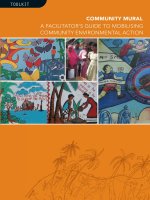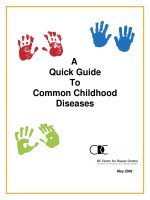A Guide to Successful Poster Production ppt
Bạn đang xem bản rút gọn của tài liệu. Xem và tải ngay bản đầy đủ của tài liệu tại đây (372.6 KB, 20 trang )
A Guide to
Successful Poster
Production
/>UCL MEDIA SERVICES
ILLUSTRATION UNIT
Services offered the Illustration Unit
The Unit provides a comprehensive service dependent on your requirements
undertaking all necessary imaging work if necessary for the completion of
attractive posters. A Bureau service is also offered to those who wish to create
their own file.
In-house
We tend to keep very busy and need time to construct your poster to the best
effect. It is always best to make contact with us when you have your poster
accepted and then negotiate a date for submission.
Normally we would like at least a couple of weeks but we will always try to
accomodate genuine emergencies. It should be remembered that we have
multiple submissions for any single conference and they will be dealt with in
sequence.
The data you supply us for your poster should consist of text files (preferably
in Microsoft Word), image files (TIFF, EPS, PICT) and charts in Microsoft
Excel.
Colour images in programs with the exception of Powerpoint and Word should
be CMYK. Slides and photographs can be scanned in the Unit and charts and
graphs constructed from raw data as required. Please note that more complex
designs are more time intensive.
If the artwork is created here an A3 proof will be provided for approval prior
to final printing. Any reprints after final proofing are the responsibility of the
originator.
Bureau
Posters can be printed from your correctly formatted files. A turn-round time
of two clear working days is required for this service (subject to demand) but
it is always adviseable not to leave printing until the last minute. It is best to
include all image files with the presentation.
N.B. A proof is provided if artwork preparation has been carried out by
our designers. It is the responsibility of the originator to supply a
proof in respect to the bureau service.
Any queries please contact the Illustration Unit on 020 7679 (4)6669
Brief guide to UCL Corporate-identity
• UCLidentityheadermustbeusedattopofposterwherepossible.
• Nodistortionispermitted.
• UCLfontsmustbeused(Arial,Garamond)
• UCLcoloursmustbeused(seeStyleGuide)
• Asingleimagemaybeusedasabackground(acollageofimagesmaynot
be used).
• Onlyacollaboratorslogoandposternumbermaybeusedintheheader
bar.
• Allotherlogosshouldbeplacedatthebottomoftheposter.
• Whenwritingthetitletheguideshownindicatestheamountofexclusion
zonerequiredaroundthecut-outUCL.
• Textshouldbealignedleftandonlycentredwhenusingaposternumber.
HeaderbarscanbefoundontheUCLidentitywebsite
www.ucl.ac.uk/corporate-identity/
For use in powerpoint the wmf files work best.
If you use the examples that are on the Corporate Identity website please note
that the dotted lines are there for guidance only. Everything on the file will
print so it is important to remove any unnecessary wording or lines.
Sizes
There is no standard poster size for conference so full information must be
obtained from the organisers. Cost is based on the time spent by Illustrators
working on the file, inhouse scanning costs, printing and optional lamination
(charges are shown on back page).
A guide of sizes are as follows:
A0 - 841mm x 1189mm 33
1
⁄8” x 46
3
⁄4”
A1 - 594mm x 841mm 23
3
⁄8” x 33
1
⁄8”
A2 - 420mm x 594mm 16
1
⁄2” x 23
3
⁄8”
A3 - 420mm x 297mm 16
1
⁄2” x 11
3
⁄4”
A4 - 297mm x 210mm 11
3
⁄4” x 8
1
⁄4”
Preparation
Start planning the contents of your poster early even if all the material is not
available. If the poster is being created in-house it is best to check with the Unit
to see what the current work load is.
The poster will have greatest impact if you use images to portray the key points
and keep text to a minimum. The information should be organised so that the
reader finds it easy to understand. If specific
logos are required beyond those held by the
Unit a good quality camera copy or electronic
file must be supplied.
It is not practical or necessary to create a
poster 8’ x 4’ portrait, A0 or slightly larger is
most suitable so that the main body is at eye
level.
Handling 8’ x 4’ landscape posters is also
difficult so it is suggested that a maximum
of 6’ x 3’ would give least problems and
lamination give more durability.
Please check with organisers for size and
orientation, it is difficult to fit a large landscape
poster to a small portrait board.
Layout and design tips
The number of columns used depends on the size of poster required.
Using A0 landscape as a guide it is suggested that three to four
columns should be used - two columns slow the readers eyes
too much and more than four tend to be too narrow because
the movement of the eye is disturbed. Conversely for a portrait
poster two columns will normally be appropriate.
The advantage of using this method of production is that there
is no constraint in mixing column size and overlapping
images and tables between them.
Use separate text boxes for different sections, it is then
easier to move them around and to size according to the
available space.
Text
TheuseoffontsinthenewUCLidentityarequitespecific,Arialisthemain
fontandmay onlybeusein Light,Regular, Medium,Bold,ExtraBold and
Black.AsecondaryfontofGaramondmaybeusedintextintensiveorcompex
posters.Regular,Semi-boldandBoldmaybeused.
Italic lettering may be only be used in exceptional circumstances.
A minimum finished text size of 24 points for the main body and 72 point for
the header is suggested. Increase the text size to 28 - 32pt if a large amount of
space is allocated (ie 2M x 1M).
Bear in mind the posters that have attracted you when at conference and why!
If the work is already in a word processing package then it can be copied and
pasted into other applications otherwise use the text box facility provided.
Where possible keep the text horizontal, rotated text can cause problems when
printing and neck ache to the readers.
Guidance notes are very often sent by organisers on acceptance of poster
submission. These notes are for guidance and do not need to be rigidly adhered
to, they are a practical attempt to have posters readable from a distance.
Graphs and charts
There are a number of applications that charts and graphs can be generated
in which can be copied and pasted from but there are also specialist programs
being used in the College that can be problematic.
For most purposes it is safest to use Excel which can be copied and pasted into
many applications.
Check when the image is imported that it enlarges on screen correctly and the
text looks correct. If it looks wrong or ‘bit-mapped’ on your screen it will be
even worse when enlarged to an A0.
Use 3D effects sparingly, they can be used to great effect but in most
circumstances greater clarity is achieved using the normal 2D.
Images
Files constructed in A3 format will be enlarged by 280% to reach A0, so the
resolution of any imported images must be adequate to cope with this. 72dpi
images will result in a pixelated image on the poster and all detail effectively
lost.
For most purposes an image will have to be scanned at 300-400dpi (based on
being used 1:1 size within an A3 file). This will result in a resolution of 100-
140 dpi on enlargement which suits the printer’s line screen. Scan carefully and
crop accurately.
File format depends on the application used for the poster layout but supply all
scanned images in a folder with the poster file.
Apart from the applications listed clean postscript, EPS and PDF files can be
run from both platforms, mac and pc. High resolution PDFs are a good option
as they are rarely text or formatting problems.
Posters from Macintosh applications
Quark XPress
A flexible, expensive dtp (desk top publishing) package but very reliable. The
maximum size that may be set in page set-up is 900x1200mm, slightly larger
thanA0.Largersizesmaybeachievedbutadviceshouldbesoughtfromthe
IllustrationUnit(02076796669).RasterimagesshouldbeinTIFFformat
using CMYK, vector artwork in EPS format with a preview. All imported files
within the poster should be included. Files should be saved as an eps page, ps
or create a pdf.
Adobe Pagemaker
A second dtp package that is flexible and provides reliable output. A maximum
size of A0 is available for the document set up but a larger size may be produced
on the printer as a multiple of the original but of course it will be proportionate
to the original. As with Quark if a larger size is required please contact the
Illustration Unit (020 7679 6669) for advice. Please give us all associated files
in a folder with the file because we may have to refer to them. Imported images
are best as TIFF files and vector artwork in EPS format.
Adobe Illustrator
An exceptionally good drawing package. Set the document and page size as
desired then on completion if you do not use a background colour or image
covering the entire area create a plain white filled rectangle to define the edges.
Preferably then select all and create outlines from text menu and save with a
slightly different name, this file will not permit editing of text as it will have
been converted to vectors. It is essential that nothing goes outside this box.
Save the file in eps format which is found as a Save As option.
Adobe Indesign
A very flexible dtp package that is significantly cheaper than Quark and
arguably better. Part of Adobe family and the principle of outlining of fonts as
in illustrator should be applied. Export preferably as EPS or otherwise PDF
(or both).
Adobe Photoshop
A powerful graphics package mainly used for acquiring and manipulating
images, the resultant files would normally be saved as CMYK, TIFF files and
imported into InDesign, Quark or Pagemaker for final output. This application
would not normally be used alone, the file sizes need to be much bigger than
when using DTP packages.
Posters from PC files (Windows)
The choice of applications is more limited, with Powerpoint, Corel and Word
being the most common.
Microsoft Powerpoint
See following section for Powerpoint guide and tips. (Macintosh and PC)
Corel Draw 9
Another popular package that is a bit more versatile than powerpoint. Pages can
be set up to required sizes and files imported as TIFF for bit-map files and EPS
for vector images. All images should be sent with the file and may be collected
together under the ‘prepare for service bureau’ option. This application can
produce enormous files from simple artwork so please check whether it will
print by creating a postscript file or printing a proof copy yourself before
sending it. If you have the facility on your computer it is best saved as a high
quality pdf file.
Microsft Word
Not a recommended application but good results can and have been obtained.
Do not use the Page set-up colour background command, the desired result
is best obtained by creating a drawing box, filling it with colour and sending
it behind text. At present the support for graduations is poor and should be
avoided. This is a difficult program to manipulate sections independently and
can make positioning difficult.
Microsoft Publisher
We do not have this application which is not particularly good for this purpose,
not widely used and export difficult. Files should be saved as pdf or postscript.
Microsoft Powerpoint
We are not trying to teach you Powerpoint and poster design in one quick
lesson, but we hope that the facts and tips here will make the production of
your next poster a little easier.
Please note that parts of files may not print if the guidelines are not adhered to
and the Illustration Unit will not accept responsibility for any posters that have
omissions or faults due to this.
It should also be noted that Equation Maker, Semi Transparency, background
picture insertion and some other Powerpoint specific effects do not always
work properly on this type of printer.
NB. We cannot check for printing errors without a proof supplied by
you.
There are now various versions of Powerpoint including version 7 for pcs so
the layout varies between them. The following notes apply to all but will not
necessarily be found in the same place. Please let us know which version has
been used and on which platform.
Page set-up
Go to File — Slide Set-up
and use the Custom setting
(portrait or landscape).
Either set the final size or
a proportionate reduction
of it, we can then scale this
to fit.
Layout and design tips within powerpoint
Use separate text boxes for different sections on a poster. It is then easier to
move sections around and to size text boxes according to available space.
Turnoff the Snap-to-Grid featureonce text boxesarealigned properly.This
allows finer movement of graphics and other items.
Alignment of boxes can be accessed by selecting the required elements then
select draw, alignment
Ensure all the text boxes and graphics stay within the page.
Avoid shadowed or
outlined textandneveruseunderlining—it’sathrowback
to typewriters…
The UCL Corporate Identity and Powerpoint
1. Create a new slide using the blank page template.
In order to work in powerpoint without accidentally shifting the identity
image or background, the most efficient way of creating the basic file is to
use slide background. Follow the guide then revert to the normal view to
add text, images and graphs.
2. Using page set-up enter appropriate dimensions either at 100% or directly
proportionate to your allocation.
3. Turn off grid to allow fine movement of
objects.
4. Gotoslidemaster,deletedefaultguides.
5. Insert the image and size it proportionately.
e wmf files output equally well on both mac
and pc.
nb. Dependant on quantity of text the top of the
colour block will need to be cropped (not distorted)
to fit.
6. e recolour tool has been used many times on files
we have received. It should be noted that the College
coloursshouldbeused.Recolouringthebackground
will not be converted in version 7.
7. Use background fill to add colour if required or insert picture and send to
backifusingimage.(examplesofRGBvaluesforUCLcoloursare
shown towards the back of this booklet).
8. Returntonormalviewandconstructposterinnormalway.
9. As shown on the downloadable powerpoint guide posters in the proportion
of A0 landscape text is best in 3 coloumns and portrait in 2. Square posters
could be either.
10. Collaborators logos can be added at bottom as indicated or to one side.
For more information and styleguide go to:
www.ucl.ac.uk/corporate-identity
For Banner templates go to:
www.ucl.ac.uk/corporate-identity/templates
then route through to document templates and finally Conference Posters
Graphs and charts
A number of different applications are used for generating charts and most can
either be copied and pasted or exported in a suitable format but it is worth
checking that the text looks good on your computer. Sigma plot, for example,
copied and pasted into powerpoint can produce odd results, although it may
look correct on screen it is possible for it to make omissions during printing.
Save vector files as eps or wmf and insert them, a proof copy or pdf should
also be provided. Check it carefully and ensure the spacing looks correct,
overlapping of text on screen will result similarly on the end product. If in
doubt eliminate the text in the original and add all text in Powerpoint.
Text
If you already have the text in a word processing
application, copy and paste into text boxes,
otherwise type straight into text boxes within
Powerpoint. A direct copy and paste without following this route will result in
uneditable text and will print incorrectly. The text tool is either that illustrated
for powerpoint 4 or a similar icon above simulated text on the bottom menu bar
of later versions. Tables are best typed directly into Powerpoint using tabs set
on the text ruler. Do not use
the space bar to line up
columnswithintables—use
the left, right, decimal and
centre tabs.
The Equation creator in Word and Powerpoint does not work when printed so
they need to be saved as a tif, jpg or wmf file and "inserted from file.
Where possible keep the text horizontal: audiences don’t need to exercise their
neck flexing muscles, and printers have problems with rotated text.
When setting text in columns, justified looks better visually, but with
scientific words and narrow columns hyphenation can be a problem.
Use justification if it does not leave large gaps or multiple hyphenations.
Titles and headings are best set out using a sans serif bold font such as Helvetica
orArialandseriffontssuchasTimesorGaramondarebettersuitedforbody
text.
UCLpostersshoulduseArialorGaramond.
Othersshoulduse‘standard’fonts:textistheretobereadwith
easenottocauseadesignsensation.Largeblocksoftextusing
fonts such as Brush Script or Stencil do not read well.
Fonts that are not installed on our computers will default
to another which may not look out of place, if a proof has
not been supplied or if we have not been informed then the
final print may not have the correct font. We cannot accept
responsibility if neither criteria have been fulfilled.
Column lines may be used to guide the eye through text and
the poster as a whole.
Brush script
stencil
Helvetica
Arial
Gill Sans
Times
Garamond
Dealing with images in Powerpoint
If a file size is originated at A3 it will be enlarged by 280% to reach A0, so image
resolution must be adequate to cope with this resizing.
72 dpi images are not adequate; at this magnification it would result in an
equivalent resolution of 25 dpi/12 lpi. Many posters are spoiled by pixellated
images that have been scanned at low resolution or downloaded from the
Internet.
The resolution required will depend on the page size selected relative to the
final printed size. If the page set up is the same as the required printed size
thenaresolutionof150—250dpiisplenty.However,ifwehavetomakean
enlargement from your file then that must then be taken into consideration and
thesumsworkedouttoachieveapproximately150—250dpionoutput.
JPGandTIFfilesgivebestresults(leaveJPGfilesattheirlargesti.e.maximum
file, minimum compression). Both are formats that can be readily inserted into
PowerpointandinterpretedbyourRIP.
Tables
Create tables in Powerpoint, although the tabulations are limited and cannot
be varied within a single text box it is relatively simple to achieve the desired
result. Do not be afraid to use multiple text boxes for the different elements of
the table then align them using the appropriate tool. Boxes and lines may then
be drawn where appropriate. Tables from Word are cumbersome to manipulate
satisfactorily and some lines may not appear.
Powerpoint Summary
• Titles - bigandbold(72-84ptatA0)
• Text - Normallysansserifforheaders,serifforbody
• Authors - samefont,smallerandperhapsitalics
• Textbody - Useaminimumof24ptatA0forclarity
• References - Canbesetatsmallersizetofitremainingspace.
Colour matters within Powerpoint
Powerpoint does not support colour management which means that we cannot
guarantee colour matching.). If exact logo colours or absolute colour accuracy is
required, we must be responsible for generating the colour on our own system
with our own applications.
Keep backgrounds light and pastel. Saturated and darker colours are fine for
text and reversing out should be used sparingly.
Graduationsarepopularbutnotparticularlypractical.Thereisalwaysapoint
where you need to reverse the colour of text to background for legibility. If
graduations are used then keep the contrast to a minimum.
You may wish to put colour behind your text. If this is required it can be done
in one of two ways:
1. Create your text then fill the background with colour. You will note that the
text is very close to the edge of the box - to adjust this go to"format text box"
and enter appropriate margins.
2. Create text box and use "no fill" for the background colour. Create a rectangle
box and fill it with the desired colour. Bring the text box to the front and place
it over the filled box you have created. Align and group as appropriate.
Semi transparencies do not work well for printing, it is best to leave fill colours
at 100%.
Do all image work out of Powerpoint, text can be added in Powerpoint.
When sending or bringing the finished file to us it is advisable to include all
WMF,TIFF,EPSandJPEGfilessothatshouldtherebeaproblemweareable
to access the file and correct any problems.
Background texture effects are possible but do not always work, it is best not to
get too clever with Powerpoint. Inserting background files is not a good idea, if
you want a background picture insert it into the master slide or send it to the
back of your main image.
Do not copy and paste images from Word, use the originating file.
Lamination
Extra protection may be gained by lamination. We provides an in-house
lamination service which requires you to allow extra time.
Mounting onto any medium would be out-sourced and we will be pleased to
obtain a quote. As with any additional requirement extra time would be needed
so it is well worth making preliminary contact with us as early as possible.
Summary
• Donotleaveeverythingtothelastminute.Weaskfor2clearworkingdays
for unlaminated and 4 clear working days for laminated posters. We do try
to accommodate more urgent requests.
• Ifyoudonotwishtousetheapplicationsshowninthisbookletcheckthat
we can run your file type before you start.
• Ensureyou have a method of payment arranged, we will not release any
work without correct paperwork.
• Bringaproofwithyourfileorallowanextracoupleofdaysifyouwantus
to produce one (it will need to be checked and authorised before we print
the final version). If you have difficulty printing a proof it is best to mention
this at the outset.
• Ifyouareunabletoprintaproofthencreateapdffileande-mailorbring
it with you.
• Ifsendingbye-mailpleaseincludeallrelevantinformationincludingname,
department, telephone contact number, e-mail address, file name, date
required, whether it should be laminated and method of payment
• Iflaminationisrequiredwedoneedmoretime.
Getting the files to us…
Posters with only text and a few graphs and tables will probably be no more
than 2 or 3Mb, so can be e-mailed as an attachment either to
The details we need are:
Name
Phone contact number (Mobile may be best if availability is an issue)
Size needed
Date completed poster is required for collection
Which platform has been used i.e. Mac or PC
The version of Powerpoint you have used
Whether it needs laminating
Method of payment
Please do not label your poster ‘poster.ppt’, we do get rather a large number
with the same names, it is best to use your own name and date.
Files can of course be brought to Media Services, Illustration Unit, The
Cruciform Building, Huntley Street on 100 or 250Mb ZIP, USB memory stick
or CD.
Warren Street
Goodge Street
Great Portland
Street
Euston Square
UCLH
Gower Street
Tottenham Court Road
Euston Road
G
r
a
f
t
o
n
Wa
y
T
o
r
r
i
n
g
t
o
n
P
l
a
ce
H
u
n
t
l
e
y
S
t
r
e
e
t
Great Portland Street
C
l
e
ve
l
a
n
d
S
t
r
e
e
t
C
h
a
r
l
o
t
t
e
S
t
r
e
e
t
Photography, Illustration
Media Resources
Cruciform Building
Huntley Street
WC1 6BT
020 7679 6669
M
a
p
l
e
S
t
r
e
e
t
Euston (Mainline)
UCL
colour
Tint
(%)
R G B
Dk Purple 100 82 66 91
7448C 70 134 122 140
50 168 160 173
20 220 217 222
Dk Red 100 90 27 49
7421C 70 139 95 110
50 172 141 152
20 222 209 214
Dk Blue 100 0 67 89
548C 70 76 123 138
50 127 161 172
20 204 217 222
Dk Green 100 75 70 32
5815 70 129 125 98
50 165 162 143
20 219 218 210
Black 100 0 0 0
70 75 75 75
50 128 128 128
20 205 205 205
Pink 100 145 24 83
215C 70 178 93 134
50 200 139 169
20 233 209 221
Md Red 100 195 58 45
179C 70 213 117 108
50 225 156 150
20 243 216 213
Md Blue 100 69 156 189
632C 70 124 186 209
50 162 205 222
20 218 235 242
UCL
colour
Tint
(%)
R G B
Md Green 100 130 141 55
7495C 70 167 175 115
50 192 198 155
20 230 232 215
Orange 100 215 123 35
716C 70 227 162 101
50 235 189 145
20 247 229 211
Lt Purple 100 191 175 188
5225C 70 210 199 208
50 223 215 221
20 242 239 242
Yellow 100 229 175 0
7408C 70 237 199 76
50 242 215 127
20 250 239 204
Lt Blue 100 168 192 209
551C 70 194 211 223
50 211 223 232
20 238 242 246
Brt Green 100 204 209 88
584C 70 219 223 138
50 229 232 171
20 245 246 222
Stone 100 217 214 204
7527C 70 228 226 219
50 236 234 229
20 255 255 255
Lt Green 100 185 193 147
7493C 70 206 211 179
50 220 224 201
20 241 243 233
Media Services — Large Format Printing Prices
January 2008
Illustratortime(UCLstaff) perhour(minimum1/4hour) £32.00
Illustrationtime(Other) perhour(minimum1/4hour) £45.00
Canon IPF9000 large format ink jet printer
(Photo Semi-gloss 170gsm)
Printing Laminate
A2(420X594) £16.00 £5.50
A1(841x594) £35.00 £9.50
1200x600 £55.00 £12.00
1200x750 £60.00 £13.50
A0(1189x841) £65.00 £17.00
1200x900 £65.00 £17.00
1200x1000 £75.00 £22.50
1200x1200 £85.00 £28.00
1500x1200 £95.00 £31.00
2000x1200 £110.00 £34.00
2500x1200 £120.00 £40.00
Largersizes poa poa
Titles £22.00 £5.00
CarryingTube(plastic) £9.50
Velcros/apermetre £2.00
Proofcopies(bureau) Laser £2.00
CanonIPF9000 £10.00
N.B. VAT must be added unless a College Inter Departmental Transfer
(IDT) is supplied.