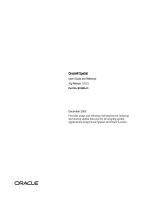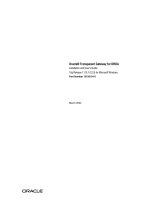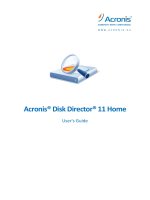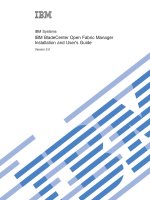IBM BladeCenter Open Fabric Manager Installation and User''''s Guide pot
Bạn đang xem bản rút gọn của tài liệu. Xem và tải ngay bản đầy đủ của tài liệu tại đây (324.2 KB, 78 trang )
IBM Systems
IBM BladeCenter Open Fabric Manager
Installation and User's Guide
Version 3.0
IBM Systems
IBM BladeCenter Open Fabric Manager
Installation and User's Guide
Version 3.0
Note
Before using this information and the product it supports, read the information in “Notices &
Trademarks” on page 55.
This edition applies to version 3.0 of IBM BladeCenter Open Fabric Manager and to all subsequent releases and
modifications until otherwise indicated in new editions.
© Copyright International Business Machines Corporation 2007, 2008, 2009.
US Government Users Restricted Rights – Use, duplication or disclosure restricted by GSA ADP Schedule Contract
with IBM Corp.
Contents
Tables v
Who should read this user’s guide . . vii
Conventions and terminology ix
Chapter 1. IBM BladeCenter Open Fabric
Manager V3.0 1
Chapter 2. Overview of BladeCenter
Open Fabric Manager 3
Accessibility features for BladeCenter Open Fabric
Manager 3
License information 3
Hardware and software requirements 3
Supported hardware 3
Supported software 6
BladeCenter Open Fabric Manager components. . . 6
Configuration file 6
AMM Web interface 13
Chapter 3. Planning for BladeCenter
Open Fabric Manager 15
Preparing for OFM 15
Upgrading firmware 15
Setting up boot from SAN 19
Chapter 4. Installing BladeCenter Open
Fabric Manager 21
Installing OFM 21
Installing OFM-Advanced upgrade 21
Installing the IBM Systems Director plug-in
version of OFM-Advanced upgrade for Windows 21
Installing the OFM-Advanced upgrade
stand-alone version for Windows 21
Installing the IBM Systems Director plug-in
version of OFM-Advanced upgrade for Linux . . 22
Installing the OFM-Advanced upgrade
stand-alone version for Linux 22
Chapter 5. Configuring BladeCenter
Open Fabric Manager 23
Creating a configuration file automatically 23
Selecting domains 26
Avoiding address duplication 26
Creating a requirements report 27
Creating a requirements report from ″The
Configuration File Has Been Created″ page in the
AMM Web interface 27
Creating a requirements report from the main
Open Fabric Manager Configuration
Management page on the AMM Web interface. . 27
Editing the configuration file manually 28
Applying a new configuration 28
Viewing the configuration in a local chassis . . . 29
Retrieving the current configuration 30
Chapter 6. Using OFM and
OFM-Advanced upgrade 31
Using OFM 31
Initial deployment 31
Adding a new chassis to the domain 31
Replacing a blade in the same slot 32
Swapping addresses between blades 32
Replacing AMM IP addresses 32
Replacing the AMM in a single AMM
environment 32
Using OFM-Advanced upgrade 33
Creating a blade address manager configuration
template 33
Applying a blade address manager configuration
template 36
Creating a standby blade pool configuration
template 37
Deploying a standby blade pool configuration
template manually 37
Creating an event action plan 38
Chapter 7. Troubleshooting and
support 39
Problems when you create or apply a standby blade
pool 39
Incorrect OFM address usage 40
Configuration failure scenarios 40
Error messages 42
Chapter 8. Reference 45
Accessibility features for BladeCenter Open Fabric
Manager 45
Session and credentials 45
Standby AMM 45
CLI command 46
Events 46
User interface 47
BladeCenter Open Fabric Manager summary . . 47
Blade Address Manager Configuration wizard. . 48
BladeCenter Standby Blade Pool Configuration
wizard 52
Chapter 9. Publications and related
information 53
Notices & Trademarks 55
Notices 55
Trademarks 56
Glossary 59
© Copyright IBM Corp. 2007, 2008, 2009 iii
Terms 59
Index 61
iv
IBM BladeCenter Open Fabric Manager Installation and User's Guide
Tables
1. Expansion cards that support OFM 3
2. BladeCenter chassis’ that support OFM . . . 4
3. BladeCenter servers that support OFM 4
4. Fibre channels switches that support OFM 4
5. Ethernet switches that support OFM 5
6. Pass-thru modules and switches that support
OFM 6
7. Supported software - OFM-Advanced upgrade 6
8. 12
9. BladeScanner and ChassisUpdate log file
locations 17
10. Blade address configuration creation and
application problems 39
11. Standby blade pool creation and application
problems 39
12. Parsing errors 43
© Copyright IBM Corp. 2007, 2008, 2009 v
vi IBM BladeCenter Open Fabric Manager Installation and User's Guide
Who should read this user’s guide
This user’s guide is for system administrators and operators using OFM from IBM
®
Director or the Advanced Management Module (AMM) to replace and recover
blades in their environment.
© Copyright IBM Corp. 2007, 2008, 2009 vii
viii IBM BladeCenter Open Fabric Manager Installation and User's Guide
Conventions and terminology
These notices are designed to highlight key information:
Note: These notices provide important tips, guidance or advice.
Important: These notices provide information or advice that might help you avoid
inconvenient or difficult situations.
CAUTION:
These notices indicate possible damage to programs, devices or data. An
attention notice appears before the instruction or situation in which damage can
occur.
© Copyright IBM Corp. 2007, 2008, 2009 ix
x IBM BladeCenter Open Fabric Manager Installation and User's Guide
Chapter 1. IBM BladeCenter Open Fabric Manager V3.0
IBM BladeCenter
®
Open Fabric Manager (OFM) is a solution that enables you to
quickly replace and recover blades in your environment.
It does this by assigning Ethernet MAC, Fibre Channel WWN and SAS WWN
addresses to the BladeCenter slots in such a way that any blades plugged into
those slots will take on the assigned addresses. This enables the Ethernet and Fibre
Channel infrastructure to be configured once and before any blades are connected
to the BladeCenter chassis. BladeCenter Open Fabric Manager-Advanced upgrade
adds capabilities to monitor blades for failure events and to take automatic action
to failover from a faulty blade to a cold standby blade. The Ethernet MAC and
Fibre Channel WWN addresses are moved from the faulty blade’s slot to the
standby blade’s slot and the standby blade is automatically powered on. In a boot
from SAN environment, the operating system and software that was once running
on the faulty blade is now running on the standby blade.
There are two separate offerings of BladeCenter Open Fabric Manager. The main
BladeCenter Open Fabric Manager function is provided in the OFM offering.
Additional capabilities are available with the OFM-Advanced upgrade offering.
OFM
With BladeCenter Open Fabric Manager, you can pre-assign MAC and WWN
addresses, as well as storage boot targets, for up to 100 chassis or 1400 blade
servers. Using the management module Web interface, you can create addresses for
blade servers, save the addresses to a configuration file, deploy the addresses to
the blade slots in the same chassis or in up to 100 different chassis. This can be
done without any blade servers installed in the chassis.
OFM-Advanced upgrade
With BladeCenter Open Fabric Manager-Advanced upgrade, you can monitor the
health of blade servers and automatically - without user intervention - replace a
failed blade from a designated pool of spare blades. After receiving a failure alert,
OFM-Advanced upgrade attempts to power off the failing blade, read the
BladeCenter Open Fabric Manager virtualized addresses and boot target
parameters, apply these parameters to the next blade in the standby blade pool,
and power on the standby blade.
You can also pre-assign MAC and WWN addresses, as well as storage boot targets,
for up to 100 chassis or 1400 blade servers with BladeCenter Open Fabric
Manager-Advanced upgrade. Using an enhanced graphical user interface, you can
create addresses for blade servers, save the addresses profiles; deploy the addresses
to the blade slots in the same chassis or in up to 100 different chassis. This can be
done without any blade servers installed in the chassis. Additionally, you can
create profiles for chassis that have not been installed in the environment by
simply associating an IP address to the future chassis.
BladeCenter Open Fabric Manager-Advanced upgrade is available as a standalone
offering or as an extension to IBM Systems Director. The standalone version
includes an embedded version of IBM Systems Director.
© Copyright IBM Corp. 2007, 2008, 2009 1
Important: OFM is a prerequisite of OFM-Advanced upgrade
2 IBM BladeCenter Open Fabric Manager Installation and User's Guide
Chapter 2. Overview of BladeCenter Open Fabric Manager
This section provides an overview of BladeCenter Open Fabric Manager, including
license information, supported hardware and software requirements, and a
technical overview.
Accessibility features for BladeCenter Open Fabric Manager
Accessibility features help users who have a disability, such as restricted mobility
or limited vision, to use information technology products successfully.
The BladeCenter Open Fabric Manager plug-in for IBM Systems Director supports
the accessibility features that are supported in IBM Systems Director.
License information
When you download, install, and begin using BladeCenter Open Fabric
Manager-Advanced upgrade plug-in for IBM Systems Director, you are granted a
60-day evaluation license. The stand-alone version comes with a 360-day
evaluation license. Once the evaluation license expires, you must purchase a license
in order to continue using BladeCenter Open Fabric Manager-Advanced upgrade.
The number of days remaining on the evaluation license is displayed on the
BladeCenter Open Fabric Manager-Advanced upgrade summary page. When the
evaluation license expires, you must install a permanent license key to continue
using BladeCenter Open Fabric Manager-Advanced upgrade.
Hardware and software requirements
There are minimum hardware and software requirements the system must meet
before you can install or use OFM and OFM-Advanced upgrade.
Supported hardware
The following hardware supports OFM and OFM-Advanced upgrade.
Expansion cards
Table 1. Expansion cards that support OFM
Expansion card Firmware version
HS/LS blades JS blades
QLogic 4Gb SFF Fibre Channel
Expansion Card (26R0890)
Muti-boot v1.43 or later Muti-boot v1.46 or later
QLogic 4Gb Fibre Channel
Expansion Card (CFFv) for IBM
BladeCenter (41Y8527)
1.43 or later v1.46 or later
QLogic Ethernet and 4Gb Fibre
Channel Expansion Card (CFFh)
for IBM BladeCenter (39Y9306)
1.43 or later v1.46 or later
Emulex 4Gb SFF Fibre Channel
Expansion Card (39Y9186)
6.02a2 or later 6.02a7 or later
Emulex 4Gb Fibre Channel
Expansion Card (CFFv) for IBM
BladeCenter (43W6859)
6.02a2 or later 6.02a7 or later
© Copyright IBM Corp. 2007, 2008, 2009
3
Table 1. Expansion cards that support OFM (continued)
Expansion card Firmware version
HS/LS blades JS blades
IBM SFF Gb Ethernet Expansion
Card (39R8624)
Any version Any version
Ethernet Expansion Card (CFFv)
for IBM BladeCenter (39Y9310)
Any version Any version
NetXen 10 Gb Ethernet
Expansion Card for IBM
BladeCenter (39Y9271)
3.4.223 3.4.223
Note: JS22 cannot host NetXen 10 Gb Ethernet Expansion Card for IBM
BladeCenter (39Y9271).
BladeCenter chassis’
Table 2. BladeCenter chassis’ that support OFM
BladeCenter chassis Firmware version
HS/LS blades JS blades
BladeCenter E (8677) AMM 4.0 (BPET42C) or later AMM 4.0 (BPET42D) or later
BladeCenter H (8852) AMM 4.0 (BPET42C) or later AMM 4.0 (BPET42D) or later
BladeCenter T (8720/8730) AMM 4.0 (BBET42C) or later AMM 4.0 (BBET42C) or later
BladeCenter HT (8740/8750) AMM 4.0 (BPET42C) or later AMM 4.0 (BPET42D) or later
BladeCenter S (8886) AMM 4.0 (BPET42C) or later AMM 4.0 (BPET42D) or later
BladeCenter servers
Table 3. BladeCenter servers that support OFM
BladeCenter server BIOS version BMC version NIC version
IBM BladeCenter HS21
(8853)
BCE128A or later BCBT42BUS or later See “Expansion cards”
on page 3.
IBM BladeCenter HS21
XM (7995)
MJE119A or later MJBT18AUS or later See “Expansion cards”
on page 3.
IBM BladeCenter LS21
(7971)
BAE139AUS or later BABT42AUS or later See “Expansion cards”
on page 3.
IBM BladeCenter LS41
(7972)
BAE139AUS or later BABT42AUS or later See “Expansion cards”
on page 3.
IBM BladeCenter
JS22/JS12 (7998)
eFW 3.3 or later eFW 3.3 or later See “Expansion cards”
on page 3.
IBM BladeCenter HS12
(8014)
N1E125A N1BT07AUS See “Expansion cards”
on page 3.
IBM BladeCenter HS12
(8028)
N1E125A N1BT07AUS See “Expansion cards”
on page 3.
Fibre channels
Table 4. Fibre channels switches that support OFM
Fibre channel switch Firmware version
Brocade Entry SAN Switch Module for IBM
BladeCenter (26K5601)
Any version
Brocade Enterprise SAN Switch Module for IBM
BladeCenter (90P0165)
Any version
4 IBM BladeCenter Open Fabric Manager Installation and User's Guide
Table 4. Fibre channels switches that support OFM (continued)
Fibre channel switch Firmware version
Brocade 10-port SAN Switch Module for IBM
eServer
™
BladeCenter (32R1813)
Any version
Brocade 20-port SAN Switch Module for IBM
eServer BladeCenter (32R1812)
Any version
Qlogic 6pt Fibre Channel Switch Module
(26K6477)
Any version
QLogic 10-port Fibre Channel Switch Module for
IBM eServer BladeCenter (32R1904)
Any version
QLogic 20-port Fibre Channel Switch Module for
IBM eServer BladeCenter (26R0881)
Any version
QLogic 4Gb FC 10-port Full Fabric Switch
(43W6724)
Any version
QLogic 4Gb FC 20-port Full Fabric Switch
(43W6725)
Any version
QLogic 4Gb FC 20-port Pass-thru Switch
(43W6723)
Any version
Cisco Systems 4Gb 10 port Fibre Channel Switch
Module for IBM BladeCenter (39Y9284)
Any version
Cisco Systems 4Gb 20 port Fibre Channel Switch
Module for IBM BladeCenter (39Y9280)
Any version
Ethernet switches
Table 5. Ethernet switches that support OFM
Network Firmware version
Cisco Catalyst Switch Module 3012 for IBM
BladeCenter (43W4395)
Any version
Cisco Catalyst Switch Module 3110G and 3110X
for IBM BladeCenter (41Y8523 & 41Y8522)
Any version
Cisco Systems Gigabit Ethernet Switch Module for
eServer BladeCenter (13N2281)
Any version
Cisco Systems Intelligent Gigabit Fiber Ethernet
Switch Module for IBM eServer BladeCenter
(26K6547)
Any version
Cisco Systems Intelligent Gigabit Ethernet Switch
Module for IBM BladeCenter (32R1892)
Any version
Cisco Systems Fiber Intelligent Gigabit Ethernet
Switch Module for IBM BladeCenter (32R1888)
Any version
Nortel Networks L2/L3 Copper Gigabit Ethernet
Switch Module for IBM eServer BladeCenter
(26K6530)
Any version
Nortel Networks L2/L3 Fiber Gigabit Ethernet
Switch Module for IBM eServer BladeCenter
(26K6531)
Any version
Nortel Layer 2/3 Copper Ethernet Switch Module
for IBM BladeCenter (32R1860)
Any version
Nortel Layer 2/3 Fiber Ethernet Switch Module
for IBM BladeCenter (32R1861)
Any version
Nortel Layer 2-7 Gigabit Ethernet Switch Module
for IBM BladeCenter (32R1859)
Any version
Nortel Networks (TM) Layer 2 - 7 Gigabit
Ethernet Switch Module for IBM eServer
BladeCenter (73P9057)
Any version
Chapter 2. Overview
5
Table 5. Ethernet switches that support OFM (continued)
Network Firmware version
Nortel 10 Gb Ethernet Switch Module for IBM
eServer BladeCenter (32R1783)
Any version
IBM Server Switch Module (39Y9324) Any version
Pass-thru modules and switches
Table 6. Pass-thru modules and switches that support OFM
Passthru Firmware version
IBM BladeCenter Optical Pass-thru Module
(02R9080)
Any version
IBM BladeCenter Optical Pass-thru Module
(39Y9316)
Any version
Copper Pass-thru Module Option (39Y9320) Any version
Copper Pass-thru Module Option (73P6100) Any version
InfiniBand Passa-thru Module for IBM
BladeCenter (43W4419)
Any version
Intelligent Copper Pass-Thru Module for IBM
BladeCenter (44W4483)
Any version
QLogic 4Gb FC 20-port Pass-thru Switch
(43W6723)
Any version
Supported software
OFM-Advanced upgrade is supported on selected Microsoft
®
Windows
®
and
Linux
®
operating systems on x86 architecture. OFM is supported on any operating
system supported by the blade.
Table 7. Supported software - OFM-Advanced upgrade
Operating System
Microsoft Virtual Server 2005
Microsoft Windows 2003 (SP1, SP2, R2)
Microsoft Windows 2000 (Up to SP4)
RHEL 3 (32-bit only; up to SP9)
RHEL 4 (up to SP6)
RHEL 5 with Xen 3.0 (up to SP1)
SLES 9 (up to SP4)
SLES 10 with Xen 3.0 (up to SP1)
BladeCenter Open Fabric Manager components
The OFM configuration file and AMM Web interface are essential for OFM
functionality.
Configuration file
The OFM configuration file is the central tool for managing the OFM domain and
contains the definitions that you need for a domain of up to 100 BladeCenters. You
6 IBM BladeCenter Open Fabric Manager Installation and User's Guide
can generate it automatically, save it and edit it to conform to the needs of a
specific domain and then apply it to the domain. You also have the option of
creating your own configuration file.
The configuration file is a Comma Separated Value (CSV) file. Each non-blank and
non-comment line defines a single entity within a domain of BladeCenters. The
entities currently defined are BladeCenters, Slots and Port Entries, where a port is
a single network device within a slot, which can have multiple definitions – one
for each interface type.
The file is organized hierarchically by BladeCenters, Slots and Ports, with ample
comment lines included to act as a guide to editing the file if needed. IBM
recommends that you maintain the original structure as much as possible in order
to retain the readability of the file. For certain purposes it might be appropriate to
extract a smaller section of the domain into a new file so that you can update a
particular BladeCenter or a particular blade individually.
To view an example of a configuration file, see “Example: Configuration file” on
page 11.
Comments section
There are two types of comments: line comments and field comments.
// this is a line comment
localhost/# this is a field comment ,bladecenter ,apply
Line comments start with two slashes (//). The system ignores anything between
this symbol and the end of the line. You can insert line comments anywhere in the
file. However, inserting a comment inside a pair of quote marks results in a No
closing quote error.
You can insert field comments in any field. Field comments start with a slash-hash
(/#). The system ignores anything between this symbol and the end of the field.
Inserting a field comment inside a pair of quotes does not cause an error.
Comments are included in the maximum line-length (currently 512 bytes including
newlines). Very long comments should be broken over several lines to improve
readability and to prevent exceeding the line-length limit. If you exceed the
line-length limit, the system issues the following error: Input line is too long.
BladeCenter section
//BladeCenterIP ,Type, ,Mode
bladecenter2.ibm.com ,BladeCenter ,apply
The BladeCenter section contains three parameters: the IP address of the
BladeCenter, the entity Type (BladeCenter) and the Mode.
IP Address (required)
The IP Address can be any valid BladeCenter address in one of two formats:
v IPv4 dotted notation (192.168.0.1)
v Human-readable Internet addresses (bladecenter2.ibm.com)
Note: Fully-qualified hostname is required for this format as indicated
above (.ibm.com is required).
Chapter 2. Overview 7
For larger sites, IBM strongly recommends using human-readable addresses
only if the domain-name-server (DNS) is on the local network. If the DNS is
not local, the lookup time can slow the parsing substantially, especially if there
is an error and the name is not found.
Type (required)
The type is always BladeCenter. Any variation of upper and lowercase is
acceptable.
Mode (required)
The mode is one of two options: apply or ignore. When ignore is selected, the
system discards all slots and ports belonging to that BladeCenter. This allows
an entire BladeCenter to be commented-out without the need to modify each
individual line, and without regard for the ordering of the file.
The BladeCenter section should always come before slots belonging to it, and only
one BladeCenter section can exist for a particular BladeCenter. If no BladeCenter
section exists, when a slot is defined, the system uses a reasonable default
definition for the BladeCenter. The default definition is based on the IP address of
the slot and its mode is apply.
You can define up to 100 BladeCenters with their blades and ports in a single file.
Slot section
//BladeCenterIP ,Type ,Slot, ,Mode ,Profile
localhost ,slot ,1 ,enable ,"TempProfile BC-1Slot-1"
The slot section represents a single slot within a BladeCenter. Its association to the
BladeCenter is through the IP address of the BladeCenter. A slot entry is required
before any port entries can be defined for that slot. Failure to define a slot before
using it for a port results in an error. You can only define a slot once. Multiple
definitions result in errors.
The slot section consists of five parameters: IP Address, Type, Slot, Mode and
Profile.
IP Address (required)
The IP Address can be any valid BladeCenter address in one of two formats:
IPv4 or human-readable internet addresses. If you have not previously defined
a BladeCenter with that address, the system defines one using reasonable
defaults.
Type (required)
Always contains the value slot. Any combination of upper and lowercase is
acceptable.
Slot (required)
Indicates which BladeCenter slot you are referring to. This is a numeric value
from 1 to 14. For a given type of BladeCenter the actual number of slots may
be less than 14.
Mode (optional)
Can be one of three values: enable, disable or ignore.
v enable means that the AMM will push the OFM configuration to the blade.
v disable means that the AMM will clear the OFM configuration on the blade,
so the blade goes to factory addresses.
v ignore means that the OFM configuration of this slot is unchanged by the
configuration file.
8 IBM BladeCenter Open Fabric Manager Installation and User's Guide
The default value is disable.
Profile (optional)
This is a string value of up to 31 characters. You can use it to attach a
human-friendly string to a particular blade. When you generate the
configuration file, the system creates a value based on the cardinal position of
the BladeCenter in the file and the slot number. You can edit this value at will,
but care should be taken to stay within the 31 character limit. If you exceed
this limit, the system truncates the string and issues a warning. If no profile is
given, the system creates one based on the IP address.
Restriction: Quotes (″) are not allowed. Commas can only be included if the
string is quoted.
Port section
There are currently three types of port entries that the system understands:
Ethernet, FibreChannel and FibreChannel Targets. The IP Address, Slot and Type
parameters are common to all port types.
IP Address (required)
The IP Address can be any valid BladeCenter address in one of two formats:
IPv4 or human-readable internet addresses. If no BladeCenter has previously
been defined with that address, the system issues an Attempt to use a blade
slot that has not yet been defined error.
Slot (required)
Which BladeCenter slot you are referring to. This is a numeric value from 1 to
14. For a given type of BladeCenter the actual number of slots may be less
than 14. You can only define a port for a slot that has already been defined
with a slot entry (see “Slot section” on page 8. Attempting to define a port for
an undefined slot will result in an error.
Offset (optional)
This is a value between 0 and 3. For single-slot blades this value will always
be 0. See “Mapping of devices to ports” on page 12 and “Multi-slot blades and
the port offset parameter” on page 12 for more information.
Type (required)
This parameter defines which of the port types to use, and which fields are
required. Any combination of upper and lowercase is acceptable. It can contain
one of these values Eth for Ethernet; FC for FibreChannel; and FCTarget for
FibreChannel Target.
v Ethernet (Eth): In addition to the four common parameters, the Ethernet
port entry also contains the following parameters.
Port (required)
The port to which the data is written. This is a value between 1 and 8,
where 1 and 2 are reserved for the built-in on-board Ethernet cards. See
“Mapping of devices to ports” on page 12 and “Multi-slot blades and
the port offset parameter” on page 12for more information.
MAC1 (required)
This is the primary MAC address that is written to the Ethernet card
attached to the port in question. It is a 48-bit EUI value represented in
the field as six hexadecimal bytes (using values 0-9 and A to F, and not
preceded by 0x) separated by colons, for example, 12:34:56:78:90:AB.
Invalid addresses cause an error and the system ignores the line.
Chapter 2. Overview 9
VLAN1 (optional)
This is the VLAN you use for this Ethernet connection. An empty field
is equivalent to a value of zero. and the system informs the NIC that no
VLAN was selected. Valid values for VLANs are 0 to 40. This field
defaults to zero.
This VLAN tag is used only by the BIOS for the PXE boot, if used. You
must apply OS VLAN tags at the OS level.
MAC2 (optional)
This is the secondary MAC address for those Ethernet cards that support
this option. If you do not supply a value for this field it is not applied.
VLAN2 (optional)
This is the secondary VLAN that the system uses for those cards that
support a secondary MAC address. This field is applied only if MAC2
and VLAN2 contain a valid value. Valid values for VLANs are 0 to 40. A
value of zero is equivalent to an empty field.
This VLAN tag is used only by the BIOS for the PXE boot, if used. You
must apply OS VLAN tags at the OS level.
Here is an example of the Ethernet entry parameters:
//IP ,Type ,Slot ,Offset ,Port ,MAC_1 ,VLAN1 ,MAC_2 ,VLAN2
localhost ,eth ,1 ,0 ,1 ,25:00:c9:00:00:00
Note: In the generated file Eth is expanded to Ethernet, but this is not
required.
v FibreChannel (FC): In addition to the common parameters, the FibreChannel
port entry also contains the following parameters.
Port (required)
The port to which the data is written. This is a value between 3 and 8 (1
and 2 are reserved for the built-in on-board Ethernet cards). See
“Mapping of devices to ports” on page 12 and “Multi-slot blades and
the port offset parameter” on page 12 for more information.
WWNN (optional)
This is the worldwide node name for the FibreChannel device attached
to the given port. It is a 64-bit EUI value represented in the field as eight
hexadecimal bytes (using values 0-9 and A to F, and not preceded by 0x)
separated by colons. Not all applications require this value, and some
interface cards supply this value themselves by creating a number based
on a transformation of the WWPN.
WWPN (required)
This is the worldwide port name for the FibreChannel device attached to
the given port. It is a 64-bit EUI value represented in the field as eight
hexadecimal bytes (using values 0-9 and A to F, and not preceded by 0x)
separated by colons. Invalid addresses result in an error and the line is
ignored.
Boot-order (optional)
This defines which target the interface uses during the boot process.
Valid values are none, first, second,orboth. If the value is first,
second or both, the boot process tries to use the equivalent target to boot
the blade (targets can have a priority of first or second). This parameter
defaults to none.
Here is an example of the FibreChannel entry parameters:
10 IBM BladeCenter Open Fabric Manager Installation and User's Guide
//IP ,Type ,Slot ,Offset ,Port ,WWPN, ,Boot-order
localhost ,fc ,1 ,0 ,3 ,2f:fc:00:00:c9:00:00:00 ,none
v FibreChannel Target (FCTarget): In addition to the common parameters, the
FibreChannel Target port entry also contains the following parameters.
Priority (required)
The value of this parameter can be first or second. first denotes the
primary target for the blade and second denotes the secondary target.
WWN (required)
This is the worldwide node name of the target.
LUN (required)
This is the LUN of the target. For numbers less than four bytes long this
can be specified as a decimal or hexadecimal number, where
hexadecimal numbers are preceded by 0x. For longer numbers, you must
use the standard EUI notation (eight pairs of hexadecimal characters,
divided by colons).
v Here is an example of the FibreChannel Target entry parameters:
//IP ,Type ,Slot ,Priority ,WWN ,LUN
localhost ,fctarget ,1 ,first ,00:00:00:00:00:00:00:00 ,0
Other format features of the configuration file
The configuration file also contains the following characteristics and requirements:
v Case: Characters in the configuration file are not case sensitive.
v Whitespace: The file is largely whitespace agnostic. In general, whitespace is
stripped before the fields are parsed. To make editing easier for you when you
choose not to edit in a spreadsheet program, whitespace is added to the end of
fields in the generated files. This whitespace is entirely optional and you can
remove it at your discretion.
v Newlines: The file supports spreadsheets that use the UNIX
®
line-feed only
convention (OpenOffice Calc) and the DOS carriage-return/line-feed convention
(Excel). It also supports line-feed only and carriage-return/line-feed text editors.
v Line-length: The maximum line length is 512 characters. This in the absolute
length of the line. It includes comments, whitespace carriage-returns, line feeds
and other hidden characters. Exceeding this length results in a line error and the
line is discarded.
Example: Configuration file
This topic contains an example configuration file.
// GENERATED FILE STARTS
// Blade Center 192.168.0.1
//IP ,Type (Center) ,Mode
192.168.0.1 ,bladecenter ,apply
//IP ,Type (Slot) ,Slot ,Mode ,Profile
192.168.0.1 ,slot ,1 ,enable ,"TempProfile BC-2Slot-1"
//IP ,Type ,Slot ,Port ,MAC_1 ,VLAN1 ,MAC_2 ,VLAN2
192.168.0.1 ,eth ,1 ,1 ,25:00:c9:00:00:70 ,0
192.168.0.1 ,eth ,1 ,2 ,25:00:c9:00:00:71 ,0
192.168.0.1 ,eth ,1 ,3 ,25:00:c9:00:00:72 ,0
192.168.0.1 ,eth ,1 ,4 ,25:00:c9:00:00:73 ,0
//IP ,Type ,Slot ,Port ,WWPN, ,Boot-order
localhost ,fc ,1 ,3 ,2f:fc:00:00:c9:00:00:00 ,none
Chapter 2. Overview 11
//IP ,Type ,Slot ,Priority ,WWN ,LUN
localhost ,fctarget ,1 ,first ,00:00:00:00:00:00:00:00 ,0
Mapping of devices to ports
You can map devices to ports.
The mapping of ports to the devices on the blade is as follows:
v Ports 1 and 2 are reserved for the on-board Ethernet devices.
v Ports 3 and 4 are reserved for standard expansion cards.
v Ports 5 to 8 are reserved for high-speed expansion cards.
The mapping between the OFM ports and the switch numbering on the chassis is
dependant on the chassis. For example, the BCS chassis routes both on-board
Ethernet devices to I/O Module bay 1.
The following table defines the mapping of the OFM ports to the switch
numbering on the chassis.
Table 8.
Chassis IO/M numbering
OFM port BC1 BCT BCH BCHT BCS
11 111
22 221
33 333
44 444
5 n/a n/a 7 7 2
6 n/a n/a 8 8 n/a
7 n/a n/a 9 9 2
8 n/a n/a 10 10 n/a
Multi-slot blades and the port offset parameter
Some blades fill more than a single slot in the chassis. As a result, they can access
more ports than a single-slot blade.
The maximum number of ports available to a single slot is 8. The maximum
number of ports available to a single blade is 32 (a blade can fill four slots, which
is the maximum number of slots any Blade can occupy at this time).
Ports beyond the eight ports of the first blade are referred to by using the port
Offset parameter. Port 1 Offset 0 refers to the first built-in Ethernet port of a
single or multi-slot blade. Port 1 Offset 1 refers to the third built-in Ethernet port
of a blade that is double-width or more.
//IP ,Type ,Slot ,Offset ,Port ,MAC_1 ,VLAN1
localhost ,eth ,1 ,0 ,1 ,25:00:c9:00:00:00 ,1
localhost ,eth ,1 ,0 ,2 ,25:00:c9:00:00:01 ,2
localhost ,eth ,1 ,1 ,1 ,25:00:c9:00:00:00 ,1
localhost ,eth ,1 ,1 ,2 ,25:00:c9:00:00:01 ,2
The first two ports of each offset are reserved for the Ethernet attached card or
built-in Ethernet (at offset = 0). Attempting to apply a FibreChannel (FC) port
specification to Port 1, Offset 2 causes an error. The parser reminds you that the
port is reserved for Ethernet use only.
12 IBM BladeCenter Open Fabric Manager Installation and User's Guide
AMM Web interface
Some functions require you to access the management-module Web interface.
For detailed information related to the AMM Web interface, see the IBM
BladeCenter: Management Module User’s Guide ( />systems/support/system_x_pdf/42c4886.pdf).
Chapter 2. Overview 13