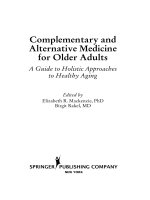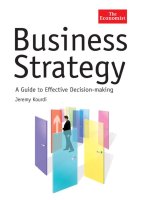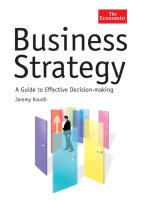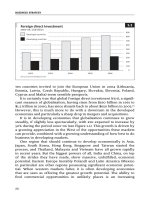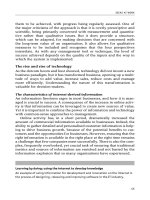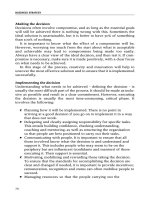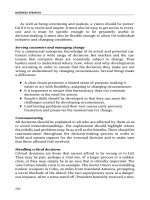Excel 2016 for business statistics a guide to solving practical problems
Bạn đang xem bản rút gọn của tài liệu. Xem và tải ngay bản đầy đủ của tài liệu tại đây (11.89 MB, 257 trang )
Excel for Statistics
Thomas J. Quirk
Excel 2016 for
Business Statistics
A Guide to Solving Practical Problems
Excel for Statistics
Excel for Statistics is a series of textbooks that explain how to use Excel to solve
statistics problems in various fields of study. Professors, students, and practitioners
will find these books teach how to make Excel work best in their respective field.
Applications include any discipline that uses data and can benefit from the power
and simplicity of Excel. Books cover all the steps for running statistical analyses in
Excel 2016, Excel 2013, Excel 2010 and Excel 2007. The approach also teaches
critical statistics skills, making the books particularly applicable for statistics
courses taught outside of mathematics or statistics departments.
Series editor: Thomas J. Quirk
The following books are in this series:
T.J. Quirk, Excel 2016 for Business Statistics: A Guide to Solving Practical Problems, Excel for
Statistics. Springer International Publishing Switzerland 2016.
T.J. Quirk, Excel 2016 for Engineering Statistics: A Guide to Solving Practical Problems,
Excel for Statistics. Springer International Publishing Switzerland 2016.
T.J. Quirk, M. Quirk, H.F. Horton, Excel 2016 for Biological and Life Sciences Statistics: A Guide
to Solving Practical Problems, Excel for Statistics. Springer International Publishing Switzerland
2016.
T.J. Quirk, M. Quirk, H.F. Horton, Excel 2016 for Physical Sciences Statistics: A Guide to Solving
Practical Problems, Excel for Statistics. Springer International Publishing Switzerland 2016.
T.J. Quirk, E. Rhiney, Excel 2016 for Marketing Statistics: A Guide to Solving Practical Problems,
Excel for Statistics. Springer International Publishing Switzerland 2016.
T.J. Quirk. Excel 2016 for Educational and Psychological Statistics: A Guide to Solving Practical
Problems, Excel for Statistics. Springer International Publishing Switzerland 2016.
T.J. Quirk, Excel 2016 for Social Science Statistics: A Guide to Solving Practical Problems, Excel for
Statistics. Springer International Publishing Switzerland 2016.
T.J. Quirk, S. Cummings, Excel 2016 for Health Services Management Statistics: A Guide to Solving
Practical Problems. Excel for Statistics. Springer International Publishing Switzerland 2016.
T.J. Quirk, J. Palmer-Schuyler, Excel 2016 for Human Resource Management Statistics: A Guide to
Solving Practical Problems, Excel for Statistics. Springer International Publishing Switzerland 2016.
T.J. Quirk, M. Quirk, H.F. Horton. Excel 2016 for Environmental Sciences Statistics: A Guide to
Solving Practical Problems, Excel for Statistics. Springer International Publishing Switzerland 2016.
T.J. Quirk, J. Palmer-Schuyler, Excel 2013 for Human Resource Management Statistics: A Guide to
Solving Practical Problems, Excel for Statistics. Springer International Publishing Switzerland 2016.
T.J. Quirk, S. Cummings, Excel 2013 for Health Services Management Statistics: A Guide to Solving
Practical Problems, Excel for Statistics. Springer International Publishing Switzerland 2016.
T.J. Quirk, M. Quirk, H.F. Horton, Excel 2013 for Physical Sciences Statistics: A Guide to Solving
Practical Problems, Excel for Statistics. Springer International Publishing Switzerland 2016.
T.J. Quirk. Excel 2013 for Educational and Psychological Statistics: A Guide to Solving Practical
Problems, Excel for Statistics. Springer International Publishing Switzerland 2015.
T.J. Quirk, M. Quirk, H.F. Horton, Excel 2013 for Biological and Life Sciences Statistics: A Guide to
Solving Practical Problems, Excel for Statistics. Springer International Publishing Switzerland 2015.
T.J. Quirk, Excel 2013 for Social Science Statistics: A Guide to Solving Practical Problems, Excel
for Statistics. Springer International Publishing Switzerland 2015.
T.J. Quirk, Excel 2013 for Business Statistics: A Guide to Solving Practical Problems, Excel for
Statistics. Springer International Publishing Switzerland 2015.
T.J. Quirk. Excel 2013 for Engineering Statistics: A Guide to Solving Practical Problems, Excel
for Statistics. Springer International Publishing Switzerland 2015.
Additional Statistics books by Dr. Tom Quirk that have been published by Springer
T.J. Quirk, Excel 2010 for Engineering Statistics: A Guide to Solving Practical Problems, Springer
International Publishing Switzerland 2014.
T.J. Quirk, S. Cummings, Excel 2010 for Health Services Management Statistics: A Guide to
Solving Practical Problems, Springer International Publishing Switzerland 2014.
T.J. Quirk, M. Quirk, H. Horton, Excel 2010 for Physical Sciences Statistics: A Guide to Solving
Practical Problems, Springer International Publishing Switzerland 2013.
T.J. Quirk, M. Quirk, H.F. Horton, Excel 2010 for Biological and Life Sciences Statistics: A Guide
to Solving Practical Problems, Springer Science+Business Media New York 2013.
T.J. Quirk, M. Quirk, H.F. Horton, Excel 2007 for Biological and Life Sciences Statistics: A Guide
to Solving Practical Problems, Springer Science+Business Media New York 2013.
T.J. Quirk, Excel 2010 for Social Science Statistics: A Guide to Solving Practical Problems,
Springer Science+Business Media New York 2012.
T.J. Quirk, Excel 2010 for Educational and Psychological Statistics: A Guide to Solving Practical
Problems, Springer Science+Business Media New York 2012.
T.J. Quirk, Excel 2007 for Business Statistics: A Guide to Solving Practical Problems, Springer
Science+Business Media New York 2012.
T.J. Quirk, Excel 2007 for Social Science Statistics: A Guide to Solving Practical Problems,
Springer Science+Business Media New York 2012.
T.J. Quirk, Excel 2007 for Educational and Psychological Statistics: A Guide to Solving Practical
Problems, Springer Science+Business Media New York 2012.
T.J. Quirk, Excel 2010 for Business Statistics: A Guide to Solving Practical Problems, Springer
Science+Business Media 2011.
More information about this series at />
Thomas J. Quirk
Excel 2016 for Business
Statistics
A Guide to Solving Practical Problems
Thomas J. Quirk
Webster University
St. Louis, MO, USA
Excel for Statistics
ISBN 978-3-319-38958-5
ISBN 978-3-319-38959-2
DOI 10.1007/978-3-319-38959-2
(eBook)
Library of Congress Control Number: 2016941173
© Springer International Publishing Switzerland 2016
This work is subject to copyright. All rights are reserved by the Publisher, whether the whole or part of
the material is concerned, specifically the rights of translation, reprinting, reuse of illustrations,
recitation, broadcasting, reproduction on microfilms or in any other physical way, and transmission
or information storage and retrieval, electronic adaptation, computer software, or by similar or
dissimilar methodology now known or hereafter developed.
The use of general descriptive names, registered names, trademarks, service marks, etc. in this
publication does not imply, even in the absence of a specific statement, that such names are exempt
from the relevant protective laws and regulations and therefore free for general use.
The publisher, the authors and the editors are safe to assume that the advice and information in this
book are believed to be true and accurate at the date of publication. Neither the publisher nor the
authors or the editors give a warranty, express or implied, with respect to the material contained
herein or for any errors or omissions that may have been made.
Printed on acid-free paper
This Springer imprint is published by Springer Nature
The registered company is Springer International Publishing AG Switzerland
This book is dedicated to the more than 3,000
students I have taught at Webster University’s
campuses in St. Louis, London, and Vienna;
the students at Principia College in Elsah,
Illinois; and the students at the Cooperative
State University of Baden-Wuerttemberg in
Heidenheim, Germany. These students taught
me a great deal about the art of teaching.
I salute them all, and I thank them for helping
me to become a better teacher.
Thomas J. Quirk
Preface
Excel 2016 for Business Statistics: A Guide to Solving Practical Problems is
intended for anyone looking to learn the basics of applying Excel’s powerful
statistical tools to their business courses or work activities. If understanding statistics isn’t your strongest suit, if you are not especially mathematically inclined, or if
you are wary of computers, then this is the right book for you.
Here you’ll learn how to use key statistical tests using Excel without being
overpowered by the underlying statistical theory. This book clearly and methodically shows and explains how to create and use these statistical tests to solve
practical problems in business.
Excel is an easily available computer program for students, instructors, and
managers. It is also an effective teaching and learning tool for quantitative analyses
in business courses. The powerful numerical computational ability and the graphical functions available in Excel make learning statistics much easier than in years
past. However, this is the first book to show Excel’s capabilities to more effectively
teach business statistics; it also focuses exclusively on this topic in an effort to
render the subject matter not only applicable and practical but also easy to comprehend and apply.
Unique features of this book:
• You will be told each step of the way, not only how to use Excel but also why you
are doing each step so that you can understand what you are doing and not
merely learn how to use statistical tests by rote.
• Includes specific objectives embedded in the text for each concept, so you can
know the purpose of the Excel steps.
• Includes 167 color screenshots so that you can be sure you are performing the
Excel steps correctly
• This book is a tool that can be used either by itself or along with any good
statistics book.
• Practical examples and problems are taken from business.
vii
viii
Preface
• Statistical theory and formulas are explained in clear language without bogging
you down in mathematical fine points.
• You will learn both how to write statistical formulas using Excel and how to use
Excel’s drop-down menus that will create the formulas for you.
• This book does not come with a CD of Excel files which you can upload to your
computer. Instead, you’ll be shown how to create each Excel file yourself. In a
work situation, your colleagues will not give you an Excel file; you will be
expected to create your own. This book will give you ample practice in developing this important skill.
• Each chapter presents the steps needed to solve a practical business problem
using Excel. In addition, there are three practice problems at the end of each
chapter so you can test your new knowledge of statistics. The answers to these
problems appear in Appendix A.
• A “Practice Test” is given in Appendix B to test your knowledge at the end of the
book. The answers to these practical business problems appear in Appendix C.
This book is appropriate for use in any course in business statistics (at both
undergraduate and graduate levels) as well as for managers who want to improve
the usefulness of their Excel skills.
St. Louis, MO, USA
Thomas J. Quirk
Acknowledgments
Excel 2016 for Business Statistics: A Guide to Solving Practical Problems is the
result of inspiration from three important people: my two daughters and my wife.
Jennifer Quirk McLaughlin invited me to visit her MBA classes several times at the
University of Witwatersrand in Johannesburg, South Africa. These visits to a firstrate MBA program convinced me there was a need for a book to teach students how
to solve practical problems using Excel. Meghan Quirk-Horton’s dogged dedication
to learning the many statistical techniques needed to complete her Ph.D. dissertation illustrated the need for a statistics book that would make this daunting task
more user-friendly. And Lynne Buckley-Quirk was the number-one cheerleader for
this project from the beginning, always encouraging me and helping me remain
dedicated to completing it.
Marc Strauss, our editor at Springer, caught the spirit of this idea in our first
phone conversation and shepherded this book through the idea stages until it
reached its final form. His encouragement and support were vital to this book
seeing the light of day. We thank him for being such an outstanding product
champion throughout this process. And Christine Crigler at Springer did her usual
first-rate job in coordinating the editing and production of this book; she is always a
pleasure to work with.
Thomas J. Quirk
ix
Contents
1
2
Sample Size, Mean, Standard Deviation, and Standard
Error of the Mean . . . . . . . . . . . . . . . . . . . . . . . . . . . . . . . . . . . . .
1.1 Mean . . . . . . . . . . . . . . . . . . . . . . . . . . . . . . . . . . . . . . . . . . . .
1.2 Standard Deviation . . . . . . . . . . . . . . . . . . . . . . . . . . . . . . . . . .
1.3 Standard Error of the Mean . . . . . . . . . . . . . . . . . . . . . . . . . . . .
1.4 Sample Size, Mean, Standard Deviation, and Standard
Error of the Mean . . . . . . . . . . . . . . . . . . . . . . . . . . . . . . . . . . .
1.4.1 Using the Fill/Series/Columns Commands . . . . . . . . . . .
1.4.2 Changing the Width of a Column . . . . . . . . . . . . . . . . . .
1.4.3 Centering Information in a Range of Cells . . . . . . . . . . .
1.4.4 Naming a Range of Cells . . . . . . . . . . . . . . . . . . . . . . . .
1.4.5 Finding the Sample Size Using
the ¼COUNT Function . . . . . . . . . . . . . . . . . . . . . . . . .
1.4.6 Finding the Mean Score Using
the ¼AVERAGE Function . . . . . . . . . . . . . . . . . . . . . . .
1.4.7 Finding the Standard Deviation Using the ¼STDEV
Function . . . . . . . . . . . . . . . . . . . . . . . . . . . . . . . . . . . .
1.4.8 Finding the Standard Error of the Mean . . . . . . . . . . . . .
1.5 Saving a Spreadsheet . . . . . . . . . . . . . . . . . . . . . . . . . . . . . . . .
1.6 Printing a Spreadsheet . . . . . . . . . . . . . . . . . . . . . . . . . . . . . . .
1.7 Formatting Numbers in Currency Format
(2 Decimal Places) . . . . . . . . . . . . . . . . . . . . . . . . . . . . . . . . . .
1.8 Formatting Numbers in Number Format
(3 Decimal Places) . . . . . . . . . . . . . . . . . . . . . . . . . . . . . . . . . .
1.9 End-of-Chapter Practice Problems . . . . . . . . . . . . . . . . . . . . . . .
Reference . . . . . . . . . . . . . . . . . . . . . . . . . . . . . . . . . . . . . . . . . . . . .
Random Number Generator . . . . . . . . . . . . . . . . . . . . . . . . . . . . . .
2.1 Creating Frame Numbers for Generating Random Numbers . . . .
2.2 Creating Random Numbers in an Excel Worksheet . . . . . . . . . .
2.3 Sorting Frame Numbers into a Random Sequence . . . . . . . . . . .
.
.
.
.
1
1
2
3
.
.
.
.
.
4
4
5
6
8
.
9
.
9
.
.
.
.
10
10
12
13
.
15
.
.
.
17
17
20
.
.
.
.
21
21
25
26
xi
xii
Contents
2.4
Printing an Excel File So That All of the Information
Fits onto One Page . . . . . . . . . . . . . . . . . . . . . . . . . . . . . . . . . . .
2.5 End-of-Chapter Practice Problems . . . . . . . . . . . . . . . . . . . . . . . .
Reference . . . . . . . . . . . . . . . . . . . . . . . . . . . . . . . . . . . . . . . . . . . . . .
3
4
Confidence Interval About the Mean Using the TINV
Function and Hypothesis Testing . . . . . . . . . . . . . . . . . . . . . . . . . .
3.1 Confidence Interval About the Mean . . . . . . . . . . . . . . . . . . . . .
3.1.1 How to Estimate the Population Mean . . . . . . . . . . . . . .
3.1.2 Estimating the Lower Limit and the Upper
Limit of the 95 Percent Confidence Interval
About the Mean . . . . . . . . . . . . . . . . . . . . . . . . . . . . . .
3.1.3 Estimating the Confidence Interval the Chevy
Impala in Miles Per Gallon . . . . . . . . . . . . . . . . . . . . . .
3.1.4 Where Did the Number “1.96” Come From? . . . . . . . . . .
3.1.5 Finding the Value for t in the Confidence
Interval Formula . . . . . . . . . . . . . . . . . . . . . . . . . . . . . .
3.1.6 Using Excel’s TINV Function to Find
the Confidence Interval About the Mean . . . . . . . . . . . . .
3.1.7 Using Excel to Find the 95 Percent Confidence
Interval for a Car’s mpg Claim . . . . . . . . . . . . . . . . . . . .
3.2 Hypothesis Testing . . . . . . . . . . . . . . . . . . . . . . . . . . . . . . . . . .
3.2.1 Hypotheses Always Refer to the Population
of People or Events That You Are Studying . . . . . . . . . .
3.2.2 The Null Hypothesis and the Research
(Alternative) Hypothesis . . . . . . . . . . . . . . . . . . . . . . . .
3.2.3 The 7 Steps for Hypothesis-Testing Using
the Confidence Interval About the Mean . . . . . . . . . . . . .
3.3 Alternative Ways to Summarize the Result
of a Hypothesis Test . . . . . . . . . . . . . . . . . . . . . . . . . . . . . . . . .
3.3.1 Different Ways to Accept the Null Hypothesis . . . . . . . .
3.3.2 Different Ways to Reject the Null Hypothesis . . . . . . . . .
3.4 End-of-Chapter Practice Problems . . . . . . . . . . . . . . . . . . . . . . .
References . . . . . . . . . . . . . . . . . . . . . . . . . . . . . . . . . . . . . . . . . . . .
One-Group t-Test for the Mean . . . . . . . . . . . . . . . . . . . . . . . . . . .
4.1 The 7 STEPS for Hypothesis-Testing Using
the One-Group t-Test . . . . . . . . . . . . . . . . . . . . . . . . . . . . . . . .
4.1.1 STEP 1: State the Null Hypothesis and the Research
Hypothesis . . . . . . . . . . . . . . . . . . . . . . . . . . . . . . . . . .
4.1.2 STEP 2: Select the Appropriate Statistical Test . . . . . . . .
4.1.3 STEP 3: Decide on a Decision Rule
for the One-Group t-Test . . . . . . . . . . . . . . . . . . . . . . . .
4.1.4 STEP 4: Calculate the Formula for the One-Group
t-Test . . . . . . . . . . . . . . . . . . . . . . . . . . . . . . . . . . . . . .
29
34
35
.
.
.
37
37
37
.
38
.
.
39
40
.
41
.
42
.
.
42
48
.
48
.
49
.
52
.
.
.
.
.
58
58
59
59
64
.
65
.
65
.
.
66
66
.
66
.
67
Contents
xiii
4.1.5
STEP 5: Find the Critical Value of t
in the t-Table in Appendix E . . . . . . . . . . . . . . . . . . . . . .
4.1.6 STEP 6: State the Result of Your Statistical Test . . . . . . .
4.1.7 STEP 7: State the Conclusion of Your
Statistical Test in Plain English! . . . . . . . . . . . . . . . . . . . .
4.2 One-Group t-Test for the Mean . . . . . . . . . . . . . . . . . . . . . . . . . .
4.3 Can You Use Either the 95 Percent Confidence Interval
About the Mean OR the One-Group t-Test When Testing
Hypotheses? . . . . . . . . . . . . . . . . . . . . . . . . . . . . . . . . . . . . . . . .
4.4 End-of-Chapter Practice Problems . . . . . . . . . . . . . . . . . . . . . . . .
References . . . . . . . . . . . . . . . . . . . . . . . . . . . . . . . . . . . . . . . . . . . . .
5
Two-Group t-Test of the Difference of the Means
for Independent Groups . . . . . . . . . . . . . . . . . . . . . . . . . . . . . . . . .
5.1 The 9 STEPS for Hypothesis-Testing Using
the Two-Group t-Test . . . . . . . . . . . . . . . . . . . . . . . . . . . . . . . .
5.1.1 STEP 1: Name One Group, Group 1,
and the Other Group, Group 2 . . . . . . . . . . . . . . . . . . . .
5.1.2 STEP 2: Create a Table That Summarizes
the Sample Size, Mean Score, and Standard
Deviation of Each Group . . . . . . . . . . . . . . . . . . . . . . . .
5.1.3 STEP 3: State the Null Hypothesis and the Research
Hypothesis for the Two-Group t-Test . . . . . . . . . . . . . . .
5.1.4 STEP 4: Select the Appropriate Statistical Test . . . . . . . .
5.1.5 STEP 5: Decide on a Decision Rule
for the Two-Group t-Test . . . . . . . . . . . . . . . . . . . . . . . .
5.1.6 STEP 6: Calculate the Formula
for the Two-Group t-Test . . . . . . . . . . . . . . . . . . . . . . . .
5.1.7 STEP 7: Find the Critical Value of t
in the t-Table in Appendix E . . . . . . . . . . . . . . . . . . . . .
5.1.8 STEP 8: State the Result of Your Statistical Test . . . . . .
5.1.9 STEP 9: State the Conclusion of Your Statistical
Test in Plain English! . . . . . . . . . . . . . . . . . . . . . . . . . .
5.2 Formula #1: Both Groups Have More Than 30
People in Them . . . . . . . . . . . . . . . . . . . . . . . . . . . . . . . . . . . .
5.2.1 An Example of Formula #1 for the Two-Group
t-Test . . . . . . . . . . . . . . . . . . . . . . . . . . . . . . . . . . . . . .
5.3 Formula #2: One or Both Groups Have Less Than 30
People in Them . . . . . . . . . . . . . . . . . . . . . . . . . . . . . . . . . . . .
5.4 End-of-Chapter Practice Problems . . . . . . . . . . . . . . . . . . . . . . .
References . . . . . . . . . . . . . . . . . . . . . . . . . . . . . . . . . . . . . . . . . . . .
68
69
69
70
74
74
79
.
81
.
82
.
82
.
82
.
.
83
84
.
84
.
84
.
.
85
86
.
86
.
90
.
91
. 97
. 103
. 106
xiv
6
7
Contents
Correlation and Simple Linear Regression . . . . . . . . . . . . . . . . . . . .
6.1 What Is a “Correlation?” . . . . . . . . . . . . . . . . . . . . . . . . . . . . . .
6.1.1 Understanding the Formula for Computing
a Correlation . . . . . . . . . . . . . . . . . . . . . . . . . . . . . . . . . .
6.1.2 Understanding the Nine Steps for Computing
a Correlation, r . . . . . . . . . . . . . . . . . . . . . . . . . . . . . . . .
6.2 Using Excel to Compute a Correlation Between
Two Variables . . . . . . . . . . . . . . . . . . . . . . . . . . . . . . . . . . . . . .
6.3 Creating a Chart and Drawing the Regression Line
onto the Chart . . . . . . . . . . . . . . . . . . . . . . . . . . . . . . . . . . . . . .
6.3.1 Using Excel to Create a Chart and the Regression
Line Through the Data Points . . . . . . . . . . . . . . . . . . . . . .
6.4 Printing a Spreadsheet So That the Table and Chart
Fit onto One Page . . . . . . . . . . . . . . . . . . . . . . . . . . . . . . . . . . . .
6.5 Finding the Regression Equation . . . . . . . . . . . . . . . . . . . . . . . . .
6.5.1 Installing the Data Analysis ToolPak into Excel . . . . . . . .
6.5.2 Using Excel to Find the SUMMARY OUTPUT
of Regression . . . . . . . . . . . . . . . . . . . . . . . . . . . . . . . . .
6.5.3 Finding the Equation for the Regression Line . . . . . . . . . .
6.5.4 Using the Regression Line to Predict the y-Value
for a Given x-Value . . . . . . . . . . . . . . . . . . . . . . . . . . . . .
6.6 Adding the Regression Equation to the Chart . . . . . . . . . . . . . . . .
6.7 How to Recognize Negative Correlations
in the SUMMARY OUTPUT Table . . . . . . . . . . . . . . . . . . . . . .
6.8 Printing Only Part of a Spreadsheet Instead of the Entire
Spreadsheet . . . . . . . . . . . . . . . . . . . . . . . . . . . . . . . . . . . . . . . .
6.8.1 Printing Only the Table and the Chart
on a Separate Page . . . . . . . . . . . . . . . . . . . . . . . . . . . . .
6.8.2 Printing Only the Chart on a Separate Page . . . . . . . . . . . .
6.8.3 Printing Only the SUMMARY OUTPUT
of the Regression Analysis on a Separate Page . . . . . . . . .
6.9 End-of-Chapter Practice Problems . . . . . . . . . . . . . . . . . . . . . . . .
References . . . . . . . . . . . . . . . . . . . . . . . . . . . . . . . . . . . . . . . . . . . . .
Multiple Correlation and Multiple Regression . . . . . . . . . . . . . . . .
7.1 Multiple Regression Equation . . . . . . . . . . . . . . . . . . . . . . . . . .
7.2 Finding the Multiple Correlation and the Multiple
Regression Equation . . . . . . . . . . . . . . . . . . . . . . . . . . . . . . . . .
7.3 Using the Regression Equation to Predict Annual Sales . . . . . . .
7.4 Using Excel to Create a Correlation Matrix
in Multiple Regression . . . . . . . . . . . . . . . . . . . . . . . . . . . . . . .
7.5 End-of-Chapter Practice Problems . . . . . . . . . . . . . . . . . . . . . . .
References . . . . . . . . . . . . . . . . . . . . . . . . . . . . . . . . . . . . . . . . . . . .
107
107
112
112
114
118
119
127
129
130
133
138
138
139
142
142
143
143
144
144
148
. 149
. 149
. 151
. 155
. 156
. 159
. 164
Contents
8
One-Way Analysis of Variance (ANOVA) . . . . . . . . . . . . . . . . . . .
8.1 Using Excel to Perform a One-Way Analysis
of Variance (ANOVA) . . . . . . . . . . . . . . . . . . . . . . . . . . . . . . .
8.2 How to Interpret the ANOVA Table Correctly . . . . . . . . . . . . . .
8.3 Using the Decision Rule for the ANOVA F-Test . . . . . . . . . . . .
8.4 Testing the Difference Between Two Groups Using
the ANOVA t-Test . . . . . . . . . . . . . . . . . . . . . . . . . . . . . . . . . .
8.4.1 Comparing Dierberg’s vs. Shop ‘n Save
in Their Prices Using the ANOVA t-Test . . . . . . . . . . . .
8.5 End-of-Chapter Practice Problems . . . . . . . . . . . . . . . . . . . . . . .
References . . . . . . . . . . . . . . . . . . . . . . . . . . . . . . . . . . . . . . . . . . . .
Appendices . . . . . . . . . . . . . . . . . . . . . . . . . . . . . . . . . . . . . . . . . . . . . .
Appendix A: Answers to End-of-Chapter Practice Problems . . . . . . . .
Appendix B: Practice Test . . . . . . . . . . . . . . . . . . . . . . . . . . . . . . . .
Appendix C: Answers to Practice Test . . . . . . . . . . . . . . . . . . . . . . . .
Appendix D: Statistical Formulas . . . . . . . . . . . . . . . . . . . . . . . . . . .
Appendix E: t-Table . . . . . . . . . . . . . . . . . . . . . . . . . . . . . . . . . . . . .
xv
. 165
. 167
. 169
. 169
. 170
. 171
. 175
. 182
.
.
.
.
.
.
183
183
217
229
239
241
Index . . . . . . . . . . . . . . . . . . . . . . . . . . . . . . . . . . . . . . . . . . . . . . . . . . . 243
Chapter 1
Sample Size, Mean, Standard Deviation,
and Standard Error of the Mean
This chapter deals with how you can use Excel to find the average (i.e., “mean”) of a
set of scores, the standard deviation of these scores (STDEV), and the standard error
of the mean (s.e.) of these scores. All three of these statistics are used frequently and
form the basis for additional statistical tests.
1.1
Mean
The mean is the “arithmetic average” of a set of scores. When my daughter was in
the fifth grade, she came home from school with a sad face and said that she didn’t
get “averages.” The book she was using described how to find the mean of a set of
scores, and so I said to her:
“Jennifer, you add up all the scores and divide by the number of numbers that you have.”
She gave me “that look,” and said: “Dad, this is serious!” She thought I was teasing her.
So I said:
“See these numbers in your book; add them up. What is the answer?” (She did that.)
“Now, how many numbers do you have?” (She answered that question.)
“Then, take the number you got when you added up the numbers, and divide that
number by the number of numbers that you have.”
She did that, and found the correct answer. You will use that same reasoning
now, but it will be much easier for you because Excel will do all of the steps for you.
We will call this average of the scores the “mean” which we will symbolize as:
X, and we will pronounce it as: “Xbar.”
The formula for finding the mean with your calculator looks like this:
Xẳ
X
n
â Springer International Publishing Switzerland 2016
T.J. Quirk, Excel 2016 for Business Statistics, Excel for Statistics,
DOI 10.1007/978-3-319-38959-2_1
ð1:1Þ
1
2
1 Sample Size, Mean, Standard Deviation, and Standard Error of the Mean
The symbol Σ is the Greek letter sigma, which stands for “sum.” It tells you to
add up all the scores that are indicated by the letter X, and then to divide your
answer by n (the number of numbers that you have).
Let’s give a simple example:
Suppose that you had these six scores:
6
4
5
3
2
5
To find the mean of these scores, you add them up, and then divide by the
number of scores. So, the mean is: 25/6 ¼ 4.17
1.2
Standard Deviation
The standard deviation tells you “how close the scores are to the mean.” If the
standard deviation is a small number, this tells you that the scores are “bunched
together” close to the mean. If the standard deviation is a large number, this tells
you that the scores are “spread out” a greater distance from the mean. The formula
for the standard deviation (which we will call STDEV) and use the letter, S, to
symbolize is:
s
2
XX
1:2ị
STDEV ẳ S ¼
nÀ1
The formula look complicated, but what it asks you to do is this:
Subtract the mean from each score (X À X).
Then, square the resulting number to make it a positive number.
Then, add up these squared numbers to get a total score.
Then, take this total score and divide it by n À 1 (where n stands for the number
of numbers that you have).
5. The final step is to take the square root of the number you found in step 4.
1.
2.
3.
4.
You will not be asked to compute the standard deviation using your calculator in
this book, but you could see examples of how it is computed in any basic statistics
book. Instead, we will use Excel to find the standard deviation of a set of scores.
When we use Excel on the six numbers we gave in the description of the mean
above, you will find that the STDEV of these numbers, S, is 1.47.
1.3 Standard Error of the Mean
1.3
3
Standard Error of the Mean
The formula for the standard error of the mean (s.e., which we will use SX to
symbolize) is:
S
s:e: ẳ SX ẳ p
n
1:3ị
To find s.e., all you need to do is to take the standard deviation, STDEV, and
divide it by the square root of n, where n stands for the “number of numbers” that
you have in your data set. In the example under the standard deviation description
above, the s.e. ¼ 0.60. (You can check this on your calculator).
If you want to learn more about the standard deviation and the standard error of
the mean, see Weiers (2011).
Now, let’s learn how to use Excel to find the sample size, the mean, the standard
deviation, and the standard error or the mean using a problem from sales:
Suppose that you wanted to estimate the first-year sales of a new product that
your company was about to launch into the marketplace. You have decided to look
at the first-year sales of similar products that your company has launched to get an
idea of what sales are typical for your new product launches.
You decide to use the first-year sales of a similar product over the past eight
years, and you have created the table in Fig. 1.1:
Fig. 1.1 Worksheet Data
for First-year Sales
(Practical Example)
Note that the first-year sales are in thousands of dollars ($000), so that 10 means
that the first-year sales of that product were really $10,000.
4
1 Sample Size, Mean, Standard Deviation, and Standard Error of the Mean
1.4
Sample Size, Mean, Standard Deviation, and Standard
Error of the Mean
Objective: To find the sample size (n), mean, standard deviation (STDEV), and
standard error of the mean (s.e.) for these data
Start your computer, and click on the Excel 2016 icon to open a blank Excel
spreadsheet.
Click on: Blank workbook
Enter the data in this way:
A3: Year
B3: First-year sales ($000)
A4: 1
1.4.1
Using the Fill/Series/Columns Commands
Objective: To add the years 2–8 in a column underneath year 1
Put pointer in A4
Home (top left of screen)
Important note: The “Paste” icon should be on the top of your screen on the far left
of the screen.
Important note: Notice the Excel commands at the top of your computer screen:
File Home Insert Page Layout Formulas etc.
If these commands ever “disappear” when you are using Excel,
you need to click on “Home” at the top of your screen to make them
reappear!
Fill (top right of screen: click on the down arrow; see Fig. 1.2)
Fig. 1.2 Home/Fill/Series commands
1.4 Sample Size, Mean, Standard Deviation, and Standard Error of the Mean
5
Series
Columns
Step value: 1
Stop value: 8 (see Fig. 1.3)
Fig. 1.3 Example of Dialogue Box for Fill/Series/Columns/Step Value/Stop Value commands
OK
The years should be identified as 1–8, with 8 in cell A11.
Now, enter the first-year sales figures in cells B4:B11 using the above table.
Since your computer screen shows the information in a format that does not look
professional, you need to learn how to “widen the column width” and how to
“center the information” in a group of cells. Here is how you can do those two steps:
1.4.2
Changing the Width of a Column
Objective: To make a column width wider so that all of the information fits
inside that column
If you look at your computer screen, you can see that Column B is not wide enough
so that all of the information fits inside this column. To make Column B wider:
Click on the letter, B, at the top of your computer screen
Place your mouse pointer at the far right corner of B until you create a “cross sign”
on that corner
Left-click on your mouse, hold it down, and move this corner to the right until it is
“wide enough to fit all of the data”
Take your finger off the mouse to set the new column width (see Fig. 1.4)
6
1 Sample Size, Mean, Standard Deviation, and Standard Error of the Mean
Fig. 1.4 Example of How
to Widen the Column Width
Then, click on any empty cell (i.e., any blank cell) to “deselect” column B so that
it is no longer a darker color on your screen.
When you widen a column, you will make all of the cells in all of the rows of this
column that same width.
Now, let’s go through the steps to center the information in both Column A and
Column B.
1.4.3
Centering Information in a Range of Cells
Objective: To center the information in a group of cells
In order to make the information in the cells look “more professional,” you can
center the information using the following steps:
Left-click your mouse on A3 and drag it to the right and down to highlight cells
A3:B11 so that these cells appear in a darker color
Home
At the top of your computer screen, you will see a set of “lines” in which all of the
lines are “centered” to the same width under “Alignment” (it is the second icon
at the bottom left of the Alignment box; see Fig. 1.5)
1.4 Sample Size, Mean, Standard Deviation, and Standard Error of the Mean
7
Fig. 1.5 Example of How to Center Information Within Cells
Click on this icon to center the information in the selected cells (see Fig. 1.6)
Fig. 1.6 Final Result of Centering Information in the Cells
Since you will need to refer to the first-year sales figures in your formulas, it will be
much easier to do this if you “name the range of data” with a name instead of having to
remember the exact cells (B4:B11) in which these figures are located. Let’s call that
group of cells Product, but we could give them any name that you want to use.
8
1 Sample Size, Mean, Standard Deviation, and Standard Error of the Mean
1.4.4
Naming a Range of Cells
Objective: To name the range of data for the first-year sales figures with the
name: Product
Highlight cells B4:B11 by left-clicking your mouse on B4 and dragging it down to
B11
Formulas (top left of your screen)
Define Name (top center of your screen)
Product (type this name in the top box; see Fig. 1.7)
Fig. 1.7 Dialogue box for “naming a range of cells” with the name: Product
OK
Then, click on any cell of your spreadsheet that does not have any information in it
(i.e., it is an “empty cell”) to deselect cells B4:B11
Now, add the following terms to your spreadsheet:
E6:
E9:
E12:
E15:
n
Mean
STDEV
s.e. (see Fig. 1.8)
1.4 Sample Size, Mean, Standard Deviation, and Standard Error of the Mean
9
Fig. 1.8 Example of Entering the Sample Size, Mean, STDEV, and s.e. Labels
Note: Whenever you use a formula, you must add an equal sign (¼) at the beginning
of the name of the function so that Excel knows that you intend to use a
formula.
1.4.5
Finding the Sample Size Using the ¼COUNT Function
Objective: To find the sample size (n) for these data using the ¼COUNT
function
F6: ¼COUNT(Product)
Hit the Enter key, and this command should insert the number 8 into cell F6 since
there are eight first-year sales figures.
1.4.6
Finding the Mean Score Using the ¼AVERAGE
Function
Objective: To find the mean sales figure using the ¼AVERAGE function
F9: ¼AVERAGE(Product)
This command should insert the number 23.125 into cell F9.