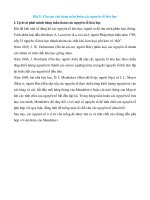Excel 2019 3 in 1 beginners guide + formulas and functions + advanced methods to learn excel
Bạn đang xem bản rút gọn của tài liệu. Xem và tải ngay bản đầy đủ của tài liệu tại đây (4.65 MB, 362 trang )
© Copyright 2020 by Alexander Cane - All rights reserved.
All rights reserved. No part of this guide may be reproduced in any form without permission in writing
from the publisher except in the case of brief quotations embodied in critical articles or reviews.
Legal & Disclaimer
The information contained in this book and its contents is not designed to replace or take the place of
any form of medical or professional advice; and is not meant to replace the need for independent
medical, financial, legal or other professional advice or services, as may be required. The content and
information in this book have been provided for educational and entertainment purposes only.
The content and information contained in this book have been compiled from sources deemed reliable,
and it is accurate to the best of the Author's knowledge, information, and belief. However, the Author
cannot guarantee its accuracy and validity and cannot be held liable for any errors and/or omissions.
Further, changes are periodically made to this book as and when needed. Where appropriate and/or
necessary, you must consult a professional (including but not limited to your doctor, attorney, financial
advisor or such other professional advisor) before using any of the suggested remedies, techniques, or
information in this book.
Upon using the contents and information contained in this book, you agree to hold harmless the Author
from and against any damages, costs, and expenses, including any legal fees potentially resulting from
the application of any of the information provided by this book. This disclaimer applies to any loss,
damages or injury caused by the use and application, whether directly or indirectly, of any advice or
information presented, whether for breach of contract, tort, negligence, personal injury, criminal intent,
or under any other cause of action.
You agree to accept all risks of using the information presented inside this book.
You agree that by continuing to read this book, where appropriate and/or necessary, you shall consult a
professional (including but not limited to your doctor, attorney, or financial advisor or such other
advisor as needed) before using any of the suggested remedies, techniques, or information in this book.
Table of Contents
EXCEL 2019
A COMPREHENSIVE BEGINNERS GUIDE
TO LEARN EXCEL 2019 STEP BY STEP FROM A - Z
Introduction
Chapter 1: The Basics of Excel 2019
Excel 2019’s New Look and Feel
The Excel Start Screen
The Ribbon User Interface
Help
Starting and Leaving Excel
Chapter 2: Personalizing Your Excel 2019
Personalizing the Quick Access Toolbar
Exploring your Options
Using Office Add-ins
Using Excel’s own add-ins
Chapter 3: Facing Your Worksheet
Spreadsheet Design
Kinds of Cell Entries
Basics of Data Entry
Saving your Data
Document Recovery
Chapter 4: Worksheet Formatting
Selecting cells
Handling Columns and Rows
Formatting Tables
Cell Styles
Conditional Formatting
Chapter 5: Printing Your Worksheet
Different ways to print
Page Setup Options
Using Print Options
Headers and Footers
Page Break Issues and How to Solve Them
Printing Formulas
Chapter 6: Basic Formulas
What you need to know about formulas
How to Copy Formulas
Array Formulas
Range Names
Linking Formulas
Formula Recalculation
Circular References
Chapter 7: Error Trapping and Logical Functions
Error Values
Error Trapping
Logical Functions
Formula Auditing
Error Checking
Removing Errors in Printout
Chapter 8: Date and Time
Understanding Date and Time
Date functions
Time Functions
Chapter 9: Financial Formulas
Basics of Financial Functions
PV, NPV and FV
PMT Function
Depreciation Functions
Chapter 10: Math and Statistical Formulas
Math and Trigonometry Functions
Statistical Functions
Chapter 11: Protecting Your Workbook and Worksheet Data
Protecting the Workbook with a Password
Protecting the Worksheet
Chapter 12: Hyperlinks
The Basics of Hyperlinks
Using the HYPERLINK Function
Chapter 13: How to Prepare a Workbook for Distribution
Prepping for Review
Annotations
Chapter 14: Sharing Your Workbook and Worksheet
Sharing Workbooks Online
Basics of Excel 2019 Data Sharing
Exporting Workbooks to Different Usable File Formats
Chapter 15: Charting Your Worksheet Data
The Basics of Worksheet Charting
Adding Sparkline Graphics
Adding Infographics
Printing Charts
Chapter 16: Adding Graphic Objects
Basics of Graphic Objects
Different Types of Graphics
Drawing Graphic Objects
Adding Screenshots
Themes
Chapter 17: Building Data Lists
The Basics of Data Lists
Data Sorting
Subtotalling Your Data
Chapter 18: Filters and Queries
Data List Filtering
Filtering Data
Database Functions
External Data Query
Chapter 19: What-if Scenarios
Data Tables
Exploring Different Scenarios
Hide and Goal Seeking
Using the Solver
Chapter 20: Large Scale Data Analysis
Building Pivot Tables
Modifying the Pivot Table
Creating Pivot Charts
Creating Forecast Worksheets
EXCEL 2019:
EXPLORE THE POWERFUL FORMULAS
AND FUNCTIONS OF EXCEL 2019
Chapter 1: Introduction
Microsoft Excel - What is it used for?
Uses of Microsoft Excel
New Features in Microsoft Excel 2019
Worksheets and Workbooks
How to move around a Worksheet
How to move a Worksheet with your Keyboard
Moving with your Mouse
How to use the Ribbons
Commands on the Ribbon
How to Work with Dialog Boxes
Chapter 2: Editing and Entering Worksheet Data
How to Explore Data Types
Useful Data-Entry Techniques
How to Apply Number Formatting
Chapter 3: Carrying Out Basic Worksheet Operations
How to Work with Excel Windows
Resizing and Moving Windows
How to Add a New Worksheet to your Workbook
How to Control your Worksheet View
Chapter 4: How to Work with Ranges and Tables in Excel
Understanding Ranges and Cells
How to Use Names to Work with Ranges
How to Add Comments to Cells
How to Work with Tables
Chapter 5: How to Format Worksheets
Understanding Formatting Tools
Utilizing Colors and Shades
How to Create Formula-Based Rules
Understanding Document Themes
Chapter 6: Understanding Templates and Excel Files
How to Create a New Workbook
How to Open Workbooks Automatically
How to Recover Versions of the Previous Workbook
How to Recover Unsaved Work
How to Configure AutoRecover
Protecting Your Workbook with a Password
Protecting Your Work
Chapter 7: How to Print Your Work
Basic Printing
How to Adjust Common Page Setup Settings
How to Insert a Watermark
How to Add Footer or Header to Reports
Chapter 8: How You can Customize the Excel User Interface
How to Customize the Quick Access Toolbar
How to Customize the Ribbon
How to Share User Interface Customizations
Chapter 9: Introducing Formulas and Functions
Understanding Formula Basics
Function Arguments
Insertion of Functions into Formulas
Chapter 10: Using Formulas to Perform
Mathematical Operations
Calculation of Percentages
Calculation of Percent of Goal
Calculation of Percent Variance
Calculation of Percent Distribution
Calculation of Running Total
Handling Division by Zero Errors
Rounding of Numbers
Using the Conversion Functions
Chapter 11: Manipulating Text using Formulas
Working with Text
Setting a Text to Sentence Case
Finding a Character’s Second Instance
Counting a Cell’s Specific Characters
Cleaning of Unknown Characters from any Text Field
Chapter 12: Using Formulas with Times and Dates
Conversion of Decimal Seconds, Minutes, or Hours to Time Using
Formulas
Addition of Seconds, Minutes, or Hours
Chapter 13: Making Use of Formulas for Conditional Analysis
Comprehending Conditional Analysis
Checking for Multiple Conditions
Performing Conditional Calculations
Chapter 14: Matching and Lookups Using Formulas
Introducing Excel’s Lookup Formulas
Leveraging the Lookup Functions of Excel 19
Finding the Best Match from some Banded Values
Finding the Best Match with the MATCH
and INDEX Functions
Making use of Default Values for Match
Chapter 15: Performing Financial Analysis Using Formulas
Common Calculations for Business
Calculation of Gross Margin Percent and Gross Margin
Computing Markup
Computing for the Cost of Goods Sold
Calculation of Break Even
Calculation of Customer Churn
Calculating the Annual Churn Rate
Leveraging the Financial Functions of Excel
Conversion of Interest Rates
Calculating Depreciation
Calculation of Present Value
Chapter 16: Performing Statistical Analysis Using Formulas
Weighted Averages
Creating Descriptive Statistics with the Use of Functions
Calculation of Median, Mean and Mode
Creation of Frequency Distribution
Chapter 17: Understanding and Making use of Array Formulas
What are Array Formulas?
Creation of Array Constant
Understanding an Array’s Dimension
Conclusion
EXCEL 2019
ADVANCED METHODS AND STRATEGIES
TO LEARN AND EXECUTE EXCEL 2019
Introduction
Chapter One: Introduction to Advanced Functionality
New Functions
Enhanced Visuals
General Quality of Life Improvements
Chapter Two: Lookups on Data
Using the VLOOKUP Function
Arguments for the VLOOKUP Function
Using the HLOOKUP Function
Using the VLOOKUP Function to Find an Exact Match
Using the VLOOKUP Function to Find an Approximate Match
Chapter Three: Manipulating The Logical Functions
Advanced Usability of the Function Library
Manually Entering a Function
IF Function
AND Function
OR Function
Advanced Grip on Nested Functions
Nesting IF Functions
Using Combined Logical Functions
Chapter Four: Filtering and Cleaning Through Data
Introducing Various Functions that Clean and Sort Data
Brief Explanations of the Above Functions and Features
Validating and Limiting Your Data
Mastering PivotTables
Readying Data to Make a PivotTable
Creating a PivotTable
Putting Fields in the PivotTable
Accessing the Classic PivotTable Layout
Understanding the Different Areas of the PivotTable
Rearranging the Data in a PivotTable
Concealing and Displaying Field Data
The PivotTable Tools Ribbon
Modifying Calculations and Data Area Display
Formatting a PivotTable
Ways to Refresh a PivotTable
Manipulating PivotTables Using Slicers
Chapter Five: Excel and the Internet
Importing Internet Data to Excel
Sending Parts of Excel Files Through the Internet Using Emails
Email the Entire Excel File Across the Internet
Save an Excel File to the Internet
Publish Part of an Excel File as a Web Page
Publish Excel Files as Web Pages
Publishing Excel Files as Web Pages by Using Auto-Republishing
Feature
Password-Protecting Data on the Internet
Web Queries
Completing the Stock Portfolio
Refreshing the Stock Prices
Query Parameters
Query Any Web Page
Embedded Hyperlinks
Microsoft Excel History
A Few Comments About Excel
Chapter Six: Using Excel for Handling Financial Data
Brief Recap of the What-If Analysis Tools
Mastering the Key Financial Functions
Practical Illustration: Loan Schedule and Analysis
Analysis
Practical Illustration: Choosing the Best Financial Aid
Data Consolidation
Data Grouping and Outlining
Database Queries
Chapter Seven: Accounting with Excel
What is an Accounting System?
The Reason for Using Excel with an Accounting System
A Brief Summary of Dynamics GP
Role-Based User Interface
Peachtree and QuickBooks Migration Paths
Importing Financial Reports into Excel
The What-If Analysis Feature
Data Analysis
Automating the Task of Exporting Data
Object Linking and Embedding (ODBC):
Accounting System Example: Connecting to Dynamics GP
Excel Inventory Analyzing
Business Alerts
Excel: Employing Linear Regression Analysis for Budget Creation
Other Accounting Systems to Excel Functionality
Chapter Eight: Mastering Information Controls in Excel
Different Chart Options Available in Excel
Mastering the PivotChart
Getting Ready to Pivot
Running the Pivot Table Wizard
Cross-Tabulating the Data
Filtering the Data of a PivotChart
Refreshing PivotChart Data
Grouping and Ungrouping Data Items
Creating PivotCharts from Chart Commands
Customizing Pivot Charts
Selecting the Type of Pivot Chart
Working with Chart Styles
Changing the Chart Layout
Chart and Axis Titles
Chart Legend
Chart Data Labels
Conclusion
Resources and Acknowledgements
EXCEL
2019
A COMPREHENSIVE BEGINNERS
GUIDE
TO LEARN EXCEL 2019 STEP BY STEP
FROM A - Z
ALEXANDER CANE
Introduction
This Excel 2019 Guide gathers all the necessary how-to information on using
the different functions of the latest version of Microsoft Excel. Designed in a
simple, easy-to-understand language, this book aims to be of service to all
users, no matter how much or how little your user experience is with the said
program.
As the premier spreadsheet and data analysis application for all kinds of
computing devices running under Windows 10, Excel 2019 gives endless
capabilities that are often hidden under technical language and masked by
explanations that only software engineers and data scientists could decipher.
In addition, many of today’s how-to guides often present the software’s
features, but fail to make you realize their specific purpose, or how these
features can be of benefit to you.
What’s in it for you?
Learning how to use the features offered by Excel 2019 is only the start of the
real battle. This book is specially designed not only for you to make use of its
functions, but more importantly, to make these features be of use and reap
you benefits.
The discussions on this book strike a balance between the “how to” and the
“so what” aspects of using Excel 2019. At the same time, it aims to be as
clear and simple in its explanations, using a little jargon as possible.
Excel 2019 is worth the learning effort because it is one, if not the best dataprocessing and analysis applications ever developed. Features such as the
Quick Analysis Tool, Flash Fill, Office Add-ins, and Recommended Charts
and PivotTables, as well as the Live Preview feature and pre-made galleries
allow this version to be the easiest to use. In essence, Excel 2019 is a gold
mine to those who rely on the application in their everyday tasks.
About this Book
The Excel 2019 Guide is an all-in reference for Excel users of all levels. And
yes, each chapter of this book stands on its own, making it easier for you
learn specific features and functions at any time you please.
To find the topic that you want to learn specifically, use the full Table of
Contents and Index. You may observe that while the topics are presented in a
conversational tone, they are as well direct to the point to foster immediate
understanding.
How this Book is Structured
The Excel 2019 Guide is structured in such a way that it can be broken down
into smaller, standalone guides that represent specific topics. This is done so
in order to speed up the reader’s learning process, and as well as to provide
laser-targeted representations of Excel’s features and functions, as the aim of
this book is not to be a mere reference guide, but a power tool to address
particular questions as far as the program’s features are concerned.
The book is divided into seven integral parts, with each part consisting of two
or more chapters that discuss the information needed when working on a
certain component of Excel.
Part 1: Excel Basics
This part of the book is intended for those who have not yet had a structured
introduction to the basics of Excel. In Chapter 1, you can find an orientation
guide to the basic functions and features of the software, in particular how to
deal with the popular Ribbon user interface.
This guide also includes a section on touch commands, which can be useful if
you happen to be navigating Excel on a touchscreen device such as a
smartphone or tablet.
Chapter 2 meanwhile also covers the basics of the software, and it deals with
the many ways to customize Excel in accordance to your preferences. It also
includes information on personalizing the Quick Access section, and topics
on how to use and create add-in programs that further utilize Excel’s features.
Part 2: Worksheet Structure
Part 2 discusses the issue of designing Excel worksheets. Chapter 1 under this
part focuses on how to create basic worksheet design and covers on the ways
of doing data entry, which has become more exciting because of the voice
and handwriting input functions.
Chapter 3 talks about how to make your spreadsheet look more formal
through formatting. As Excel offers a wide range of formatting techniques,
you can go from simple formatting to totally sophisticated presentations and
designs.
Chapter 4 covers the ways on how to edit already existing worksheets
without distorting design or content. Editing can be gruesome to a new
spreadsheet user as most spreadsheets contain not just data entries that you
don’t want to be disturbed, but also formulas that may destroy the whole
worksheet with just a simple mistake.
Chapter 5 of this part briefly discusses how to print spreadsheets. You not
only learn how to get raw data to print, but also how to organize them into a
professional report your target readers would understand and appreciate.
Part 3: Functions and Formulas
Part 3 of this guide focuses on the calculations and the creation of formulas
that produce them. In Chapter 6, you learn about the formal basics, such as
doing addition to building an array of formulas using Excel’s built-in
functions via the Function Wizard. This chapter also talks about how to deal
with the different types of cell references and how to link formulas that cover
different worksheets.
Meanwhile, Chapter 7 discusses how to prevent formula errors from
happening, and how to track them down and get rid of them from your
spreadsheet. This chapter likewise talks about circular references in formulas
and how you can utilize them for your project.
In Chapters 8 to 10, you learn how to make use of the different kinds of builtin functions, from calculating elapsed time, financial functions to reveal and
identify monetary-related computations, math and statistical functions, and as
well as lookup, information, and text functions.
These chapters help build formulas that automate data entry and by reverting
values from a source lookup table, get the lowdown on any chosen cell in the
worksheet, and merge your chosen pieces of text.
Part 4: Worksheet Review and Collaboration
In Part 4, you learn at the different ways in which you can share your
spreadsheet data to others. These include how to protect your data and
provide viewing and editing permissions to other users on Chapter 11, and
building and using hyperlinks in Excel spreadsheets in Chapter 12. Also in
this chapter are ways to build hyperlinks that can be used to move from
worksheet to worksheet within the same file, opening documents, or
connecting to the internet.
Meanwhile, Chapter 13 talks about Excel’s features to send out spreadsheets
and allowing people to review and comment on them. It also includes ways to
review and reconcile suggested changes made on your worksheet.
Chapter 14 discusses sharing spreadsheet data with other programs, most
especially on other Office 2019 programs. This chapter likewise talks about
the ways to share workbooks online, from inviting people to view or coauthor them, to attaching them to email messages, and adding comments as a
portable document format (PDF) file via the AdobePDF add-in.
Part 5: Graphics and Charts
In Part 15, you will learn how to use the graphical aspects of Excel. In
Chapter 1, you are taught how to chart spreadsheet data. Excel 2019 has
functions to create awesome charts, which you can do by selecting the right
type of chart or graph for your data that you want to present.
Chapter 16 of Part 5 talks about other graphics that can be added on your
spreadsheets. These include graphic objects that can be drawn and imported,
such as clip art included in the MS Office package, and digital images created
using other hardware and software.
Part 6: Data Management
In Part 6, you will learn the ins and outs of using Excel to keep large amounts
of data in databases. Chapter 17 introduces you to the basics of how to set up
a database and how to add your data to your list. In this chapter you will also
find information on how to organize data by sorting and how to add up its
numerical data using the Subtotal function.
Chapter 18 on the other hand talks about filtering data and extracting specific
information, also known as querying. In this chapter, you’ll discover how to
do different filtering operations, from using the AutoFilter feature to doing
custom filters and specialized database actions. Likewise, this chapter offers a
quick look at automating tasks on Excel by using macros and the Visual
Basic Editor.
Part 7: Data Analysis
In this part of the book, you are introduced to the subject of data analysis
using Excel. You are taught how to use the software’s computational features
to project and predict future outcomes.
In Chapter 19, you get to see the different ways to do what-if scenarios, such
as one and two-input variable data tables, performing goal seeking, setting a
series of different scenarios, and making use of the Solver add-in.
Chapter 20 meanwhile discusses creating special data summaries known as
pivot tables which allow you to analyze larger amounts of data in a compact
and changeable format. In this chapter, you learn how to create and control
pivot tables and build charts that depict summary information in a graphic
manner. You also learn how to use 3D Maps and ForeCast Sheet features in
order to create sophisticated kinds of data analysis on the data model on your
Excel pivot table.
Navigating through this Book
The discussions in this book are inspired by Microsoft’s online articles and
help references. If you may notice, the topics follow the sequence of the
Ribbon command and short or hotkeys that you encounter in the application.
Excel 2019 follows the Ribbon Interface which was first introduced to users
in Excel 2007. This is explained in Part 1, Chapter 1, so as to make you more
comfortable with its command structure. With this as the starting point, it will
be easier for you to navigate through the book’s chapters, as many of its
discussions begin with Ribbon command sequences.
To further appreciate this book, you are encouraged to type something into a
specific cell in your Excel worksheet. This is not only a means to test the
functions being discussed, but to give you a first-hand experience in using
Excel for your needs.
Using Excel can be overwhelming, especially to those who do not make use
of its features and functions on a regular basis. But at some point in your life,
you have to deal with data and its need to be contained, controlled, and
managed. While Excel 2019 already offers a lot of methods to make data
management much easier, this book meanwhile enables you to get the most
of its features for you to enjoy.
PART 1:
The Basics of Excel
Chapter 1: The Basics of Excel 2019
Excel 2019’s New Look and Feel
The Excel Start Screen
The Ribbon User Interface
Help
Starting and Leaving Excel
Chapter 2: Personalizing Your Excel 2019
Personalizing the Quick Access Toolbar
Exploring your Options
Using Office Add-ins
Using Excel’s own add-ins
Chapter 1
The Basics of Excel 2019
What to expect from this chapter?
•
•
•
•
•
•
•
Get acquainted with Excel 2019’s Start screen and program
window
Choosing commands from the Ribbon
Removing the Ribbon
How to use Excel 2019 on a touchscreen device
Navigating the worksheet and workbook
The “Tell Me” feature
Opening and closing Excel
Just like its predecessors beginning from 2007, Excel 2019 has been reliant
on the Ribbon, and this means you can select the majority of the Excel
commands on this area. It likewise has the Quick Access Toolbar, and the
Quick Analysis tool and mini-bar that can be used for context-sensitive
functions and commands. It also provides task panes such as Research,
Clipboard, Thesaurus, and Selection, among others.
Excel 2019 has features that support certain style and formatting functions,
similar to MS Word and MS PowerPoint, such as the Live Preview, that
allows you to see how your actual worksheet data appears using a particular
style, before you apply it. Excel also has the Page Layout feature, which
displays rulers and margins together with the headers and footers for each
worksheet. It also has a zoom slider that allows users to zoom in and zoom
out on the data.
Meanwhile, the Backstage view that can be located at the File tab on the
Excel Ribbon allows you to get an at-a-glance information about your
spreadsheet files, and do functions such as preview, save, share, and print.
The Excel 2019 also has various pop-up galleries that allow formatting and
charting easier, and these can all be done also on the Live Preview function.
Excel 2019’s New Look and Feel
One of the most striking format developments in Excel 2019 is that its user
interface is flatter and more towards the monochromatic side (simply put,
from 3-D to 2-D, from multicolor to monotone).
Yes, the contoured command buttons and the colorful Ribbon and pull-down
menus and gradients are no longer present, in contrast to the previous
versions. Shading is reserved only for the rows and columns being selected
on the worksheet.
This look and feel are not only observed on Excel 2019, but for all Office
2019 applications, and is due to the Windows 10 user experience. This
version of the Windows operating system was developed for a smoother work
across different devices, from desktop to laptop to smartphones to tablets, as
well as devices with smaller screen sizes and where touch is the primary
means of selecting and controlling screen objects.
Through this perspective, Microsoft remodeled the interface of its operating
system and Office 2019 applications. It tried to reduce the complexity of
various screen elements and make them as responsive as they can on
touchscreen devices.
The result of this a snappy, smart Excel 2019, which works well on any
hardware to which it is installed. Despite the plainer look, this version of
Excel boasts a faster, more efficient functionality.
Perhaps the best thing about the current look of Office 2019 is that each of its
application programs offers a different base color. Excel 2019 features a
green color scheme which is applied all throughout its screen elements from
the Status bar, cell outline pointer, shading of the highlighted and selected
Ribbon tabs all the way up to Excel’s program and file icon,.
The Excel Start Screen
When you open Excel 2019, the program welcomes you with a Start screen.
This screen is primarily divided into two panes, the left green navigation pane
with the Home icon and contains New and Open items at the top, while the