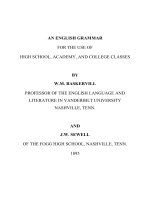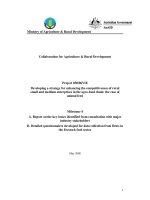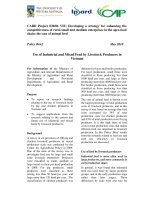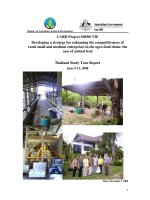Excel basics for beginners use basic formulas functions charts and pivot tables in less than 10 hours
Bạn đang xem bản rút gọn của tài liệu. Xem và tải ngay bản đầy đủ của tài liệu tại đây (2.6 MB, 98 trang )
EXCEL
BASICS
FOR
BEGINNERS
(Excel For Beginners Series)
H E N RY E . M E J I A
EXCEL BASICS FOR BEGINNERS
Copyright © 2021 HENRY E. MEJIA
All rights reserved. No part of this publication may be reproduced, stored in any data retrieval system
or transmitted in any form or by any electronic, mechanical, photocopying, recording or other means,
without the prior written permission of the author, except in the case of brief reviews used in literary
reviews and certain non-commercial uses provided by the Copyright Law
DISCLAIMER
Although the author has made every effort to ensure the information and examples in this book were
correct at the press time, the author does not assume, and hereby disclaims, any liability to any party for
loss, damage, or disruption caused by errors or omissions result from negligence, accident or any other
cause.
.
ABOUT THE AUTHOR
Henry E. Mejia is passionate about progress and goal achieving, he also
loves to run and exercise. He works in the insurance industry and likes to
invest in the stock market. While doing that, he devotes some time to create
Excel written courses like this one, in order to help people to achieve their
professional goals.
Henry also realized that the vast majority of people use a lot of their
work time in front of the computer. That time could be used in more
productive or more enjoyable activities, if only people knew how to use
Excel a little better.
The goal of Henry's books is to open the door for employees and
business owners to use Excel more efficiently, so they can have more and
better growth opportunities, progress and free time.
THANK YOU
Thank you for getting this book. This book is all about showing you to
use of EXCEL BASICS as fast and as simple as possible.
If you want to help the author produce more books like this one please
share your honest review about this book on Amazon
CONTENTS
OTHER BOOKS BY THE AUTHOR
INTRODUCTION
GET YOUR 30 PRACTICE SPREADSHEETS (.xlsx)
CHAPTER 1: UNDERSTAND WHAT IS EXCEL AND WHY YOU NEED TO MASTER IT
CHAPTER 2: START USING EXCEL RIGHT NOW
CHAPTER 3: UNDERSTAND EXCEL BASIC PARTS
CHAPTER 4: START USING BASIC FORMATTING AND EDITING
CHAPTER 5: KNOW AND UNDERSTAND THE BASIC RIGHT CLICK FEATURES
CHAPTER 6: LEARN AND USE THE TOP 4 FORMULAS
CHAPTER 7: LEARN TO SORT AND FILTER DATABASES
CHAPTER 8: CREATE BASIC CONDITIONAL FORMATTING AND HEAT MAPS
CHAPTER 9: CREATE BASIC CHARTS AND GRAPHS
CHAPTER 10: MANAGE GIANT DATABASES BY CREATING PIVOT TABLES
CHAPTER 11: LEARN WHAT MY OTHER BOOKS COULD DO FOR YOU
I WOULD LOVE TO READ YOUR COMMENTS
OTHER BOOKS BY THE AUTHOR
GET THE COMPLETE
“EXCEL NINJAS” SERIES HERE
CLICK HERE AND LEARN MORE ABOUT
"EXCEL NINJAS"
If you are serious about Excel, this is the series for YOU! - Aubrey
Explains everything you need to know – Lucy
Great book makes work life a lot easier – JullieMilligan
WHAT AN AMAZING BOOK! – Eric Thorley
Ready-to-use knowledge! – Wilfredo Contreras
Best tutorials ever! – Millie
Very clear instructions – Kirk Rick
GET THE COMPLETE
“EXCEL CHAMPIONS” SERIES HERE
CLICK HERE AND LEARN MORE ABOUT
"EXCEL CHAMPIONS"
To the point how-to roadmap – Elias D Christakis
Excellent "Real World" Exercises – David L Gardner
Easy to Use and Well Explained - Manuela Tiefenbach
Great Book. A must have. – Wilfredo Contreras
Definitely recommended! – Nikki
If You Need to Learn VLOOKUP, Buy this! – Guy
Best Vlookup Tutorial Ever! – Millie
Quick way to learn! – Milena
This book is amazing! – Romeo
The book has helped me tremendously – John Dunn
Love this book so far. Very easy to follow and in super easy terms – Nichele
Gunby
INTRODUCTION
Welcome to a new EXCEL FOR BEGINNERS book! The easiest,
fastest and most novice-friendly way to start mastering Excel, specially
created for people who is starting to interact with this awesome world of
Microsoft Excel.
Because this is a SERIES of books, there might be several other of my
books already published by the time you are reading this, so go ahead and get
them too! This SERIES is the best Excel investment that you will ever make.
This “EXCEL FOR BEGINNERS” SERIES is all about:
Easy to Follow instructions and exercises
Simple and Easy language (no technical words)
Step-by-Step Learning
Learning through practice (from the very beginning)
Making mistakes and learning from them
Getting FAST RESULTS by mastering the most
important features right away
Straightforward and lean approach to make the best use
of your time
Fully Exercise-based (Practice makes progress)
Becoming proficient in less than 10 hours!
When I was thinking about this series, what I wanted to create was a
series of books worthy enough for you to say “This book is easy, is
understandable, it gets the things done!”, and that’s exactly what you get
with all the EXCEL FOR BEGINNERS books!
That being said, I would like to summarize the benefits you will
experience by completing EXCEL BASICS FOR BEGINNERS:
Become more productive
Increase chances of getting a promotion and better jobs (More
money!)
Experience less workload (Excel does the heavy lifting)
Have more free time
Experience less stress
Feel a sense of growth
Expand your comfort zone
Gain more confidence when performing your job
Etc., etc.
So, my promise is to transfer to you the most amount of valuable
experience in the least amount of time and pages (time is money, you know).
If you get better at Excel in less time, easily and without having to read
gigantic amounts of pages, I can say that my mission here was completed.
Let’s start right now. Welcome to your new journey.
GET YOUR 30 PRACTICE SPREADSHEETS
Before starting Chapter 1 I recommend you to get your 30 practice
spreadsheets. Those exercise files are included for everyone who purchases
this book. They will serve you at the end of each chapter to reinforce what
you have learned and make sure you have learned it well.
All you have to do is to send me an email to:
With the Subject “EXCEL BASICS FOR BEGINNERS
SPREADSHEETS” and saying:
"Hello, I bought your book EXCEL BASICS FOR BEGINNERS and I
need the 30 practice spreadsheets"
I will gladly reply your email and send you the files.
Now you are ready to start Chapter 1. Let’s go!
CHAPTER 1
UNDERSTAND WHAT IS EXCEL AND WHY
YOU NEED TO MASTER IT
GO BACK TO CONTENTS
WHAT IS MICROSOFT EXCEL EXACTLY?
Microsoft Excel is one of the most important and popular software used
by companies and individuals on their day-to-day tasks. Because of that, any
person with a high level of Excel abilities has an advantage over other people
that just don’t know how to use it.
Basically, the pages inside Excel are divided like a Grid and they are
called SPREADSHEETS (More on this in the next chapter)
This grid-like pages allow people to insert gigantic amount of data,
creating what we already know as TABLES.
With that data, you can do several tasks that are required, with the great
advantage that Excel performs all the calculations for you (If you know how
to give Excel the right orders).
NOTE:
The Mac version of Microsoft Excel is known as “NUMBERS”, but it is
not as good as Excel.
So, even if you have a Mac, I highly suggest that you get “Excel for
Mac”, not Numbers.
WHAT IS MICROSOFT EXCEL NOT SUITABLE FOR?
As you may see, grid-like pages are not suitable for long pieces of
TEXT.
You can change the size of each CELL (each rectangle inside the grid is
called CELL), but Microsoft Excel it is definitely not suitable for long text.
What I mean by long pieces of text is:
All kinds of letters
Books or Booklets
Meeting Minutes
Agreements
Business Plans
Terms of use
Contracts
Memorandums
Etc.
So, if you need to create some of the previous documents, Microsoft Word
is the right choice, not Microsoft Excel.
WHAT IS MICROSOFT EXCEL MOST USED FOR?
This list might be one or the largest lists you have ever read if I hadn’t
cut a lot of items from it. For simplicity’s sake I’m going to share some of the
most common uses of Excel:
Add
Average
Multiply
Create personalized formulas and decisions
Format tables and create databases
Filter information
Create Heatmaps with a set of numbers
Create charts based on tables
Create dynamic tables based on gigantic databases
Find patterns inside the data
Linear programming
Equations
Algebra
Client databases
Vendors databases
Products databases
Financial calculations
Personal Finance templates
Inventory
Sales reports
Costs reports
Payroll
Market research
Item lists
Budgets
Accounting
Forecasting
Data Analysis
Performance Reporting
People management
Money management
Investing
E-commerce
Etc., Etc. Etc.
This list can go on and on, but I guess you get the point.
BUT, WHY IS EXCEL SO WIDELY USED?
Because it can perform lots
of calculations
FAST,
AUTOMATICALLY and WITHOUT MISTAKES (avoiding costly
human mistakes) if you know how to use excel functions correctly. That way,
you become more productive and businesses become more productive also.
By inserting data in an Excel Spreadsheet (Manually or copied from
another source like an ERP like SAP or Oracle), you get the RAW DATA
with which Excel will perform the heavy duty for you.
Take the following simple example. If I wanted to add all those
numbers in the left column, that would take 1 minute with a calculator (with
some chances of making a mistake), but with Excel I just use the formula
“SUM” and I get the sum in 1 second! (Yes, 1 second). Total sum is 51175.
Then, if I need also the average of those numbers, I simply duplicate
the column (right column) and use another formula to get the average in 1
second! Average is 6397.
7084
5994
8198
5163
8107
8251
2259
6119
51175
7084
5994
8198
5163
8107
8251
2259
6119
6397
If you need to present something visual, you can add some icons
automatically just with some clicks.
Do you want to organize the numbers from the largest to the smallest? 3
seconds and you have them.
Do you need a Chart with the same numbers? 5 seconds and you get it.
And we are just scratching the surface here. Excel presents a vast world
of possibilities for you!
QUICK CHAPTER SUMMARY
Excel is a group of spreadsheets that allow you to perform complex
calculations and tasks
Excel is widely used by companies and individuals
Excel is not suitable for large pieces of text
Excel perform the calculations automatically as long as you know
how to use Excel correctly
CHAPTER 2
START USING EXCEL RIGHT NOW
GO BACK TO CONTENTS
Within this brief chapter you are going to Create, Save, Duplicate and
Open a spreadsheet (Remember that we call Spreadsheets to the Excel files).
By the way, this chapter is for people who have never used Excel, so if
you already know how to create, save and open an Excel File, you can skip
this Chapter,
So, let’s get this done!
CREATE A SPREADSHEET
STEP 1: Please find the Microsoft Excel icon in your computer and click it.
(By the way, it doesn’t matter if you have a Mac or a PC because nowadays
Excel looks almost the same in both platforms)
STEP 2: You’ll see the following homepage (or something similar
depending on your Excel version and Operating System (iOs, Windows or
Linux)
I want you to notice 3 main features:
You will have a SEARCH BAR: That bar is used to search by
name a spreadsheet that you have opened previously. So, to access
faster to a saved file, you can try that one.
You will have a RECENT list: That way you can easily open a file
you opened before
THE MOST IMPORTANT ONE “NEW WORKBOOK”:
When you click “New Workbook” a new spreadsheet will be
created. (by the way, sometimes we also call Workbook to an
Excel file. So, Workbook or Spreadsheet are the same)
Go ahead and double Click NEW WORKBOOK!
STEP 3: Those little rectangles in all the sheet are called CELLS. Now that
you have your Workbook, I want you click on cell B2 and write you name
inside that cell (More on cells later)
It is called B2 because it’s Column B and Row 2.
Think of it as a chess table.
CONGRATULATIONS! You have CREATED a Spreadsheet! It may
seem simple, but it is progress!
Now let’s SAVE your progress!
SAVE A SPREADSHEET
To SAVE your progress I’ll introduce you to one of the most important
icons in Excel! The SAVE icon! This icon is at the TOP LEFT of your Excel
Workbook.
First, let me explain how it works. It works in 2 ways:
If you click it for the first time with that worksheet (I mean, when
you have not saved your progress before, when your worksheet is
recently created) then you are going to be presented with the option
to give the worksheet a NEW NAME (This process is called
“SAVE AS”).
If you click the SAVE icon AFTER you have NAMED your
worksheet, all you are going to do is to save your progress. Think
of this as if you were updating your file, by saving the new
changes you made since the last time you clicked that icon.
IMPORTANT NOTE: It is important to SAVE as frequently as possible.
You don’t know when you are going to have any kind of trouble and lose
all your unsaved progress.
Let’s start saving your file.
STEP 1: Click the save icon for the first time and you will get a window
similar to this one.
STEP 2: Change the name Book1 to “My name”, select “Desktop and click
SAVE.
Notice the following:
The words “Save As” appear next to “Book1”. It is in that box
where you can NAME your file however you want.
The next important field is “Where”, so you have to choose the
location you want to save your file. Just for this time, please just
name your file “My name”.
The file format is going to be “Excel Workbook (.xlsx)
Then click “SAVE”
The you have it. Your file is in your desktop.
STEP 3: Write something else in the next cell, anything.
STEP 4: Click the save button again to save your progress (The new
“something” you wrote in STEP 3.
That way you save your progress.
IMPORTANT: Remember to ALWAYS constantly save your progress
OPEN AN EXISITNG SPREADSHEET
This part is so easy, we will get through this fast. To open an existing
Spreadsheet, I’m going to ask you to close your Spreadsheet called “My
Name” first.
STEP 1: Close your spreadsheet called “My name”
STEP 2: Go to your desktop where you saved your file.
STEP 3: Double click that same file
STEP 4: Voila! The same file is open
Although this was very simple, now let’s DUPLICATE THAT SAME
FILE, but with another name (That’s why is called to duplicate)
DUPLICATE AN EXISITNG SPREADSHEET
In order to DUPLICATE an existing spreadsheet is necessary to:
1. Have previously saved the spreadsheet we are going to duplicate.
2. Open the file
3. Use the feature SAVE AS to save the file with another name
So, let’s do it
STEP 1: With the file “My name” open, go to the top left of your screen,
Click FILE and then click SAVE AS
STEP 2: Write ANOTHER NAME (“Duplicated File” as an example) and
choose the location (you can use Desktop) and Click SAVE.
STEP 3: Confirm that you have done thing correctly by looking at the top
part of your Excel spreadsheet. It must have the new name.
STEP 4: If you go to your desktop you will notice that you have both files,
My Name and Duplicated File.
WHY IS DUPLICATING IMPORTANT?
When you want to make some changes to a file, but you still want to
keep your actual file as a backup file, you will need to duplicate the file
BEFORE you start making those changes.
If something wrong happens and you screw it up, you can go back to
your backup file, duplicate it again and start over.
CONGRATULATIONS! You have completed this basic introductory
tutorial. Now, let’s start the real training.
QUICK CHAPTER SUMMARY:
To create, open, save and duplicate files is the very foundation of
your Excel journey.
You save your progress regularly in order not to lose your work.
You duplicate your file when you want to create a backup file.
CHAPTER 3
UNDERSTAND EXCEL BASIC PARTS
GO BACK TO CONTENTS
Within this chapter you are going to get familiar with the Excel layout.
The goal in this chapter is that you understand the basic definitions in order
for you to get a solid foundation for the next chapter.
To better understand this, I’ve created an exercise spreadsheet so, let’s
go!
LET’S SOLVE AN EXERCISE!
Open file ExcelBasicsChapter3ex1.xlsx
Within this exercise, our main goal is to understand the main parts of
Excel and how they relate.
When you open your file, you will see something like this
So, the first thing you need to understand is that you will see 2 main
parts (you have more of them, but to keep this simple let’s focus on this two)