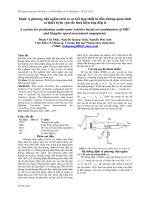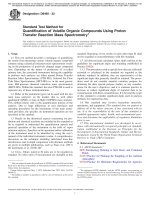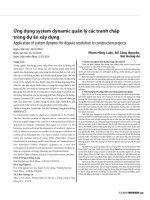Excel formulas functions for dummies
Bạn đang xem bản rút gọn của tài liệu. Xem và tải ngay bản đầy đủ của tài liệu tại đây (9.7 MB, 401 trang )
Excel
Formulas &
Functions
®
Excel
Formulas &
Functions
®
5th Edition
by Ken Bluttman
Excel® Formulas & Functions For Dummies®, 5th Edition
Published by: John Wiley & Sons, Inc., 111 River Street, Hoboken, NJ 07030-5774, www.wiley.com
Copyright © 2019 by John Wiley & Sons, Inc., Hoboken, New Jersey
Published simultaneously in Canada
No part of this publication may be reproduced, stored in a retrieval system or transmitted in any form or by any
means, electronic, mechanical, photocopying, recording, scanning or otherwise, except as permitted under Sections
107 or 108 of the 1976 United States Copyright Act, without the prior written permission of the Publisher. Requests to
the Publisher for permission should be addressed to the Permissions Department, John Wiley & Sons, Inc., 111 River
Street, Hoboken, NJ 07030, (201) 748-6011, fax (201) 748-6008, or online at />Trademarks: Wiley, For Dummies, the Dummies Man logo, Dummies.com, Making Everything Easier, and related
trade dress are trademarks or registered trademarks of John Wiley & Sons, Inc. and may not be used without written
permission. Microsoft and Excel are trademarks or registered trademarks of Microsoft Corporation. All other
trademarks are the property of their respective owners. John Wiley & Sons, Inc. is not associated with any product
or vendor mentioned in this book.
LIMIT OF LIABILITY/DISCLAIMER OF WARRANTY: THE PUBLISHER AND THE AUTHOR MAKE NO
REPRESENTATIONS OR WARRANTIES WITH RESPECT TO THE ACCURACY OR COMPLETENESS OF THE CONTENTS
OF THIS WORK AND SPECIFICALLY DISCLAIM ALL WARRANTIES, INCLUDING WITHOUT LIMITATION WARRANTIES
OF FITNESS FOR A PARTICULAR PURPOSE. NO WARRANTY MAY BE CREATED OR EXTENDED BY SALES OR
PROMOTIONAL MATERIALS. THE ADVICE AND STRATEGIES CONTAINED HEREIN MAY NOT BE SUITABLE FOR
EVERY SITUATION. THIS WORK IS SOLD WITH THE UNDERSTANDING THAT THE PUBLISHER IS NOT ENGAGED
IN RENDERING LEGAL, ACCOUNTING, OR OTHER PROFESSIONAL SERVICES. IF PROFESSIONAL ASSISTANCE IS
REQUIRED, THE SERVICES OF A COMPETENT PROFESSIONAL PERSON SHOULD BE SOUGHT. NEITHER THE
PUBLISHER NOR THE AUTHOR SHALL BE LIABLE FOR DAMAGES ARISING HEREFROM. THE FACT THAT AN
ORGANIZATION OR WEBSITE IS REFERRED TO IN THIS WORK AS A CITATION AND/OR A POTENTIAL SOURCE OF
FURTHER INFORMATION DOES NOT MEAN THAT THE AUTHOR OR THE PUBLISHER ENDORSES THE INFORMATION
THE ORGANIZATION OR WEBSITE MAY PROVIDE OR RECOMMENDATIONS IT MAY MAKE. FURTHER, READERS
SHOULD BE AWARE THAT INTERNET WEBSITES LISTED IN THIS WORK MAY HAVE CHANGED OR DISAPPEARED
BETWEEN WHEN THIS WORK WAS WRITTEN AND WHEN IT IS READ.
For general information on our other products and services, please contact our Customer Care Department within
the U.S. at 877-762-2974, outside the U.S. at 317-572-3993, or fax 317-572-4002. For technical support, please visit
/>Wiley publishes in a variety of print and electronic formats and by print-on-demand. Some material included with
standard print versions of this book may not be included in e-books or in print-on-demand. If this book refers to
media such as a CD or DVD that is not included in the version you purchased, you may download this material at
. For more information about Wiley products, visit www.wiley.com.
Library of Congress Control Number: 2018957336
ISBN 978-1-119-51825-9 (pbk); ISBN 978-1-119-51827-3 (ebk); ISBN 978-1-119-51826-6 (ebk)
Manufactured in the United States of America
10 9 8 7 6 5 4 3 2 1
Contents at a Glance
Introduction. . . . . . . . . . . . . . . . . . . . . . . . . . . . . . . . . . . . . . . . . . . . . . . . . . . . . . . . . 1
Part 1: Getting Started with Formulas and Functions . . . . . . . 5
CHAPTER 1:
Tapping Into Formula and Function Fundamentals. . . . . . . . . . . . . . . . . . . 7
CHAPTER 2: Saving Time with Function Tools. . . . . . . . . . . . . . . . . . . . . . . . . . . . . . . . . . 37
CHAPTER 3: Saying “Array!” for Formulas and Functions. . . . . . . . . . . . . . . . . . . . . . . . . 55
CHAPTER 4: Fixing Formula Boo-Boos. . . . . . . . . . . . . . . . . . . . . . . . . . . . . . . . . . . . . . . . . 65
Part 2: Doing the Math. . . . . . . . . . . . . . . . . . . . . . . . . . . . . . . . . . . . . . . . . . . . 83
CHAPTER 5:
Calculating Loan Payments and Interest Rates. . . . . . . . . . . . . . . . . . . . . . 85
Appreciating What You’ll Get, Depreciating What You’ve Got. . . . . . . . 103
CHAPTER 7: Using Basic Math Functions . . . . . . . . . . . . . . . . . . . . . . . . . . . . . . . . . . . . 119
CHAPTER 8: Advancing Your Math. . . . . . . . . . . . . . . . . . . . . . . . . . . . . . . . . . . . . . . . . . 137
CHAPTER 6:
Part 3: Solving with Statistics. . . . . . . . . . . . . . . . . . . . . . . . . . . . . . . . . .
159
CHAPTER 9:
Throwing Statistics a Curve. . . . . . . . . . . . . . . . . . . . . . . . . . . . . . . . . . . . . 161
CHAPTER 10: Using Significance Tests. . . . . . . . . . . . . . . . . . . . . . . . . . . . . . . . . . . . . . . . 199
CHAPTER 11: Rolling the Dice on Predictions and Probability. . . . . . . . . . . . . . . . . . . . 209
Part 4: Dancing with Data. . . . . . . . . . . . . . . . . . . . . . . . . . . . . . . . . . . . . .
227
CHAPTER 12: Dressing
Up for Date Functions. . . . . . . . . . . . . . . . . . . . . . . . . . . . . . . . . 229
Well-Timed Functions. . . . . . . . . . . . . . . . . . . . . . . . . . . . . . . . . . 247
CHAPTER 14: Using Lookup, Logical, and Reference Functions . . . . . . . . . . . . . . . . . . 257
CHAPTER 13: Keeping
CHAPTER 15: Digging
Up the Facts. . . . . . . . . . . . . . . . . . . . . . . . . . . . . . . . . . . . . . . . . . . 289
Home About Text Functions. . . . . . . . . . . . . . . . . . . . . . . . . . . . . 303
CHAPTER 17: Playing Records with Database Functions. . . . . . . . . . . . . . . . . . . . . . . . 327
CHAPTER 16: Writing
Part 5: The Part of Tens. . . . . . . . . . . . . . . . . . . . . . . . . . . . . . . . . . . . . . . . .
343
CHAPTER 18: Ten
Tips for Working with Formulas. . . . . . . . . . . . . . . . . . . . . . . . . . . . . 345
Functions You Really Should Know . . . . . . . . . . . . . . . . . . . . . . . . . . 359
CHAPTER 20: Ten Really Cool Functions. . . . . . . . . . . . . . . . . . . . . . . . . . . . . . . . . . . . . . 367
CHAPTER 19: Ten
Index. . . . . . . . . . . . . . . . . . . . . . . . . . . . . . . . . . . . . . . . . . . . . . . . . . . . . . . . . . . . . . .
375
Table of Contents
INTRODUCTION . . . . . . . . . . . . . . . . . . . . . . . . . . . . . . . . . . . . . . . . . . . . . . . . . . . . 1
About This Book. . . . . . . . . . . . . . . . . . . . . . . . . . . . . . . . . . . . . . . . . . . . . . .
Foolish Assumptions. . . . . . . . . . . . . . . . . . . . . . . . . . . . . . . . . . . . . . . . . . .
How to Use This Book. . . . . . . . . . . . . . . . . . . . . . . . . . . . . . . . . . . . . . . . . .
Icons Used in This Book. . . . . . . . . . . . . . . . . . . . . . . . . . . . . . . . . . . . . . . .
Where to Go from Here . . . . . . . . . . . . . . . . . . . . . . . . . . . . . . . . . . . . . . . .
1
2
2
2
3
PART 1: GETTING STARTED WITH FORMULAS
AND FUNCTIONS . . . . . . . . . . . . . . . . . . . . . . . . . . . . . . . . . . . . . . . . . . . . . . . . . . . 5
CHAPTER 1:
Tapping Into Formula and Function
Fundamentals. . . . . . . . . . . . . . . . . . . . . . . . . . . . . . . . . . . . . . . . . . . . . . 7
Working with Excel Fundamentals . . . . . . . . . . . . . . . . . . . . . . . . . . . . . . . 8
Understanding workbooks and worksheets. . . . . . . . . . . . . . . . . . . . 8
Introducing the Formulas Tab. . . . . . . . . . . . . . . . . . . . . . . . . . . . . . . 11
Working with rows, column, cells, ranges, and tables. . . . . . . . . . . 13
Formatting your data . . . . . . . . . . . . . . . . . . . . . . . . . . . . . . . . . . . . . . 17
Getting help. . . . . . . . . . . . . . . . . . . . . . . . . . . . . . . . . . . . . . . . . . . . . . 19
Gaining the Upper Hand on Formulas. . . . . . . . . . . . . . . . . . . . . . . . . . . 19
Entering your first formula. . . . . . . . . . . . . . . . . . . . . . . . . . . . . . . . . . 20
Understanding references. . . . . . . . . . . . . . . . . . . . . . . . . . . . . . . . . . 22
Copying formulas with the fill handle. . . . . . . . . . . . . . . . . . . . . . . . . 24
Assembling formulas the right way . . . . . . . . . . . . . . . . . . . . . . . . . . 25
Using Functions in Formulas. . . . . . . . . . . . . . . . . . . . . . . . . . . . . . . . . . . 27
Looking at what goes into a function. . . . . . . . . . . . . . . . . . . . . . . . . 29
Arguing with a function . . . . . . . . . . . . . . . . . . . . . . . . . . . . . . . . . . . . 30
Nesting functions. . . . . . . . . . . . . . . . . . . . . . . . . . . . . . . . . . . . . . . . . . 32
CHAPTER 2:
Saving Time with Function Tools . . . . . . . . . . . . . . . . . . . . . . 37
Getting Familiar with the Insert Function Dialog Box. . . . . . . . . . . . . . .37
Finding the Correct Function. . . . . . . . . . . . . . . . . . . . . . . . . . . . . . . . . . . 39
Entering Functions Using the Insert Function Dialog Box. . . . . . . . . . . 40
Selecting a function that takes no arguments. . . . . . . . . . . . . . . . . . 41
Selecting a function that uses arguments. . . . . . . . . . . . . . . . . . . . . 42
Entering cells, ranges, named areas, and tables as
function arguments. . . . . . . . . . . . . . . . . . . . . . . . . . . . . . . . . . . . . . . . 43
Getting help in the Insert Function dialog box . . . . . . . . . . . . . . . . . 48
Using the Function Arguments dialog box to edit functions. . . . . . 49
Directly Entering Formulas and Functions. . . . . . . . . . . . . . . . . . . . . . . . 49
Entering formulas and functions in the Formula Bar. . . . . . . . . . . . 49
Entering formulas and functions directly in worksheet cells . . . . . 51
Table of Contents
vii
CHAPTER 3:
Saying “Array!” for Formulas and Functions. . . . . . . . . 55
Discovering Arrays. . . . . . . . . . . . . . . . . . . . . . . . . . . . . . . . . . . . . . . . . . . . 56
Using Arrays in Formulas. . . . . . . . . . . . . . . . . . . . . . . . . . . . . . . . . . . . . . 57
Working with Functions That Return Arrays . . . . . . . . . . . . . . . . . . . . . . 61
CHAPTER 4:
Fixing Formula Boo-Boos. . . . . . . . . . . . . . . . . . . . . . . . . . . . . . . . 65
Catching Errors As You Enter Them . . . . . . . . . . . . . . . . . . . . . . . . . . . . .
Getting parentheses to match. . . . . . . . . . . . . . . . . . . . . . . . . . . . . . .
Avoiding circular references . . . . . . . . . . . . . . . . . . . . . . . . . . . . . . . .
Mending broken links. . . . . . . . . . . . . . . . . . . . . . . . . . . . . . . . . . . . . .
Using the Formula Error Checker . . . . . . . . . . . . . . . . . . . . . . . . . . . .
Auditing Formulas. . . . . . . . . . . . . . . . . . . . . . . . . . . . . . . . . . . . . . . . . . . .
Watching the Watch Window. . . . . . . . . . . . . . . . . . . . . . . . . . . . . . . . . . .
Evaluating and Checking Errors. . . . . . . . . . . . . . . . . . . . . . . . . . . . . . . . .
Making an Error Behave the Way You Want. . . . . . . . . . . . . . . . . . . . . .
65
66
68
70
72
75
78
79
81
PART 2: DOING THE MATH . . . . . . . . . . . . . . . . . . . . . . . . . . . . . . . . . . . . . . 83
CHAPTER 5:
Calculating Loan Payments and
Interest Rates . . . . . . . . . . . . . . . . . . . . . . . . . . . . . . . . . . . . . . . . . . . . . 85
Understanding How Excel Handles Money. . . . . . . . . . . . . . . . . . . . . . . 86
Going with the cash flow . . . . . . . . . . . . . . . . . . . . . . . . . . . . . . . . . . . 86
Formatting for currency. . . . . . . . . . . . . . . . . . . . . . . . . . . . . . . . . . . . 86
Choosing separators. . . . . . . . . . . . . . . . . . . . . . . . . . . . . . . . . . . . . . . 88
Figuring Loan Calculations. . . . . . . . . . . . . . . . . . . . . . . . . . . . . . . . . . . . . 90
Calculating the payment amount . . . . . . . . . . . . . . . . . . . . . . . . . . . . 91
Calculating interest payments. . . . . . . . . . . . . . . . . . . . . . . . . . . . . . . 93
Calculating payments toward principal . . . . . . . . . . . . . . . . . . . . . . . 94
Calculating the number of payments. . . . . . . . . . . . . . . . . . . . . . . . . 96
Calculating the number of payments with PDURATION . . . . . . . . . 97
Calculating the interest rate. . . . . . . . . . . . . . . . . . . . . . . . . . . . . . . . . 98
Calculating the principal. . . . . . . . . . . . . . . . . . . . . . . . . . . . . . . . . . . 101
CHAPTER 6:
viii
Appreciating What You’ll Get, Depreciating
What You’ve Got. . . . . . . . . . . . . . . . . . . . . . . . . . . . . . . . . . . . . . . .
103
Looking into the Future . . . . . . . . . . . . . . . . . . . . . . . . . . . . . . . . . . . . . .
Depreciating the Finer Things in Life . . . . . . . . . . . . . . . . . . . . . . . . . . .
Calculating straight-line depreciation. . . . . . . . . . . . . . . . . . . . . . . .
Creating an accelerated depreciation schedule . . . . . . . . . . . . . . .
Creating an even faster accelerated depreciation schedule. . . . .
Calculating a midyear depreciation schedule. . . . . . . . . . . . . . . . .
Measuring Your Internals. . . . . . . . . . . . . . . . . . . . . . . . . . . . . . . . . . . . .
104
106
108
109
111
112
114
Excel Formulas & Functions For Dummies
CHAPTER 7:
Using Basic Math Functions . . . . . . . . . . . . . . . . . . . . . . . . . .
119
Adding It All Together with the SUM Function . . . . . . . . . . . . . . . . . . .
Rounding Out Your Knowledge. . . . . . . . . . . . . . . . . . . . . . . . . . . . . . . .
Just plain old rounding. . . . . . . . . . . . . . . . . . . . . . . . . . . . . . . . . . . .
Rounding in one direction . . . . . . . . . . . . . . . . . . . . . . . . . . . . . . . . .
Leaving All Decimals Behind with INT . . . . . . . . . . . . . . . . . . . . . . . . . .
Leaving Some Decimals Behind with TRUNC . . . . . . . . . . . . . . . . . . . .
Looking for a Sign . . . . . . . . . . . . . . . . . . . . . . . . . . . . . . . . . . . . . . . . . . .
Ignoring Signs. . . . . . . . . . . . . . . . . . . . . . . . . . . . . . . . . . . . . . . . . . . . . . .
119
124
124
126
131
132
133
135
Advancing Your Math. . . . . . . . . . . . . . . . . . . . . . . . . . . . . . . . . .
137
Using PI to Calculate Circumference and Diameter. . . . . . . . . . . . . . .
Generating and Using Random Numbers. . . . . . . . . . . . . . . . . . . . . . .
The all-purpose RAND function. . . . . . . . . . . . . . . . . . . . . . . . . . . . .
Precise randomness with RANDBETWEEN . . . . . . . . . . . . . . . . . . .
Ordering Items. . . . . . . . . . . . . . . . . . . . . . . . . . . . . . . . . . . . . . . . . . . . . .
Combining . . . . . . . . . . . . . . . . . . . . . . . . . . . . . . . . . . . . . . . . . . . . . . . . .
Raising Numbers to New Heights. . . . . . . . . . . . . . . . . . . . . . . . . . . . . .
Multiplying Multiple Numbers. . . . . . . . . . . . . . . . . . . . . . . . . . . . . . . . .
Using What Remains with the MOD Function. . . . . . . . . . . . . . . . . . . .
Summing Things Up . . . . . . . . . . . . . . . . . . . . . . . . . . . . . . . . . . . . . . . . .
Using SUBTOTAL . . . . . . . . . . . . . . . . . . . . . . . . . . . . . . . . . . . . . . . . .
Using SUMPRODUCT. . . . . . . . . . . . . . . . . . . . . . . . . . . . . . . . . . . . . .
Using SUMIF and SUMIFS. . . . . . . . . . . . . . . . . . . . . . . . . . . . . . . . . .
Getting an Angle on Trigonometry. . . . . . . . . . . . . . . . . . . . . . . . . . . . .
Three basic trigonometry functions. . . . . . . . . . . . . . . . . . . . . . . . .
Degrees and radians. . . . . . . . . . . . . . . . . . . . . . . . . . . . . . . . . . . . . .
138
139
139
141
143
144
145
146
148
149
149
151
153
156
156
157
PART 3: SOLVING WITH STATISTICS . . . . . . . . . . . . . . . . . . . . . . . . .
159
Throwing Statistics a Curve. . . . . . . . . . . . . . . . . . . . . . . . . . .
161
Getting Stuck in the Middle with AVERAGE, MEDIAN,
and MODE . . . . . . . . . . . . . . . . . . . . . . . . . . . . . . . . . . . . . . . . . . . . . . . . .
Deviating from the Middle. . . . . . . . . . . . . . . . . . . . . . . . . . . . . . . . . . . .
Measuring variance. . . . . . . . . . . . . . . . . . . . . . . . . . . . . . . . . . . . . . .
Analyzing deviations. . . . . . . . . . . . . . . . . . . . . . . . . . . . . . . . . . . . . .
Looking for normal distribution . . . . . . . . . . . . . . . . . . . . . . . . . . . .
Skewing from the norm . . . . . . . . . . . . . . . . . . . . . . . . . . . . . . . . . . .
Comparing data sets. . . . . . . . . . . . . . . . . . . . . . . . . . . . . . . . . . . . . .
Analyzing Data with Percentiles and Bins . . . . . . . . . . . . . . . . . . . . . . .
QUARTILE.INC and QUARTILE.EXC . . . . . . . . . . . . . . . . . . . . . . . . . .
PERCENTILE.INC and PERCENTILE.EXC. . . . . . . . . . . . . . . . . . . . . . .
RANK. . . . . . . . . . . . . . . . . . . . . . . . . . . . . . . . . . . . . . . . . . . . . . . . . . .
PERCENTRANK. . . . . . . . . . . . . . . . . . . . . . . . . . . . . . . . . . . . . . . . . . .
FREQUENCY . . . . . . . . . . . . . . . . . . . . . . . . . . . . . . . . . . . . . . . . . . . . .
162
167
167
170
172
177
179
183
183
185
186
188
189
CHAPTER 8:
CHAPTER 9:
Table of Contents
ix
CHAPTER 10:
MIN and MAX. . . . . . . . . . . . . . . . . . . . . . . . . . . . . . . . . . . . . . . . . . . .
LARGE and SMALL. . . . . . . . . . . . . . . . . . . . . . . . . . . . . . . . . . . . . . . .
Going for the Count . . . . . . . . . . . . . . . . . . . . . . . . . . . . . . . . . . . . . . . . .
COUNT and COUNTA . . . . . . . . . . . . . . . . . . . . . . . . . . . . . . . . . . . . .
COUNTIF. . . . . . . . . . . . . . . . . . . . . . . . . . . . . . . . . . . . . . . . . . . . . . . .
191
193
195
195
196
Using Significance Tests. . . . . . . . . . . . . . . . . . . . . . . . . . . . . . .
199
Testing to the T . . . . . . . . . . . . . . . . . . . . . . . . . . . . . . . . . . . . . . . . . . . . . 200
Comparing Results with an Estimate . . . . . . . . . . . . . . . . . . . . . . . . . . . 204
CHAPTER 11:
Rolling the Dice on Predictions
and Probability. . . . . . . . . . . . . . . . . . . . . . . . . . . . . . . . . . . . . . . . . . . .
210
210
210
PART 4: DANCING WITH DATA. . . . . . . . . . . . . . . . . . . . . . . . . . . . . . . .
227
Dressing Up for Date Functions. . . . . . . . . . . . . . . . . . . . . .
229
Understanding How Excel Handles Dates. . . . . . . . . . . . . . . . . . . . . . .
Formatting Dates. . . . . . . . . . . . . . . . . . . . . . . . . . . . . . . . . . . . . . . . . . . .
Making a Date with DATE. . . . . . . . . . . . . . . . . . . . . . . . . . . . . . . . . . . . .
Breaking a Date with DAY, MONTH, and YEAR . . . . . . . . . . . . . . . . . . .
Isolating the day . . . . . . . . . . . . . . . . . . . . . . . . . . . . . . . . . . . . . . . . .
Isolating the month. . . . . . . . . . . . . . . . . . . . . . . . . . . . . . . . . . . . . . .
Isolating the year. . . . . . . . . . . . . . . . . . . . . . . . . . . . . . . . . . . . . . . . .
Converting a Date from Text. . . . . . . . . . . . . . . . . . . . . . . . . . . . . . . . . .
Finding Out What TODAY Is. . . . . . . . . . . . . . . . . . . . . . . . . . . . . . . . . . .
Counting the days until your birthday . . . . . . . . . . . . . . . . . . . . . . .
Counting your age in days . . . . . . . . . . . . . . . . . . . . . . . . . . . . . . . . .
Determining the Day of the Week. . . . . . . . . . . . . . . . . . . . . . . . . . . . . .
Working with Workdays . . . . . . . . . . . . . . . . . . . . . . . . . . . . . . . . . . . . . .
Determining workdays in a range of dates. . . . . . . . . . . . . . . . . . .
Workdays in the future. . . . . . . . . . . . . . . . . . . . . . . . . . . . . . . . . . . .
Calculating Time Between Two Dates with the
DATEDIF Function . . . . . . . . . . . . . . . . . . . . . . . . . . . . . . . . . . . . . . . . . . .
229
231
232
234
234
236
237
237
239
239
240
240
242
242
244
CHAPTER 12:
x
209
Modeling. . . . . . . . . . . . . . . . . . . . . . . . . . . . . . . . . . . . . . . . . . . . . . . . . . .
Linear model . . . . . . . . . . . . . . . . . . . . . . . . . . . . . . . . . . . . . . . . . . . .
Exponential model . . . . . . . . . . . . . . . . . . . . . . . . . . . . . . . . . . . . . . .
Getting It Straight: Using SLOPE and INTERCEPT to Describe
Linear Data. . . . . . . . . . . . . . . . . . . . . . . . . . . . . . . . . . . . . . . . . . . . . . . . .
What’s Ahead: Using FORECAST, TREND, and GROWTH
to Make Predictions . . . . . . . . . . . . . . . . . . . . . . . . . . . . . . . . . . . . . . . . .
FORECAST. . . . . . . . . . . . . . . . . . . . . . . . . . . . . . . . . . . . . . . . . . . . . . .
TREND. . . . . . . . . . . . . . . . . . . . . . . . . . . . . . . . . . . . . . . . . . . . . . . . . .
GROWTH. . . . . . . . . . . . . . . . . . . . . . . . . . . . . . . . . . . . . . . . . . . . . . . .
Using NORM.DIST and POISSON.DIST to Determine Probabilities. . . .
NORM.DIST. . . . . . . . . . . . . . . . . . . . . . . . . . . . . . . . . . . . . . . . . . . . . .
POISSON.DIST . . . . . . . . . . . . . . . . . . . . . . . . . . . . . . . . . . . . . . . . . . .
Excel Formulas & Functions For Dummies
211
215
215
217
219
221
221
223
244
CHAPTER 13:
CHAPTER 14:
CHAPTER 15:
CHAPTER 16:
Keeping Well-Timed Functions. . . . . . . . . . . . . . . . . . . . . . .
247
Understanding How Excel Handles Time. . . . . . . . . . . . . . . . . . . . . . . .
Formatting Time . . . . . . . . . . . . . . . . . . . . . . . . . . . . . . . . . . . . . . . . . . . .
Keeping TIME. . . . . . . . . . . . . . . . . . . . . . . . . . . . . . . . . . . . . . . . . . . . . . .
Converting Text to Time with TIMEVALUE. . . . . . . . . . . . . . . . . . . . . . .
Deconstructing Time with HOUR, MINUTE, and SECOND. . . . . . . . . .
Isolating the hour . . . . . . . . . . . . . . . . . . . . . . . . . . . . . . . . . . . . . . . .
Isolating the minute . . . . . . . . . . . . . . . . . . . . . . . . . . . . . . . . . . . . . .
Isolating the second . . . . . . . . . . . . . . . . . . . . . . . . . . . . . . . . . . . . . .
Finding the Time NOW . . . . . . . . . . . . . . . . . . . . . . . . . . . . . . . . . . . . . . .
Calculating Elapsed Time Over Days . . . . . . . . . . . . . . . . . . . . . . . . . . .
247
248
250
250
251
252
253
253
254
254
Using Lookup, Logical, and Reference
Functions. . . . . . . . . . . . . . . . . . . . . . . . . . . . . . . . . . . . . . . . . . . . . . . . .
257
Testing on One Condition . . . . . . . . . . . . . . . . . . . . . . . . . . . . . . . . . . . .
Choosing the Right Value. . . . . . . . . . . . . . . . . . . . . . . . . . . . . . . . . . . . .
Let’s Be Logical. . . . . . . . . . . . . . . . . . . . . . . . . . . . . . . . . . . . . . . . . . . . . .
NOT. . . . . . . . . . . . . . . . . . . . . . . . . . . . . . . . . . . . . . . . . . . . . . . . . . . .
AND and OR. . . . . . . . . . . . . . . . . . . . . . . . . . . . . . . . . . . . . . . . . . . . .
XOR . . . . . . . . . . . . . . . . . . . . . . . . . . . . . . . . . . . . . . . . . . . . . . . . . . . .
Finding Where the Data Is . . . . . . . . . . . . . . . . . . . . . . . . . . . . . . . . . . . .
ADDRESS. . . . . . . . . . . . . . . . . . . . . . . . . . . . . . . . . . . . . . . . . . . . . . . .
ROW, ROWS, COLUMN, and COLUMNS. . . . . . . . . . . . . . . . . . . . . .
OFFSET . . . . . . . . . . . . . . . . . . . . . . . . . . . . . . . . . . . . . . . . . . . . . . . . .
Looking It Up . . . . . . . . . . . . . . . . . . . . . . . . . . . . . . . . . . . . . . . . . . . . . . .
HLOOKUP and VLOOKUP. . . . . . . . . . . . . . . . . . . . . . . . . . . . . . . . . .
MATCH and INDEX. . . . . . . . . . . . . . . . . . . . . . . . . . . . . . . . . . . . . . . .
FORMULATEXT. . . . . . . . . . . . . . . . . . . . . . . . . . . . . . . . . . . . . . . . . . .
NUMBERVALUE . . . . . . . . . . . . . . . . . . . . . . . . . . . . . . . . . . . . . . . . . .
258
263
265
265
267
269
270
270
274
276
278
278
281
286
286
Digging Up the Facts . . . . . . . . . . . . . . . . . . . . . . . . . . . . . . . . . . .
289
Getting Informed with the CELL Function . . . . . . . . . . . . . . . . . . . . . . .
Getting Information About Excel and Your Computer System. . . . . .
Finding What IS and What IS Not . . . . . . . . . . . . . . . . . . . . . . . . . . . . . .
ISERR, ISNA, and ISERROR . . . . . . . . . . . . . . . . . . . . . . . . . . . . . . . . .
ISBLANK, ISNONTEXT, ISTEXT, and ISNUMBER . . . . . . . . . . . . . . . .
Getting to Know Your Type . . . . . . . . . . . . . . . . . . . . . . . . . . . . . . . . . . .
289
294
295
296
297
299
Writing Home About Text Functions. . . . . . . . . . . . . . . .
303
Breaking Apart Text. . . . . . . . . . . . . . . . . . . . . . . . . . . . . . . . . . . . . . . . . .
Bearing to the LEFT. . . . . . . . . . . . . . . . . . . . . . . . . . . . . . . . . . . . . . .
Swinging to the RIGHT . . . . . . . . . . . . . . . . . . . . . . . . . . . . . . . . . . . .
Staying in the MIDdle . . . . . . . . . . . . . . . . . . . . . . . . . . . . . . . . . . . . .
Finding the long of it with LEN. . . . . . . . . . . . . . . . . . . . . . . . . . . . . .
303
304
305
306
307
Table of Contents
xi
Putting Text Together with CONCATENATE. . . . . . . . . . . . . . . . . . . . . .
Changing Text . . . . . . . . . . . . . . . . . . . . . . . . . . . . . . . . . . . . . . . . . . . . . .
Making money. . . . . . . . . . . . . . . . . . . . . . . . . . . . . . . . . . . . . . . . . . .
Turning numbers into text. . . . . . . . . . . . . . . . . . . . . . . . . . . . . . . . .
Repeating text . . . . . . . . . . . . . . . . . . . . . . . . . . . . . . . . . . . . . . . . . . .
Swapping text. . . . . . . . . . . . . . . . . . . . . . . . . . . . . . . . . . . . . . . . . . . .
Giving text a trim. . . . . . . . . . . . . . . . . . . . . . . . . . . . . . . . . . . . . . . . .
Making a case. . . . . . . . . . . . . . . . . . . . . . . . . . . . . . . . . . . . . . . . . . . .
Comparing, Finding, and Measuring Text . . . . . . . . . . . . . . . . . . . . . . .
Going for perfection with EXACT. . . . . . . . . . . . . . . . . . . . . . . . . . . .
Finding and searching. . . . . . . . . . . . . . . . . . . . . . . . . . . . . . . . . . . . .
308
309
310
311
314
315
319
320
321
321
323
Playing Records with Database Functions. . . . . . . . .
327
Putting Your Data into a Database Structure . . . . . . . . . . . . . . . . . . . .
Working with Database Functions . . . . . . . . . . . . . . . . . . . . . . . . . . . . .
Establishing your database . . . . . . . . . . . . . . . . . . . . . . . . . . . . . . . .
Establishing the criteria area. . . . . . . . . . . . . . . . . . . . . . . . . . . . . . .
Fine-Tuning Criteria with AND and OR. . . . . . . . . . . . . . . . . . . . . . . . . .
Adding Only What Matters with DSUM . . . . . . . . . . . . . . . . . . . . . . . . .
Going for the Middle with DAVERAGE . . . . . . . . . . . . . . . . . . . . . . . . . .
Counting Only What Matters with DCOUNT . . . . . . . . . . . . . . . . . . . . .
Finding Highest and Lowest with DMIN and DMAX. . . . . . . . . . . . . . .
Finding Duplicate Values with DGET. . . . . . . . . . . . . . . . . . . . . . . . . . . .
Being Productive with DPRODUCT. . . . . . . . . . . . . . . . . . . . . . . . . . . . .
328
329
329
331
333
335
335
336
338
339
339
PART 5: THE PART OF TENS. . . . . . . . . . . . . . . . . . . . . . . . . . . . . . . . . . . .
343
CHAPTER 17:
CHAPTER 18:
CHAPTER 19:
Ten Tips for Working with Formulas . . . . . . . . . . . . . . . .
345
Master Operator Precedence . . . . . . . . . . . . . . . . . . . . . . . . . . . . . . . . .
Display Formulas. . . . . . . . . . . . . . . . . . . . . . . . . . . . . . . . . . . . . . . . . . . .
Fix Formulas. . . . . . . . . . . . . . . . . . . . . . . . . . . . . . . . . . . . . . . . . . . . . . . .
Use Absolute References. . . . . . . . . . . . . . . . . . . . . . . . . . . . . . . . . . . . .
Turn Calc On/Turn Calc Off . . . . . . . . . . . . . . . . . . . . . . . . . . . . . . . . . . .
Use Named Areas. . . . . . . . . . . . . . . . . . . . . . . . . . . . . . . . . . . . . . . . . . .
Use Formula Auditing. . . . . . . . . . . . . . . . . . . . . . . . . . . . . . . . . . . . . . . .
Use Conditional Formatting. . . . . . . . . . . . . . . . . . . . . . . . . . . . . . . . . . .
Use Data Validation. . . . . . . . . . . . . . . . . . . . . . . . . . . . . . . . . . . . . . . . . .
Create Your Own Functions. . . . . . . . . . . . . . . . . . . . . . . . . . . . . . . . . . .
345
346
348
349
349
351
352
353
354
355
Ten Functions You Really Should Know . . . . . . . . . . . .
359
SUM. . . . . . . . . . . . . . . . . . . . . . . . . . . . . . . . . . . . . . . . . . . . . . . . . . . . . . . 360
AVERAGE. . . . . . . . . . . . . . . . . . . . . . . . . . . . . . . . . . . . . . . . . . . . . . . . . . . 360
COUNT . . . . . . . . . . . . . . . . . . . . . . . . . . . . . . . . . . . . . . . . . . . . . . . . . . . . 361
xii
Excel Formulas & Functions For Dummies
INT and ROUND. . . . . . . . . . . . . . . . . . . . . . . . . . . . . . . . . . . . . . . . . . . . . 361
INT. . . . . . . . . . . . . . . . . . . . . . . . . . . . . . . . . . . . . . . . . . . . . . . . . . . . . 361
ROUND. . . . . . . . . . . . . . . . . . . . . . . . . . . . . . . . . . . . . . . . . . . . . . . . . 362
IF. . . . . . . . . . . . . . . . . . . . . . . . . . . . . . . . . . . . . . . . . . . . . . . . . . . . . . . . . .362
NOW and TODAY. . . . . . . . . . . . . . . . . . . . . . . . . . . . . . . . . . . . . . . . . . . . 363
HLOOKUP and VLOOKUP. . . . . . . . . . . . . . . . . . . . . . . . . . . . . . . . . . . . . 363
ISNUMBER . . . . . . . . . . . . . . . . . . . . . . . . . . . . . . . . . . . . . . . . . . . . . . . . . 364
MIN and MAX. . . . . . . . . . . . . . . . . . . . . . . . . . . . . . . . . . . . . . . . . . . . . . . 364
SUMIF and COUNTIF. . . . . . . . . . . . . . . . . . . . . . . . . . . . . . . . . . . . . . . . . 364
Ten Really Cool Functions. . . . . . . . . . . . . . . . . . . . . . . . . . . . .
367
Work with Hexadecimal, Octal, Decimal, and Binary Numbers . . . . .
Convert Units of Measurement. . . . . . . . . . . . . . . . . . . . . . . . . . . . . . . .
Find the Greatest Common Divisor and the Least
Common Multiple . . . . . . . . . . . . . . . . . . . . . . . . . . . . . . . . . . . . . . . . . . .
Easily Generate a Random Number. . . . . . . . . . . . . . . . . . . . . . . . . . . .
Convert to Roman Numerals. . . . . . . . . . . . . . . . . . . . . . . . . . . . . . . . . .
Factor in a Factorial. . . . . . . . . . . . . . . . . . . . . . . . . . . . . . . . . . . . . . . . . .
Determine Part of a Year with YEARFRAC . . . . . . . . . . . . . . . . . . . . . . .
Find the Data TYPE . . . . . . . . . . . . . . . . . . . . . . . . . . . . . . . . . . . . . . . . . .
Find the LENgth of Your Text. . . . . . . . . . . . . . . . . . . . . . . . . . . . . . . . . .
Just in CASE. . . . . . . . . . . . . . . . . . . . . . . . . . . . . . . . . . . . . . . . . . . . . . . . .
368
369
INDEX. . . . . . . . . . . . . . . . . . . . . . . . . . . . . . . . . . . . . . . . . . . . . . . . . . . . . . . . . . . . . .
375
CHAPTER 20:
Table of Contents
370
371
371
371
372
372
373
373
xiii
Introduction
E
xcel worksheets are used in many walks of life: business, education, home
finances, and even hobbies (such as keeping track of your baseball-card
collection). In my house, we use Excel for a lot, from our taxes (boring!) to
our ever-growing recipe collection (yummy!). Often, I use Excel in place of a calculator. After all, Excel is like a calculator on steroids!
In the workplace, Excel is one of the most commonly used analysis and reporting
tools. Financial statements, sales reports, inventory, project scheduling, customer
activity — so much of this stuff is kept in Excel. The program’s capability to
manipulate and give feedback about the data makes it attractive. Excel’s flexibility
in storing and presenting data is like magic.
About This Book
This book is about the number-crunching side of Excel. Formulas are the keystone
to analyzing data — that is, digging out nuggets of important information. What
is the average sale? How many times did we do better than average? How many
days are left on the project? How much progress have we made? That sort of thing.
Formulas calculate answers, straight and to the point. But that’s not all. Excel has
dozens of built-in functions that calculate everything from a simple average to a
useful analysis of your investments to complex inferential statistics. But you don’t
have to know it all or use it all; just use the parts that are relevant to your work.
This book discusses more than 150 of these functions. But rather than just show
their syntax and list them alphabetically, I assemble them by category and provide
real-world examples of how to use them alone, and in formulas, along with
step-by-step instructions and illustrations of the results.
Introduction
1
Foolish Assumptions
I assume that you have a PC with Excel 2019 loaded. That’s a no-brainer! Nearly
all the material is relevant for use with earlier versions of Excel as well. I also
assume that you know how to navigate with a keyboard and mouse. Last, I assume
that you have used Excel before, even just once. I do discuss basics in Chapter 1,
but not all of them. If you really need to start from scratch, I suggest that you read
the excellent Excel 2019 For Dummies, by Greg Harvey (John Wiley & Sons, Inc.).
Other than that, this book is written for Excel 2019, but just between you and me,
it works fine with older versions of Excel. There could be a function or two that
isn’t in an older version or works slightly differently. But Microsoft has done an
excellent job of maintaining compatibility between versions of Excel, so when it
comes to formulas and functions, you can be confident that what works in one
version works in another.
How to Use This Book
You do not have to read the book sequentially from start to finish, although you
certainly can. Each chapter deals with a specific category of functions — financial
in one chapter, statistical in another, and so on. Some categories are split over two
or more chapters. I suggest two ways for you to use this book:
»» Use the table of contents to find the chapters that are of interest to you.
»» Use the index to look up specific functions you are interested in.
Icons Used in This Book
A Tip gives you a little extra piece of info on the subject at hand. It may offer an
alternative method. It may lead you to a conclusion. It may, well, give you a tip
(just no stock tips — sorry).
The Remember icon holds some basic concept that is good to keep tucked somewhere in your brain.
2
Excel Formulas & Functions For Dummies
As it implies, a Warning is serious stuff. This icon tells you to be careful — usually
because you can accidentally erase your data or some such horrible event.
Once in a while, some tidbit is interesting to the tech-head types, but not to
anyone else. You can read these items or ignore them as you see fit.
Where to Go from Here
Roll up your sleeves, take a deep breath, and then forget all that preparing-for-ahard-task stuff. Using Excel is easy. You can hardly make a mistake without
Excel’s catching it. If you need to brush up on the basics, go to Chapter 1. This
chapter is also the best place to get your first taste of formulas and functions.
After that, it’s up to you. The book is organized more by area of focus than anything else. If finance is what you do, go to Part 2. If working with dates is what you
do, go to Part 4. Seek, and you will find.
Introduction
3
1
Getting Started
with Formulas
and Functions
IN THIS PART . . .
Get to know formula and function fundamentals.
Discover the different ways to enter functions.
Understand array-based formulas and functions.
Find out about formula errors and how to fix them.
IN THIS CHAPTER
»» Getting the skinny on the Excel basics
»» Writing formulas
»» Working with functions in formulas
1
Chapter
Tapping Into Formula
and Function
Fundamentals
E
xcel is to computer programs what a Ferrari is to cars: sleek on the outside
and a lot of power under the hood. Excel is also like a truck. It can handle all
your data — lots of it. In fact, in Excel 2019, a single worksheet has
17,179,869,184 places to hold data. Yes, that’s what I said — more than 17 billion
data placeholders. And that’s on just one worksheet!
Opening files created in earlier versions of Excel may show just the number
of worksheet rows and columns available in the version the workbook was
created with.
Excel is used in all types of businesses. And you know how that’s possible? By
being able to store and work with any kind of data. It doesn’t matter whether
you’re in finance or sales, whether you run an online e-commerce store or organize
wilderness trips, or whether you’re charting party RSVPs or tracking the scores of
your favorite sports teams — Excel can handle all of it. Its number-crunching
ability is just awesome! And so easy to use!
CHAPTER 1 Tapping Into Formula and Function Fundamentals
7
Just putting a bunch of information on worksheets doesn’t crunch the data or give
you sums, results, or analyses. If you want to just store your data somewhere, you
can use Excel or get a database program instead. In this book, I show you how to
build formulas and how to use the dozens of built-in functions that Excel provides. That’s where the real power of Excel is — making sense of your data.
Don’t fret that this is a challenge and that you may make mistakes. I did when
I was ramping up. Besides, Excel is very forgiving. It won’t crash on you. Excel
usually tells you when you made a mistake, and sometimes it even helps you correct
it. How many programs do that? But first, the basics. This first chapter gives you
the springboard you need to use the rest of the book. I wish books like this were
around when I was introduced to computers. I had to stumble through a lot of this.
Working with Excel Fundamentals
Before you can write any formulas or crunch any numbers, you have to know where
the data goes and how to find it again. I wouldn’t want your data to get lost! Knowing how worksheets store your data and present it is critical to your analysis efforts.
Understanding workbooks and worksheets
In Excel, a workbook is the same as a file. Excel opens and closes workbooks, just
as a word processor program opens and closes documents. When you start up
Excel, you are presented with a selection of templates to use, the first one being
the standard blank workbook. Also there is a selection of recent files to select
from. After you open a new or already created workbook, click the File tab to view
basic functions such as opening, saving, printing, and closing your Excel files (not
to mention a number of other nifty functions to boot!). Figure 1-1 shows the contents presented on the Info tab.
Excel 2019 (also Excel 2016, Excel 2013, Excel 2010, and Excel 2007) files have the
default .xlsx extension. Older-version Excel workbook files have the .xls extension.
Start Excel and double-click the Blank Workbook icon to create a new blank workbook. When you have more than one workbook open, you pick the one you want to
work on by clicking it on the Windows Taskbar.
A worksheet is where your data actually goes. A workbook contains at least one
worksheet. If you didn’t have at least one, where would you put the data?
Figure 1-2 shows an open workbook that has two sheets, aptly named Sheet1 and
Sheet2. To the right of these worksheet tabs is the New Sheet button (looks like a
plus sign), used to add worksheets to the workbook.
8
PART 1 Getting Started with Formulas and Functions
FIGURE 1-1:
Seeing how to
use basic Excel
program
functions.
FIGURE 1-2:
Looking at a
workbook and
worksheets.
At any given moment, one worksheet is always on top. In Figure 1-2, Sheet1 is on
top. Another way of saying this is that Sheet1 is the active worksheet. There is
always one and only one active worksheet. To make another worksheet active, just
click its tab.
Worksheet, spreadsheet, and just plain old sheet are used interchangeably to mean
the worksheet.
What’s really cool is that you can change the name of the worksheets. Names like
Sheet1 and Sheet2 are just not exciting. How about Baseball Card Collection or Last
Year’s Taxes? Well, actually, Last Year’s Taxes isn’t too exciting, either.
CHAPTER 1 Tapping Into Formula and Function Fundamentals
9
The point is, you can give your worksheets meaningful names. You have two ways
to do this:
»» Double-click the worksheet tab and then type a new name.
»» Right-click the worksheet tab, select Rename from the menu, and then type a
new name.
Figure 1-3 shows one worksheet name already changed and another about to be
changed by right-clicking its tab.
FIGURE 1-3:
Changing the
name of a
worksheet.
You can try changing a worksheet name on your own. Do it the easy way:
1.
2.
Double-click a worksheet’s tab.
Type a new name and press Enter.
The name cannot exceed 31 characters.
You can change the color of worksheet tabs. Right-click the tab and select
Tab Color from the menu. Color coding tabs provides a great way to organize
your work.
To insert a new worksheet into a workbook, click the New Sheet button, which is
located after the last worksheet tab. Figure 1-4 shows how. To delete a worksheet,
just right-click the worksheet’s tab and select Delete from the menu.
FIGURE 1-4:
Inserting a new
worksheet.
10
PART 1 Getting Started with Formulas and Functions