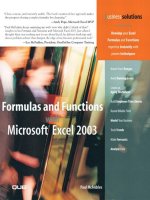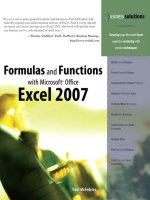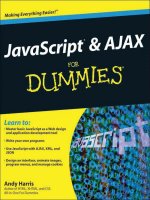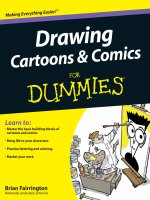Excel formulas and functions for dummies
Bạn đang xem bản rút gọn của tài liệu. Xem và tải ngay bản đầy đủ của tài liệu tại đây (12.8 MB, 419 trang )
Excel Formulas
& Functions
®
6th Edition
by Ken Bluttman
Excel® Formulas & Functions For Dummies®, 6th Edition
Published by: John Wiley & Sons, Inc., 111 River Street, Hoboken, NJ 07030-5774, www.wiley.com
Copyright © 2022 by John Wiley & Sons, Inc., Hoboken, New Jersey
Published simultaneously in Canada
No part of this publication may be reproduced, stored in a retrieval system or transmitted in any form or by any
means, electronic, mechanical, photocopying, recording, scanning or otherwise, except as permitted under Sections
107 or 108 of the 1976 United States Copyright Act, without the prior written permission of the Publisher. Requests to
the Publisher for permission should be addressed to the Permissions Department, John Wiley & Sons, Inc., 111 River
Street, Hoboken, NJ 07030, (201) 748-6011, fax (201) 748-6008, or online at />Trademarks: Wiley, For Dummies, the Dummies Man logo, Dummies.com, Making Everything Easier, and related
trade dress are trademarks or registered trademarks of John Wiley & Sons, Inc. and may not be used without
written permission. Microsoft and Excel are trademarks or registered trademarks of Microsoft Corporation. All
other trademarks are the property of their respective owners. John Wiley & Sons, Inc. is not associated with any
product or vendor mentioned in this book.
LIMIT OF LIABILITY/DISCLAIMER OF WARRANTY: WHILE THE PUBLISHER AND AUTHORS HAVE USED THEIR
BEST EFFORTS IN PREPARING THIS WORK, THEY MAKE NO REPRESENTATIONS OR WARRANTIES WITH RESPECT
TO THE ACCURACY OR COMPLETENESS OF THE CONTENTS OF THIS WORK AND SPECIFICALLY DISCLAIM ALL
WARRANTIES, INCLUDING WITHOUT LIMITATION ANY IMPLIED WARRANTIES OF MERCHANTABILITY OR
FITNESS FOR A PARTICULAR PURPOSE. NO WARRANTY MAY BE CREATED OR EXTENDED BY SALES
REPRESENTATIVES, WRITTEN SALES MATERIALS OR PROMOTIONAL STATEMENTS FOR THIS WORK. THE FACT
THAT AN ORGANIZATION, WEBSITE, OR PRODUCT IS REFERRED TO IN THIS WORK AS A CITATION AND/OR
POTENTIAL SOURCE OF FURTHER INFORMATION DOES NOT MEAN THAT THE PUBLISHER AND AUTHORS
ENDORSE THE INFORMATION OR SERVICES THE ORGANIZATION, WEBSITE, OR PRODUCT MAY PROVIDE OR
RECOMMENDATIONS IT MAY MAKE. THIS WORK IS SOLD WITH THE UNDERSTANDING THAT THE PUBLISHER IS
NOT ENGAGED IN RENDERING PROFESSIONAL SERVICES. THE ADVICE AND STRATEGIES CONTAINED HEREIN
MAY NOT BE SUITABLE FOR YOUR SITUATION. YOU SHOULD CONSULT WITH A SPECIALIST WHERE APPROPRIATE.
FURTHER, READERS SHOULD BE AWARE THAT WEBSITES LISTED IN THIS WORK MAY HAVE CHANGED OR
DISAPPEARED BETWEEN WHEN THIS WORK WAS WRITTEN AND WHEN IT IS READ. NEITHER THE PUBLISHER
NOR AUTHORS SHALL BE LIABLE FOR ANY LOSS OF PROFIT OR ANY OTHER COMMERCIAL DAMAGES, INCLUDING
BUT NOT LIMITED TO SPECIAL, INCIDENTAL, CONSEQUENTIAL, OR OTHER DAMAGES.
For general information on our other products and services, please contact our Customer Care Department within
the U.S. at 877-762-2974, outside the U.S. at 317-572-3993, or fax 317-572-4002. For technical support, please visit
/>Wiley publishes in a variety of print and electronic formats and by print-on-demand. Some material included with
standard print versions of this book may not be included in e-books or in print-on-demand. If this book refers to
media such as a CD or DVD that is not included in the version you purchased, you may download this material at
. For more information about Wiley products, visit www.wiley.com.
Library of Congress Control Number: 2021948499
ISBN 978-1-119-83911-8 (pbk); ISBN 978-1-119-83912-5 (ebk); ISBN 978-1-119-83913-2 (ebk)
Contents at a Glance
Introduction. . . . . . . . . . . . . . . . . . . . . . . . . . . . . . . . . . . . . . . . . . . . . . . . . . . . . . . . . 1
Part 1: Getting Started with Excel Formulas
and Functions . . . . . . . . . . . . . . . . . . . . . . . . . . . . . . . . . . . . . . . . . . . . . . . . . . . . . . . 5
CHAPTER 1:
Tapping Into Formula and Function Fundamentals. . . . . . . . . . . . . . . . . . . 7
Saving Time with Function Tools. . . . . . . . . . . . . . . . . . . . . . . . . . . . . . . . . . 39
CHAPTER 3: Saying “Array!” for Formulas and Functions. . . . . . . . . . . . . . . . . . . . . . . . . 55
CHAPTER 4: Fixing Formula Boo-Boos. . . . . . . . . . . . . . . . . . . . . . . . . . . . . . . . . . . . . . . . . 65
CHAPTER 2:
Part 2: Doing the Math. . . . . . . . . . . . . . . . . . . . . . . . . . . . . . . . . . . . . . . . . . . . 83
CHAPTER 5:
Calculating Loan Payments and Interest Rates. . . . . . . . . . . . . . . . . . . . . . 85
CHAPTER 6: Appreciating What You’ll Get, Depreciating What You’ve Got. . . . . . . . 105
CHAPTER 7: Using Basic Math Functions . . . . . . . . . . . . . . . . . . . . . . . . . . . . . . . . . . . . 121
CHAPTER 8: Advancing Your Math. . . . . . . . . . . . . . . . . . . . . . . . . . . . . . . . . . . . . . . . . . 139
Part 3: Solving with Statistics. . . . . . . . . . . . . . . . . . . . . . . . . . . . . . . . . .
161
CHAPTER 9:
Throwing Statistics a Curve. . . . . . . . . . . . . . . . . . . . . . . . . . . . . . . . . . . . . 163
Significance Tests. . . . . . . . . . . . . . . . . . . . . . . . . . . . . . . . . . . . . . . . 203
CHAPTER 11: Rolling the Dice on Predictions and Probability. . . . . . . . . . . . . . . . . . . . 213
CHAPTER 10: Using
Part 4: Dancing with Data. . . . . . . . . . . . . . . . . . . . . . . . . . . . . . . . . . . . . .
231
CHAPTER 12: Dressing
Up for Date Functions. . . . . . . . . . . . . . . . . . . . . . . . . . . . . . . . . 233
CHAPTER 13: Keeping Well-Timed Functions. . . . . . . . . . . . . . . . . . . . . . . . . . . . . . . . . . 251
CHAPTER 14: Using
Lookup, Logical, and Reference Functions . . . . . . . . . . . . . . . . . .
Up the Facts. . . . . . . . . . . . . . . . . . . . . . . . . . . . . . . . . . . . . . . . . . .
CHAPTER 16: Writing Home about Text Functions. . . . . . . . . . . . . . . . . . . . . . . . . . . . .
CHAPTER 17: Playing Records with Database Functions. . . . . . . . . . . . . . . . . . . . . . . .
261
297
311
337
Part 5: The Part of Tens. . . . . . . . . . . . . . . . . . . . . . . . . . . . . . . . . . . . . . . . .
353
CHAPTER 15: Digging
CHAPTER 18: Ten
Tips for Working with Formulas. . . . . . . . . . . . . . . . . . . . . . . . . . . . . 355
CHAPTER 19: Ten Ways to Get Fancy with Excel . . . . . . . . . . . . . . . . . . . . . . . . . . . . . . . 369
CHAPTER 20: Ten Really Cool Functions. . . . . . . . . . . . . . . . . . . . . . . . . . . . . . . . . . . . . . 375
Index. . . . . . . . . . . . . . . . . . . . . . . . . . . . . . . . . . . . . . . . . . . . . . . . . . . . . . . . . . . . . . .
383
Table of Contents
INTRODUCTION . . . . . . . . . . . . . . . . . . . . . . . . . . . . . . . . . . . . . . . . . . . . . . . . . . . . 1
About This Book. . . . . . . . . . . . . . . . . . . . . . . . . . . . . . . . . . . . . . . . . . . . . . .
Foolish Assumptions. . . . . . . . . . . . . . . . . . . . . . . . . . . . . . . . . . . . . . . . . . .
Icons Used in This Book. . . . . . . . . . . . . . . . . . . . . . . . . . . . . . . . . . . . . . . .
Beyond the Book. . . . . . . . . . . . . . . . . . . . . . . . . . . . . . . . . . . . . . . . . . . . . .
Where to Go from Here . . . . . . . . . . . . . . . . . . . . . . . . . . . . . . . . . . . . . . . .
1
2
2
3
3
PART 1: GETTING STARTED WITH EXCEL FORMULAS
AND FUNCTIONS . . . . . . . . . . . . . . . . . . . . . . . . . . . . . . . . . . . . . . . . . . . . . . . . . . . 5
CHAPTER 1:
Tapping Into Formula and Function
Fundamentals. . . . . . . . . . . . . . . . . . . . . . . . . . . . . . . . . . . . . . . . . . . . . . 7
Working with Excel Fundamentals . . . . . . . . . . . . . . . . . . . . . . . . . . . . . . . 8
Understanding workbooks and worksheets. . . . . . . . . . . . . . . . . . . . 8
Introducing the Formulas tab . . . . . . . . . . . . . . . . . . . . . . . . . . . . . . . 11
Working with rows, columns, cells, ranges, and tables . . . . . . . . . . 13
Formatting your data . . . . . . . . . . . . . . . . . . . . . . . . . . . . . . . . . . . . . . 18
Getting help. . . . . . . . . . . . . . . . . . . . . . . . . . . . . . . . . . . . . . . . . . . . . . 19
Gaining the Upper Hand on Formulas. . . . . . . . . . . . . . . . . . . . . . . . . . . 20
Entering your first formula. . . . . . . . . . . . . . . . . . . . . . . . . . . . . . . . . . 20
Understanding references. . . . . . . . . . . . . . . . . . . . . . . . . . . . . . . . . . 22
Copying formulas with the fill handle. . . . . . . . . . . . . . . . . . . . . . . . . 25
Assembling formulas the right way . . . . . . . . . . . . . . . . . . . . . . . . . . 26
Using Functions in Formulas. . . . . . . . . . . . . . . . . . . . . . . . . . . . . . . . . . . 28
Looking at what goes into a function. . . . . . . . . . . . . . . . . . . . . . . . . 30
Arguing with a function . . . . . . . . . . . . . . . . . . . . . . . . . . . . . . . . . . . . 31
Nesting functions. . . . . . . . . . . . . . . . . . . . . . . . . . . . . . . . . . . . . . . . . . 34
CHAPTER 2:
Saving Time with Function Tools . . . . . . . . . . . . . . . . . . . . . . 39
Getting Familiar with the Insert Function Dialog Box. . . . . . . . . . . . . . .39
Finding the Correct Function. . . . . . . . . . . . . . . . . . . . . . . . . . . . . . . . . . . 41
Entering Functions Using the Insert Function Dialog Box. . . . . . . . . . . 42
Selecting a function that takes no arguments. . . . . . . . . . . . . . . . . . 43
Selecting a function that uses arguments. . . . . . . . . . . . . . . . . . . . . 44
Entering cells, ranges, named areas, and tables as
function arguments. . . . . . . . . . . . . . . . . . . . . . . . . . . . . . . . . . . . . . . . 47
Getting help in the Insert Function dialog box . . . . . . . . . . . . . . . . . 50
Using the Function Arguments dialog box to edit functions. . . . . . 50
Directly Entering Formulas and Functions. . . . . . . . . . . . . . . . . . . . . . . . 51
Entering formulas and functions in the Formula Bar. . . . . . . . . . . . 51
Entering formulas and functions directly in worksheet cells . . . . . 52
Table of Contents
v
CHAPTER 3:
Saying “Array!” for Formulas and Functions. . . . . . . . . 55
Discovering Arrays. . . . . . . . . . . . . . . . . . . . . . . . . . . . . . . . . . . . . . . . . . . . 56
Using Arrays in Formulas. . . . . . . . . . . . . . . . . . . . . . . . . . . . . . . . . . . . . . 57
Working with Functions That Return Arrays . . . . . . . . . . . . . . . . . . . . . . 61
CHAPTER 4:
Fixing Formula Boo-Boos. . . . . . . . . . . . . . . . . . . . . . . . . . . . . . . . 65
Catching Errors As You Enter Them . . . . . . . . . . . . . . . . . . . . . . . . . . . . .
Getting parentheses to match. . . . . . . . . . . . . . . . . . . . . . . . . . . . . . .
Avoiding circular references . . . . . . . . . . . . . . . . . . . . . . . . . . . . . . . .
Mending broken links. . . . . . . . . . . . . . . . . . . . . . . . . . . . . . . . . . . . . .
Using the Formula Error Checker . . . . . . . . . . . . . . . . . . . . . . . . . . . .
Auditing Formulas. . . . . . . . . . . . . . . . . . . . . . . . . . . . . . . . . . . . . . . . . . . .
Watching the Watch Window. . . . . . . . . . . . . . . . . . . . . . . . . . . . . . . . . . .
Evaluating and Checking Errors. . . . . . . . . . . . . . . . . . . . . . . . . . . . . . . . .
Making an Error Behave the Way You Want. . . . . . . . . . . . . . . . . . . . . .
65
66
68
70
72
75
78
79
81
PART 2: DOING THE MATH . . . . . . . . . . . . . . . . . . . . . . . . . . . . . . . . . . . . . . 83
CHAPTER 5:
Calculating Loan Payments and Interest Rates. . . . . 85
Understanding How Excel Handles Money. . . . . . . . . . . . . . . . . . . . . . . 86
Going with the cash flow . . . . . . . . . . . . . . . . . . . . . . . . . . . . . . . . . . . 86
Formatting for currency. . . . . . . . . . . . . . . . . . . . . . . . . . . . . . . . . . . . 86
Choosing separators. . . . . . . . . . . . . . . . . . . . . . . . . . . . . . . . . . . . . . . 88
Figuring Loan Calculations. . . . . . . . . . . . . . . . . . . . . . . . . . . . . . . . . . . . . 90
Calculating the payment amount . . . . . . . . . . . . . . . . . . . . . . . . . . . . 91
Calculating interest payments. . . . . . . . . . . . . . . . . . . . . . . . . . . . . . . 93
Calculating payments toward principal . . . . . . . . . . . . . . . . . . . . . . . 94
Calculating the number of payments. . . . . . . . . . . . . . . . . . . . . . . . . 96
Calculating the number of payments with PDURATION . . . . . . . . . 98
Calculating the interest rate. . . . . . . . . . . . . . . . . . . . . . . . . . . . . . . . . 99
Calculating the principal. . . . . . . . . . . . . . . . . . . . . . . . . . . . . . . . . . . 101
CHAPTER 6:
vi
Appreciating What You’ll Get, Depreciating
What You’ve Got. . . . . . . . . . . . . . . . . . . . . . . . . . . . . . . . . . . . . . . .
105
Looking into the Future . . . . . . . . . . . . . . . . . . . . . . . . . . . . . . . . . . . . . .
Depreciating the Finer Things in Life . . . . . . . . . . . . . . . . . . . . . . . . . . .
Calculating straight-line depreciation. . . . . . . . . . . . . . . . . . . . . . . .
Creating an accelerated depreciation schedule . . . . . . . . . . . . . . .
Creating an even faster accelerated depreciation schedule. . . . .
Calculating a midyear depreciation schedule. . . . . . . . . . . . . . . . .
Measuring Your Internals. . . . . . . . . . . . . . . . . . . . . . . . . . . . . . . . . . . . .
106
108
110
111
113
114
116
Excel Formulas & Functions For Dummies
CHAPTER 7:
Using Basic Math Functions . . . . . . . . . . . . . . . . . . . . . . . . . .
121
Adding It All Together with the SUM Function . . . . . . . . . . . . . . . . . . .
Rounding Out Your Knowledge. . . . . . . . . . . . . . . . . . . . . . . . . . . . . . . .
Just plain old rounding. . . . . . . . . . . . . . . . . . . . . . . . . . . . . . . . . . . .
Rounding in one direction . . . . . . . . . . . . . . . . . . . . . . . . . . . . . . . . .
Leaving All Decimals Behind with INT . . . . . . . . . . . . . . . . . . . . . . . . . .
Leaving Some Decimals Behind with TRUNC . . . . . . . . . . . . . . . . . . . .
Looking for a Sign . . . . . . . . . . . . . . . . . . . . . . . . . . . . . . . . . . . . . . . . . . .
Ignoring Signs. . . . . . . . . . . . . . . . . . . . . . . . . . . . . . . . . . . . . . . . . . . . . . .
121
126
126
128
133
134
135
137
Advancing Your Math. . . . . . . . . . . . . . . . . . . . . . . . . . . . . . . . . .
139
Using PI to Calculate Circumference and Diameter. . . . . . . . . . . . . . .
Generating and Using Random Numbers. . . . . . . . . . . . . . . . . . . . . . .
The all-purpose RAND function. . . . . . . . . . . . . . . . . . . . . . . . . . . . .
Precise randomness with RANDBETWEEN . . . . . . . . . . . . . . . . . . .
Ordering Items. . . . . . . . . . . . . . . . . . . . . . . . . . . . . . . . . . . . . . . . . . . . . .
Combining . . . . . . . . . . . . . . . . . . . . . . . . . . . . . . . . . . . . . . . . . . . . . . . . .
Raising Numbers to New Heights. . . . . . . . . . . . . . . . . . . . . . . . . . . . . .
Multiplying Multiple Numbers. . . . . . . . . . . . . . . . . . . . . . . . . . . . . . . . .
Using What Remains with the MOD Function. . . . . . . . . . . . . . . . . . . .
Summing Things Up . . . . . . . . . . . . . . . . . . . . . . . . . . . . . . . . . . . . . . . . .
Using SUBTOTAL . . . . . . . . . . . . . . . . . . . . . . . . . . . . . . . . . . . . . . . . .
Using SUMPRODUCT. . . . . . . . . . . . . . . . . . . . . . . . . . . . . . . . . . . . . .
Using SUMIF and SUMIFS. . . . . . . . . . . . . . . . . . . . . . . . . . . . . . . . . .
Getting an Angle on Trigonometry. . . . . . . . . . . . . . . . . . . . . . . . . . . . .
Three basic trigonometry functions. . . . . . . . . . . . . . . . . . . . . . . . .
Degrees and radians. . . . . . . . . . . . . . . . . . . . . . . . . . . . . . . . . . . . . .
140
141
141
143
145
147
147
149
150
152
152
154
156
159
159
160
PART 3: SOLVING WITH STATISTICS . . . . . . . . . . . . . . . . . . . . . . . . .
161
Throwing Statistics a Curve. . . . . . . . . . . . . . . . . . . . . . . . . . .
163
Getting Stuck in the Middle with AVERAGE, MEDIAN, and MODE . . .
Deviating from the Middle. . . . . . . . . . . . . . . . . . . . . . . . . . . . . . . . . . . .
Measuring variance. . . . . . . . . . . . . . . . . . . . . . . . . . . . . . . . . . . . . . .
Analyzing deviations. . . . . . . . . . . . . . . . . . . . . . . . . . . . . . . . . . . . . .
Looking for normal distribution . . . . . . . . . . . . . . . . . . . . . . . . . . . .
Skewing from the norm . . . . . . . . . . . . . . . . . . . . . . . . . . . . . . . . . . .
Comparing data sets. . . . . . . . . . . . . . . . . . . . . . . . . . . . . . . . . . . . . .
Analyzing Data with Percentiles and Bins . . . . . . . . . . . . . . . . . . . . . . .
QUARTILE.INC and QUARTILE.EXC . . . . . . . . . . . . . . . . . . . . . . . . . .
PERCENTILE.INC and PERCENTILE.EXC. . . . . . . . . . . . . . . . . . . . . . .
RANK. . . . . . . . . . . . . . . . . . . . . . . . . . . . . . . . . . . . . . . . . . . . . . . . . . .
PERCENTRANK. . . . . . . . . . . . . . . . . . . . . . . . . . . . . . . . . . . . . . . . . . .
FREQUENCY . . . . . . . . . . . . . . . . . . . . . . . . . . . . . . . . . . . . . . . . . . . . .
164
169
170
172
174
179
181
185
186
187
189
190
191
CHAPTER 8:
CHAPTER 9:
Table of Contents
vii
CHAPTER 10:
MIN and MAX. . . . . . . . . . . . . . . . . . . . . . . . . . . . . . . . . . . . . . . . . . . .
LARGE and SMALL. . . . . . . . . . . . . . . . . . . . . . . . . . . . . . . . . . . . . . . .
Going for the Count . . . . . . . . . . . . . . . . . . . . . . . . . . . . . . . . . . . . . . . . .
COUNT and COUNTA . . . . . . . . . . . . . . . . . . . . . . . . . . . . . . . . . . . . .
COUNTIF. . . . . . . . . . . . . . . . . . . . . . . . . . . . . . . . . . . . . . . . . . . . . . . .
195
196
198
198
198
Using Significance Tests. . . . . . . . . . . . . . . . . . . . . . . . . . . . . . .
203
Testing to the T . . . . . . . . . . . . . . . . . . . . . . . . . . . . . . . . . . . . . . . . . . . . . 204
Comparing Results with an Estimate . . . . . . . . . . . . . . . . . . . . . . . . . . . 208
Rolling the Dice on Predictions and Probability. . .
213
Modeling. . . . . . . . . . . . . . . . . . . . . . . . . . . . . . . . . . . . . . . . . . . . . . . . . . .
Linear model . . . . . . . . . . . . . . . . . . . . . . . . . . . . . . . . . . . . . . . . . . . .
Exponential model . . . . . . . . . . . . . . . . . . . . . . . . . . . . . . . . . . . . . . .
Getting It Straight: Using SLOPE and INTERCEPT to
Describe Linear Data. . . . . . . . . . . . . . . . . . . . . . . . . . . . . . . . . . . . . . . . .
What’s Ahead: Using FORECAST, TREND, and GROWTH
to Make Predictions . . . . . . . . . . . . . . . . . . . . . . . . . . . . . . . . . . . . . . . . .
FORECAST. . . . . . . . . . . . . . . . . . . . . . . . . . . . . . . . . . . . . . . . . . . . . . .
TREND. . . . . . . . . . . . . . . . . . . . . . . . . . . . . . . . . . . . . . . . . . . . . . . . . .
GROWTH. . . . . . . . . . . . . . . . . . . . . . . . . . . . . . . . . . . . . . . . . . . . . . . .
Using NORM.DIST and POISSON.DIST to Determine
Probabilities. . . . . . . . . . . . . . . . . . . . . . . . . . . . . . . . . . . . . . . . . . . . . . . .
NORM.DIST. . . . . . . . . . . . . . . . . . . . . . . . . . . . . . . . . . . . . . . . . . . . . .
POISSON.DIST . . . . . . . . . . . . . . . . . . . . . . . . . . . . . . . . . . . . . . . . . . .
214
214
214
225
225
227
PART 4: DANCING WITH DATA. . . . . . . . . . . . . . . . . . . . . . . . . . . . . . . .
231
Dressing Up for Date Functions. . . . . . . . . . . . . . . . . . . . . .
233
Understanding How Excel Handles Dates. . . . . . . . . . . . . . . . . . . . . . .
Formatting Dates. . . . . . . . . . . . . . . . . . . . . . . . . . . . . . . . . . . . . . . . . . . .
Making a Date with DATE. . . . . . . . . . . . . . . . . . . . . . . . . . . . . . . . . . . . .
Breaking a Date with DAY, MONTH, and YEAR . . . . . . . . . . . . . . . . . . .
Isolating the day . . . . . . . . . . . . . . . . . . . . . . . . . . . . . . . . . . . . . . . . .
Isolating the month. . . . . . . . . . . . . . . . . . . . . . . . . . . . . . . . . . . . . . .
Isolating the year. . . . . . . . . . . . . . . . . . . . . . . . . . . . . . . . . . . . . . . . .
Converting a Date from Text. . . . . . . . . . . . . . . . . . . . . . . . . . . . . . . . . .
Finding Out What TODAY Is. . . . . . . . . . . . . . . . . . . . . . . . . . . . . . . . . . .
Counting the days until your birthday . . . . . . . . . . . . . . . . . . . . . . .
Counting your age in days . . . . . . . . . . . . . . . . . . . . . . . . . . . . . . . . .
Determining the Day of the Week. . . . . . . . . . . . . . . . . . . . . . . . . . . . . .
Working with Workdays . . . . . . . . . . . . . . . . . . . . . . . . . . . . . . . . . . . . . .
Determining workdays in a range of dates. . . . . . . . . . . . . . . . . . .
Workdays in the future. . . . . . . . . . . . . . . . . . . . . . . . . . . . . . . . . . . .
Calculating Time Between Two Dates with the DATEDIF Function. . .
233
235
236
238
239
240
241
242
243
244
244
245
246
246
248
249
CHAPTER 11:
CHAPTER 12:
viii
Excel Formulas & Functions For Dummies
215
219
219
221
223
CHAPTER 13:
CHAPTER 14:
CHAPTER 15:
Keeping Well-Timed Functions. . . . . . . . . . . . . . . . . . . . . . .
251
Understanding How Excel Handles Time. . . . . . . . . . . . . . . . . . . . . . . .
Formatting Time . . . . . . . . . . . . . . . . . . . . . . . . . . . . . . . . . . . . . . . . . . . .
Keeping TIME. . . . . . . . . . . . . . . . . . . . . . . . . . . . . . . . . . . . . . . . . . . . . . .
Converting Text to Time with TIMEVALUE. . . . . . . . . . . . . . . . . . . . . . .
Deconstructing Time with HOUR, MINUTE, and SECOND. . . . . . . . . .
Isolating the hour . . . . . . . . . . . . . . . . . . . . . . . . . . . . . . . . . . . . . . . .
Isolating the minute . . . . . . . . . . . . . . . . . . . . . . . . . . . . . . . . . . . . . .
Isolating the second . . . . . . . . . . . . . . . . . . . . . . . . . . . . . . . . . . . . . .
Finding the Time NOW . . . . . . . . . . . . . . . . . . . . . . . . . . . . . . . . . . . . . . .
Calculating Elapsed Time Over Days . . . . . . . . . . . . . . . . . . . . . . . . . . .
251
252
254
254
255
256
257
258
258
259
Using Lookup, Logical, and Reference
Functions. . . . . . . . . . . . . . . . . . . . . . . . . . . . . . . . . . . . . . . . . . . . . . . . .
261
Testing on One Condition . . . . . . . . . . . . . . . . . . . . . . . . . . . . . . . . . . . .
Choosing the Right Value. . . . . . . . . . . . . . . . . . . . . . . . . . . . . . . . . . . . .
Let’s Be Logical. . . . . . . . . . . . . . . . . . . . . . . . . . . . . . . . . . . . . . . . . . . . . .
NOT. . . . . . . . . . . . . . . . . . . . . . . . . . . . . . . . . . . . . . . . . . . . . . . . . . . .
AND and OR. . . . . . . . . . . . . . . . . . . . . . . . . . . . . . . . . . . . . . . . . . . . .
XOR . . . . . . . . . . . . . . . . . . . . . . . . . . . . . . . . . . . . . . . . . . . . . . . . . . . .
Finding Where the Data Is . . . . . . . . . . . . . . . . . . . . . . . . . . . . . . . . . . . .
ADDRESS. . . . . . . . . . . . . . . . . . . . . . . . . . . . . . . . . . . . . . . . . . . . . . . .
INDIRECT. . . . . . . . . . . . . . . . . . . . . . . . . . . . . . . . . . . . . . . . . . . . . . . .
ROW, ROWS, COLUMN, and COLUMNS. . . . . . . . . . . . . . . . . . . . . .
OFFSET . . . . . . . . . . . . . . . . . . . . . . . . . . . . . . . . . . . . . . . . . . . . . . . . .
Looking It Up . . . . . . . . . . . . . . . . . . . . . . . . . . . . . . . . . . . . . . . . . . . . . . .
HLOOKUP and VLOOKUP. . . . . . . . . . . . . . . . . . . . . . . . . . . . . . . . . .
XLOOKUP . . . . . . . . . . . . . . . . . . . . . . . . . . . . . . . . . . . . . . . . . . . . . . .
MATCH and INDEX. . . . . . . . . . . . . . . . . . . . . . . . . . . . . . . . . . . . . . . .
FORMULATEXT. . . . . . . . . . . . . . . . . . . . . . . . . . . . . . . . . . . . . . . . . . .
NUMBERVALUE . . . . . . . . . . . . . . . . . . . . . . . . . . . . . . . . . . . . . . . . . .
262
267
269
270
271
273
275
275
279
279
282
284
284
288
289
294
295
Digging Up the Facts . . . . . . . . . . . . . . . . . . . . . . . . . . . . . . . . . . .
297
Getting Informed with the CELL Function . . . . . . . . . . . . . . . . . . . . . . .
Getting Information About Excel and Your Computer System. . . . . .
Finding What IS and What IS Not . . . . . . . . . . . . . . . . . . . . . . . . . . . . . .
ISERR, ISNA, and ISERROR . . . . . . . . . . . . . . . . . . . . . . . . . . . . . . . . .
ISBLANK, ISNONTEXT, ISTEXT, and ISNUMBER . . . . . . . . . . . . . . . .
Getting to Know Your Type . . . . . . . . . . . . . . . . . . . . . . . . . . . . . . . . . . .
297
302
304
304
306
308
Table of Contents
ix
CHAPTER 16:
311
Breaking Apart Text. . . . . . . . . . . . . . . . . . . . . . . . . . . . . . . . . . . . . . . . . .
Bearing to the LEFT. . . . . . . . . . . . . . . . . . . . . . . . . . . . . . . . . . . . . . .
Swinging to the RIGHT . . . . . . . . . . . . . . . . . . . . . . . . . . . . . . . . . . . .
Staying in the MIDdle . . . . . . . . . . . . . . . . . . . . . . . . . . . . . . . . . . . . .
Finding the long of it with LEN. . . . . . . . . . . . . . . . . . . . . . . . . . . . . .
Putting Text Together with CONCATENATE. . . . . . . . . . . . . . . . . . . . . .
Changing Text . . . . . . . . . . . . . . . . . . . . . . . . . . . . . . . . . . . . . . . . . . . . . .
Making money. . . . . . . . . . . . . . . . . . . . . . . . . . . . . . . . . . . . . . . . . . .
Turning numbers into text. . . . . . . . . . . . . . . . . . . . . . . . . . . . . . . . .
Repeating text . . . . . . . . . . . . . . . . . . . . . . . . . . . . . . . . . . . . . . . . . . .
Swapping text. . . . . . . . . . . . . . . . . . . . . . . . . . . . . . . . . . . . . . . . . . . .
Giving text a trim. . . . . . . . . . . . . . . . . . . . . . . . . . . . . . . . . . . . . . . . .
Making a case. . . . . . . . . . . . . . . . . . . . . . . . . . . . . . . . . . . . . . . . . . . .
Comparing, Finding, and Measuring Text . . . . . . . . . . . . . . . . . . . . . . .
Going for perfection with EXACT. . . . . . . . . . . . . . . . . . . . . . . . . . . .
Finding and searching. . . . . . . . . . . . . . . . . . . . . . . . . . . . . . . . . . . . .
311
312
313
314
315
316
318
318
320
323
324
328
329
330
331
332
Playing Records with Database Functions. . . . . . . . .
337
Putting Your Data into a Database Structure . . . . . . . . . . . . . . . . . . . .
Working with Database Functions . . . . . . . . . . . . . . . . . . . . . . . . . . . . .
Establishing your database . . . . . . . . . . . . . . . . . . . . . . . . . . . . . . . .
Establishing the criteria area. . . . . . . . . . . . . . . . . . . . . . . . . . . . . . .
Fine-Tuning Criteria with AND and OR. . . . . . . . . . . . . . . . . . . . . . . . . .
Adding Only What Matters with DSUM . . . . . . . . . . . . . . . . . . . . . . . . .
Going for the Middle with DAVERAGE . . . . . . . . . . . . . . . . . . . . . . . . . .
Counting Only What Matters with DCOUNT . . . . . . . . . . . . . . . . . . . . .
Finding Highest and Lowest with DMIN and DMAX. . . . . . . . . . . . . . .
Finding Duplicate Values with DGET. . . . . . . . . . . . . . . . . . . . . . . . . . . .
Being Productive with DPRODUCT. . . . . . . . . . . . . . . . . . . . . . . . . . . . .
338
339
339
341
343
345
345
347
348
349
350
PART 5: THE PART OF TENS. . . . . . . . . . . . . . . . . . . . . . . . . . . . . . . . . . . .
353
Ten Tips for Working with Formulas . . . . . . . . . . . . . . . .
355
Master Operator Precedence . . . . . . . . . . . . . . . . . . . . . . . . . . . . . . . . .
Display Formulas. . . . . . . . . . . . . . . . . . . . . . . . . . . . . . . . . . . . . . . . . . . .
Fix Formulas. . . . . . . . . . . . . . . . . . . . . . . . . . . . . . . . . . . . . . . . . . . . . . . .
Use Absolute References. . . . . . . . . . . . . . . . . . . . . . . . . . . . . . . . . . . . .
Turn Calc On/Turn Calc Off . . . . . . . . . . . . . . . . . . . . . . . . . . . . . . . . . . .
Use Named Areas. . . . . . . . . . . . . . . . . . . . . . . . . . . . . . . . . . . . . . . . . . .
Use Formula Auditing. . . . . . . . . . . . . . . . . . . . . . . . . . . . . . . . . . . . . . . .
Use Conditional Formatting. . . . . . . . . . . . . . . . . . . . . . . . . . . . . . . . . . .
Use Data Validation. . . . . . . . . . . . . . . . . . . . . . . . . . . . . . . . . . . . . . . . . .
Create Your Own Functions. . . . . . . . . . . . . . . . . . . . . . . . . . . . . . . . . . .
355
356
358
359
359
361
362
363
364
365
CHAPTER 17:
CHAPTER 18:
x
Writing Home about Text Functions. . . . . . . . . . . . . . . .
Excel Formulas & Functions For Dummies
CHAPTER 19:
Ten Ways to Get Fancy with Excel . . . . . . . . . . . . . . . . . . .
369
Calculating Data from Multiple Sheets. . . . . . . . . . . . . . . . . . . . . . . . . .
Getting Data from the Internet. . . . . . . . . . . . . . . . . . . . . . . . . . . . . . . .
Determining the Needed Number . . . . . . . . . . . . . . . . . . . . . . . . . . . . .
Removing Duplicates . . . . . . . . . . . . . . . . . . . . . . . . . . . . . . . . . . . . . . . .
Getting to the Last Row of Your Data. . . . . . . . . . . . . . . . . . . . . . . . . . .
Freezing Panes. . . . . . . . . . . . . . . . . . . . . . . . . . . . . . . . . . . . . . . . . . . . . .
Splitting a Worksheet . . . . . . . . . . . . . . . . . . . . . . . . . . . . . . . . . . . . . . . .
Filling Cells . . . . . . . . . . . . . . . . . . . . . . . . . . . . . . . . . . . . . . . . . . . . . . . . .
Adding Notes to Cells . . . . . . . . . . . . . . . . . . . . . . . . . . . . . . . . . . . . . . . .
Getting More Information about a Workbook or Worksheet. . . . . . .
369
370
370
371
372
372
372
373
373
374
Ten Really Cool Functions. . . . . . . . . . . . . . . . . . . . . . . . . . . . .
375
Work with Hexadecimal, Octal, Decimal, and Binary Numbers . . . . .
Convert Units of Measurement. . . . . . . . . . . . . . . . . . . . . . . . . . . . . . . .
Find the Greatest Common Divisor and the Least Common
Multiple. . . . . . . . . . . . . . . . . . . . . . . . . . . . . . . . . . . . . . . . . . . . . . . . . . . .
Easily Generate a Random Number. . . . . . . . . . . . . . . . . . . . . . . . . . . .
Convert to Roman Numerals. . . . . . . . . . . . . . . . . . . . . . . . . . . . . . . . . .
Factor in a Factorial. . . . . . . . . . . . . . . . . . . . . . . . . . . . . . . . . . . . . . . . . .
Determine Part of a Year with YEARFRAC . . . . . . . . . . . . . . . . . . . . . . .
Find the Data TYPE . . . . . . . . . . . . . . . . . . . . . . . . . . . . . . . . . . . . . . . . . .
Find the LENgth of Your Text. . . . . . . . . . . . . . . . . . . . . . . . . . . . . . . . . .
Just in CASE. . . . . . . . . . . . . . . . . . . . . . . . . . . . . . . . . . . . . . . . . . . . . . . . .
376
377
INDEX. . . . . . . . . . . . . . . . . . . . . . . . . . . . . . . . . . . . . . . . . . . . . . . . . . . . . . . . . . . . . .
383
CHAPTER 20:
Table of Contents
378
379
379
379
380
380
381
381
xi
Introduction
E
xcel worksheets are used in many walks of life: business, education, home
finances, and even hobbies (such as keeping track of your baseball-card collection). In my house, we use Excel for a lot, from our taxes (boring!) to our
ever-growing recipe collection (yummy!). Often, I use Excel in place of a calculator. After all, Excel is like a calculator on steroids!
In the workplace, Excel is one of the most commonly used analysis and reporting
tools. Financial statements, sales reports, inventory, project scheduling, customer
activity — so much of this stuff is kept in Excel. The program’s capability to
manipulate and give feedback about the data makes it attractive. Excel’s flexibility
in storing and presenting data is like magic.
About This Book
This book is about the number-crunching side of Excel. Formulas are the keystone
to analyzing data — that is, digging out nuggets of important information. What
is the average sale? How many times did we do better than average? How many
days are left on the project? How much progress have we made? That sort of thing.
Formulas calculate answers, straight and to the point. But that’s not all. Excel has
dozens of built-in functions that calculate everything from a simple average to a
useful analysis of your investments to complex inferential statistics. But you don’t
have to know it all or use it all; just use the parts that are relevant to your work.
This book discusses more than 150 of these functions. But rather than just show
their syntax and list them alphabetically, I assemble them by category and provide
real-world examples of how to use them alone, and in formulas, along with
step-by-step instructions and illustrations of the results.
Within this book, you may note that some web addresses break across two lines of
text. If you’re reading this book in print and want to visit one of these web pages,
simply key in the web address exactly as it’s noted in the text, pretending as
though the line break doesn’t exist. If you’re reading this as an e-book, you’ve got
it easy — just click the web address to be taken directly to the web page.
Introduction
1
Foolish Assumptions
I assume that you have a PC with Excel loaded. That’s a no-brainer! Nearly all the
material is relevant for use with earlier versions of Excel as well. I also assume
that you know how to navigate with a keyboard and mouse. Last, I assume that
you have used Excel before, even just once. I do discuss basics in Chapter 1 but not
all of them. If you really need to start from scratch, I suggest that you read the
excellent Excel All-in-One For Dummies, by Paul McFedries and Greg Harvey (Wiley).
Other than that, this book is written for the Office 2021 version of Excel, but just
between you and me, it works fine with older versions of Excel. There could be a
function or two that isn’t in an older version or works slightly differently. But
Microsoft has done an excellent job of maintaining compatibility between versions of Excel, so when it comes to formulas and functions, you can be confident
that what works in one version works in another.
Icons Used in This Book
This book uses icons in the margins to grab your attention. Here’s a guide to what
the icons mean:
The Tip icon highlights information that’ll make your life easier — at least when
it comes to Excel.
The Remember icon marks some basic concept that you’ll want to keep tucked
away somewhere in your brain.
As it implies, the Warning icon is used for serious stuff. This icon tells you to be
careful — usually because you can accidentally erase your data or some such horrible event.
Once in a while, some tidbit is interesting to the tech-head types but not to anyone else. I mark these paragraphs with the Technical Stuff icon. You can read
these items or ignore them as you see fit.
2
Excel Formulas & Functions For Dummies
Beyond the Book
In addition to the material in the print or e-book you’re reading right now, this
product also comes with some access-anywhere goodies on the web. Be sure to
check out the free online Cheat Sheet to find the Excel order of operations, Excel
cell references worth remembering, common Excel error messages, and more. To
get the Cheat Sheet, simply go to www.dummies.com and type Excel Formulas &
Functions For Dummies Cheat Sheet in the Search box.
Where to Go from Here
Roll up your sleeves, take a deep breath, and then forget all that preparing-for-ahard-task stuff. Using Excel is easy. You can hardly make a mistake without
Excel’s catching it. If you need to brush up on the basics, go to Chapter 1. This
chapter is also the best place to get your first taste of formulas and functions.
After that, it’s up to you. The book is organized more by area of focus than anything else. If finance is what you do, go to Part 2. If working with dates is what you
do, go to Part 4. Seek, and you will find.
Introduction
3
1
Getting Started
with Excel
Formulas and
Functions
IN THIS PART . . .
Get to know formula and function fundamentals.
Discover the different ways to enter functions.
Understand array-based formulas and functions.
Find out about formula errors and how to fix them.
IN THIS CHAPTER
»» Getting the skinny on the Excel basics
»» Writing formulas
»» Working with functions in formulas
1
Chapter
Tapping Into Formula
and Function
Fundamentals
E
xcel is to computer programs what a Ferrari is to cars: sleek on the outside
and a lot of power under the hood. Excel is also like a truck. It can handle all
your data — lots of it. In fact, in Excel, a single worksheet has 17,179,869,184
places to hold data. Yes, that’s what I said — more than 17 billion data placeholders. And that’s on just one worksheet!
The number of available rows and columns may be fewer depending on how much
memory your computer has.
Excel is used in all types of businesses. And you know how that’s possible? By
being able to store and work with any kind of data. It doesn’t matter whether
you’re in finance or sales, whether you run an online e-commerce store or organize wilderness trips, or whether you’re charting party RSVPs or tracking the scores
of your favorite sports teams — Excel can handle all of it. Its number-crunching
ability is just awesome! And so easy to use!
CHAPTER 1 Tapping Into Formula and Function Fundamentals
7
Just putting a bunch of information on worksheets doesn’t crunch the data or give
you sums, results, or analyses. If you want to just store your data somewhere, you
can use Excel or get a database program instead. In this book, I show you how to
build formulas and how to use the dozens of built-in functions that Excel provides. That’s where the real power of Excel is — making sense of your data.
Don’t fret that this is a challenge and that you may make mistakes. I did when I
was ramping up. Besides, Excel is very forgiving. Excel usually tells you when you
made a mistake, and sometimes it even helps you correct it. How many programs
do that? But first, the basics. This first chapter gives you the springboard you need
to use the rest of the book. I wish books like this were around when I was introduced to computers. I had to stumble through a lot of this.
Working with Excel Fundamentals
Before you can write any formulas or crunch any numbers, you have to know where
the data goes and how to find it again. I wouldn’t want your data to get lost! Knowing how worksheets store your data and present it is critical to your analysis efforts.
Understanding workbooks and worksheets
In Excel, a workbook is the same as a file. Excel opens and closes workbooks, just
as a word processor program opens and closes documents. When you start up
Excel, you are presented with a selection of templates to use, the first one being
the standard blank workbook. Also there is a selection of recent files to select
from. After you open a new or already created workbook, click the File tab to view
basic functions such as opening, saving, printing, and closing your Excel files (not
to mention a number of other nifty functions to boot!). Figure 1-1 shows the contents presented on the Info tab.
The default Excel file extension is .xlsx. However you may see files with the older
.xls extension. These older files work fine in the latest version of Excel.
Start Excel and double-click the Blank Workbook icon to create a new blank workbook. When you have more than one workbook open, you pick the one you want to
work on by clicking it on the Windows Taskbar.
A worksheet is where your data actually goes. A workbook contains at least one
worksheet. If you didn’t have at least one, where would you put the data?
Figure 1-2 shows an open workbook that has two sheets, aptly named Sheet1 and
Sheet2. To the right of these worksheet tabs is the New Sheet button (looks like a
plus sign), used to add worksheets to the workbook.
8
PART 1 Getting Started with Excel Formulas and Functions
FIGURE 1-1:
The Info
tab shows
details about
your Excel file.
FIGURE 1-2:
Looking at a
workbook and
worksheets.
At any given moment, one worksheet is always on top. In Figure 1-2, Sheet1 is on
top. Another way of saying this is that Sheet1 is the active worksheet. There is
always one and only one active worksheet. To make another worksheet active, just
click its tab.
Worksheet, spreadsheet, and just plain old sheet are used interchangeably to mean
the worksheet.
What’s really cool is that you can change the name of the worksheets. Names like
Sheet1 and Sheet2 are just not exciting. How about Baseball Card Collection or Last
Year’s Taxes? Well, actually, Last Year’s Taxes isn’t too exciting, either.
CHAPTER 1 Tapping Into Formula and Function Fundamentals
9
The point is, you can give your worksheets meaningful names. You have two ways
to do this:
»» Double-click the worksheet tab and then type a new name.
»» Right-click the worksheet tab, select Rename from the menu, and then type a
new name.
Figure 1-3 shows one worksheet name already changed and another about to be
changed by right-clicking its tab.
FIGURE 1-3:
Changing the
name of a
worksheet.
You can try changing a worksheet name on your own. Do it the easy way:
1.
2.
Double-click a worksheet’s tab.
Type a new name and press Enter.
The name cannot exceed 31 characters.
You can change the color of worksheet tabs. Right-click the tab and select Tab
Color from the menu. Color coding tabs provides a great way to organize your
work.
To insert a new worksheet into a workbook, click the New Sheet button, which is
located after the last worksheet tab. Figure 1-4 shows how. To delete a worksheet,
just right-click the worksheet’s tab and select Delete from the menu.
10
PART 1 Getting Started with Excel Formulas and Functions
FIGURE 1-4:
Inserting a new
worksheet.
Don’t delete a worksheet unless you really mean to. You cannot get it back after it
is gone. It does not go into the Windows Recycle Bin.
You can insert many new worksheets. The limit of how many is based on your
computer’s memory, but you should have no problem inserting 200 or more. Of
course, I hope you have a good reason for having so many, which brings me to the
next point.
Worksheets enable you to organize your data. Use them wisely, and you will find
it easy to manage your data. For example, say that you are the boss (I thought
you’d like that!), and over the course of a year you track information about 30
employees. You may have 30 worksheets — one for each employee. Or you may
have 12 worksheets — one for each month. Or you may just keep it all on one
worksheet. How you use Excel is up to you, but Excel is ready to handle whatever
you throw at it.
You can set how many worksheets a new workbook has as the default. To do this,
click the File tab, click Options, and then click the General tab. Under the When
Creating New Workbooks section, use the Include This Many Sheets spinner control to select a number.
Introducing the Formulas tab
Without further ado, I present the Formulas tab of the Ribbon. The Ribbon sits at
the top of Excel. Items on the Ribbon appear as menu headers along the top of the
Excel screen, but they actually work more like tabs. Click them, and no menus
appear. Instead, the Ribbon presents the items that are related to the clicked Ribbon tab.
Figure 1-5 shows the top part of the screen, in which the Ribbon displays the
items that appear when you click the Formulas tab. In the figure, the Formulas tab
is set to show formula-based methods. At the left end of the tab, functions are
categorized. One of the categories is opened to show how you can access a particular function.
CHAPTER 1 Tapping Into Formula and Function Fundamentals
11