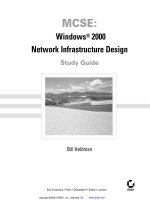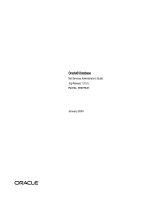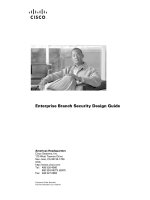Advanced Bash-Scripting Guide ppt
Bạn đang xem bản rút gọn của tài liệu. Xem và tải ngay bản đầy đủ của tài liệu tại đây (4.6 MB, 533 trang )
Advanced Bash-Scripting Guide
Advanced Bash-Scripting Guide
An in-depth exploration of the gentle art of
shell scripting
Mendel Cooper
Brindle-Phlogiston Associates
16 June 2002
Revision History
Revision 0.1 14 June 2000 Revised by: mc
Initial release.
Revision 0.2 30 October 2000 Revised by: mc
Bugs fixed, plus much additional material and more example scripts.
Revision 0.3 12 February 2001 Revised by: mc
Another major update.
Revision 0.4 08 July 2001 Revised by: mc
More bugfixes, much more material, more scripts - a complete revision and expansion of
the book.
Revision 0.5 03 September 2001 Revised by: mc
Major update. Bugfixes, material added, chapters and sections reorganized.
Revision 1.0 14 October 2001 Revised by: mc
Bugfixes, reorganization, material added. Stable release.
Revision 1.1 06 January 2002 Revised by: mc
Bugfixes, material and scripts added.
Revision 1.2 31 March 2002 Revised by: mc
Bugfixes, material and scripts added.
Revision 1.3 02 June 2002 Revised by: mc
(1 of 11) [7/15/2002 6:33:43 PM]
Advanced Bash-Scripting Guide
'TANGERINE' release: A few bugfixes, much more material and scripts added.
Revision 1.4 16 June 2002 Revised by: mc
'MANGO' release: Quite a number of typos fixed, more material and scripts added.
This tutorial assumes no previous knowledge of scripting or programming, but progresses
rapidly toward an intermediate/advanced level of instruction all the while sneaking in little
snippets of UNIX wisdom and lore. It serves as a textbook, a manual for self-study, and a
reference and source of knowledge on shell scripting techniques. The exercises and heavily-
commented examples invite active reader participation, under the premise that the only
way to really learn scripting is to write scripts.
The latest update of this document, as an archived, bzip2-ed "tarball" including both the
SGML source and rendered HTML, may be downloaded from
the author's home site. See
the
change log for a revision history.
Dedication
For Anita, the source of all the magic
Table of Contents
Part 1. Introduction
1. Why Shell Programming?
2. Starting Off With a Sha-Bang
Part 2. Basics
3. Exit and Exit Status
4. Special Characters
5. Introduction to Variables and Parameters
6. Quoting
7. Tests
8. Operations and Related Topics
Part 3. Beyond the Basics
9. Variables Revisited
10. Loops and Branches
11. Internal Commands and Builtins
(2 of 11) [7/15/2002 6:33:43 PM]
Advanced Bash-Scripting Guide
12. External Filters, Programs and Commands
13. System and Administrative Commands
14. Command Substitution
15. Arithmetic Expansion
16. I/O Redirection
17. Here Documents
18. Recess Time
Part 4. Advanced Topics
19. Regular Expressions
20. Subshells
21. Restricted Shells
22. Process Substitution
23. Functions
24. Aliases
25. List Constructs
26. Arrays
27. Files
28. /dev and /proc
29. Of Zeros and Nulls
30. Debugging
31. Options
32. Gotchas
33. Scripting With Style
34. Miscellany
35. Bash, version 2
36. Endnotes
36.1. Author's Note
36.2. About the Author
36.3. Tools Used to Produce This Book
36.4. Credits
Bibliography
A. Contributed Scripts
B. A Sed and Awk Micro-Primer
B.1. Sed
B.2. Awk
C. Exit Codes With Special Meanings
(3 of 11) [7/15/2002 6:33:43 PM]
Advanced Bash-Scripting Guide
D. A Detailed Introduction to I/O and I/O Redirection
E. Localization
F. History Commands
G. A Sample .bashrc File
H. Converting DOS Batch Files to Shell Scripts
I. Exercises
I.1. Analyzing Scripts
I.2. Writing Scripts
J. Copyright
List of Tables
11-1. Job Identifiers
31-1. bash options
B-1. Basic sed operators
B-2. Examples
C-1. "Reserved" Exit Codes
H-1. Batch file keywords / variables / operators, and their shell equivalents
H-2. DOS Commands and Their UNIX Equivalents
List of Examples
2-1. cleanup: A script to clean up the log files in /var/log
2-2. cleanup: An enhanced and generalized version of above script.
3-1. exit / exit status
3-2. Negating a condition using !
4-1. Code blocks and I/O redirection
4-2. Saving the results of a code block to a file
4-3. Running a loop in the background
4-4. Backup of all files changed in last day
5-1. Variable assignment and substitution
5-2. Plain Variable Assignment
5-3. Variable Assignment, plain and fancy
5-4. Integer or string?
5-5. Positional Parameters
5-6. wh, whois domain name lookup
5-7. Using shift
6-1. Echoing Weird Variables
(4 of 11) [7/15/2002 6:33:43 PM]
Advanced Bash-Scripting Guide
6-2. Escaped Characters
7-1. What is truth?
7-2. Equivalence of test, /usr/bin/test, [ ], and /usr/bin/[
7-3. Arithmetic Tests using (( ))
7-4. arithmetic and string comparisons
7-5. testing whether a string is null
7-6. zmost
8-1. Greatest common divisor
8-2. Using Arithmetic Operations
8-3. Compound Condition Tests Using && and ||
8-4. Representation of numerical constants:
9-1. $IFS and whitespace
9-2. Timed Input
9-3. Once more, timed input
9-4. Timed read
9-5. Am I root?
9-6. arglist: Listing arguments with $* and $@
9-7. Inconsistent $* and $@ behavior
9-8. $* and $@ when $IFS is empty
9-9. underscore variable
9-10. Converting graphic file formats, with filename change
9-11. Alternate ways of extracting substrings
9-12. Using param substitution and :
9-13. Length of a variable
9-14. Pattern matching in parameter substitution
9-15. Renaming file extensions:
9-16. Using pattern matching to parse arbitrary strings
9-17. Matching patterns at prefix or suffix of string
9-18. Using declare to type variables
9-19. Indirect References
9-20. Passing an indirect reference to awk
9-21. Generating random numbers
9-22. Rolling the die with RANDOM
9-23. Reseeding RANDOM
9-24. Pseudorandom numbers, using awk
9-25. C-type manipulation of variables
(5 of 11) [7/15/2002 6:33:43 PM]
Advanced Bash-Scripting Guide
10-1. Simple for loops
10-2. for loop with two parameters in each [list] element
10-3. Fileinfo: operating on a file list contained in a variable
10-4. Operating on files with a for loop
10-5. Missing in [list] in a for loop
10-6. Generating the [list] in a for loop with command substitution
10-7. A grep replacement for binary files
10-8. Listing all users on the system
10-9. Checking all the binaries in a directory for authorship
10-10. Listing the symbolic links in a directory
10-11. Symbolic links in a directory, saved to a file
10-12. A C-like for loop
10-13. Using efax in batch mode
10-14. Simple while loop
10-15. Another while loop
10-16. while loop with multiple conditions
10-17. C-like syntax in a while loop
10-18. until loop
10-19. Nested Loop
10-20. Effects of break and continue in a loop
10-21. Breaking out of multiple loop levels
10-22. Continuing at a higher loop level
10-23. Using case
10-24. Creating menus using case
10-25. Using command substitution to generate the case variable
10-26. Simple string matching
10-27. Checking for alphabetic input
10-28. Creating menus using select
10-29. Creating menus using select in a function
11-1. printf in action
11-2. Variable assignment, using read
11-3. What happens when read has no variable
11-4. Multi-line input to read
11-5. Using read with file redirection
11-6. Changing the current working directory
11-7. Letting let do some arithmetic.
(6 of 11) [7/15/2002 6:33:43 PM]
Advanced Bash-Scripting Guide
11-8. Showing the effect of eval
11-9. Forcing a log-off
11-10. A version of "rot13"
11-11. Using set with positional parameters
11-12. Reassigning the positional parameters
11-13. "unsetting" a variable
11-14. Using export to pass a variable to an embedded awk script
11-15. Using getopts to read the options/arguments passed to a script
11-16. "Including" a data file
11-17. Effects of exec
11-18. A script that exec's itself
11-19. Waiting for a process to finish before proceeding
11-20. A script that kills itself
12-1. Using ls to create a table of contents for burning a CDR disk
12-2. Badname, eliminate file names in current directory containing bad characters and
whitespace.
12-3. Deleting a file by its inode number
12-4. Logfile using xargs to monitor system log
12-5. copydir, copying files in current directory to another, using xargs
12-6. Using expr
12-7. Using date
12-8. Word Frequency Analysis
12-9. Which files are scripts?
12-10. Generating 10-digit random numbers
12-11. Using tail to monitor the system log
12-12. Emulating "grep" in a script
12-13. Checking words in a list for validity
12-14. toupper: Transforms a file to all uppercase.
12-15. lowercase: Changes all filenames in working directory to lowercase.
12-16. du: DOS to UNIX text file conversion.
12-17. rot13: rot13, ultra-weak encryption.
12-18. Generating "Crypto-Quote" Puzzles
12-19. Formatted file listing.
12-20. Using column to format a directory listing
12-21. nl: A self-numbering script.
12-22. Using cpio to move a directory tree
(7 of 11) [7/15/2002 6:33:43 PM]
Advanced Bash-Scripting Guide
12-23. Unpacking an rpm archive
12-24. stripping comments from C program files
12-25. Exploring /usr/X11R6/bin
12-26. An "improved" strings command
12-27. Using cmp to compare two files within a script.
12-28. basename and dirname
12-29. Checking file integrity
12-30. uudecoding encoded files
12-31. A script that mails itself
12-32. Monthly Payment on a Mortgage
12-33. Base Conversion
12-34. Another way to invoke bc
12-35. Converting a decimal number to hexadecimal
12-36. Factoring
12-37. Calculating the hypotenuse of a triangle
12-38. Using seq to generate loop arguments
12-39. Using getopt to parse command-line options
12-40. Capturing Keystrokes
12-41. Securely deleting a file
12-42. Using m4
13-1. setting an erase character
13-2. secret password: Turning off terminal echoing
13-3. Keypress detection
13-4. pidof helps kill a process
13-5. Checking a CD image
13-6. Creating a filesystem in a file
13-7. Adding a new hard drive
13-8. killall, from /etc/rc.d/init.d
14-1. Stupid script tricks
14-2. Generating a variable from a loop
16-1. Redirecting stdin using exec
16-2. Redirecting stdout using exec
16-3. Redirecting both stdin and stdout in the same script with exec
16-4. Redirected while loop
16-5. Alternate form of redirected while loop
16-6. Redirected until loop
(8 of 11) [7/15/2002 6:33:43 PM]
Advanced Bash-Scripting Guide
16-7. Redirected for loop
16-8. Redirected for loop (both stdin and stdout redirected)
16-9. Redirected if/then test
16-10. Data file "names.data" for above examples
16-11. Logging events
17-1. dummyfile: Creates a 2-line dummy file
17-2. broadcast: Sends message to everyone logged in
17-3. Multi-line message using cat
17-4. Multi-line message, with tabs suppressed
17-5. Here document with parameter substitution
17-6. Parameter substitution turned off
17-7. upload: Uploads a file pair to "Sunsite" incoming directory
17-8. Here documents and functions
17-9. "Anonymous" Here Document
17-10. Commenting out a block of code
17-11. A self-documenting script
20-1. Variable scope in a subshell
20-2. List User Profiles
20-3. Running parallel processes in subshells
21-1. Running a script in restricted mode
23-1. Simple function
23-2. Function Taking Parameters
23-3. Maximum of two numbers
23-4. Converting numbers to Roman numerals
23-5. Testing large return values in a function
23-6. Comparing two large integers
23-7. Real name from username
23-8. Local variable visibility
23-9. Recursion, using a local variable
24-1. Aliases within a script
24-2. unalias: Setting and unsetting an alias
25-1. Using an "and list" to test for command-line arguments
25-2. Another command-line arg test using an "and list"
25-3. Using "or lists" in combination with an "and list"
26-1. Simple array usage
26-2. Some special properties of arrays
(9 of 11) [7/15/2002 6:33:43 PM]
Advanced Bash-Scripting Guide
26-3. Of empty arrays and empty elements
26-4. An old friend: The Bubble Sort
26-5. Complex array application: Sieve of Eratosthenes
26-6. Emulating a push-down stack
26-7. Complex array application: Exploring a weird mathematical series
26-8. Simulating a two-dimensional array, then tilting it
28-1. Finding the process associated with a PID
28-2. On-line connect status
29-1. Hiding the cookie jar
29-2. Setting up a swapfile using /dev/zero
29-3. Creating a ramdisk
30-1. A buggy script
30-2. Missing keyword
30-3. test24, another buggy script
30-4. Testing a condition with an "assert"
30-5. Trapping at exit
30-6. Cleaning up after Control-C
30-7. Tracing a variable
32-1. Subshell Pitfalls
32-2. Piping the output of echo to a read
34-1. shell wrapper
34-2. A slightly more complex shell wrapper
34-3. A shell wrapper around an awk script
34-4. Perl embedded in a Bash script
34-5. Bash and Perl scripts combined
34-6. Return value trickery
34-7. Even more return value trickery
34-8. Passing and returning arrays
34-9. A (useless) script that recursively calls itself
34-10. A (useful) script that recursively calls itself
35-1. String expansion
35-2. Indirect variable references - the new way
35-3. Simple database application, using indirect variable referencing
35-4. Using arrays and other miscellaneous trickery to deal four random hands from a deck
of cards
A-1. manview: Viewing formatted manpages
(10 of 11) [7/15/2002 6:33:43 PM]
Advanced Bash-Scripting Guide
A-2. mailformat: Formatting an e-mail message
A-3. rn: A simple-minded file rename utility
A-4. blank-rename: renames filenames containing blanks
A-5. encryptedpw: Uploading to an ftp site, using a locally encrypted password
A-6. copy-cd: Copying a data CD
A-7. Collatz series
A-8. days-between: Calculate number of days between two dates
A-9. Make a "dictionary"
A-10. "Game of Life"
A-11. Data file for "Game of Life"
A-12. behead: Removing mail and news message headers
A-13. ftpget: Downloading files via ftp
A-14. password: Generating random 8-character passwords
A-15. fifo: Making daily backups, using named pipes
A-16. Generating prime numbers using the modulo operator
A-17. tree: Displaying a directory tree
A-18. string functions: C-like string functions
A-19. Object-oriented database
G-1. Sample .bashrc file
H-1. VIEWDATA.BAT: DOS Batch File
H-2. viewdata.sh: Shell Script Conversion of VIEWDATA.BAT
Next
Introduction
(11 of 11) [7/15/2002 6:33:43 PM]
File and Archiving Commands
Advanced Bash-Scripting Guide:
Prev
Chapter 12. External Filters, Programs and Commands
Next
12.5. File and Archiving Commands
Archiving
tar
The standard UNIX archiving utility. Originally a Tape ARchiving program, it has developed into a general purpose package that
can handle all manner of archiving with all types of destination devices, ranging from tape drives to regular files to even
stdout (see
Example 4-4). GNU tar has been patched to accept various compression filters, such as tar czvf
archive_name.tar.gz *, which recursively archives and
gzips all files in a directory tree except dotfiles in the current working
directory ($PWD).
[1]
Some useful tar options:
1. -c create (a new archive)
2. -x extract (files from existing archive)
3. delete delete (files from existing archive)
This option will not work on magnetic tape devices.
4. -r append (files to existing archive)
5. -A append (tar files to existing archive)
6. -t list (contents of existing archive)
7. -u update archive
8. -d compare archive with specified filesystem
9. -z gzip the archive
(compress or uncompress, depending on whether combined with the -c or -x) option
10. -j bzip2 the archive
It may be difficult to recover data from a corrupted gzipped tar archive. When archiving important files,
make multiple backups.
shar
Shell archiving utility. The files in a shell archive are concatenated without compression, and the resultant archive is essentially
a shell script, complete with #!/bin/sh header, and containing all the necessary unarchiving commands. Shar archives still show
up in Internet newsgroups, but otherwise shar has been pretty well replaced by tar/gzip. The unshar command unpacks shar
archives.
ar
Creation and manipulation utility for archives, mainly used for binary object file libraries.
cpio
This specialized archiving copy command (copy input and output) is rarely seen any more, having been supplanted by tar/gzip.
It still has its uses, such as moving a directory tree.
Example 12-22. Using cpio to move a directory tree
(1 of 15) [7/15/2002 6:33:46 PM]
File and Archiving Commands
#!/bin/bash
# Copying a directory tree using cpio.
ARGS=2
E_BADARGS=65
if [ $# -ne "$ARGS" ]
then
echo "Usage: `basename $0` source destination"
exit $E_BADARGS
fi
source=$1
destination=$2
find "$source" -depth | cpio -admvp "$destination"
# Read the man page to decipher these cpio options.
exit 0
Example 12-23. Unpacking an rpm archive
#!/bin/bash
# de-rpm.sh: Unpack an 'rpm' archive
E_NO_ARGS=65
TEMPFILE=$$.cpio # Tempfile with "unique" name.
# $$ is process ID of script.
if [ -z "$1" ]
then
echo "Usage: `basename $0` filename"
exit $E_NO_ARGS
fi
rpm2cpio < $1 > $TEMPFILE # Converts rpm archive into cpio archive.
cpio make-directories -F $TEMPFILE -i # Unpacks cpio archive.
rm -f $TEMPFILE # Deletes cpio archive.
exit 0
Compression
gzip
The standard GNU/UNIX compression utility, replacing the inferior and proprietary compress. The corresponding
decompression command is gunzip, which is the equivalent of gzip -d.
The zcat filter decompresses a gzipped file to stdout, as possible input to a pipe or redirection. This is, in effect, a cat
command that works on compressed files (including files processed with the older compress utility). The zcat command is
equivalent to gzip -dc.
On some commercial UNIX systems, zcat is a synonym for uncompress -c, and will not work on gzipped files.
(2 of 15) [7/15/2002 6:33:46 PM]
File and Archiving Commands
See also Example 7-6.
bzip2
An alternate compression utility, usually more efficient (but slower) than gzip, especially on large files. The corresponding
decompression command is bunzip2.
Newer versions of tar have been patched with bzip2 support.
compress, uncompress
This is an older, proprietary compression utility found in commercial UNIX distributions. The more efficient gzip has largely
replaced it. Linux distributions generally include a compress workalike for compatibility, although gunzip can unarchive files
treated with compress.
The znew command transforms compressed files into gzipped ones.
sq
Yet another compression utility, a filter that works only on sorted ASCII word lists. It uses the standard invocation syntax for a
filter, sq < input-file > output-file. Fast, but not nearly as efficient as
gzip. The corresponding uncompression filter is unsq,
invoked like sq.
The output of sq may be piped to gzip for further compression.
zip, unzip
Cross-platform file archiving and compression utility compatible with DOS pkzip.exe. "Zipped" archives seem to be a more
acceptable medium of exchange on the Internet than "tarballs".
unarc, unarj, unrar
These Linux utilities permit unpacking archives compressed with the DOS arc.exe, arj.exe, and rar.exe programs.
File Information
file
A utility for identifying file types. The command file file-name will return a file specification for file-name, such as
ascii text or data. It references the
magic numbers found in /usr/share/magic, /etc/magic, or
/usr/lib/magic, depending on the Linux/UNIX distribution.
The -f option causes file to run in batch mode, to read from a designated file a list of filenames to analyze. The -z option,
when used on a compressed target file, forces an attempt to analyze the uncompressed file type.
bash$ file test.tar.gz
test.tar.gz: gzip compressed data, deflated, last modified: Sun Sep 16 13:34:51 2001,
os: Unix
bash file -z test.tar.gz
test.tar.gz: GNU tar archive (gzip compressed data, deflated, last modified: Sun Sep
16 13:34:51 2001, os: Unix)
Example 12-24. stripping comments from C program files
(3 of 15) [7/15/2002 6:33:46 PM]
File and Archiving Commands
#!/bin/bash
# strip-comment.sh: Strips out the comments (/* COMMENT */) in a C program.
E_NOARGS=65
E_ARGERROR=66
E_WRONG_FILE_TYPE=67
if [ $# -eq "$E_NOARGS" ]
then
echo "Usage: `basename $0` C-program-file" >&2 # Error message to stderr.
exit $E_ARGERROR
fi
# Test for correct file type.
type=`eval file $1 | awk '{ print $2, $3, $4, $5 }'`
# "file $1" echoes file type
# then awk removes the first field of this, the filename
# then the result is fed into the variable "type".
correct_type="ASCII C program text"
if [ "$type" != "$correct_type" ]
then
echo
echo "This script works on C program files only."
echo
exit $E_WRONG_FILE_TYPE
fi
# Rather cryptic sed script:
#
sed '
/^\/\*/d
/.*\/\*/d
' $1
#
# Easy to understand if you take several hours to learn sed fundamentals.
# Need to add one more line to the sed script to deal with
#+ case where line of code has a comment following it on same line.
# This is left as a non-trivial exercise.
# Also, the above code deletes lines with a "*/" or "/*",
# not a desirable result.
exit 0
#
# Code below this line will not execute because of 'exit 0' above.
# Stephane Chazelas suggests the following alternative:
usage() {
echo "Usage: `basename $0` C-program-file" >&2
exit 1
}
WEIRD=`echo -n -e '\377'` # or WEIRD=$'\377'
[[ $# -eq 1 ]] || usage
(4 of 15) [7/15/2002 6:33:46 PM]
File and Archiving Commands
case `file "$1"` in
*"C program text"*) sed -e "s%/\*%${WEIRD}%g;s%\*/%${WEIRD}%g" "$1" \
| tr '\377\n' '\n\377' \
| sed -ne 'p;n' \
| tr -d '\n' | tr '\377' '\n';;
*) usage;;
esac
# This is still fooled by things like:
# printf("/*");
# or
# /* /* buggy embedded comment */
#
# To handle all special cases (comments in strings, comments in string
# where there is a \", \\" ) the only way is to write a C parser
# (lex or yacc perhaps?).
exit 0
which
which command-xxx gives the full path to "command-xxx". This is useful for finding out whether a particular command or
utility is installed on the system.
$bash which rm
/usr/bin/rm
whereis
Similar to which, above, whereis command-xxx gives the full path to "command-xxx", but also to its manpage.
$bash whereis rm
rm: /bin/rm /usr/share/man/man1/rm.1.bz2
whatis
whatis filexxx looks up "filexxx" in the whatis database. This is useful for identifying system commands and important
configuration files. Consider it a simplified man command.
$bash whatis whatis
whatis (1) - search the whatis database for complete words
Example 12-25. Exploring /usr/X11R6/bin
(5 of 15) [7/15/2002 6:33:46 PM]
File and Archiving Commands
#!/bin/bash
# What are all those mysterious binaries in /usr/X11R6/bin?
DIRECTORY="/usr/X11R6/bin"
# Try also "/bin", "/usr/bin", "/usr/local/bin", etc.
for file in $DIRECTORY/*
do
whatis `basename $file` # Echoes info about the binary.
done
exit 0
# You may wish to redirect output of this script, like so:
# ./what.sh >>whatis.db
# or view it a page at a time on stdout,
# ./what.sh | less
See also Example 10-3.
vdir
Show a detailed directory listing. The effect is similar to ls -l.
This is one of the GNU fileutils.
bash$ vdir
total 10
-rw-r r 1 bozo bozo 4034 Jul 18 22:04 data1.xrolo
-rw-r r 1 bozo bozo 4602 May 25 13:58 data1.xrolo.bak
-rw-r r 1 bozo bozo 877 Dec 17 2000 employment.xrolo
bash ls -l
total 10
-rw-r r 1 bozo bozo 4034 Jul 18 22:04 data1.xrolo
-rw-r r 1 bozo bozo 4602 May 25 13:58 data1.xrolo.bak
-rw-r r 1 bozo bozo 877 Dec 17 2000 employment.xrolo
shred
Securely erase a file by overwriting it multiple times with random bit patterns before deleting it. This command has the same
effect as
Example 12-41, but does it in a more thorough and elegant manner.
This is one of the GNU fileutils.
Using shred on a file may not prevent recovery of some or all of its contents using advanced forensic technology.
locate, slocate
The locate command searches for files using a database stored for just that purpose. The slocate command is the secure version
of locate (which may be aliased to slocate).
$bash locate hickson
(6 of 15) [7/15/2002 6:33:46 PM]
File and Archiving Commands
/usr/lib/xephem/catalogs/hickson.edb
strings
Use the strings command to find printable strings in a binary or data file. It will list sequences of printable characters found in
the target file. This might be handy for a quick 'n dirty examination of a core dump or for looking at an unknown graphic image
file (strings image-file | more might show something like JFIF, which would identify the file as a jpeg graphic). In
a script, you would probably parse the output of strings with
grep or sed. See Example 10-7 and Example 10-9.
Example 12-26. An "improved" strings command
#!/bin/bash
# wstrings.sh: "word-strings" (enhanced "strings" command)
#
# This script filters the output of "strings" by checking it
#+ against a standard word list file.
# This effectively eliminates all the gibberish and noise,
#+ and outputs only recognized words.
# =================================================================
# Standard Check for Script Argument(s)
ARGS=1
E_BADARGS=65
E_NOFILE=66
if [ $# -ne $ARGS ]
then
echo "Usage: `basename $0` filename"
exit $E_BADARGS
fi
if [ -f "$1" ] # Check if file exists.
then
file_name=$1
else
echo "File \"$1\" does not exist."
exit $E_NOFILE
fi
# =================================================================
MINSTRLEN=3 # Minimum string length.
WORDFILE=/usr/share/dict/linux.words # Dictionary file.
# May specify a different
#+ word list file
#+ of format 1 word per line.
wlist=`strings "$1" | tr A-Z a-z | tr '[:space:]' Z | \
tr -cs '[:alpha:]' Z | tr -s '\173-\377' Z | tr Z ' '`
# Translate output of 'strings' command with multiple passes of 'tr'.
# "tr A-Z a-z" converts to lowercase.
# "tr '[:space:]'" converts whitespace characters to Z's.
# "tr -cs '[:alpha:]' Z" converts non-alphabetic characters to Z's,
#+ and squeezes multiple consecutive Z's.
# "tr -s '\173-\377' Z" converts all characters past 'z' to Z's
(7 of 15) [7/15/2002 6:33:46 PM]
File and Archiving Commands
#+ and squeezes multiple consecutive Z's,
#+ which gets rid of all the weird characters that the previous
#+ translation failed to deal with.
# Finally, "tr Z ' '" converts all those Z's to whitespace,
#+ which will be seen as word separators in the loop below.
# Note the technique of feeding the output of 'tr' back to itself,
#+ but with different arguments and/or options on each pass.
for word in $wlist # Important:
# $wlist must not be quoted here.
# "$wlist" does not work.
# Why?
do
strlen=${#word} # String length.
if [ "$strlen" -lt "$MINSTRLEN" ] # Skip over short strings.
then
continue
fi
grep -Fw $word "$WORDFILE" # Match whole words only.
done
exit 0
Comparison
diff, patch
diff: flexible file comparison utility. It compares the target files line-by-line sequentially. In some applications, such as
comparing word dictionaries, it may be helpful to filter the files through
sort and uniq before piping them to diff. diff file-
1 file-2 outputs the lines in the files that differ, with carets showing which file each particular line belongs to.
The side-by-side option to diff outputs each compared file, line by line, in separate columns, with non-matching lines
marked.
There are available various fancy frontends for diff, such as spiff, wdiff, xdiff, and mgdiff.
The diff command returns an exit status of 0 if the compared files are identical, and 1 if they differ. This permits
use of diff in a test construct within a shell script (see below).
A common use for diff is generating difference files to be used with patch The -e option outputs files suitable for ed or ex scripts.
patch: flexible versioning utility. Given a difference file generated by diff, patch can upgrade a previous version of a package to a
newer version. It is much more convenient to distribute a relatively small "diff" file than the entire body of a newly revised package.
Kernel "patches" have become the preferred method of distributing the frequent releases of the Linux kernel.
patch -p1 <patch-file
# Takes all the changes listed in 'patch-file'
# and applies them to the files referenced therein.
# This upgrades to a newer version of the package.
(8 of 15) [7/15/2002 6:33:46 PM]
File and Archiving Commands
Patching the kernel:
cd /usr/src
gzip -cd patchXX.gz | patch -p0
# Upgrading kernel source using 'patch'.
# From the Linux kernel docs "README",
# by anonymous author (Alan Cox?).
The diff command can also recursively compare directories (for the filenames present).
bash$ diff -r ~/notes1 ~/notes2
Only in /home/bozo/notes1: file02
Only in /home/bozo/notes1: file03
Only in /home/bozo/notes2: file04
Use zdiff to compare gzipped files.
diff3
An extended version of diff that compares three files at a time. This command returns an exit value of 0 upon successful
execution, but unfortunately this gives no information about the results of the comparison.
bash$ diff3 file-1 file-2 file-3
====
1:1c
This is line 1 of "file-1".
2:1c
This is line 1 of "file-2".
3:1c
This is line 1 of "file-3"
sdiff
Compare and/or edit two files in order to merge them into an output file. Because of its interactive nature, this command would
find little use in a script.
cmp
The cmp command is a simpler version of diff, above. Whereas diff reports the differences between two files, cmp merely
shows at what point they differ.
Like diff, cmp returns an exit status of 0 if the compared files are identical, and 1 if they differ. This permits use
in a test construct within a shell script.
Example 12-27. Using cmp to compare two files within a script.
(9 of 15) [7/15/2002 6:33:46 PM]
File and Archiving Commands
#!/bin/bash
ARGS=2 # Two args to script expected.
E_BADARGS=65
E_UNREADABLE=66
if [ $# -ne "$ARGS" ]
then
echo "Usage: `basename $0` file1 file2"
exit $E_BADARGS
fi
if [[ ! -r "$1" || ! -r "$2" ]]
then
echo "Both files to be compared must exist and be readable."
exit $E_UNREADABLE
fi
cmp $1 $2 &> /dev/null # /dev/null buries the output of the "cmp" command.
# Also works with 'diff', i.e., diff $1 $2 &> /dev/null
if [ $? -eq 0 ] # Test exit status of "cmp" command.
then
echo "File \"$1\" is identical to file \"$2\"."
else
echo "File \"$1\" differs from file \"$2\"."
fi
exit 0
Use zcmp on gzipped files.
comm
Versatile file comparison utility. The files must be sorted for this to be useful.
comm -options first-file second-file
comm file-1 file-2 outputs three columns:
❍ column 1 = lines unique to file-1
❍ column 2 = lines unique to file-2
❍ column 3 = lines common to both.
The options allow suppressing output of one or more columns.
❍ -1 suppresses column 1
❍ -2 suppresses column 2
❍ -3 suppresses column 3
❍ -12 suppresses both columns 1 and 2, etc.
(10 of 15) [7/15/2002 6:33:46 PM]
File and Archiving Commands
Utilities
basename
Strips the path information from a file name, printing only the file name. The construction basename $0 lets the script know
its name, that is, the name it was invoked by. This can be used for "usage" messages if, for example a script is called with
missing arguments:
echo "Usage: `basename $0` arg1 arg2 argn"
dirname
Strips the basename from a filename, printing only the path information.
basename and dirname can operate on any arbitrary string. The argument does not need to refer to an existing
file, or even be a filename for that matter (see
Example A-8).
Example 12-28. basename and dirname
#!/bin/bash
a=/home/bozo/daily-journal.txt
echo "Basename of /home/bozo/daily-journal.txt = `basename $a`"
echo "Dirname of /home/bozo/daily-journal.txt = `dirname $a`"
echo
echo "My own home is `basename ~/`." # Also works with just ~.
echo "The home of my home is `dirname ~/`." # Also works with just ~.
exit 0
split
Utility for splitting a file into smaller chunks. Usually used for splitting up large files in order to back them up on floppies or
preparatory to e-mailing or uploading them.
sum, cksum, md5sum
These are utilities for generating checksums. A checksum is a number mathematically calculated from the contents of a file, for
the purpose of checking its integrity. A script might refer to a list of checksums for security purposes, such as ensuring that the
contents of key system files have not been altered or corrupted. For security applications, use the 128-bit md5sum (message
digest checksum) command.
bash$ cksum /boot/vmlinuz
1670054224 804083 /boot/vmlinuz
bash$ md5sum /boot/vmlinuz
0f43eccea8f09e0a0b2b5cf1dcf333ba /boot/vmlinuz
Note that cksum also shows the size, in bytes, of the target file.
(11 of 15) [7/15/2002 6:33:46 PM]
File and Archiving Commands
Example 12-29. Checking file integrity
#!/bin/bash
# file-integrity.sh: Checking whether files in a given directory
# have been tampered with.
E_DIR_NOMATCH=70
E_BAD_DBFILE=71
dbfile=File_record.md5
# Filename for storing records.
set_up_database ()
{
echo ""$directory"" > "$dbfile"
# Write directory name to first line of file.
md5sum "$directory"/* >> "$dbfile"
# Append md5 checksums and filenames.
}
check_database ()
{
local n=0
local filename
local checksum
# #
# This file check should be unnecessary,
#+ but better safe than sorry.
if [ ! -r "$dbfile" ]
then
echo "Unable to read checksum database file!"
exit $E_BAD_DBFILE
fi
# #
while read record[n]
do
directory_checked="${record[0]}"
if [ "$directory_checked" != "$directory" ]
then
echo "Directories do not match up!"
# Tried to use file for a different directory.
exit $E_DIR_NOMATCH
fi
if [ "$n" -gt 0 ] # Not directory name.
then
filename[n]=$( echo ${record[$n]} | awk '{ print $2 }' )
# md5sum writes records backwards,
#+ checksum first, then filename.
checksum[n]=$( md5sum "${filename[n]}" )
if [ "${record[n]}" = "${checksum[n]}" ]
then
echo "${filename[n]} unchanged."
else
(12 of 15) [7/15/2002 6:33:46 PM]
File and Archiving Commands
echo "${filename[n]} : CHECKSUM ERROR!"
# File has been changed since last checked.
fi
fi
let "n+=1"
done <"$dbfile" # Read from checksum database file.
}
# =================================================== #
# main ()
if [ -z "$1" ]
then
directory="$PWD" # If not specified,
else #+ use current working directory.
directory="$1"
fi
clear # Clear screen.
# #
if [ ! -r "$dbfile" ] # Need to create database file?
then
echo "Setting up database file, \""$directory"/"$dbfile"\"."; echo
set_up_database
fi
# #
check_database # Do the actual work.
echo
# You may wish to redirect the stdout of this script to a file,
#+ especially if the directory checked has many files in it.
# For a much more thorough file integrity check,
#+ consider the "Tripwire" package,
#+ />exit 0
Encoding and Encryption
uuencode
This utility encodes binary files into ASCII characters, making them suitable for transmission in the body of an e-mail message
or in a newsgroup posting.
uudecode
This reverses the encoding, decoding uuencoded files back into the original binaries.
Example 12-30. uudecoding encoded files
(13 of 15) [7/15/2002 6:33:46 PM]
File and Archiving Commands
#!/bin/bash
lines=35 # Allow 35 lines for the header (very generous).
for File in * # Test all the files in the current working directory
do
search1=`head -$lines $File | grep begin | wc -w`
search2=`tail -$lines $File | grep end | wc -w`
# Uuencoded files have a "begin" near the beginning,
#+ and an "end" near the end.
if [ "$search1" -gt 0 ]
then
if [ "$search2" -gt 0 ]
then
echo "uudecoding - $File -"
uudecode $File
fi
fi
done
# Note that running this script upon itself fools it
#+ into thinking it is a uuencoded file,
#+ because it contains both "begin" and "end".
# Exercise:
# Modify this script to check for a newsgroup header.
exit 0
The fold -s command may be useful (possibly in a pipe) to process long uudecoded text messages downloaded
from Usenet newsgroups.
mimencode, mmencode
The mimencode and mmencode commands process multimedia-encoded e-mail attachments. Although mail user agents (such
as pine or kmail) normally handle this automatically, these particular utilities permit manipulating such attachments manually
from the command line or in a batch by means of a shell script.
crypt
At one time, this was the standard UNIX file encryption utility. [2] Politically motivated government regulations prohibiting the
export of encryption software resulted in the disappearance of crypt from much of the UNIX world, and it is still missing from
most Linux distributions. Fortunately, programmers have come up with a number of decent alternatives to it, among them the
author's very own
cruft (see Example A-5).
Miscellaneous
make
Utility for building and compiling binary packages. This can also be used for any set of operations that is triggered by
incremental changes in source files.
The make command checks a Makefile, a list of file dependencies and operations to be carried out.
install
Special purpose file copying command, similar to cp, but capable of setting permissions and attributes of the copied files. This
command seems tailormade for installing software packages, and as such it shows up frequently in Makefiles (in the make
(14 of 15) [7/15/2002 6:33:46 PM]