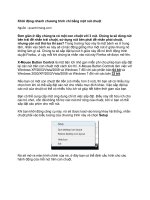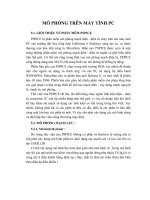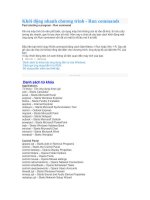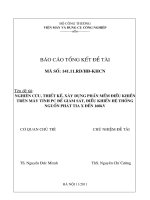khởi động nhanh chương trình trên máy tính PC
Bạn đang xem bản rút gọn của tài liệu. Xem và tải ngay bản đầy đủ của tài liệu tại đây (188.39 KB, 4 trang )
Khởi động nhanh chương trình - Run commands
Past starting a program - Run command
Khi mà máy tính trở nên phổ biến, sử dụng máy tính không còn là vấn đề khó, thì nhu cầu
tương tác nhanh, gọn là lựa chọn số một. Hôm nay s chia sẽ các bạn cách khởi động một
ứng dụng với Run command vốn đã có mặt từ rất lâu mà ít ai biết.
Đầu tiên bạn khởi chạy RUN command bằng cách Start Menu > Run hoặc Win + R. Sau đó
gõ vào các Key (từ khóa) riêng đại diện cho chương trình, ứng dụng đã cài đặt trên PC của
bạn.
Ví dụ: Khởi động tiện ích xem thông số liên quan đến máy tính của bạn.
1
Win+R > dxdiag
Danh sách từ khóa các ứng dụng sẵn có của Windows.
Cách gọi ứng dụng bất kì từ RUN.
Sử dụng phần mềm tạo thiết lập.
- - - - - - -
Danh sách từ khóa
Applications
Từ khóa - Tên ứng dụng được gọi
calc – Starts Calculator
excel – Starts Microsoft Excel
explorer – Starts Windows Explorer
firefox – Starts Firefox if installed
iexplore – Internet Explorer
mobsync – Starts Microsoft Sychronization Tool
msimn – Outlook Express
mspaint – Starts Microsoft Paint
notepad – Starts Notepad
outlook – Starts Microsoft Outlook
powerpnt – Starts Microsoft PowerPoint
wab – Starts Windows Address Book
winchat – Starts Microsoft Chat
winword – Starts Microsoft Word
wordpad – Starts Wordpad
Control Panel
appwiz.cpl – Starts Add or Remove Programs
control – Starts the Control Panel
control desktop – Opens Display Properties
control folders – Opens Folder Options
control fonts – Opens Fonts
control mouse – Opens Mouse settings
control netconnections – Opens Network Connections
control schedtasks – Opens Scheduled Tasks
control userpasswords – Opens Users Accounts
firewall.cpl – Starts Windows Firewall
mmsys.cpl – Starts Sound and Audio Device Properties
netsetup.cpl – Starts Network Setup Wizard
powercfg.cpl – Starts Power Options Properties
sysdm.cpl – Opens System Properties
wuaucpl.cpl – Starts Windows Updates
Administration
ciadv.msc – Opens Indexing Service
compmgmt.msc – Opens Computer Management
devmgmt.msc – Opens Device Manager
diskmgmt.msc – Opens Disk Management
eventvwr.msc – Opens Event Viewer
fsmgmt.msc – Opens Shared Folders Management
gpedit.msc – Starts Group Policy Editor
ntmsmgr.msc – Opens Removable Storage Management
perfmon.msc – Opens Performance Monitor
secpol.msc – Opens Security Policies
services.msc – Opens Services Management
Utilities
chkdsk – Runs Check Disk (eg. chkdsk c:)
clipbrd – Opens Clipboard Viewer
cmd – Starts a Command Prompt window
diskpart – Runs Microsoft Disk Partitioning tool
drwtsn32 – Runs Dr. Watson Debugger
dxdiag – Runs DirectX Diagnostic Tool
eudcedit – Starts Private Character Editor
fsquirt – Runs Bluetooth Transfer Wizard
logoff – Logs off user from Windows
msconfig – Starts System Configuration Utility
mstsc – Starts Remote Desktop Connection
osk – Starts On Screen Keyboard
packager – Opens packager
regedit – Starts Registry Editor
shutdown – Runs Windows shutdown command
taskmgr – Runs Task Manager
tourstart – Starts Windows Tour
Tiếp theo, s sẽ hướng dẫn bạn làm sao để có thể gọi một chương trình mà chính bạn Install
vào Run command, đương nhiên là chương trình đó không có tròn list ở Bài trước rồi. Việc
này cũng khá là nhanh. Bạn chỉ cần vài thao tác với Biến môi trường của Windows
(Enviroment Variables).
S sẽ thực hiện bằng một ví dụ cụ thể sau: S đã cài Unikey vào thư mục sau C:\SalipRoIT
Programs\UniKey 4.0.8 Final trên máy. Vào Run command gõ unikey (Tên file chạy
chương trình với phần mở rộng *.exe mặc định) sẽ báo lỗi. Để không báo lỗi bạn chỉ cần
thêm đường dẫn chứa file chạy chương trình (cụ thể là UniKey.exe) vào biến Path.
Cách thêm đường dẫn vào biến môi trường: Click phải vào My computer > Properties >
Advanced System Setting (Bỏ qua nếu là XP) > Advanced tab > Enviroment
Variables
Trong phần System Variables tìm đến Path, click đúp, thêm vào dấu ";" sau đó paste vào
đường dẫn (C:\SalipRoIT Programs\UniKey 4.0.8 Final) > OK
Bây giờ vào lại Run command gõ unikey > Enter.
Nếu cách thủ công này khó khăn với bạn, hãy sử dụng phần mềm AddToRun