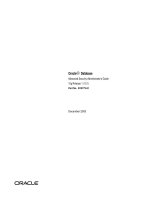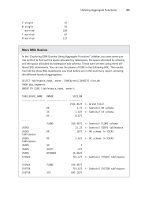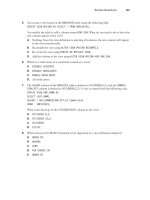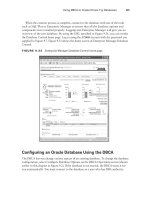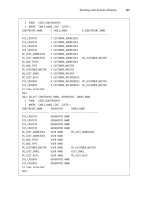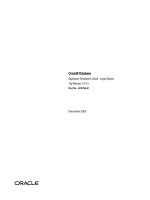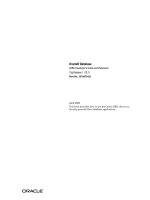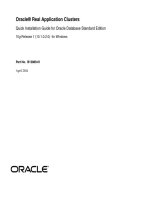SAP Basis Installation on UNIX: Oracle Database pptx
Bạn đang xem bản rút gọn của tài liệu. Xem và tải ngay bản đầy đủ của tài liệu tại đây (1.3 MB, 236 trang )
SAP
®
AG • Neurottstr. 16 • D-69190 Walldorf
51 010 92 7
SAP Basis Installation on UNIX:
Oracle Database
Release 4.6D
SAP Basis Installation on UNIX: Oracle Database SAP AG
2 July 2000
Copyright
©
Copyright 2000 SAP AG. All rights reserved.
No part of this brochure may be reproduced or transmitted in any form or for any purpose without
the express permission of SAP AG. The information contained herein may be changed without
prior notice.
Some software products marketed by SAP AG and its distributors contain proprietary software
components of other software vendors.
Microsoft
®
, WINDOWS
®
, NT
®
, EXCEL
®
, Word
®
and SQL Server
®
are registered trademarks of
Microsoft Corporation.
IBM
®
, DB2
®
, OS/2
®
, DB2/6000
®
, Parallel Sysplex
®
, MVS/ESA
®
, RS/6000
®
, AIX
®
, S/390
®
,
AS/400
®
, OS/390
®
, and OS/400
®
are registered trademarks of IBM Corporation.
ORACLE
®
is a registered trademark of ORACLE Corporation, California, USA.
INFORMIX
®
-OnLine for SAP and Informix® Dynamic Server are registered trademarks of
Informix Software Incorporated.
UNIX
®
, X/Open
®
, OSF/1
®
, and Motif
®
are registered trademarks of The Open Group.
HTML, DHTML, XML, XHTML are trademarks or registered trademarks of W3C
®
, World Wide
Web Consortium, Laboratory for Computer Science NE43-358, Massachusetts Institute of
Technology, 545 Technology Square, Cambridge, MA 02139.
JAVA
®
is a registered trademark of Sun Microssystems, Inc. , 901 San Antonio Road, Palo Alto,
CA 94303 USA.
JAVASCRIPT
®
is a registered trademark of Sun Microsystems, Inc., used under license for
technology invented and implemented by Netscape.
ADABAS® is a registered trademark of Software AG.
SAP, SAP Logo, mySAP.com, mySAP.com Marketplace, mySAP.com Workplace, mySAP.com
Business Scenarios, mySAP.com Application Hosting, WebFlow, R/2, R/3, RIVA, ABAP, SAP
Business Workflow, SAP EarlyWatch, SAP ArchiveLink, BAPI, SAPPHIRE, Management
Cockpit, SEM, SAP DB are trademarks or registered trademarks of SAP AG in Germany and in
several other countries all over the world. All other products mentioned are trademarks or
registered trademarks of their respective companies.
Documentation in the SAP Service Marketplace
You can find this documentation at the following address:
/> SAP AG SAP Basis Installation on UNIX: Oracle Database
July 2000 3
Typographic Conventions
Type Style Represents
Interface Text
Words or characters that appear on the screen. This
includes system messages, field names, screen titles,
pushbuttons, menu names, and menu options.
Document Title
Cross-references to other documentation
User Entry
Exact user entry. These are words and characters that
you enter exactly as they appear in the documentation.
File Name
File names, batch files, paths or directories, and
screen messages
<Variable User
Entry>
Variable user entry. Pointed brackets indicate that you
replace these words and characters with appropriate
entries.
NAME Names of elements in the SAP System. These include
report names, program names, transaction codes,
table names, and ABAP language elements.
KEY
Keys on your keyboard. These include function keys
(for example, F2) and the ENTER key.
Icons
Icon Meaning
Caution
Example
Note
Recommendation
Syntax
Tip
SAP Basis Installation on UNIX: Oracle Database SAP AG
4 July 2000
SAP Basis Installation on UNIX: Oracle Database 10
Part I Standard SAP System Installation 13
1 Installation Planning 17
1.1 System Configuration 17
1.2 Distribution of Components to Disks 19
1.2.1 Recommended Configuration 22
1.2.2 Minimal Configuration 22
1.2.3 SAP File Systems 23
1.2.4 Oracle File Systems 26
1.3 Hardware and Software Requirements Check 28
1.3.1 Checking Requirements for a Central System 30
1.3.2 Checking Requirements for a Standalone DB System 31
1.3.3 Checking Requirements for a Central or Dialog Instance 32
1.3.4 Checking Requirements for AIX 33
1.3.5 Checking Requirements for Compaq Tru64 UNIX 36
1.3.6 Checking Requirements for HP-UX 39
1.3.7 Checking Requirements for Linux 42
1.3.8 Checking Requirements for Reliant (RM300/400/600) 44
1.3.9 Checking Requirements for IBM NUMA-Q 46
1.3.10 Checking Requirements for Solaris 47
2 Installation Preparations 50
2.1 Adapting UNIX Kernel Parameters and Swap Space 51
2.2 Integration of LDAP Directory Services 52
2.2.1 Preparing the Active Directory for SAP 54
2.3 Choosing an SAP System Name 55
2.4 Setting Up File Systems and Raw Devices 56
2.5 Setting Up the Transport Directory 56
2.6 Setting Up an Installation Directory 58
3 The SAP System Installation 59
3.1 Central System Installation 61
3.1.1 SAP Instance Installation for a Central System 62
Mounting the Kernel CD-ROM 63
Running the Shell Script INSTTOOL.SH 63
Customizing the Installation Command File 63
Configuring Tablespaces 64
Starting INSTGUI 64
Setting the Library Path Environment Variable 65
Running R3SETUP for Central System Installation 66
SAP AG SAP Basis Installation on UNIX: Oracle Database
July 2000 5
Setting the Password for User <sapsid>adm 68
Creating User for LDAP Directory Access 68
Checking Settings for OS Users (AIX only) 68
3.1.2 Oracle Database Instance Installation 69
Required CD-ROMs for Database Installation 70
Mounting the Kernel CD-ROM 70
Setting the Password for User ora<sapsid> 70
Starting the Script rootpre.sh (AIX only) 71
Oracle DB Software Installation 71
Installing the Oracle DB Software with orainst 72
Installing the Oracle DB Software with runInstaller 74
Creating and Loading the Database with R3SETUP - Central Instance with DB 77
Updating the MNLS Tables 77
Running R3SETUP for RFC Installation 78
3.2 Standalone DB System Installation 79
3.2.1 SAP Instance Installation for a Standalone DB 80
Mounting the Kernel CD-ROM 81
Running the Shell Script INSTTOOL.SH 81
Customizing the Installation Command File 81
Configuring Tablespaces 82
Starting INSTGUI 82
Setting the Library Path Environment Variable 83
Running R3SETUP for Central Instance Installation 84
Setting the Password for User <sapsid>adm 86
Setting the Password for User ora<sapsid> 86
Creating User for LDAP Directory Access 86
Checking Settings for OS Users (AIX only) 86
3.2.2 Oracle Standalone Database Instance Installation 87
Required CD-ROMs for Database Installation 89
Mounting the Kernel CD-ROM 89
Running the Shell Script INSTTOOL.SH 89
Starting INSTGUI 89
Setting the Library Path Environment Variable 90
Running R3SETUP for Database Instance Installation 91
Setting the Password for User <sapsid>adm 91
Setting the Password for User ora<sapsid> 91
Checking Settings for OS Users (AIX only) 92
Starting the Script rootpre.sh (AIX only) 92
Oracle DB Software Installation 92
Installing the Oracle DB Software with orainst 93
Installing the Oracle DB Software with runInstaller 95
Creating and Loading the Database with R3SETUP - Standalone DB 98
Updating the MNLS Tables 98
Running R3SETUP for RFC Installation 99
Enabling Remote Monitoring 99
SAP Basis Installation on UNIX: Oracle Database SAP AG
6 July 2000
3.3 Dialog Instance Installation 101
3.3.1 Mounting Directories from the Central Instance 102
3.3.2 Checking the File System for the Client Software 103
3.3.3 Mounting the Kernel CD-ROM 103
3.3.4 Running the Shell Script INSTTOOL.SH 103
3.3.5 Customizing the Installation Command File 103
3.3.6 Starting INSTGUI 104
3.3.7 Setting the Library Path Environment Variable 104
3.3.8 Running R3SETUP for Dialog Instance Installation 105
3.3.9 Setting the Password for User <sapsid>adm 105
3.3.10 Setting the Password for User ora<sapsid> 106
3.3.11 Checking Settings for OS Users (AIX only) 106
3.3.12 Checking the Default Profile 106
3.3.13 Using startsap/stopsap Aliases 106
3.3.14 Activating sapcpe 107
3.4 Gateway Instance Installation 110
3.4.1 Mounting the Presentation CD-ROM 111
3.4.2 Running the Shell Script for a GW Installation 111
3.4.3 Customizing the Installation Command File 111
3.4.4 Starting INSTGUI 111
3.4.5 Setting the Library Path Environment Variable 112
3.4.6 Running R3SETUP for Gateway Instance Installation 112
3.4.7 Setting the Password for User <sapsid>adm 113
3.4.8 Checking Settings for OS Users (AIX only) 113
3.4.9 Configuring the SNA Communication Software 113
3.5 Additional Component Installation 114
3.5.1 Mounting the Presentation CD-ROM 115
3.5.2 Running the Shell Script for Additional Components 115
3.5.3 Starting INSTGUI 115
3.5.4 Running R3SETUP for Additional Component Installation 115
3.5.5 Installing Lotus Script Extension for SAP Systems 116
4 Post-Installation Activities 117
4.1 Starting and Stopping the SAP System 118
4.2 Logging on to the SAP System 120
4.3 Checking SAP System Services 121
4.4 Installing and Using the SAP License 121
4.5 Performing Operating System Adjustments 123
4.6 Performing File and Directory Adjustments 123
4.7 Installing the Online Documentation 123
4.8 Configuring SAProuter and SAPNet - R/3 Frontend 124
4.9 Completing and Checking the Oracle Installation 125
4.10 Performing a Full Backup of the Installation 127
4.11 SAP Internet Solution Installation 128
SAP AG SAP Basis Installation on UNIX: Oracle Database
July 2000 7
5 The R3SETUP Tool 129
5.1 INSTGUI 131
5.2 R3SETUP Command Files 133
5.3 R3SETUP Messages 134
5.4 Using R3SETUP Online Help 135
5.5 Continuing an Interrupted Installation 136
5.6 Monitoring a Remote Installation 136
6 Additional Information 138
6.1 Installation Troubleshooting 138
6.1.1 Common Installation Troubleshooting 139
6.1.2 R3SETUP Troubleshooting 139
6.1.3 Database Installation Troubleshooting 140
6.2 Deletion of an SAP System Installation 143
6.2.1 Deleting a Dialog Instance 143
6.2.2 Deleting a Central Instance 145
6.2.3 Adapting the Configuration Description File 146
6.3 Deleting an Oracle Database Installation 147
6.4 Database Modifications for Very Large Databases 148
6.4.1 Configurations for Redo Log I/O 149
6.4.2 Separating Big Tables (Table Striping) 151
6.4.3 Enlarging/Moving the Redo Logs 153
6.4.4 Installing Additional Rollback Segments 154
6.4.5 Enlarging Rollback Segments 155
SAP Basis Installation on UNIX: Oracle Database SAP AG
8 July 2000
Part II OS-Dependent Installation Steps on UNIX 156
7 Network Information Service Environment 157
8 Preparations 159
8.1 AIX: Preparing the Installation 159
8.2 ReliantUNIX: Preparing the Installation 159
8.3 IBM NUMA-Q: Preparing the Installation 160
8.4 Solaris: Preparing the Installation 160
9 Mounting a CD-ROM 161
9.1 AIX: Mounting a CD-ROM 161
9.2 Compaq: Mounting a CD-ROM 162
9.3 HP-UX: Mounting a CD-ROM 163
9.4 Linux: Mounting a CD-ROM 164
9.5 ReliantUNIX: Mounting a CD-ROM 164
9.6 IBM NUMA-Q: Mounting a CD-ROM 165
9.7 Solaris: Mounting a CD-ROM 165
10 Checking and Modifying the UNIX Kernel 166
10.1 Compaq: Checking and Modifying the UNIX Kernel 166
10.2 HP-UX: Checking and Modifying the UNIX Kernel 168
10.3 Linux: Checking and Modifying the Linux Kernel 171
10.4 ReliantUNIX: Checking and Modifying the UNIX Kernel 172
10.5 IBM NUMA-Q: Checking System and Kernel Parameters 176
10.6 Solaris: Checking and Modifying the UNIX Kernel 178
11 File Systems, Raw Devices and Swap Space 181
11.1 AIX: Volume Groups, File Systems, Raw Devices, Swap Space 182
11.1.1 AIX: Size of a Logical Partition 182
11.1.2 AIX: Setting up Swap Space 182
11.1.3 AIX: Creating Volume Groups 183
11.1.4 AIX: Setting up File Systems 184
11.1.5 AIX: Setting up Raw Devices 185
11.2 Compaq: File Systems, Raw Devices and Swap Space 186
11.2.1 Compaq: Preparing Hard Disks 186
11.2.2 Compaq: Setting up Swap Space 189
11.2.3 Compaq: Setting up Standard File Systems 190
11.2.4 Compaq: Setting up Advanced File Systems 191
11.2.5 Compaq: Setting up Raw Devices 192
11.3 HP-UX: File Systems, Raw Devices and Swap Space 194
11.3.1 HP-UX: Setting up Swap Space 194
11.3.2 HP-UX: Setting up File Systems using LVM 195
11.3.3 HP-UX: Setting up File Systems using SAM 198
11.3.4 HP-UX: Accessing Raw Devices 199
SAP AG SAP Basis Installation on UNIX: Oracle Database
July 2000 9
11.4 Linux: File Systems and Swap Space 200
11.4.1 Linux: Preparing Hard Disks 200
11.4.2 Linux: Setting up Swap Space 200
11.4.3 Linux: Setting up Standard File Systems 201
11.5 ReliantUNIX: File Systems, Raw Devices, Swap Space 202
11.5.1 ReliantUNIX: Setting up Swap Space 202
11.5.2 ReliantUNIX: File System 203
11.5.3 ReliantUNIX: Accessing Raw Devices 206
11.6 IBM NUMA-Q: File Systems, Raw Devices, Swap Space 208
11.6.1 IBM NUMA-Q: Preparing Hard Disks 208
11.6.2 IBM NUMA-Q: Setting up Swap Space 209
11.7 Solaris: File Systems, Raw Devices, Swap Space 210
11.7.1 Solaris: Preparing Hard Disks 210
11.7.2 Solaris: Setting up Swap Space 211
11.7.3 Solaris: Creating File Systems 214
11.7.4 Solaris: Accessing Raw Devices 216
12 Mounting Directories via NFS 217
12.1 AIX: Mounting Directories via NFS 217
12.2 Compaq: Mounting Directories via NFS 219
12.3 HP-UX: Mounting Directories via NFS 220
12.4 Linux: Exporting Directories via NFS 222
12.5 ReliantUNIX: Mounting Directories via NFS 223
12.6 Solaris: Mounting Directories via NFS 224
13 Creating UNIX Groups and Users 226
13.1 AIX: Creating UNIX Groups and Users 226
13.2 Compaq: Creating UNIX Groups and Users 228
13.3 HP-UX: Creating UNIX Groups and Users 229
13.4 Linux: Creating Linux Groups and Users 229
13.5 ReliantUNIX: Creating UNIX Groups and Users 230
13.6 IBM NUMA-Q: Creating UNIX Groups and Users 231
13.7 Solaris: Creating UNIX Groups and Users 231
14 Operating System Dependent Troubleshooting 233
14.1 AIX: Troubleshooting 233
14.2 Compaq: Troubleshooting 233
14.3 HP-UX: Troubleshooting 234
14.4 ReliantUNIX: Troubleshooting 234
14.5 IBM NUMA-Q: Troubleshooting 234
14.6 Solaris: Troubleshooting 234
15 Heterogeneous SAP System Installation 235
SAP Basis Installation on UNIX: Oracle Database SAP AG
10 July 2000
SAP Basis Installation on UNIX: Oracle
Database
Purpose
This documentation explains how to install the SAP System on a UNIX operating system when
your database is Oracle.
Throughout this documentation, the term SAP System is the same as SAP Basis
System. Also, SAP stands for SAP Basis in terms such as SAP profile or SAP
instance.
You c an install t he following types of standard SAP Systems:
• Central system, in which the centr al ins tance and th e database instance are on the same
hos t m achine
• Standalone database system, in whic h the centr al ins tance and the database ins tance are
on different hos t machines
You als o ins tall dialog and gateway ins tances and ad diti onal compone nts . The ins tallation of
frontends for the SAP System is described separately in the documentation Installing SAP
Frontend Software for PCs.
Read the ins tallation not es before beginning the ins tallation. These not es conta in
the m ost recent inf ormation r egarding t he ins tallation, as well as corrections to the
ins tallatio n documentatio n.
Make sure that you have the most recent ver sion of each no te. You can find the
SAP Notes by using SAPNet - R/3 Front end.
Table of Installation Notes for UNIX - Oracle
Note number Title
31 13 05 SAP Basis Installation on UNIX
31 13 08 SAP Basis Installation on UNIX - Oracle
Database
31 13 09 SAP Software on UNIX - OS
Dependencies
1 50 23 Init ializing t able TCPDB
4 56 19 R/3 with s everal languages or typefaces
Integration
The doc umentation SAP Basis Installation on UNIX: Oracle Database is delivered in the follo wing
formats:
SAP AG SAP Basis Installation on UNIX: Oracle Database
July 2000 11
Formats of the Installation Documentation
Format Media Description / Usage
(Acrobat)
Installation Guides CD-ROM,
see the README file in the
root directory for more
information
• Online version of the documentation
• Searchable
• Suitable for creating additional print-outs
PlainHTML Installation Guides CD-ROM,
see the README file in the
HTML directory for more
information
• Platform independent format
• Hyperlinks within the document
• Searchable (if you want to use this
feature, a Web server is required)
HTMLHelp Installation Guides CD-ROM,
see the README file in the
HTML directory for more
information
• Can only be displayed on Microsoft
Windows
• Hyperlinks within the document
• Searchable
Depending on your preference and the equipment you have, use the format that best suits your
requirements. The information contained within the documentation is the same.
Features
SAP Installation Tool
For a standard SAP System installation, SAP provides the R3SETUP tool. This has a graphical
user interface (GUI) called INSTGUI that allows you to watch the progress of the installation and
see all messages issued by R3SETUP. You can call online help from the INSTGUI while you
perform the installation. You can start INSTGUI on a remote computer if you want.
For more information, see The R3SETUP Tool [page 129].
Variables
The following table shows variables used throughout this documentation.
Variables use throughout this documentation
Placeholder Meaning
<SAPSID>
SAP System name in uppercase letters
<sapsid>
SAP System name in lowercase letters
<DBSID>
Database name in uppercase letters
<dbsid>
Database name in lowercase letters
<INSTDIR>
Installation directory
<CD-DIR>
Directory on which a CD-ROM is mounted
<OS>
Operating system name within a path
SAP Basis Installation on UNIX: Oracle Database SAP AG
12 July 2000
Log on as user <sapsid>adm and change to the directory
/usr/sap/<SAPSID>. If your SAPSID is C11, log on as user c11adm and
change to the directory /usr/sap/C11.
Change to the directory <CD-DIR>/UNIX/<OS>. If the CD-ROM is mounted on
/sapcd1 and your operating system is AIX, change to /sapcd1/UNIX/AIX_32.
Constraints
Procedures that do not belong to the standard installation process are covered in other
documentation. They include:
• Copying an SAP System
• Installing standby SAP Systems for high availability purposes (see the SAP Online Help, SAP
Library → BC - Basis Components → Computing Center Management System
→
BC SAP
High Availability).
The SAP installation tools must only be used in accordance with the instructions
and for the purposes described in the SAP System installation documentation.
Improper use of the SAP installation tools can damage files and systems already
installed.
We recommend that SAP System installations only be done by SAP Technical Consultants who
are certified for your operating system, your database and the relevant SAP System.
This documentation only applies if you are installing an Oracle database with an UNIX operating
system.
If you do not have a suitable graphical display terminal (that is, X Windows on UNIX, Microsoft
Windows NT 4.0 or Windows 95 and 98), you cannot use the INSTGUI. Therefore, certain
limitations apply.
SAP AG SAP Basis Installation on UNIX: Oracle Database
July 2000 13
Part I Standard SAP System Installation
Purpose
When you set up an SAP System, you need to install the main components that enable the
system to operate. These are the:
• Central instance
• Database instance
• Dialog instances, if required
Prerequisites
Before you can begin with the installation of the main SAP components, you have to plan the
configuration of the system. This involves deciding which components you need and working out
how these must be distributed to hosts. Normally an SAP hardware partner can assist you in this
task. On the basis of information about the expected workload, set of applications that are to be
deployed and number of users, the partner can recommend a feasible configuration.
As the system configuration fundamentally influences the installation procedure, it is important to
have a clear configuration plan before you start the installation. There are two basic configuration
types:
• Central System
The Central Instance and Database Instance are installed on a single host.
Database
Server
Central
Instance
SAP Basis Installation on UNIX: Oracle Database SAP AG
14 July 2000
• Standalone Database System
The Central Instance and Database Instance are installed on two different hosts.
Database
Server
Central
Instance
The configuration plan must specify whether a central or standalone database system is to be
installed and how many dialog instances are required. Once the plan is complete and the
required hardware available, you can start with the installation process as summarized in the
following. Keep in mind that the process differs, depending on the hardware configuration you
have decided to implement.
Process Flow
The task of installing an SAP System can be subdivided into a number of phases:
Preparations
Preparations
SAP Installation
SAP Installation
Post-Installation Activities
Post-Installation Activities
Plannning
Plannning
The following summarizes the actions that have to be performed in each of the phases.
1. In the planning phase, you have to:
− Work out how the main system directories are to be distributed to disks in the system
Before the installation, it is essential to get an overview of the directories involved and to
decide how these can be best distributed to hard disks. An effective distribution takes
SAP AG SAP Basis Installation on UNIX: Oracle Database
July 2000 15
into account aspects such as the expected workload, the size of individual components,
performance of the system and security of the data.
− Check the hardware and software requirements
SAP specifies hardware and software requirements for different system configurations in
check lists. On the basis of these lists you can determine whether your hardware meets
the minimal requirements for your planned configuration and find out which software
versions are necessary for the subsequent installation process.
For more information, see Installation Planning [page 17].
2. In the preparations phase, before you run the installation utilities, it is necessary to perform
a number of tasks that are a prerequisite for a successful installation:
− Adapting UNIX Kernel Parameters and Swap Space
− Integrating LDAP Directory Services
− Choosing an SAP System Name
− Setting up File Systems and Raw Devices
− Setup of the Transport Directory
− Setting up an Installation Directory
For more information, see Installation Preparations [page 50].
3. In the SAP System installation phase, you have to carry out the steps that are necessary to
set up the core components of the SAP System.
The installation procedure differs, depending on the planned system
configuration. When you set up a central system, all the required steps are
performed on the same host. When you set up a standalone database system
some actions are carried out on the database host, others on the central instance
host. The following summarizes the actions for both configuration types.
Actions for central system and standalone database system configuration types:
a. Installation of the central and database instance
Central System Standalone Database System
a) Actions on the central system host:
− Run R3SETUP to install the central
instance.
− Run orainst to install the Oracle
database software.
− Run R3SETUP for creating and
loading of the database.
a) Actions on the central instance host:
− Run R3SETUP to install the SAP
instance.
b) Actions on the database host:
− Run R3SETUP to install the DB instance.
− Run orainst to install the Oracle
database software.
− Run R3SETUP for creating and loading
of the database.
SAP Basis Installation on UNIX: Oracle Database SAP AG
16 July 2000
b. Installation of the dialog instances
When the central and database instance have been installed, you can optionally install
one or more dialog instances on further hosts in the system. You have to run R3SETUP
to install the dialog instance.
c. Installation of a gateway instance or additional components
Once the central, database and dialog instances have been set up, you can install a
gateway instance or additional components.
For more information, see The SAP System Installation [page 59].
4. In a final post-installation activities phase, you have to perform a number of tasks to
complete the installation. Some of these tasks are mandatory, others are optional and serve
to activate optional features that may be useful.
− Necessary Tasks
• Starting and stopping the system
• Logging on to the system
• Checking SAP System Services
• Installing and Using the SAP License
• Installing the online documentation
• Configuring the SAProuter and SAPNet - R/3 Frontend
• Completing and checking the Oracle installation
• Configuring the domain controller in the Transport Management System (TMS)
• Calling the System Administration Assistant transaction (SSAA)
• Configuring the instance profiles after the installation
• Performing a full backup of the installation
− Optional Tasks
• Performing operating system adjustments
• Performing file and directory adjustments
• Installing the SAP Internet Solution
For more information, see Post-Installation Activities [page 117].
SAP AG 1 Installation Planning
1.1 System Configuration
July 2000 17
1 Installation Planning
Purpose
Before you begin with the practical installation tasks, it is essential to have a planning phase. in
which you make a number of fundamental decisions that influence the subsequent installation
procedure. Careful planning is a prerequisite for the successful installation of the system.
Process Flow
When you plan the installation you have to:
• Decide on the optimal configuration for the system
• Work out how the software components must be distributed to disks
• Make sure that you can meet the hardware and software requirements specified by SAP
SAP specifies minimal hardware and software requirements for different system
configurations to make sure that a newly installed system performs well. These requirements
are summarized in the hardware and software requirements check lists.
In your planning stage, it is essential to consult the Hardware and Software Requirements
Check [page 28] to find out the requirements and to make sure that they can be met.
Read the installation notes before beginning the installation. These notes contain
the most recent information regarding the installation, as well as corrections to the
installation documentation. See the table of installation notes [10].
1.1 System Configuration
The configuration of the system is generally planned well in advance of the installation together
with the hardware vendor. Configuration planning involves deciding whether a central system or
standalone database system is to be installed, and how many dialog instances are required.
The configuration is worked out with the hardware partner on the basis of sizing information that
reflects the system workload. Details such as the set of applications that are to be deployed, how
intensively these are to be used, and the number of users enable the hardware vendor to
recommend a configuration that performs well.
An SAP System consists of a database server, (optional) additional application servers, and a
number of frontend computers. The graphic below shows a typical distribution of the instances of
an SAP System over several computers.
The database server is the computer on which the database is installed. It is named DBSERVER
in the graphic. This server can also accommodate the central instance (the SAP instance that
includes the message server and enqueue server processes). If the central instance is installed
on a separate application server, the database server is called a standalone database server.
Additional dialog instances (SAP instances including only dialog, batch, spool, or update
processes) are installed on application servers. These servers are named D1 and D2 in the
graphic.
1 Installation Planning SAP AG
1.1 System Configuration
18 July 2000
It is possible to install an SAP instance exclusively as a standalone gateway (not shown in the
graphic). This type of instance does not contain normal work process types (dialog, background,
update, enqueue or spool). Only the gateway process (gwrd) is started. If there is an SNA
connection to an R/2 System, gateway work processes (gwwp) are also started.
You can think of an SAP instance (central or dialog instance, or standalone gateway) as a group
of processes that are started and stopped at the same time. Every instance has a two-digit
identifier between 00 and 96 that must be unique on a computer.
SAP
SAP
SAP
System
System
System
SAP GUI
SAP GUI
SAP GUI
SAP GUI
SAP GUI
SAP GUI
SAP GUI
SAP GUI
. . .
. . .
. . .
. . .
SAP
SAP
Instance
Instance
(DVEBMGS00)
(DVEBMGS00)
Host DBSERVER
Host DBSERVER
Database
Server
Application Server
with
Central Instance
Application Server
with two
Dialog Instances
Application Server
with one
Dialog Instance
SAP
SAP
Instance
Instance
(D00)
(D00)
Host D1
Host D1
SAP
SAP
Instances
Instances
(D00+D01)
(D00+D01)
Host D2
Host D2
DB
Typical configuration of an SAP System
When planning the configuration of your SAP System, consider the following recommendations:
• Install only one SAP System per computer. You can install several SAP Systems on the
same computer, but, if you upgrade one of them, a new version of the operating system
might be required. In this case, you cannot run SAP Systems having different releases on
this computer.
• Install only one SAP instance per computer. You should only install more instances if the
computer has enough RAM available.
• Use the same instance number for all instances of an SAP System unless they are installed
on the same computer.
SAP AG 1 Installation Planning
1.2 Distribution of Components to Disks
July 2000 19
If you plan to install instances of a single SAP System on different hardware
platforms, see Heterogeneous SAP System Installations [page 235].
1.2 Distribution of Components to Disks
Purpose
The way files are distributed to disk significantly affects system throughput and data security, and
must therefore be carefully planned. The best distribution depends on your specific environment
and must take into consideration factors such as the size of the components involved, security
requirements and the expected workload. A good distribution of files to disks ensures that:
• Enough free space is available for system growth
• The data is secure
• Performance is good
When you work out the assignment of components to disks, you first need to get an overview of
the main components and their corresponding directories. Then, on the basis of sample
configurations and the recommendations provided in this documentation, you can decide which
assignment is best for your particular system.
• Customer Database Copy
If your own database export instead of the standard SAP database export
from CD-ROM will be used for the database load, refer to the documentation
SAP Basis Homogeneous System Copy.
• Very Large Database (VLDB)
See Database Modifications for Very Large Databases [page 148] first if you
expect one of the following:
- A large amount of data (> 40 GB)
- A large number of users ( > 300 users)
- A large number of daily log files (> 1 GB)
- A large number of transactions per hour (> 100,000)
Contact a certified installation organization or a basis consultant if you expect
to use a very large database.
• Oracle Parallel Server (OPS)
If you are installing Oracle Parallel Server (OPS), refer to the documentation
R/3 Installation on UNIX - Oracle Parallel Server.
1 Installation Planning SAP AG
1.2 Distribution of Components to Disks
20 July 2000
Process Flow
There is no single solution or any definite rules for the file distribution. To help you work out a
good solution that suits your particular environment, the following topics cover important issues
concerning Oracle file system configuration.
To find a suitable file distribution configuration, check the following topics:
• Oracle Redo Log Files
• Security Issues
• Performance Issues
• Different Oracle Systems
• Example Configurations
• List of required file systems
Oracle Redo Log Files
There are four groups of Oracle transaction log files (redo log files). By default, each group
contains one original and one mirrored redo log file. If you choose mirroring by UNIX, each group
will consist of one original redo log file only.
• GROUP 101 (redo1)
/oracle/<SAPSID>/origlogA/log_g101m1.dbf
/oracle/<SAPSID>/mirrlogA/log_g101m2.dbf
• GROUP 102 (redo2)
/oracle/<SAPSID>/origlogB/log_g102m1.dbf
/oracle/<SAPSID>/mirrlogB/log_g102m2.dbf
• GROUP 103 (redo3)
/oracle/<SAPSID>/origlogA/log_g103m1.dbf
/oracle/<SAPSID>/mirrlogA/log_g103m2.dbf
• GROUP 104 (redo4)
/oracle/<SAPSID>/origlogB/log_g104m1.dbf
/oracle/<SAPSID>/mirrlogB/log_g104m2.dbf
The log files are periodically written from redo log log_g101m?.dbf to redo log
log_tg104m?.dbf and are archived if the file reaches its maximum size (20 MB), provided the
database is running in archive log mode.
If you consider the sets of Oracle transaction log files
• Set A
/oracle/<SAPSID>/*logA/log*
• Set B
/oracle/<SAPSID>/*logB/log*
the redo log that is archived and the redo log that is written always belong to different sets.
SAP AG 1 Installation Planning
1.2 Distribution of Components to Disks
July 2000 21
For better performance, the following file systems should be located on different disks:
/oracle/<SAPSID>/origlogA
/oracle/<SAPSID>/mirrlogA
/oracle/<SAPSID>/origlogB
/oracle/<SAPSID>/mirrlogB
Security Issues
• For data security reasons, the redo logs should be mirrored on different disks. This can be
achieved either by Oracle, by the hardware, or by the operating system.
• A production system must run in archive log mode.
• If a test system does not run in archive log mode, data written since the last complete backup
will be lost after a system crash.
Performance Issues
• Store database files and redo logs on different disks, and arrange the redo log files as
described above. Since the redo logs are written synchronously, they cause more I/O activity
than any other database files.
• It is possible to store the redo logs on the same disk as /sapmnt or /oracle/stage.
• Use the file systems /oracle/<SAPSID>/sapdata<n> exclusively for data files of the
database.
• The block size of the file system must be less than or equal to the Oracle block size, which is
8 KB.
AIX only allows a block size of 4 KB.
• Use a separate disk for the file system /oracle/<SAPSID>/saparch.
• For performance and security reasons, archive files and redo log files must reside on
separate disks.
Different Oracle Systems
For performance reasons, you generally should not install several database systems (for different
SAP Systems) on one single host. If you decide to do so nevertheless, each database must be
installed as described in this documentation.
Make sure that the staging area (/oracle/stage/stage_<version>,
Oracle 8.1.6: /oracle/stage/816_32 or /oracle/stage/816_64)
corresponding to the Oracle version is used for every Oracle system.
Use one staging area for Oracle systems with the same version.
Examples
The following shows you some examples and gives recommendations that may be useful:
• For an overview of a basic distribution that provides adequate data security and performance
in an average size production system, see the example Recommended Configuration [page
22].
1 Installation Planning SAP AG
1.2 Distribution of Components to Disks
22 July 2000
• For a distribution that is suitable for a small test or demo system, see the example Minimal
Configuration [page 22].
List of required file systems
Refer to SAP File Systems [page 23] and Oracle File Systems [page
26] to get the minimum file
system sizes required for the installation.
1.2.1 Recommended Configuration
The following diagram shows an optimal distribution of the database data on different disks.
Backup
Backup
of
of
log
log
files
files
DB
DB
data
data
Mirrored
Mirrored
Redo
Redo
Logs
Logs
Set B
Set B
Mirrored
Mirrored
Redo
Redo
Logs
Logs
Set A
Set A
Redo
Redo
Logs
Logs
Set B
Set B
Redo
Redo
Logs
Logs
Set A
Set A
Optimal Distribution
1.2.2 Minimal Configuration
This configuration should only be used for test or demo systems.
Device 1: Backup of redo logs
Device 2: Redo logs and database data
Device 3: Mirrored redo logs and database data
SAP AG 1 Installation Planning
1.2 Distribution of Components to Disks
July 2000 23
Backup
Backup
of
of
log
log
files
files
Redo
Redo
logs
logs
DB
DB
data
data
DB
DB
data
data
Mirrored
Mirrored
Redo logs
Redo logs
Minimal Configuration
Although this "minimal configuration" satisfies the SAP security requirements, it has the following
disadvantages:
• Security
− The minimal configuration does not ensure that both the database files and redo log files
will not be lost if there is a single disk failure.
− The minimal configuration makes sure that no data will be lost, but recovery will be
complicated and time-consuming.
• Performance
− The I/O-intensive redo logs are on the same disk volumes as the data files.
− This configuration should only be used at small installations.
1.2.3 SAP File Systems
Definition
You need to set up file systems for the SAP System before the installation. The file systems are
global, that is, they are accessed by all hosts in the SAP System.
File System Name Description Space Required
<sapmnt>/<SAPSID>
Software and data for one SAP
System
Central instance and
standalone gateway: 300 MB
Dialog instance (same
platform as central instance):
no file system necessary
Dialog instance (different
platform): 240 MB
/usr/sap/<SAPSID>
Instance-specific data, symbolic
links to the data for one system
Dialog instance with
sapcpe
in use: 380 MB
Other instances: 350 MB
/usr/sap/trans
Global transport directory for all
SAP Systems
100 MB for each SAP instance
<db home>
Database home directory Database-specific
1 Installation Planning SAP AG
1.2 Distribution of Components to Disks
24 July 2000
The listed file system sizes are SAP requirements. Depending on your operating
system, you might have to add space for administrative purposes.
The following graphic shows the standard SAP directory structure:
/
<SAPSID> … <SAPSID> trans
SYS <Instance name>
exe profile global log data work
dbg opt run
usr
sap
<sapmnt>
<SAPSID>
exe profile global
Symbolic link
File system
you have to
set up
manually
<name>
Standard SAP Directory Structure
Use
Directory /<sapmnt>/<SAPSID>
This directory is physically located on the central instance. In homogeneous systems, you need
to mount it by Network File System (NFS) for all hosts belonging to the same SAP System. It
contains the following sub-directories:
• exe, containing executable kernel programs
• global, containing log files
• profile, containing the start and operations profiles of all instances
SAP AG 1 Installation Planning
1.2 Distribution of Components to Disks
July 2000 25
Directory /usr/sap/<SAPSID>
This directory contains files for the operation of a local instance. There is a sub-directory
<INSTANCE> for each instance installed on the local instance host, whereas data used by
several instances is located in the directory
SYS. There are sub-directories of
/usr/sap/<SAPSID>/SYS with symbolic links to sub-directories of /<sapmnt>/<SAPSID>.
R3SETUP sets up these directory structures during the installation.
Since SAP traces for the instance are created in the directory
/usr/sap/<SAPSID>/<INSTANCE>, sufficient space must be available in this
directory. Changes in SAP System profiles can also affect the disk space.
Directory /usr/sap/trans
In an SAP network there must be a global directory, called /usr/sap/trans, for the transport
of objects between SAP Systems. This directory is created on one SAP instance host in the SAP
network (the transport host). It must be accessible by every host on which an SAP instance is
installed and which belongs to this SAP network. The path on every host must be
/usr/sap/trans.
If you want to use the Change and Transport system, additional space is required in directory
/usr/sap/trans. Since the required storage size differs depending on the transport volume,
SAP cannot specify the required amount of free disk space. We recommend that you reserve 20
MB per user of the transport system, with a minimum of 200 MB.
The directory
/usr/sap/trans can be a soft link pointing to the transport directory, or it can be
mounted using Network File System (NFS). It should be exported in read/write mode on the
transport host with NFS and mounted on all central and dialog instance hosts.
For more information, see Mounting Directories via NFS [page 217].