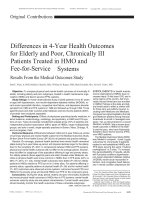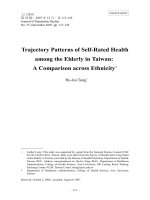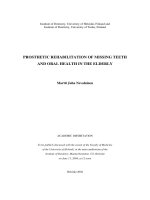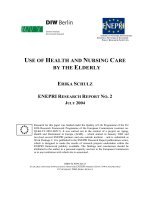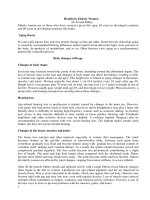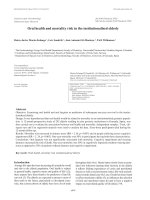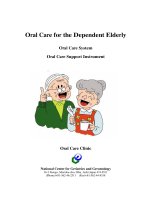Personalized Mobile Health Monitoring for Elderly pptx
Bạn đang xem bản rút gọn của tài liệu. Xem và tải ngay bản đầy đủ của tài liệu tại đây (192.43 KB, 8 trang )
Personalized Mobile Health Monitoring for Elderly
Andreas Lorenz
+49 2241 14 2971
Dorit Mielke
+49 2241 14 2204
Reinhard Oppermann
+49 2241 14 2703
Lars Zahl
+49 2241 14 2154
Fraunhofer FIT
Schloss Birlinghoven
D-53754 St. Augustin
{Andreas.Lorenz} {Dorit.Mielke}{Reinhard.Oppermann}{Lars.Zahl}@fit.fraunhofer.de
ABSTRACT
The key for successfully deploy mobile applications is the ability
to understand the specific needs of its customers. In the field of
mobile health monitoring, the currently most important user group
is the group of persons of the age 50+. In our project senSAVE®
we developed a user interface for monitoring personal vital pa-
rameters that is specifically adapted to the needs of this group.
The paper illustrates our work to ensure usability of the applica-
tion and the outcome of the project.
Keywords
Mobile health monitoring; Elderly assistance; Gerontechnology,
Wrist phone, Disabilities.
1. INTRODUCTION
Hypertension is an often underestimated risk of fatal long-term
consequences. In fact, cardiovascular diseases are one of the most
important causes of death. In conjunction with overweight and
diabetes it causes the majority of cardiac infarctions and strokes.
A successful disease medication therapy often requires the sup-
port by lifestyle changes like changing food patterns and doing
more physical activity. Establishing awareness for the course of
vital parameters will positively influence and motivate people to
pay attention to their vicious habits themselves.
The exact diagnosis of hypertension is often complicated by two
facts: blood pressure is even for healthy persons dynamic and
rapidly varying, and the long-term monitoring tends to result in
lower quality of life. In the first case, it results from multiple in-
fluences like mental and physical situation (psychological strain,
daytime, alertness, stress) or food patterns. In the second case, the
fragmentary, uncomfortable, chancy acquisition of vital parame-
ters is incompatible with the normal way of live of in other re-
spect healthy people – in particular incompatible with mobility. It
is a challenge to identify increased blood pressure with borderline
value in order to initiate a complementary therapy.
Though the risk of hypertension is uniformly distributed on all
ages, the biggest single group of patients are people in the age of
50+. In full possession of life, the society remains mobile even in
the ripe at old age. It is a challenge to develop applications that
specifically meet the requirements of the user group of 50+. In
this paper we will illustrate our work of a mobile monitoring ap-
plication with a specific focus on usability for elderly users. Prod-
ucts for elderly require specific awareness for their specific needs.
Therefore we analyzed the usability requirements for elderly that
is shown in the next section.
2. Usability Requirements and Ease-of-use for
Elderly
Gerontechnology tries to better understand the elderly and to
adapt the products to their needs. To improve their quality of life
you have to know their main problems. Compared to young peo-
ple the older are said to have [1-6]:
- less cognitive capacities
• loss of memory and poor recall
• few navigation skills or sequencing
- sight loss
• loss of visual acuity
• loss of near and/or distance vision
• reduced field of vision
• perception of colour, including age-related yellow vision
• depth perception
• speed of adaptation to changing light levels
• sensitivity to light
- hearing loss
- decreased kinaesthetic ability
- less experience with interactive systems and therefore a re-
sulting less confidence in “computer-things”
But this is a generalisation, that doesn’t reflect the whole truth: As
Rabbit [5, 6] found out, elderly are a group of more variety in
their abilities than the younger. That means, some are, even if
they are old, still almost as fit as the “youngsters”, others have
impairments in their abilities that are more or less strong.
Concerning the “average user” [7-9], we can summarize, that the
“average user” represents more the figurehead of the younger in
population than the one of the elderly [8]. The 50+ generation
decayed into a much more varying population related to their
task-performance or word-memory-capacities. Heller [8] called
this group: “the dynamic diversity”. This big variety can explain
our putative effort in trying to find the “one User Interface for
all”. In contrast to the “design-for-all”-philosophy [10] we have
not been able to find a “one-for-all”-solution; moreover we real-
ized that a “2 or 3-for-any”-philosophy reflects reality more ap-
propriate.
Permission to make digital or hard copies of all or part of this work for
personal or classroom use is granted without fee provided that copies are
not made or distributed for profit or commercial advantage and that
copies bear this notice and the full citation on the first page. To copy
otherwise, or republish, to post on servers or to redistribute to lists, re-
quires prior specific permission and/or a fee.
Conference’04, Month 1–2, 2004, City, State, Country.
Copyright 2004 ACM 1-58113-000-0/00/0004…$5.00.
Based on these characteristics of elderly and based on specifica-
tions described in international standards for elderly (ISO 20282
and especially ISO Guide 71, ISO 11581) our claim was to enable
simple and safe working interface and to ensure best understand-
ing and handling of the GUI:
- font-sizes up to 48 pt
- only significant words to describe the button functions,
- clear wording with the users (e.g. emergency call instead of
SOS),
- one-level-navigation instead of using menu structures,
- horizontal and vertical grid alignment of all used elements,
- arrangement of the buttons on the bottom of the interface, so
the input-hand would not hide the screen,
- headlines displayed on the top of each screen as the major
information as well,
- colour-neutral displays for visual impaired users,
- redundant user guidance by colour-coding and blinking boxes,
- slow animation speed, e.g. blinking rate.
For a mobile health service, the user needs a device that stores all
information collected from vital events via sensors. We called this
device Wearable Base Station. Because of a wide spread of mo-
bile/smart phones, even in the group of elderly (in 2005, 73 % of
the 55+ age persons in Germany do possess a mobile phone [11]),
we primary took this kind of device as the Wearable Base Station.
There are mobile phones, especially designed for elderly, like
Senior Phones with big buttons, but without the health functions,
or Vitaphone 1100 [12] with big buttons, but without understand-
able wording on it and limited health functions.
Using an ordinary phone as device, the elderly would have prob-
lems with systems like the Vitaphone 2300 [12] because of its
small button and screen size. Other systems like the QBIC [13],
the MCU [14] or the Medi-CliniQ [15]are, again because of their
size, not really portable devices. The third identified problem of
existing healthcare devices is the unsatisfactory information rep-
resentation such as of the Palmtop Patient Monitor [16]
We decided to design a combination of a mobile phone with PDA
functionality displaying current personal health information and
allowing direct interaction by pen or finger of the user. As a sec-
ondary device-option, we developed designs for a wrist-health-
phone (see 7 future work), because our studies showed, that a
wristwatch is a tool of everyday life that all persons almost al-
ways carry with them [17].
3. The senSAVE®-prototype
The prototype of senSAVE®, Sensor Assistance for Vital Events,
was developed by a consortium of five Fraunhofer Institutes. The
objective of senSAVE® was to contribute to the improvement of
medical treatment for cardiovascular diseases, thus increasing the
quality of life for affected humans. Compared to the present state
of the art, senSAVE® enables continuous and non-invasive moni-
toring of cardiovascular parameters.
With the integration of the know-how of all partner institutes, i.e.
the development of new materials enabling long-term ECG-
observation, the integration of a mobile ECG-unit into a shirt for
daily use and the plethysmography, we were able to detect the
blood pressure, pulse and oxygen saturation in daily mobile life.
Enabling the target group to handle the device and understand all
information was the main focus of our personalized user interface.
The prototype is running on any mobile device operated by Win-
dows Mobile 5.
4. Methodology
In order to meet the requirements of the specific user group we
decided to employ an approach for User-Centered Design (UCD)
combined with the Ease of Use-approach. ISO 13407 Human-
centered design processes for interactive systems and ISO 20282
Ease of operation of everyday products give guidance on human-
centered design activities throughout the life cycle of computer-
based interactive systems and especially on everyday products;
ISO Guide 71 extends the characteristics of the users to the group
of the elderly. With this approaches we closely interconnected our
development with the real users of the intended system.
The core idea of the approach is to have small cycles of specifica-
tion, simple mock-ups, user feedback and refinements. The result
of each single loop is given as input to a subsequent loop for more
and more approaching the users’ needs. This ensures that all user
feedback, also of minorities, will be considered from the very
beginning of development to the end of the project.
For the development of the prototype we went through 3 major
and some minor cycles. In the first phase, we developed the core
ideas and functionalities and evaluated them with eight users from
the intended user group with the aid of Flash- and Paper-Mock-
ups. In the second phase, we implemented our first user interface
and evaluated the design and interaction with another group of
nine elderly users. At the end, we integrated all user feedback,
finished the implementation of the final prototype which we fi-
nally evaluated with 22 users. The results of this final evaluation
are explained in Chapter 6. In the next two sub-sections we will
show the results of the two preliminary evaluations.
4.1 Basic functionality, design and interaction
Initially, we developed scenarios for a mobile user with cardio-
vascular disease and a set of use-cases. The main set of use-cases
included medical use of the system such as checking current
blood pressure, alarming the patient in case of critical values or
communication to the doctor. Other use-cases addressed the tech-
nical use of the system such as checking battery power left for
operation or being informed in case of a lost connection to sen-
sors. The third group of use-cases was about the emergency case.
For all use-cases we developed a set of Paper-Mock-ups with
different look-and-feels. In order to test the interaction, we used a
Flash-Mock-up that we installed on a mobile device
For prearranging initial text and button size, both determining
values for calculating the maximal amount of information and
interaction, we interviewed two persons: one with strong sight
disabilities and the other one with motor problems. In contrast to
study [18], concerning the text size for elderly, the person with
the sight problems considered a text size up to 36pt as comfort-
able. The person with the apraxia, a tremor, liked to have a button
size of at least two fingers. These basic, “age-related” parameters
helped us in the creation of the shape of the initial mock-ups.
In terms of the limited screen size of a smart phone/PDA (i.e.
max. 640x480px) it was likely that we would have space for 2-3
buttons combined with an information area of about one third of
the whole space.
4.1.1 Evaluation results
In the first main evaluation-step we asked 8 persons (6 female and
2 male, in the age of 62-94 years) who are living in an assisted
living environment. In general, the users would appreciate to have
the system observing their vital parameters. The mobile device, as
more than half of the asked persons said, should be as unobtrusive
as possible. The shape of a usual watch would be most desirable.
For this user group, the display of blood pressure and pulse are of
most interest. The form of numeric values is most appreciated.
Most persons knew their personal borders very well and require
the opportunity to review the current values themselves. Most
desirable, the display should use as less animation as possible.
Our study showed that some elderly had problems with auto-
scrolling text, representing each health parameter for about 5 sec-
onds. Other parameters, such as oxygen saturation and ECG are
not of value for the users.
The system should use an acoustic sound and vibration for alarm-
ing the user in case of any distinctive value. For alarming, the
user would like to have a clearly noticeable indicator – no matter
if casual bystanders would also get aware of it.
The system should support feedback to the doctor in form of
phone call. In case of emergency, the patients would appreciate to
have automatic emergency call. If implemented, all persons re-
quired that the detection of the emergency case is correct in any
case. On the one hand, the user would trust on the automatic call
in case of emergency; if the system does not recognize the case
and the call is not placed, the person will not get any help. On the
other hand, if the system raises a causeless call the user could get
shocked.
For the evaluation of the interaction we developed a Flash-Mock-
Up running on a mobile device. The interface mock-up on the
screen consisted of three buttons for emergency call, phone and
query/acknowledge. The test persons were surprisingly well able
to use the graphical user interface and to understand the features.
4.2 First implemented user interface mock-up
From the results of the first evaluation phase we started to create a
first running prototype. The prototype was connected to a (soft-
ware-) simulator and did not use any hardware sensors.
We used the prototype for a second evaluation with 9 persons (7
female, 2 male, 67-94 years old, 3 with past heart attack(s), 4 with
hypertension, only one who owned a personal mobile phone) in
the same assisted living institute as we did before. The prototype
was running on T-Mobile MDA Pro in the size of 127,7 x 81 x 25
mm, weight of 285g and resolution of 480 x 640 pixel.
We choose this device because of the large touch screen and its
technical features. At first, the users disliked the system because
of the large and comparatively heavy device. They considered the
device to be uncomfortable and complex to use. In order to basi-
cally check the input modality, we asked the users to start the
calculator and to do some calculations. All users were right from
the start able to handle the system with the stick or, more com-
fortable, with their fingers. On the contrary, all hardware buttons,
particularly the scroll-buttons, were too small and to close to each
other to be usable.
Figure 1: The first prototype of the user interface
The screen design (see Figure 1), placement of elements and col-
ors were accepted by all subjects. The text font was not readable
for only two subjects. The health indicator in the center of the
screen was understandable for all subjects whereby half of them
used the color indicator and half of them used the text. For the
colored background we implemented a traffic light metaphor indi-
cating the current personal status, which actually was not realized
by most of the subjects. All buttons were good in terms of size,
color and wording. The menu on the bottom was neither readable
nor applicable for any of the elderly users.
All users were able to read and understand their vital parameters
except the oxygen saturation which was not known by 5 persons
and seen to be not necessary by two additional users. More de-
tailed information, e.g. the course of specific parameters like
blood pressure, was not seen to be helpful. Only one person was
able to handle the sequential flow of technical indicators. All the
others either had timing problems (too fast) or problems in under-
standing the wording of Connection and Sensors.
In comparison to another device (T-Mobile MDA Compact, size
of 108 x 58 x 18, weight of 150g, resolution of 240 x 320 pixel)
about half of the users would prefer this device because of its
smaller size and weight. On the other hand we realized that with
the smaller display (and therefore smaller interactive elements)
the other half of the users did not feel as comfortable in operating
the device as they did before. At the end, the software should be
designed to run on different devices and not pre-fix graphical
element to certain sizes.
5. Aim of the development and its evaluation
The design of the user interface reflects the requirements to be
simple and robust. Several alternatives were developed and tested
in formative evaluations to find strengths and weaknesses of ver-
sions of the design. For the final evaluation 6 variants (see Figure
2) were tested from basic display designs via an advanced user
interface up to professional versions integrated into a set of stan-
dard applications used on the MDA. The evaluation aim was to
identify the usefulness of the service and the usability of the user
interface including the information presentation, the interaction
design, understandability of the medical vocabulary and the alarm
announcements in critical situations.
Figure 2: Thumbnails of user interface variants
For the evaluation of the 6 user interfaces a questionnaire was
developed. The evaluation session with 22 test persons included
the demonstration of the user interfaces and test tasks for the users
of how to interpret a given health value (identifiability and under-
standability) and how to find a specific value not yet displayed on
the current interface screen (navigability). The sample of the test
users included 8 female and 14 male persons; 18 persons suffered
from high blood pressure; 4 had other cardio vascular diseases;
because high blood pressure is also relevant for younger patients,
the age ranged from 36 to 79 with a median of 60 years; 17 had
computer experiences; 17 used mobile phones and 5 used pocket
PCs (PDAs).
The 6 interfaces were developed by the following interface con-
cepts: The basic variants have a full screen-mode in common, so
the operating system level is hidden, to assure working. One ver-
sion is reduced to the communication-possibility „This or that“.
The second one has additional icons. The third one is a sequential
display with the interaction concept of „Forward/Backward“. The
advanced user-interface is segmented in 3 parts: The indication of
the actual vital parameters. An icon-based state-display and in the
bottom there are 2 buttons to navigate through 3 screens. Addi-
tionally, there is a password-protected menu for the doctor to set
up personal limit values. The professional versions demonstrate
the effort to integrate the application into the OS level.
6. Results of the evaluation
6.1 Advanced user interface
The advanced user interface (Figure 3) is the one with icono-
graphic and textual and numerical display and interaction fea-
tures. First the evaluation results of the information presentation,
the look of the interface, will be described.
Figure 3: The advanced user interface
6.1.1 Look of the interface: information presentation
6.1.1.1 Arrangement and readability of the display
and convenience of the colours.
For the look of the user interface a first check of the information
presentation in terms of arrangement of elements, the readability
of the content and its colour design was analysed.
16 of the subjects found the interface of the “advanced” client
very clearly arranged and 6 subjects found it at least rather clearly
arranged; nobody found the interface not clearly arranged.
Most of the subjects also found the interface very good readable
except 4 who at least found it rather good readable; nobody found
the interface not good readable.
Most of the subjects found the colours of the interface very con-
venient except 6 who at least found it rather convenient; only 2
found the interface colours not convenient.
The big size of the interface elements, the colour contrast and the
conservative number of colours were appreciated.
6.1.1.2 Understandability of the health displays
The naming of the medical health values blood pressure and pulse
was completely understandable, the naming of the oxygen con-
centration of the blood was understandable for only 5 out of 22
subjects - oxygen concentration seems not to be a known health
indicator.
The subjects were asked about the understandability of the icons
showing the normal state of the technical functionality of the
system and the current health indicators. All subjects understood
the energy status of the battery; most of the subjects also under-
stood the icons of the blood pressure (except 5) and of the pulse
(except 7); also the ECG-sensor was recognised by a majority
(except 9). Least understandable (by only half of the subjects)
were the understandability of the meaning of the oxygen concen-
tration and of its sensor connectivity.
Most of the subjects except 5 preferred to get visual signs as icons
on the interface. These icons could be helpful to get a short im-
pression of the state of the health (health icons) and of the state of
the system (functional icons). The understanding of the icons is
subject to training to be sure that the users learn the correct mean-
ing of the icons. Once the users have learned the meaning of the
icons, the icon behaviour (blinking) and the icon colour (green of
red) helps the user to quickly address the critical states.
6.1.1.3 Neutral displays and blinking icons
The state of the user interface in terms of “no blinking icon”,
“green icon colours”, “indicator values inside the critical bounda-
ries” and “no annotations to the values” was understood as an
indication of a normal, non-critical health state. Only 3 of the
subjects understood that some indicators are not in there expected
range or had no clear understanding.Blinking of icons in the status
area was understood by more than half of the subjects except 9 as
an indication of a critical health situation; some of the rest inter-
preted blinking as an indication of an ongoing measuring process
or of a critical technical situation.
6.1.2 Feel of the interface: interaction design
The interaction design of the advanced interface contains three
screens with the information display of the health information, the
technical components information and a neutral display of date
and time – to mask the medical application for the public aware-
ness. Beyond these interactions initiated by the user alarming cues
initiated by the system are displayed in case of technical problems
with energy resources or bad connectivity or in case of bad health
values of the person.
6.1.2.1 Method to switch to see the date and time
Almost all of the subjects except 1 had no problem to get the dis-
play date and time. 6 subjects expected more services beyond the
date and time information after clicking on the respective button.
6.1.2.2 Understanding of energy displays
Almost all subjects have no problem to click on the Technics
button as the access to the battery power display; only one
showed only interest in this feature at the very end of the battery
power; four did not have problems to find the information but to
understand what the displayed value means, e.g. 3:36h already in
operation or still 3:36h left for operation. All subjects understood
the icon of an empty battery; two third understood that they
should charge the battery soon; 3 only realized the icon of the
empty battery but did not realize the indicated time left for opera-
tion
6.1.2.3 Understanding of the alarming
More than half of the subjects were clear about the meaning of
vibration of the device as an alarm that any health indicator value
is out of limit. Almost half of the subjects had other associations
like measurement is currently active or measurement is currently
not in operation. Almost all subjects found the vibration of the
device not annoying. Several comments contain suggestions, such
that the vibration is too poor, or too neutral, or should be accom-
panied by acoustic signals or voice.
Half of the subjects prefer a combination of a vibration as an alert
followed by an acoustic signal. The vibration can be understood
as a discrete signal before the acoustic alarm arouses the attention
of the social environment. The comments show that the pattern of
the alarm needs adaptation facilities for specific physical, social
and individual conditions. Some people are hearing impaired and
need stronger/progressive acoustic signals or non-acoustic alterna-
tives, other people face panic when an acoustic alarm rings.
6.1.2.4 Activate buttons of the display
Most of the subjects manage to activate the buttons of the display
without problems; 3 subjects had problems to identify click sensi-
tive areas of the display – in particular with respect to buttons and
visual icon areas with blinking periods during alarm events.
Almost all of the subjects manage to activate the button of the
display via pen without problems; only 1 reports problems. Be-
yond this principal result 3 subjects think that using the pen is too
cumbersome.
Almost all of the subjects managed to activate the button of the
display via finger without problems; only 1 subject reports prob-
lems because the button field is too small for a finger.
6.2 Evaluation of the alternative interfaces
After the evaluation of the main user interface that we call the
advanced interface with navigation and animation facilities, two
basic interfaces, one sequential interface and two professional
interfaces were tested in a random order as alternatives to study
plain displays with only limited interactions and two versions of
interfaces with a high degree of integration into a set of profes-
sional applications. To compare the different versions of inter-
faces three questions about arrangement of the display, readability
of the interface elements and the convenience of the colour cod-
ing as well as two tasks were explored: trying to retrieve the state
of the ECG-Sensor und respond to an alarm announcement.
Some of these alternative interfaces could only be tested by a
subset of the test users. For elderly persons and persons with low
visual abilities some interface elements were too small or the
complexity was too high so that they did not answer the question-
naire for the sequential interface and the two professional inter-
faces.
As shown in Figure 4 the first two interfaces (on the left of the
diagram) are positively evaluated, i.e., the already discussed ad-
vanced interface and the basic interface are very or at least rather
clearly arranged, very good or at least rather good readable and
very good or at least rather good colour designed. Also the basic
plus interface has pretty good acceptance values with only one
user who evaluated all three aspects of the information presenta-
tion negative. For the rest of the user interfaces only a smaller
number of test users’ evaluation results are shown. These inter-
faces were not suitable for the majority of the subjects and, there-
fore, only a minority evaluated these interfaces showing moderate
acceptance values.
0
4
8
12
16
20
24
clearly_arranged
good_readable
colours_convenient
clearly_arranged
good_readable
colours_convenient
clearly_arranged
good_readable
colours_convenient
clearly_arranged
good_readable
colours_convenient
clearly_arranged
good_readable
colours_convenient
clearly_arranged
good_readable
colours_convenient
Advanced
Interf ace
Basic
Interf ace
Basic Plus
Interf ace
Sequential
Interf ace
Professional
Menu
Interf ace
Professional
Ic on
Interf ace
Not
Rather
Very
Figure 4: Evaluation of the Information Presentation of the Interfaces
The evaluation of the information presentation is shown in Figure
4 so that in the following paragraphs we only discuss the feel of
the interface, the evaluation of the interaction design based on test
tasks for the test users.
6.2.1 The basic interface
The plain version of the basic interface shows a reduced display
with bigger health and Technics indicator values and without
icons and annotations for normal or critical states (Figure 5). This
reduced information presentation goes back to the statement that
people affected by high blood pressure are familiar with their
threshold values and need no explicit annotations
Almost all subjects identified the Technics field as the button to
display the ECG-sensor. More than half of the subjects managed
to find the information connected in the display.
All subjects understood to click on the blinking Technics button
and more than half of these subjects successfully found and un-
derstood the information Battery empty. One subject proposes to
display the critical parameter (here the battery) instead of the
blinking button Technics what asks the user explicitly to click on
the blinking Technics button before the critical parameter of the
battery is visible.
Figure 5: The basic interface
6.2.2 The Basic interface plus
This basic interface plus includes additional display features for
each of the health and Technics indicators in terms of annotations
of the numerical values (normal or high) and in terms of icons,
which visualize the indicators and turn green or red according to
the indicators to be normal or critical (Figure 6).
Figure 6: The basic interface plus
More than half of the subjects identified the Technics field as the
button to display the ECG-sensor. Almost half of the subjects
managed to find the information connected in the display. Some
subjects needed more than one trial to find the final result but
succeeded at the end.
More than half of the subjects understood to click on the blinking
Technics button and almost half of these subjects successfully
found and understood the information Battery empty.
6.2.3 The sequential interface
This third version of the basic interfaces that we call the sequen-
tial interface shows a large display of only one element at the
time of the health indicator values and the Technics details
(Figure 7). The user has to choose between the separate displays
by clicking on the respective number of the element or by click-
ing on the sequential left or right button. This means that the ease
of perception is optimised at the expense of the interaction effort.
Only 6 of the subjects evaluated this interface.
Half of the subjects identified the arrow button to display the
ECG-sensor. Two of the subjects managed to find the information
connected in the display Half of the subjects understood to click
on the blinking number and two of the subjects successfully found
and understood the information Battery empty.
.
Figure 7: The sequential interface
6.2.4 The professional menu interface
This interface that we call the professional menu interface con-
tains a click-sensitive icon “senSAVE” as a menu on the bottom
left in the control field of the MDA (Figure 8). It takes only little
space and no attention of the user unless any critical state occurs.
Once a critical state occurs the ”senSAVE“-button starts blinking.
The user can click on the blinking senSAVE-button and gets ac-
cess to health indicators, technics details and dates for medical
appointments.
Figure 8: The professional menu interface
Almost all subjects identified the Technics field as the button to
display the ECG-sensor. Half of these subjects found the informa-
tion connected in the display.
Most of the subjects understood to click on the blinking senSAVE
icon and almost half of these subjects successfully managed to
find and understood the information ECG sensor not connected.
The blinking does not sufficiently attract the attention.
6.2.5 The professional icon interface
This second interface of the professional version that we call the
professional icon interface contains several icons of the senSAVE
application on the bottom of the control field of the MDA (Figure
9). It takes little space and no attention of the user unless any
critical state occurs. Once a critical state occurs the respective
icon starts blinking. The user can click on the blinking icon and
gets access to the critical health indicator value or the critical
technics detail. More than half of the subjects identified the Tech-
nics field as the button to display the ECG-sensor connection.
Almost half of these subjects managed to find the information
connected in the display. Some subjects needed more than one
trial to find the final result but succeeded at the end.
Figure 9: The professional icon interface
Most of the subjects understood to click on the blinking icon and
almost half of these subjects successfully found and understood
the information pulse 112 as high.
6.3 Overall ranking of the interface variants
We have tested 6 user interface variants of the system. These
variants were ranked by the subjects to see the overall preference
after some experience of the subjects with the variants and as-
sessments of their detailed presentation and interaction features
(see Figure 10).
0
4
8
12
16
20
Advanced
Interface
Simple
Interface
Simple Plus
Interface
Sequencial
Interface
Professional
Menu
Interface
Professional
Icon Interface
6. Prio
5. Prio
4. Prio
3. Prio
2. Prio
1.Prio
Figure 10: Ranking of the user interfaces
The user interface that we call the advanced interface with a full
senSAVE® display without intermix with other applications but
with several display and interaction features for the user to ex-
plore details of the current health condition and features of the
technical components of senSAVE® was ranked by half of the
subjects as number one. The second priority goes to the basic
interface with only two buttons for technics and health indicator
values and only plain displays of the parameter names and the
numeric values of the parameters – without icons and without
annotations in case of critical situations. For the rest of the alter-
native interfaces the number of aficionados is very low: one or
even zero. In this context, it is significant, that this person was the
only one, that was using the own PDA for business tasks. The
basic interface plus with additional icons and annotations in case
of critical situations shows a secondary attraction to 5 subjects.
This result could mean that there is no clear one for all user inter-
face, but two main alternative interfaces for the users (not using a
PDA so far):
1. the advanced interface for users with interest in details of the
application parameters including animations (blinking of icons)
and annotations (words interpreting the indicator values) and ca-
pable to understand system behaviour as prompts to interact with
the user interface.
2. the basic interface for users who simply want to see the values
of either the health or the technics indicators without additional
interpretation and interaction.
6.4 Final overall assessment of the service
At the end of the evaluation the subjects were asked to assess the
acceptability of the system together with the hardware device.
6.4.1 Continuous use of the system
Almost three quarters of the subjects could imagine wearing such
a system and using it continuously. Only 3 could not imagine
using it. 1 could imagine using the system at least in limited peri-
ods of bad feeling. Comments show that the size of the device
(MDA Pro) is not convenient enough or obstructive during sport
activities; 1 means that continuous monitoring could make the
client crazy. Positive comments underline the alarm function sup-
porting the user in critical situations without fixing the continuous
attention of the user to the health state.
6.4.2 Acceptable size of the device
Almost half of the subjects preferred the big size with a big dis-
play and almost the other half preferred a smaller sized device
with a smaller display. Only 2 subjects preferred a wrist watch
that was shown as a very rough plastic mock-up. But it is critical
to generalize this statement, because the people found “a solu-
tion” in the preceding detailed interview, so the wristwatch, as a
non-executable prototype did not made so much sense to the us-
ers.
6.4.3 Social acceptance of health indication
Almost three quarters of the subjects accept a remarkable device
with personal health indicator values, whereas one fifth would not
accept showing personal health indicator values. Social tolerance
is a limiting factor for one respondent, one person hesitates to
accept the sensor shirt and two subjects propose an additional
emergency button.
7. CONCLUSIONS AND FUTUTRE WORK
In our project senSAVE® we developed a system for mobile mo-
nitoring personal vital parameters. The user interface and the in-
teraction are specifically adapted to the needs of elderly. In this
paper we illustrated the development of the project and outcome
of our work to ensure the usability of the application.
Almost all people of the test sample suffered from severe high
blood pressure or from other cardiovascular diseases so that the
evaluation was performed with a sample of people who had ex-
perience with health problems and health awareness in real life.
In the tests we studied the presentation of information, the guid-
ance of the dialogue and the alarming function. Out of the evalu-
ated user interfaces two appeared to be the favourites with accept-
able usability.
The first of the preferred user interfaces, the advanced interface,
is characterized by displays of graphical symbols and animations
and with a possibility to check parameter values. The interface is
more complex than the basic version. Unclear is the statement of
some users, that the advanced version is their favourite, even
though they had problems to identify the icons.
The second of the preferred interfaces, the basic interface, is char-
acterised by a simple navigation over two different screens with
an expressive display. It displays critical values by blinking boxes
in the background of the type.
We cannot assign one of the two alternatives to a specific group
of subjects, i.e., old versus young, computer experienced versus
no computer experience. Therefore we assume that either both
versions will be conveyed in a next development step by optimiz-
ing strengths and weaknesses of both versions or that both ver-
sions will be offered to the individuals for selection. Beside the
user friendliness of arrangements, wordings, and colour designs as
well as beyond the user guidance it was also investigated if the
users are willing to use it in their daily life. Three-quarters of the
subjects said they would use the service. They would also use this
device overtly, not masking that it is a health monitoring system
by displaying a neutral application like time and date as a default
display.
From the first interviews we knew, that the users would prefer a
unobtrusive system. Their most favourable device would have the
shape of a wristwatch. Without much doubt, the development of a
wristwatch would need to perform a lot of hardware development.
For technical reasons we had to limit our software development to
an application running on available mobile hardware. In parallel
to the application development we conducted studies for getting
an idea of a wristwatch that again would fulfil all user require-
ments in particular respect of usability. In fact, a wristwatch com-
bining the 3 main functions of emergency, phone/service and
health values was the most desired proposal. One of our three
patented designs is shown in Figure 11. In future development we
will realize the user interface in form of such a device.
Figure 11: The senSAVE®-wrist-healthwatch
In general, the basic interface is the solution for the users, that
want less information and the most simple interaction. The ad-
vanced interface is preferred by people, who like to have addi-
tional icons for the system state. A further test has to show, if the
younger people, in contrast to the elderly, are more interested in
the professional interface version, discreetly integrated in the
operating system.
8. ACKNOWLEDGMENTS
The senSAVE®-Prototype was developed in cooperation of the
Fraunhofer Institutes IIS, IAO, IPMS, IBMT and FIT.
We thank residences of the assisted living environment at Tenten-
haus, Bonn, for their cooperation and valuable feedback.
9. REFERENCES
[1] Verhaeghen, P. and T.A. Salthouse, Meta-analyses of age-
condition relations in adulthood - Estimates of linear and
non-linear age-effects and structural models. Psychological
Bulletin, 1997. 122: p. 231-249.
[2] Poynton, T.A., Computer literacy across the lifespan - A
review with implications for educators. Computers in Hu-
man Behavior, 2005. 21: p. 861-872.
[3] Marquie, J.C., L. Jourdan-Boddaert, and N. Huet, Do older
adults underestimate their actual computer knowledge? Be-
haviour & Information Technology, 2002. 21(4): p. 273-
280.
[4] Bruder, C., Adjustment of Human Machine Interaction to
Older Users. 2005.
[5] Charness, N. and E. Bosman, Human factors and design for
older adults, in Handbook of the Psychology of Aging, J.E.
Birren and K.W. Schaie, Editors. 1990, Academic Press,
Inc.: California. p. 446 - 463.
[6] Rabbitt, P.M.A., Does it all go together when it goes? The
Nineteenth Bartlett Memorial Lecture. The Quarterly Jour-
nal of Experimental Psychology, 1993. 46A(3): p. 385-434.
[7] Stuart-Hamilton, I., The Psychology of Ageing: An Introduc-
tion. Third ed. 2000, London: Jessica Kingsley Publishing
Ltd.
[8] Heller, R., J. Jorge, and R. Guedj. Providing for the elderly.
Workshop report. in EC/NSF Workshop on Universal Ac-
cessibility of Ubiquitous Computing: Providing for the eld-
erly. 2001. Alcacer do Sal, Portugal.
[9] ISO. Guidelines for standards developers to address the
needs of older persons and persons with disabilities. 2001
/>7704558.html 28.2.2007.
[10] Niman, B.v., et al. User experience design guidelines for
telecare services. in Mobile HCI 2006. 2006.
[11] Bundesamt, S. INFORMATIONSTECHNOLOGIE IN
HAUSHALTEN 2005. 2005/6
/>Haushalte_IKT2005.pdf 28.2.2007.
[12] Vitaphone_GmbH. Vitaphone. 2007
/> 28.2.2007.
[13] Scheffler, M. and E. Hirt. Wearable devices for the emerging
healthcare applications. in Proceedings of the 26th Annual
International Conference of the IEEE. 2004.
[14] TMA-VertriebsgesellschaftmbH. Mobile Care Unit. 2007
/> 28.2.2007.
[15] Aerotel-Medical-Systems. Medi-CliniQ. 2007
/> 28.2.2007.
[16] Jumper Medical Co., L. Palmtop Patient Monitor PM002P.
2007 http://jumper-
med.en.alibaba.com/offerdetail/54425119/Sell_Patient_Mon
itor_PM002P_.html 28.2.2007.
[17] Raghunath, M.T. and C. Narayanaswami, User Interfaces for
Applications on a Wrist Watch. Personal and Ubiquitous
Computing, 2002. 6(Springer-Verlag London Ltd): p. 17-
30.
[18] Rott, M., et al. Benutzerfreundlichkeit von Mobiltelefonen im
Kontext der demografischen Entwicklung. in 52. Kongress
der Gesellschaft für Arbeitswissenschaft. 2006.