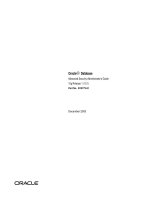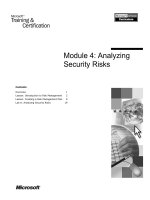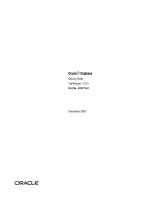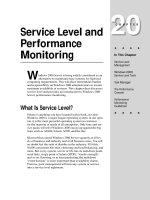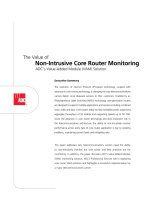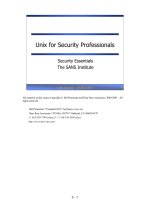Security & Monitoring pptx
Bạn đang xem bản rút gọn của tài liệu. Xem và tải ngay bản đầy đủ của tài liệu tại đây (1.24 MB, 54 trang )
6
Security & Monitoring
In a traditional wired network, access control is very straightforward: If a
person has physical access to a computer or network hub, they can use (or
abuse) the network resources. While software mechanisms are an impor-
tant component of network security, limiting physical access to the network
devices is the ultimate access control mechanism. Simply put, if all termi-
nals and network components are only accessible to trusted individuals, the
network can likely be trusted.
The rules change significantly with wireless networks. While the apparent
range of your access point may seem to be just a few hundred meters, a user
with a high gain antenna may be able to make use of the network from several
blocks away. Should an unauthorized user be detected, is impossible to sim-
ply “trace the cable” back to the users location. Without transmitting a single
packet, a nefarious user can even log all network data to disk. This data can
later be used to launch a more sophisticated attack against the network.
Never assume that radio waves simply “stop” at the edge of your property line.
It is usually unreasonable to completely trust all users of the network, even on
wired networks. Disgruntled employees, uneducated network users, and sim-
ple mistakes on the part of honest users can cause significant harm to network
operations. As the network architect, your goal is to facilitate private commu-
nication between legitimate users of the network. While a certain amount of
access control and authentication is necessary in any network, you have failed
in your job if legitimate users find it difficult to use the network to communicate.
Theres an old saying that the only way to completely secure a computer is to
unplug it, lock it in a safe, destroy the key, and bury the whole thing in con-
157
crete. While such a system might be completely “secure”, it is useless for
communication. When you make security decisions for your network, re-
member that above all else, the network exists so that its users can commu-
nicate with each other. Security considerations are important, but should not
get in the way of the networks users.
Physical security
When installing a network, you are building an infrastructure that people de-
pend on. Security measures exist to ensure that the network is reliable. For
many installations, outages often occur due to human tampering, whether
accidental or not. Networks have physical components, such as wires and
boxes, which are easily disturbed. In many installations, people will not un-
derstand the purpose of the installed equipment, or curiosity may lead them
to experiment. They may not realize the importance of a cable connected to
a port. Someone may unplug an Ethernet cable so that they can connect
their laptop for 5 minutes, or move a switch because it is in their way. A plug
might be removed from a power bar because someone needs that recepta-
cle. Assuring the physical security of an installation is paramount. Signs and
labels will only be useful to those who can read your language. Putting things
out of the way and limiting access is the best means to assure that accidents
and tinkering do not occur.
In less developed economies, proper fasteners, ties, or boxes will not be as
easy to find. You should be able to find electrical supplies that will work just
as well. Custom enclosures are also easy to manufacture and should be
considered essential to any installation. It is often economical to pay a mason
to make holes and install conduit. Where this would be an expensive option
in the developed world, this type of labour intensive activity can be affordable
in Southern countries. PVC can be embedded in cement walls for passing
cable from room to room. This avoids the need to smash new holes every
time a cable needs to be passed. Plastic bags can be stuffed into the conduit
around the cables for insulation.
Small equipment should be mounted on the wall and larger equipment
should be put in a closet or in a cabinet.
Switches
Switches, hubs or interior access points can be screwed directly onto a wall
with a wall plug. It is best to put this equipment as high as possible to reduce
the chance that someone will touch the device or its cables.
158 Chapter 6: Security & Monitoring
Cables
At the very least, cables should be hidden and fastened. It is possible to find
plastic cable conduit that can be used in buildings. If you cannot find it, simple
cable attachments can be nailed into the wall to secure the cable. This will make
sure that the cable doesn't hang where it can be snagged, pinched or cut.
It is preferable to bury cables, rather than to leave them hanging across a
yard. Hanging wires might be used for drying clothes, or be snagged by a
ladder, etc. To avoid vermin and insects, use plastic electrical conduit. The
marginal expense will be well worth the trouble. The conduit should be buried
about 30 cm deep, or below the frost level in cold climates. It is worth the
extra investment of buying larger conduit than is presently required, so that
future cables can be run through the same tubing. Consider labeling buried
cable with a "call before you dig" sign to avoid future accidental outages.
Power
It is best to have power bars locked in a cabinet. If that is not possible, mount
the power bar under a desk, or on the wall and use duct tape (or gaffer tape, a
strong adhesive tape) to secure the plug into the receptacle. On the UPS and
power bar, do not leave any empty receptacles. Tape them if necessary. Peo-
ple will have the tendency to use the easiest receptacle, so make these critical
ones difficult to use. If you do not, you might find a fan or light plugged into
your UPS; though it is nice to have light, it is nicer to keep your server running!
Water
Protect your equipment from water and moisture. In all cases make sure that
your equipment, including your UPS is at least 30 cm from the ground, to
avoid damage from flooding. Also try to have a roof over your equipment, so
that water and moisture will not fall onto it. In moist climates, it is important
that the equipment has proper ventilation to assure that moisture can be ex-
hausted. Small closets need to have ventilation, or moisture and heat can
degrade or destroy your gear.
Masts
Equipment installed on a mast is often safe from thieves. Nevertheless, to de-
ter thieves and to keep your equipment safe from winds it is good to over-
engineer mounts. Painting equipment a dull white or grey color reflects the sun
and makes it look plain and uninteresting. Panel antennas are often preferred
because they are much more subtle and less interesting than dishes. Any in-
stallation on walls should be high enough to require a ladder to reach. Try
choosing well-lit but not prominent places to put equipment. Also avoid anten-
Chapter 6: Security & Monitoring 159
nae that resemble television antennae, as those are items that will attract in-
terest by thieves, where a wifi antenna will be useless to the average thief.
Threats to the network
One critical difference between Ethernet and wireless is that wireless networks
are built on a shared medium. They more closely resemble the old network
hubs than modern switches, in that every computer connected to the network
can “see” the traffic of every other user. To monitor all network traffic on an
access point, one can simply tune to the channel being used, put the network
card into monitor mode, and log every frame. This data might be directly valu-
able to an eavesdropper (including data such as email, voice data, or online
chat logs). It may also provide passwords and other sensitive data, making it
possible to compromise the network even further. As well see later in this
chapter, this problem can be mitigated by the use of encryption.
Another serious problem with wireless networks is that its users are relatively
anonymous. While it is true that every wireless device includes a unique
MAC address that is supplied by the manufacturer, these addresses can of-
ten be changed with software. Even when the MAC address is known, it can
be very difficult to judge where a wireless user is physically located. Multi-
path effects, high-gain antennas, and widely varying radio transmitter charac-
teristics can make it impossible to determine if a malicious wireless user is
sitting in the next room or is in an apartment building a mile away.
While unlicensed spectrum provides a huge cost savings to the user, it has
the unfortunate side effect that denial of service (DoS) attacks are trivially
simple. By simply turning on a high powered access point, cordless phone,
video transmitter, or other 2.4 GHz device, a malicious person could cause
significant problems on the network. Many network devices are vulnerable to
other forms of denial of service attacks as well, such as disassociation flood-
ing and ARP table overflows.
Here are several categories of individuals who may cause problems on a
wireless network:
•
Unintentional users. As more wireless networks are installed in densely
populated areas, it is common for laptop users to accidentally associate to
the wrong network. Most wireless clients will simply choose any available
wireless network when their preferred network is unavailable. The user
may then make use of this network as usual, completely unaware that they
may be transmitting sensitive data on someone elses network. Malicious
people may even take advantage of this by setting up access points in stra-
tegic locations, to try to attract unwitting users and capture their data.
160 Chapter 6: Security & Monitoring
The first step in avoiding this problem is educating your users, and stress-
ing the importance of connecting only to known and trusted networks.
Many wireless clients can be configured to only connect to trusted net-
works, or to ask permission before joining a new network. As we will see
later in this chapter, users can safely connect to open public networks by
using strong encryption.
•
War drivers. The “war driving” phenomenon draws its name from the
popular 1983 hacker film, “War Games”. War drivers are interested in find-
ing the physical location of wireless networks. They typically drive around
with a laptop, GPS, and omnidirectional antenna, logging the name and
location of any networks they find. These logs are then combined with logs
from other war drivers, and are turned into graphical maps depicting the
wireless “footprint” of a particular city.
The vast majority of war drivers likely pose no direct threat to networks, but
the data they collect might be of interest to a network cracker. For example,
it might be obvious that an unprotected access point detected by a war driver
is located inside a sensitive building, such as a government or corporate of-
fice. A malicious person could use this information to illegally access the
network there. Arguably, such an AP should never have been set up in the
first place, but war driving makes the problem all the more urgent. As we will
see later in this chapter, war drivers who use the popular program NetStum-
bler can be detected with programs such as Kismet. For more information
about war driving, see sites such as
or .
•
Rogue access points. There are two general classes of rogue access
points: those incorrectly installed by legitimate users, and those installed
by malicious people who intend to collect data or do harm to the network.
In the simplest case, a legitimate network user may want better wireless
coverage in their office, or they might find security restrictions on the corpo-
rate wireless network too difficult to comply with. By installing an inexpen-
sive consumer access point without permission, the user opens the entire
network up to potential attacks from the inside. While it is possible to scan
for unauthorized access points on your wired network, setting a clear policy
that prohibits them is very important.
The second class of rogue access point can be very difficult to deal with. By
installing a high powered AP that uses the same ESSID as an existing net-
work, a malicious person can trick people into using their equipment, and log
or even manipulate all data that passes through it. Again, if your users are
trained to use strong encryption, this problem is significantly reduced.
•
Eavesdroppers. As mentioned earlier, eavesdropping is a very difficult
problem to deal with on wireless networks. By using a passive monitoring
tool (such as Kismet), an eavesdropper can log all network data from a
great distance away, without ever making their presence known. Poorly
Chapter 6: Security & Monitoring 161
encrypted data can simply be logged and cracked later, while unencrypted
data can be easily read in real time.
If you have difficulty convincing others of this problem, you might want to
demonstrate tools such as Etherpeg ( or Driftnet
( These tools watch a wireless
network for graphical data, such as GIF and JPEG files. While other users
are browsing the Internet, these tools simply display all graphics found in a
graphical collage. I often use tools such as this as a demonstration when
lecturing on wireless security. While you can tell a user that their email is
vulnerable without encryption, nothing drives the message home like show-
ing them the pictures they are looking at in their web browser.
Again, while it cannot be completely prevented, proper application of strong
encryption will discourage eavesdropping.
This introduction is intended to give you an idea of the problems you are up
against when designing a wireless network. Later in this chapter, we will look
at tools and techniques that will help you to mitigate these problems.
Authentication
Before being granted access to network resources, users should first be
authenticated. In an ideal world, every wireless user would have an identi-
fier that is unique, unchangeable, and cannot be impersonated by other us-
ers. This turns out to be a very difficult problem to solve in the real world.
The closest feature we have to a unique identifier is the MAC address. This
is the 48-bit number assigned by the manufacturer to every wireless and
Ethernet device. By employing mac filtering on our access points, we can
authenticate users based on their MAC address. With this feature, the ac-
cess point keeps an internal table of approved MAC addresses. When a
wireless user tries to associate to the access point, the MAC address of the
client must be on the approved list, or the association will be denied. Alter-
nately, the AP may keep a table of known “bad” MAC addresses, and permit
all devices that are not on the list.
Unfortunately, this is not an ideal security mechanism. Maintaining MAC ta-
bles on every device can be cumbersome, requiring all client devices to have
their MAC addresses recorded and uploaded to the APs. Even worse, MAC
addresses can often be changed in software. By observing MAC addresses
in use on a wireless network, a determined attacker can spoof (impersonate)
an approved MAC address and successfully associate to the AP. While MAC
filtering will prevent unintentional users and even most curious individuals
from accessing the network, MAC filtering alone cannot prevent attacks from
determined attackers.
162 Chapter 6: Security & Monitoring
MAC filters are useful for temporarily limiting access from misbehaving clients.
For example, if a laptop has a virus that sends large amounts of spam or other
traffic, its MAC address can be added to the filter table to stop the traffic imme-
diately. This will buy you time to track down the user and fix the problem.
Another popular authentication feature of wireless the so-called closed net-
work. In a typical network, APs will broadcast their ESSID many times per
second, allowing wireless clients (as well as tools such as NetStumbler) to
find the network and display its presence to the user. In a closed network,
the AP does not beacon the ESSID, and users must know the full name of
the network before the AP will allow association. This prevents casual users
from discovering the network and selecting it in their wireless client.
There are a number of drawbacks to this feature. Forcing users to type in
the full ESSID before connecting to the network is error prone and often
leads to support calls and complaints. Since the network isnt obviously pre-
sent in site survey tools like NetStumbler, this can prevent your networks
from showing up on war driving maps. But it also means that other network
builders cannot easily find your network either, and specifically wont know
that you are already using a given channel. A conscientious neighbor may
perform a site survey, see no nearby networks, and install their own network
on the same channel you are using. This will cause interference problems
for both you and your neighbor.
Finally, using closed networks ultimately adds little to your overall networks
security. By using passive monitoring tools (such as Kismet), a skilled user
can detect frames sent from your legitimate clients to the AP. These frames
necessarily contain the network name. A malicious user can then use this
name to associate to the access point, just like a normal user would.
Encryption is probably the best tool we have for authenticating wireless us-
ers. Through strong encryption, we can uniquely identify a user in a manner
that is very difficult to spoof, and use that identity to determine further net-
work access. Encryption also has the benefit of adding a layer of privacy by
preventing eavesdroppers from easily watching network traffic.
The most widely employed encryption method on wireless networks is WEP
encryption. WEP stands for wired equivalent privacy, and is supported by
virtually all 802.11a/b/g equipment. WEP uses a shared 40-bit key to encrypt
data between the access point and client. The key must be entered on the
APs as well as on each of the clients. With WEP enabled, wireless clients
cannot associate with the AP until they use the correct key. An eavesdropper
listening to a WEP-enabled network will still see traffic and MAC addresses,
but the data payload of each packet is encrypted. This provides a fairly good
authentication mechanism while also adding a bit of privacy to the network.
Chapter 6: Security & Monitoring 163
WEP is definitely not the strongest encryption solution available. For one
thing, the WEP key is shared between all users. If the key is compromised
(say, if one user tells a friend what the password is, or if an employee is let
go) then changing the password can be prohibitively difficult, since all APs
and client devices need to be changed. This also means that legitimate us-
ers of the network can still eavesdrop on each others traffic, since they all
know the shared key.
The key itself is often poorly chosen, making offline cracking attempts feasi-
ble. Even worse, the implementation of WEP itself is broken in many access
points, making it even easier to crack some networks. While manufacturers
have implemented a number of extensions to WEP (such as longer keys and
fast rotation schemes), these extensions are not part of the standard, and
generally will not interoperate between equipment from different manufactur-
ers. By upgrading to the most recent firmware for all of your wireless de-
vices, you can prevent some of the early attacks found in WEP.
WEP can still be a useful authentication tool. Assuming your users can be
trusted not to give away the password, you can be fairly sure that your wire-
less clients are legitimate. While WEP cracking is possible, it is beyond the
skill of most users. WEP is quite useful for securing long distance point-to-
point links, even on generally open networks. By using WEP on such a link,
you will discourage others from associating to the link, and they will likely use
other available APs instead. Think of WEP as a handy “keep out” sign for
your network. Anyone who detects the network will see that a key is re-
quired, making it clear that they are not welcome to use it.
WEPs greatest strength is its interoperability. In order to comply with the
802.11 standards, all wireless devices support basic WEP. While it isnt the
strongest method available, it is certainly the most commonly implemented
encryption feature. We will look at other more advanced encryption techniques
later in this chapter.
For more details about the state of WEP encryption, see these papers:
•
/>•
/>•
/>Another data-link layer authentication protocol is Wi-Fi Protected Access, or
WPA. WPA was created specifically to deal with the known problems with
WEP mentioned earlier. It provides a significantly stronger encryption
scheme, and can use a shared private key, unique keys assigned to each
user, or even SSL certificates to authenticate both the client and the access
point. Authentication credentials are checked using the 802.1X protocol,
164 Chapter 6: Security & Monitoring
which can consult a third party database such as RADIUS. Through the use
of Temporal Key Integrity Protocol (TKIP), keys can be rotated quickly
over time, further reducing the likelihood that a particular session can be
cracked. Overall, WPA provides significantly better authentication and pri-
vacy than standard WEP.
WPA requires fairly recent access point hardware and up-to-date firmware on
all wireless clients, as well as a substantial amount of configuration. If you
are installing a network in a setting where you control the entire hardware
platform, WPA can be ideal. By authenticating both clients and APs, it solves
the rogue access point problem and provides many significant advantages
over WEP. But in most network settings where the vintage of hardware is
mixed and the knowledge of wireless users is limited, WPA can be a night-
mare to install. It is for this reason that most sites continue to use WEP, if
encryption is used at all.
Captive portals
One common authentication tool used on wireless networks is the captive
portal. A captive portal uses a standard web browser to give a wireless user
the opportunity to present login credentials. It can also be used to present
information (such as an Acceptable Use Policy) to the user before granting
further access. By using a web browser instead of a custom program for
authentication, captive portals work with virtually all laptops and operating
systems. Captive portals are typically used on open networks with no other
authentication methods (such as WEP or MAC filters).
To begin, a wireless user opens their laptop and selects the network. Their
computer requests a DHCP lease, which is granted. They then use their web
browser to go to any site on the Internet.
/>Captive
portal
Internet
Login:
Figure 6.1: The user requests a web page and is redirected.
Instead of receiving the requested page, the user is presented with a login
screen. This page can require the user to enter a user name and password,
simply click a “login” button, type in numbers from a pre-paid ticket, or enter
any other credentials that the network administrators require. The user then
Chapter 6: Security & Monitoring 165
enters their credentials, which are checked by the access point or another
server on the network. All other network access is blocked until these cre-
dentials are verified.
Authentication
service
HTTP request waiting
Captive
portal
User: joe
Password: secret
Internet
Figure 6.2: The user’s credentials are verified before further network access is
granted. The authentication server can be the access point itself, another machine
on the local network, or a server anywhere on the Internet.
Once authenticated, the user is permitted to access network resources, and
is typically redirected to the site they originally requested.
Authentication
service
Redirect to />Captive
portal
/>Credentials
verified.
Internet
Figure 6.3: After authenticating, the user is permitted to access the rest
of the network.
Captive portals provide no encryption for the wireless users, instead relying
on the MAC and IP address of the client as a unique identifier. Since this is
not necessarily very secure, many implementations will require the user to
re-authenticate periodically. This can often be automatically done by mini-
mizing a special pop-up browser window when the user first logs in.
Since they do not provide strong encryption, captive portals are not a very
good choice for networks that need to be locked down to only allow access
166 Chapter 6: Security & Monitoring
from trusted users. They are much more suited to cafes, hotels, and other
public access locations where casual network users are expected.
In public or semi-public network settings, encryption techniques such as
WEP and WPA are effectively useless. There is simply no way to distribute
public or shared keys to members of the general public without compromis-
ing the security of those keys. In these settings, a simple application such as
a captive portal provides a level of service somewhere between completely
open and completely closed.
Popular hotspot projects
•
Chillispot (o/). Chillispot is a captive portal de-
signed to authenticate against an existing user credentials database, such
as RADUIS. Combined with the application phpMyPrePaid, pre-paid ticket
based authentication can be implemented very easily You can download
phpMyPrePaid from />•
WiFi Dog (fidog.org/). WiFi Dog provides a very complete
captive portal authentication package in very little space (typically under
30kb). From a users perspective, it requires no pop-up or javascript sup-
port, allowing it to work on a wider variety of wireless devices.
•
m0n0wall ( m0n0wall is a complete embedded oper-
ating system based on FreeBSD. It includes a captive portal with RADIUS
support, as well as a PHP web server.
•
NoCatSplash ( provides a cus-
tomizable splash page to your users, requiring them to click a “login” button
before using the network. This is useful for identifying the operators of the
network and displaying rules for network access. It provides a very easy
solution in situations where you need to provide users of an open network
with information and an acceptable use policy.
Privacy
Most users are blissfully unaware that their private email, chat conversations,
and even passwords are often sent “in the clear” over dozens of untrusted
networks before arriving at their ultimate destination on the Internet. How-
ever mistaken they may be, users still typically have some expectation of
privacy when using computer networks.
Privacy can be achieved, even on untrusted networks such as public access
points and the Internet. The only proven effective method for protecting pri-
vacy is the use of strong end-to-end encryption.
Chapter 6: Security & Monitoring 167
Encryption techniques such as WEP and WPA attempt to address the privacy
issue at layer two, the data-link layer. This does protect against eavesdrop-
pers listening in on the wireless connection, but this protection ends at the
access point. If the wireless client uses insecure protocols (such as POP or
simple SMTP for receiving and sending email), then users beyond the AP
can still log the session and see the sensitive data. As mentioned earlier,
WEP also suffers from the fact that it uses a shared private key. This means
that legitimate wireless users can eavesdrop on each other, since they all
know the private key.
By using encryption to the remote end of the connection, users can neatly
sidestep the entire problem. These techniques work well even on untrusted
public networks, where eavesdroppers are listening and possibly even ma-
nipulating data coming from the access point.
To ensure data privacy, good end-to-end encryption should provide the fol-
lowing features:
•
Verified authentication of the remote end. The user should be able to
know without a doubt that the remote end is who it claims to be. Without
authentication, a user could give sensitive data to anyone claiming to be
the legitimate service.
•
Strong encryption methods. The encryption algorithm should stand up
to public scrutiny, and not be easily decrypted by a third party. There is no
security in obscurity, and strong encryption is even stronger when the algo-
rithm is widely known and subject to peer review. A good algorithm with a
suitably large and protected key can provide encryption that is unlikely to
be broken by any effort in our lifetimes using current technology.
•
Public key cryptography. While not an absolute requirement for end-to-
end encryption, the use of public key cryptography instead of a shared key
can ensure that an individual's data remains private, even if the key of an-
other user of the service is compromised. It also solves certain problems
with distributing keys to users over untrusted networks.
•
Data encapsulation. A good end-to-end encryption mechanism protects
as much data as possible. This can range from encrypting a single email
transaction to encapsulation of all IP traffic, including DNS lookups and
other supporting protocols. Some encryption tools simply provide a secure
channel that other applications can use. This allows users to run any pro-
gram they like and still have the protection of strong encryption, even if the
programs themselves dont support it.
Be aware that laws regarding the use of encryption vary widely from place to
place. Some countries treat encryption as munitions, and may require a
permit, escrow of private keys, or even prohibit its use altogether. Before
168 Chapter 6: Security & Monitoring
implementing any solution that involves encryption, be sure to verify that use
of this technology is permitted in your local area.
In the following sections, well take a look at some specific tools that can pro-
vide good protection for your users data.
SSL
The most widely available end-to-end encryption technology is Secure
Sockets Layer, known simply as SSL. Built into virtually all web browsers,
SSL uses public key cryptography and a trusted public key infrastructure
(PKI) to secure data communications on the web. Whenever you visit a web
URL that starts with https, you are using SSL.
The SSL implementation built into web browsers includes a collection of cer-
tificates from trusted sources, called certificate authorities (CA). These
certificates are cryptographic keys that are used to verify the authenticity of
websites. When you browse to a website that uses SSL, the browser and
the server first exchange certificates. The browser then verifies that the cer-
tificate provided by the server matches its DNS host name, that it has not
expired, and that it is signed by a trusted certificate authority. The server
optionally verifies the identity of the browsers certificate. If the certificates
are approved, the browser and server then negotiate a master session key
using the previously exchanged certificates to protect it. That key is then
used to encrypt all communications until the browser disconnects. This kind
of data encapsulation is known as a tunnel.
Eavesdroppers can watch
unencrypted wireless traffic.
Internet
The tunnel can terminate
anywhere on the Internet.
Access point
Wireless traffic is protected
by an encrypted tunnel.
Figure 6.4: Eavesdroppers must break strong encryption to monitor traffic over an
encrypted tunnel. The conversation inside the tunnel is identical to any other unen-
crypted conversation.
The use of certificates with a PKI not only protects the communication from
eavesdroppers, but also prevents so-called man-in-the-middle (MITM) at-
Chapter 6: Security & Monitoring 169
tacks. In a man-in-the-middle attack, a malicious user intercepts all commu-
nication between the browser and the server. By presenting counterfeit cer-
tificates to both the browser and the server, the malicious user could carry on
two simultaneous encrypted sessions. Since the malicious user knows the
secret on both connections, it is trivial to observe and manipulate data pass-
ing between the server and the browser.
Server Man-in-the-middle User
Figure 6.5: The man-in-the-middle effectively controls everything the user sees, and
can record and manipulate all traffic. Without a public key infrastructure to verify the
authenticity of keys, strong encryption alone cannot protect against this kind of attack.
Use of a good PKI prevents this kind of attack. In order to be successful, the
malicious user would have to present a certificate to the client that is signed
by a trusted certificate authority. Unless a CA has been compromised (very
unlikely) or the user is tricked into accepting the forged certificate, then such
an attack is not possible. This is why it is vitally important that users under-
stand that ignoring warnings about expired or improper certificates is very
dangerous, especially when using wireless networks. By clicking the “ignore”
button when prompted by their browser, users open themselves up to many
potential attacks.
SSL is not only used for web browsing. Insecure email protocols such as
IMAP, POP, and SMTP can be secured by wrapping them in an SSL tunnel.
Most modern email clients support IMAPS and POPS (secure IMAP and
POP) as well as SSL/TLS protected SMTP. If your email server does not
provide SSL support, you can still secure it with SSL using a package like
Stunnel ( SSL can be used to effectively secure just
about any service that runs over TCP.
SSH
Most people think of SSH as a secure replacement for telnet, just as scp
and sftp are the secure counterparts of rcp and ftp. But SSH is much
more than encrypted remote shell. Like SSL, it uses strong public key cryp-
tography to verify the remote server and encrypt data. Instead of a PKI, it
uses a key fingerprint cache that is checked before a connection is permitted.
It can use passwords, public keys, or other methods for user authentication.
Many people do not know that SSH can also act as a general purpose en-
crypting tunnel, or even an encrypting web proxy. By first establishing an
170 Chapter 6: Security & Monitoring
SSH connection to a trusted location near (or even on) a remote server, in-
secure protocols can be protected from eavesdropping and attack.
While this technique may be a bit advanced for many users, network archi-
tects can use SSH to encrypt traffic across untrusted links, such as wireless
point-to-point links. Since the tools are freely available and run over stan-
dard TCP, any educated user can implement SSH connections for them-
selves, providing their own end-to-end encryption without administrator inter-
vention.
OpenSSH ( is probably the most popular implementation
on Unix-like platforms. Free implementations such as Putty
( and WinSCP ( are available for
Windows. OpenSSH will also run on Windows under the Cygwin package
( These examples will assume that you are using
a recent version of OpenSSH.
Internet
All traffic sent from
SSH server is
unencrypted
SSH Server
SSH listens for a TCP
connection on localhost
port 3128
Web browser uses
localhost port 3128
for its proxy
All web traffic is
encrypted by SSH
Figure 6.6: The SSH tunnel protects web traffic up to the SSH server itself.
To establish an encrypted tunnel from a port on the local machine to a port
on the remote side, use the -L switch. For example, suppose you want to
forward web proxy traffic over an encrypted link to the squid server at
squid.example.net. Forward port 3128 (the default proxy port) using this
command:
ssh -fN -g -L3128:squid.example.net:3128 squid.example.net
Chapter 6: Security & Monitoring 171
The -fN switches instruct ssh to fork into the background after connecting.
The -g switch allows other users on your local segment to connect to the lo-
cal machine and use it for encryption over the untrusted link. OpenSSH will
use a public key for authentication if you have set one up, or it will prompt
you for your password on the remote side. You can then configure your web
browser to connect to localhost port 3128 as its web proxy service. All web
traffic will then be encrypted before transmission to the remote side.
SSH can also act as a dynamic SOCKS4 or SOCKS5 proxy. This allows you
to create an encrypting web proxy, without the need to set up squid. Note
that this is not a caching proxy; it simply encrypts all traffic.
ssh -fN -D 8080 remote.example.net
Configure your web browser to use SOCKS4 or SOCKS5 on local port 8080,
and away you go.
SSH can encrypt data on any TCP port, including ports used for email. It can
even compress the data along the way, which can decrease latency on low
capacity links.
ssh -fNCg -L110:localhost:110 -L25:localhost:25 mailhost.example.net
The -C switch turns on compression. You can add as many port forwarding
rules as you like by specifying the -L switch multiple times. Note that in order
to bind to a local port less than 1024, you must have root privileges on the
local machine.
These are just a few examples of the flexibility of SSH. By implementing
public keys and using the ssh forwarding agent, you can automate the crea-
tion of encrypted tunnels throughout your wireless network, and protect your
communications with strong encryption and authentication.
OpenVPN
OpenVPN is a free, open source VPN implementation built on SSL encryp-
tion. There are OpenVPN client implementations for a wide range of operat-
ing systems, including Linux, Windows 2000/XP and higher, OpenBSD,
FreeBSD, NetBSD, Mac OS X, and Solaris. Being a VPN, it encapsulates all
traffic (including DNS and all other protocols) in an encrypted tunnel, not just
a single TCP port. Most people find it considerably easier to understand and
configure than IPSEC.
OpenVPN also has some disadvantages, such as fairly high latency. Some
amount of latency is unavoidable since all encryption/decryption is done in
user space, but using relatively new computers on either end of the tunnel
can minimize this. While it can use traditional shared keys, OpenVPN
172 Chapter 6: Security & Monitoring
really shines when used with SSL certificates and a certificate authority.
OpenVPN has many advantages that make it a good option for providing
end-to-end security.
Some of these reasons include:
•
It is based on a proven, robust encryption protocol (SSL and RSA)
•
It is relatively easy to configure
•
It functions across many different platforms
•
It is well documented
•
It's free and open source.
OpenVPN needs to connect to a single TCP or UDP port on the remote side.
Once established, it can encapsulate all data down to the Networking layer,
or even down to the Data-Link layer, if your solution requires it. You can use it
to create robust VPN connections between individual machines, or simply
use it to connect network routers over untrusted wireless networks.
VPN technology is a complex field, and is a bit beyond the scope of this
section to go into more detail. It is important to understand how VPNs fit
into the structure of your network in order to provide the best possible pro-
tection without opening up your organization to unintentional problems.
There are many good online resources that deal with installing OpenVPN
on a server and client, we recommend this article from Linux Journal:
as well as the official HOWTO:
/>Tor & Anonymizers
The Internet is basically an open network based on trust. When you connect
to a web server across the Internet, your traffic passes through many differ-
ent routers, owned by a great variety of institutions, corporations and indi-
viduals. In principle, any one of these routers has the ability to look closely at
your data, seeing the source and destination addresses, and quite often also
the actual content of the data. Even if your data is encrypted using a secure
protocol, it is possible for your Internet provider to monitor the amount of data
transferred, as well as the source and destination of that data. Often this is
enough to piece together a fairly complete picture of your activities on-line.
Privacy and anonymity are important, and closely linked to each other. There
are many valid reasons to consider protecting your privacy by anonymizing
your network traffic. Suppose you want to offer Internet connectivity to your
local community by setting up a number of access points for people to con-
nect to. Whether you charge them for their access or not, there is always the
Chapter 6: Security & Monitoring 173
risk that people use the network for something that is not legal in your coun-
try or region. You could plead with the legal system that this particular illegal
action was not performed by yourself, but could have been performed by
anyone connecting to your network. The problem is neatly sidestepped if it
were technically infeasible to determine where your traffic was actually
headed. And what about on-line censorship? Publishing web pages anony-
mously may also be necessary to avoid government censorship.
There are tools that allow you to anonymize your traffic in relatively easy
ways. The combination of To r ( and Privoxy
( is a powerful way to run a local proxy server that
will pass your Internet traffic through a number of servers all across the net,
making it very difficult to follow the trail of information. Tor can be run on a
local PC, under Microsoft Windows, Mac OSX, Linux and a variety of BSD's,
where it anonymizes traffic from the browser on that particular machine. Tor
and Privoxy can also be installed on a gateway server, or even a small em-
bedded access point (such as a Linksys WRT54G) where they provides ano-
nymity to all network users automatically.
Tor works by repeatedly bouncing your TCP connections across a number of
servers spread throughout the Internet, and by wrapping routing information
in a number of encrypted layers (hence the term onion routing), that get
peeled off as the packet moves across the network. This means that, at any
given point in the network, the source and destination addresses cannot be
linked together. This makes traffic analysis extremely difficult.
The need for the Privoxy privacy proxy in connection with Tor is due to the
fact that name server queries (DNS queries) in most cases are not passed
through the proxy server, and someone analyzing your traffic would easily be
able to see that you were trying to reach a specific site (say google.com) by
the fact that you sent a DNS query to translate google.com to the appropriate
IP address. Privoxy connects to Tor as a SOCKS4a proxy, which uses host-
names (not IP addresses) to get your packets to the intended destination.
In other words, using Privoxy with Tor is a simple and effective way to pre-
vent traffic analysis from linking your IP address with the services you use
online. Combined with secure, encrypted protocols (such as those we have
seen in this chapter), Tor and Privoxy provide a high level of anonymity on
the Internet.
Network Monitoring
Network monitoring is the use of logging and analysis tools to accurately de-
termine traffic flows, utilization, and other performance indicators on a net-
work. Good monitoring tools give you both hard numbers and graphical ag-
174 Chapter 6: Security & Monitoring
gregate representations of the state of the network. This helps you to visu-
alize precisely what is happening, so you know where adjustments may be
needed. These tools can help you answer critical questions, such as:
•
What are the most popular services used on the network?
•
Who are the heaviest network users?
•
What other wireless channels are in use in my area?
•
Are users installing wireless access points on my private wired network?
•
At what time of the day is the network most utilized?
•
What sites do your users frequent?
•
Is the amount of inbound or outbound traffic close to our available network
capacity?
•
Are there indications of an unusual network situation that is consuming
bandwidth or causing other problems?
•
Is our Internet Service Provider (ISP) providing the level of service that we
are paying for? This should be answered in terms of available bandwidth,
packet loss, latency, and overall availability.
And perhaps the most important question of all:
•
Do the observed traffic patterns fit our expectations?
Let's look at how a typical system administrator can make good use of net-
work monitoring tools.
An effective network monitoring example
For the purposes of example, let's assume that we are in charge of a network
that has been running for three months. It consists of 50 computers and three
servers: email, web, and proxy servers. While initially things are going well,
users begin to complain of slow network speeds and an increase in spam
emails. As time goes on, computer performance slows to a crawl (even
when not using the network), causing considerable frustration in your users.
With frequent complaints and very low computer usage, the Board is ques-
tioning the need for so much network hardware. The Board also wants evi-
dence that the bandwidth they are paying for is actually being used. As the
network administrator, you are on the receiving end of these complaints. How
can you diagnose the sudden drop in network and computer performance
and also justify the network hardware and bandwidth costs?
Chapter 6: Security & Monitoring 175
Monitoring the LAN (local traffic)
To get an idea of exactly what is causing the slow down, you should begin by
looking at traffic on the local LAN. There are several advantages to monitor-
ing local traffic:
•
Troubleshooting is greatly simplified.
•
Viruses can be detected and eliminated.
•
Malicious users can be detected and dealt with.
•
Network hardware and resources can be justified with real statistics.
Assume that all of the switches support the Simple Network Management
Protocol (SNMP). SNMP is an application-layer protocol designed to facili-
tate the exchange of management information between network devices. By
assigning an IP address to each switch, you are able to monitor all the inter-
faces on that switch, observing the entire network from a single point. This is
much easier than enabling SNMP on all computers in a network.
By using a free tool such as MRTG (see Page 190), you can monitor each
port on the switch and present data graphically, as an aggregate average
over time. The graphs are accessible from the web, so you are able to view
the graphs from any machine at anytime.
With MRTG monitoring in place, it becomes obvious that the internal LAN is
swamped with far more traffic than the Internet connection can support, even
when the lab is unoccupied. This is a pretty clear indication that some of the
computers are infested with a network virus. After installing good anti-virus
and anti-spyware software on all of the machines, the internal LAN traffic
settles down to expected levels. The machines run much more quickly,
spam emails are reduced, and the users' morale quickly improves.
Monitoring the WAN (external traffic)
In addition to watching the traffic on the internal LAN, you need to demon-
strate that the bandwidth the organization is paying for is actually what they
are getting from their ISP. You can achieve this by monitoring external traf-
fic.
External traffic is generally classified as anything sent over a Wide Area
Network (WAN). Anything received from (or sent to) a network other than
your internal LAN also qualifies as external traffic. The advantages of moni-
toring external traffic include:
•
Internet bandwidth costs are justified by showing actual usage, and
whether that usage agrees with your ISP's bandwidth charges.
176 Chapter 6: Security & Monitoring
•
Future capacity needs are estimated by watching usage trends and pre-
dicting likely growth patterns.
•
Intruders from the Internet are detected and filtered before they can cause
problems.
Monitoring this traffic is easily done with the use of MRTG on an SNMP en-
abled device, such as a router. If your router does not support SNMP, then
you can add a switch between your router and your ISP connection, and
monitor the port traffic just as you would with an internal LAN.
Detecting Network Outages
With monitoring tools in place, you now have an accurate measurement of
how much bandwidth the organization is using. This measurement should
agree with your ISP's bandwidth charges. It can also indicate the actual
throughput of your connection if you are using close to your available capac-
ity at peak times. A "flat top" graph is a fairly clear indication that you are
operating at full capacity. Figure 6.7 shows flat tops in peak outbound traffic
in the middle of every day except Sunday.
It is clear that your current Internet connection is overutilized at peak times,
causing network lag. After presenting this information to the Board, you can
make a plan for further optimizing your existing connection (by upgrading
your proxy server and using other techniques in this book) and estimate how
soon you will need to upgrade your connection to keep up with the demand.
This is also an excellent time to review your operational policy with the
Board, and discuss ways to bring actual usage in line with that policy.
Figure 6.7: A graph with a "flat top" is one indication of overutilization.
Chapter 6: Security & Monitoring 177
Later in the week, you receive an emergency phone call in the evening.
Apparently, no one in the lab can browse the web or send email. You rush to
the lab and hastily reboot the proxy server, with no results. Browsing and
email are still broken. You then reboot the router, but there is still no success.
You continue eliminating the possible fault areas one by one until you realize
that the network switch is off - a loose power cable is to blame. After applying
power, the network comes to life again.
How can you troubleshoot such an outage without such time consuming trial
and error? Is it possible to be notified of outages as they occur, rather than
waiting for a user to complain? One way to do this is to use a program such
as Nagios that continually polls network devices and notifies you of outages.
Nagios will report on the availability of various machines and services, and
will alert you to machines that have gone down. In addition to displaying the
network status graphically on a web page, it will send notifications via SMS
or email, alerting you immediately when problems arise.
With good monitoring tools in place, you will be able to justify the cost of
equipment and bandwidth by effectively demonstrating how it is being used
by the organization. You are notified automatically when problems arise, and
you have historical statistics of how the network devices are performing. You
can check the current performance against this history to find unusual behav-
ior, and head off problems before they become critical. When problems do
come up, it is simple to determine the source and nature of the problem.
Your job is easier, the Board is satisfied, and your users are much happier.
Monitoring your network
Managing a network without monitoring is similar to driving a vehicle without
a speedometer or a fuel gauge, with your eyes closed. How do you know
how fast you are going? Is the car consuming fuel as efficiently as promised
by the dealers? If you do an engine overhaul several months later, is the car
any faster or more efficient than it was before?
Similarly, how can you pay for an electricity or water bill without seeing your
monthly usage from a meter? You must have an account of your network
bandwidth utilization in order to justify the cost of services and hardware pur-
chases, and to account for usage trends.
There are several benefits to implementing a good monitoring system for
your network:
1. Network budget and resources are justified. Good monitoring tools
can demonstrate without a doubt that the network infrastructure (band-
width, hardware, and software) is suitable and able to handle the re-
quirements of network users.
178 Chapter 6: Security & Monitoring
2. Network intruders are detected and filtered. By watching your net-
work traffic, you can detect attackers and prevent access to critical inter-
nal servers and services.
3. Network viruses are easily detected. You can be alerted to the pres-
ence of network viruses, and take appropriate action before they con-
sume Internet bandwidth and destabilize your network
4. Troubleshooting of network problems is greatly simplified. Rather
than attempting "trial and error" to debug network problems, you can be
instantly notified of specific problems. Some kinds of problems can even
be repaired automatically.
5. Network performance can be highly optimized. Without effective
monitoring, it is impossible to fine tune your devices and protocols to
achieve the best possible performance.
6. Capacity planning is much easier. With solid historical performance
records, you do not have to "guess" how much bandwidth you will need
as your network grows.
7. Proper network usage can be enforced. When bandwidth is a scarce
resource, the only way to be fair to all users is to ensure that the network
is being used for its intended purpose.
Fortunately, network monitoring does not need to be an expensive undertak-
ing. There are many freely available open source tools that will show you
exactly what is happening on your network in considerable detail. This sec-
tion will help you identify many invaluable tools and how best to use them.
The dedicated monitoring server
While monitoring services can be added to an existing network server, it is of-
ten desirable to dedicate one machine (or more, if necessary) to network moni-
toring. Some applications (such as ntop) require considerable resources to
run, particularly on a busy network. But most logging and monitoring programs
have modest RAM and storage requirements, typically with little CPU power
required. Since open source operating systems (such as Linux or BSD) make
very efficient use of hardware resources, this makes it possible to build a very
capable monitoring server from recycled PC parts. There is usually no need
to purchase a brand new server to relegate to monitoring duties.
The exception to this rule is in very large installations. If your network in-
cludes more than a few hundred nodes, or if you consume more than
50Mbps of Internet bandwidth, you will likely need to split up monitoring du-
ties between a few dedicated machines. This depends largely on exactly
what you want to monitor. If you are attempting to account for all services
accessed per MAC address, this will consume considerably more resources
Chapter 6: Security & Monitoring 179
than simply measuring network flows on a switch port. But for the majority of
installations, a single dedicated monitoring machine is usually enough.
While consolidating monitoring services to a single machine will streamline
administration and upgrades, it can also ensure better ongoing monitoring.
For example, if you install monitoring services on a web server, and that web
server develops problems, then your network may not be monitored until the
problem is resolved.
To a network administrator, the data collected about network performance is
nearly as important as the network itself. Your monitoring should be robust
and protected from service outages as well as possible. Without network
statistics, you are effectively blind to problems with the network.
Where does the server fit in my network?
If you are only interested in collecting network flow statistics from a router,
you can do this from just about anywhere on the LAN. This provides simple
feedback about utilization, but cannot give you comprehensive details
about usage patterns. Figure 6.8 shows a typical MRTG graph generated
from the Internet router. While the inbound and outbound utilization are
clear, there is no detail about which computers, users, or protocols are us-
ing bandwidth.
Figure 6.8: Polling the edge router can show you the overall network utilization, but
you cannot break the data down further into machines, services, and users.
For more detail, the dedicated monitoring server must have access to eve-
rything that needs to be watched. Typically, this means it must have ac-
cess to the entire network. To monitor a WAN connection, such as the
Internet link to your ISP, the monitoring server must be able to see the traf-
fic passing through the edge router. To monitor a LAN, the monitoring
server is typically connected to a monitor port on the switch. If multiple
switches are used in an installation, the monitoring server may need a con-
nection to all of them. That connection can either be a physical cable, or if
180 Chapter 6: Security & Monitoring
your network switches support it, a VLAN specifically configured for moni-
toring traffic.
Switch
Monitor port
Internet
Network
monitor
Figure 6.9: Use the monitor port on your switch to observe traffic crossing all of the
network ports.
If monitor port functionality is not available on your switch, the monitoring
server may be installed between your internal LAN and the Internet. While
this will work, it introduces a single point of failure for the network, as the
network will fail if the monitoring server develops a problem. It is also a po-
tential performance bottleneck, if the server cannot keep up with the de-
mands of the network.
Network
monitor
Internet
Figure 6.10: By inserting a network monitor between the LAN and your Internet con-
nection, you can observe all network traffic.
Chapter 6: Security & Monitoring 181