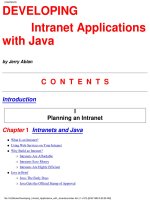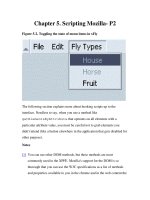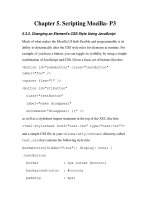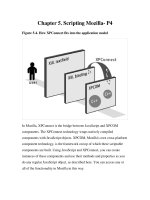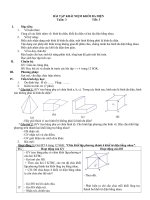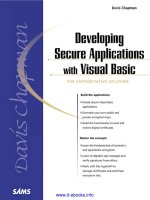Developing Android Applications with Flex 4.5 pdf
Bạn đang xem bản rút gọn của tài liệu. Xem và tải ngay bản đầy đủ của tài liệu tại đây (8.59 MB, 112 trang )
Developing Android Applications
with Flex 4.5
Downloa d f r o m W o w ! e B o o k < w w w.woweb o o k . c o m >
Developing Android Applications
with Flex 4.5
Rich Tretola
Beijing
•
Cambridge
•
Farnham
•
Köln
•
Sebastopol
•
Tokyo
Developing Android Applications with Flex 4.5
by Rich Tretola
Copyright © 2011 Rich Tretola. All rights reserved.
Printed in the United States of America.
Published by O’Reilly Media, Inc., 1005 Gravenstein Highway North, Sebastopol, CA 95472.
O’Reilly books may be purchased for educational, business, or sales promotional use. Online editions
are also available for most titles (). For more information, contact our
corporate/institutional sales department: (800) 998-9938 or
Editor: Mary Treseler
Production Editor: Kristen Borg
Proofreader: O’Reilly Production Services
Cover Designer: Karen Montgomery
Interior Designer: David Futato
Illustrator: Robert Romano
Printing History:
May 2011: First Edition.
Nutshell Handbook, the Nutshell Handbook logo, and the O’Reilly logo are registered trademarks of
O’Reilly Media, Inc. Developing Android Applications with Flex 4.5, the image of a sereima, and related
trade dress are trademarks of O’Reilly Media, Inc.
Many of the designations used by manufacturers and sellers to distinguish their products are claimed as
trademarks. Where those designations appear in this book, and O’Reilly Media, Inc., was aware of a
trademark claim, the designations have been printed in caps or initial caps.
While every precaution has been taken in the preparation of this book, the publisher and authors assume
no responsibility for errors or omissions, or for damages resulting from the use of the information con-
tained herein.
ISBN: 978-1-449-30537-6
[LSI]
1304621129
Table of Contents
Preface . . . . . . . . . . . . . . . . . . . . . . . . . . . . . . . . . . . . . . . . . . . . . . . . . . . . . . . . . . . . . . . . . . . . . vii
1. Hello World . . . . . . . . . . . . . . . . . . . . . . . . . . . . . . . . . . . . . . . . . . . . . . . . . . . . . . . . . . . . 1
Create a Flex Mobile Project 1
Debug a Flex Mobile Project 10
2. Application Layouts . . . . . . . . . . . . . . . . . . . . . . . . . . . . . . . . . . . . . . . . . . . . . . . . . . . . 15
Blank Application 15
View-Based Application 17
View Life Cycle 24
Tabbed Application 25
3. Permissions and Configuration Settings . . . . . . . . . . . . . . . . . . . . . . . . . . . . . . . . . . . 29
Permissions 29
Other Configuration Settings 32
Automatically Reorient 33
Full Screen 33
Automatically Scale Application for Different Screen Densities 33
Aspect Ratio 33
4. Exploring the APIs . . . . . . . . . . . . . . . . . . . . . . . . . . . . . . . . . . . . . . . . . . . . . . . . . . . . . 35
Accelerometer 35
GPS 37
Camera UI 39
Camera Roll 43
Microphone 45
Multitouch 48
GestureEvent 48
TransformGesture 51
Busy Indicator 56
v
5. Working with the File System . . . . . . . . . . . . . . . . . . . . . . . . . . . . . . . . . . . . . . . . . . . . 59
File System Access 59
Folder Aliases 59
Read and Write to the File System 61
File Browse for a Single File 64
File Browse for Multiple Files 66
SQLite Databases 69
6. OS Interactions . . . . . . . . . . . . . . . . . . . . . . . . . . . . . . . . . . . . . . . . . . . . . . . . . . . . . . . . 75
Open in Browser 75
Create Text Message 77
Create Email 79
Place Call 81
Splash Screen 83
StageWebView 85
Screen Options 87
Layout 87
Full Screen 89
ActionBar 90
7. Publish to Android Installer . . . . . . . . . . . . . . . . . . . . . . . . . . . . . . . . . . . . . . . . . . . . . . 93
vi | Table of Contents
Preface
Introduction to Android
The Android mobile operating system was first introduced in the fall of 2008 as part
of the G1 handset. Android began to gain some momentum as major device manufac-
tures like Motorola, HTC, Sony, and Samsung adopted Android to run on their hard-
ware. As the number of available devices began to grow (allowing mobile customers a
wide range of choices), the number of Android handsets being activated each day in-
creased dramatically. Android’s operating system continued to evolve through versions
1.0, 1.5, 1.6, 2.0, 2.1—and then 2.2, which was the point at which Adobe AIR became
available within the Android market. The number of Android devices running 2.2 or
higher continues to grow, which means that the user base for applications based on the
methods discussed in this book is also expanding.
This book will walk you through the creation of your first Adobe AIR application using
the Flex 4.5 framework, and provides examples of how to interact with the device’s
many components and features. These include GPS, the camera, the gallery, the accel-
erometer, the multitouch display, the StageWebView, operating system interactions, and
more.
Who This Book Is For
Developing Android Applications with Adobe Flex 4.5 is a book targeting all levels of
developers. It starts with a basic Hello World application and then quickly moves to
more complicated examples where the Android APIs are explored.
Who This Book Is Not For
This book is not for developers who are interested in developing native Android ap-
plications with Java. This book will only provide examples of Android application
development using Adobe Flex 4.5 and ActionScript 3.
vii
Conventions Used in This Book
The following typographical conventions are used in this book:
Menu options
Menu options are shown using the → character, such as File→Open.
Italic
Indicates new terms, URLs, email addresses, filenames, and file extensions.
Constant width
This is used for program listings, as well as within paragraphs, to refer to program
elements such as variable or function names, databases, data types, environment
variables, statements, and keywords.
Constant width bold
This shows commands or other text that should be typed literally by the developer.
Constant width italic
This shows text that should be replaced with user-supplied values or by values
determined by context.
This Book’s Example Files
You can download the example files for this book from this location:
/>Where necessary, multiple code samples are provided for each recipe to correspond
with different development environments. Each sample will be separated into a folder
for the specific environment. Each application should include the necessary code for
your environment, as well as an application descriptor file.
Using Code Examples
This book is here to help you get your job done. In general, you may use the code in
this book in your programs and documentation. You do not need to contact us for
permission unless you’re reproducing a significant portion of the code. For example,
writing a program that uses several chunks of code from this book does not require
permission. Selling or distributing a CD-ROM of examples from O’Reilly books does
require permission. Answering a question by citing this book and quoting example
code does not require permission. Incorporating a significant amount of example code
from this book into your product’s documentation does require permission.
We appreciate, but do not require, attribution. An attribution usually includes the title,
author, publisher, and ISBN. For example: “Developing Android Applications with Flex
4.5 by Rich Tretola (O’Reilly). Copyright 2011 Rich Tretola, 978-1-449-30537-6.”
viii | Preface
If you feel your use of code examples falls outside fair use or the permission given above,
feel free to contact us at
How to Use This Book
Development rarely happens in a vacuum. In today’s world, email, Twitter, blog posts,
coworkers, friends, and colleagues all play a vital role in helping you solve development
problems. Consider this book yet another resource at your disposal to help you solve
the snags you will encounter when developing an application. The content is arranged
in such a way that solutions should be easy to find and easy to understand. And this
book does have another big advantage: it is available any time of the day or night.
Safari® Books Online
Safari Books Online is an on-demand digital library that lets you easily
search over 7,500 technology and creative reference books and videos to
find the answers you need quickly.
With a subscription, you can read any page and watch any video from our library online.
Read books on your cell phone and mobile devices. Access new titles before they are
available for print, and get exclusive access to manuscripts in development and post
feedback for the authors. Copy and paste code samples, organize your favorites, down-
load chapters, bookmark key sections, create notes, print out pages, and benefit from
tons of other time-saving features.
O’Reilly Media has uploaded this book to the Safari Books Online service. To have full
digital access to this book and others on similar topics from O’Reilly and other pub-
lishers, sign up for free at .
How to Contact Us
Please address comments and questions concerning this book to the publisher:
O’Reilly Media, Inc.
1005 Gravenstein Highway North
Sebastopol, CA 95472
800-998-9938 (in the United States or Canada)
707-829-0515 (international or local)
707-829-0104 (fax)
We have a web page for this book, where we list errata, examples, and any additional
information. You can access this page at:
/>Preface | ix
To comment or ask technical questions about this book, send email to:
For more information about our books, courses, conferences, and news, see our website
at .
Find us on Facebook: />Follow us on Twitter: />Watch us on YouTube: />Acknowledgments
First and foremost, I would like to thank my wife and best friend Kim, and my daughters
Skye, Coral, and Trinity for their love and support. I love you all!
I would like to say thank to the Adobe Flex team and the members of the Flex CAB
who provided early access and support to the AIR 2.6 and Flash Builder 4.5 tools and
documentation.
Thank you as well to Mary Treseler from O’Reilly for providing this opportunity.
x | Preface
CHAPTER 1
Hello World
This section will walk you through building your first AIR on Android application using
Adobe Flash Builder 4.5. If you don’t have Flash Builder 4.5, you can get a trial version
from Adobe at />Now that you have Flash Builder 4.5 installed, open it, and let’s get started.
Create a Flex Mobile Project
Create a new Flex Mobile Project by choosing File→New→Flex Mobile Project, as
shown in Figure 1-1.
Figure 1-1. Creating a Flex Mobile Project
This
will open the New Flex Mobile Project wizard, which will walk you through the
rest of the project creation process. The first screen you are presented with will allow
you to set the project name, location, and Flex SDK. Enter the name HelloWorld as the
1
Downloa d f r o m W o w ! e B o o k < w w w.woweb o o k . c o m >
project name, and leave the other settings on their defaults. Click Next, as shown in
Figure 1-2.
Figure 1-2. Establishing a project name and location
The second screen in the new project wizard is where you can select settings specific
to the target platform. Unless you have installed a plug-in to add additional platforms,
you will only have one option—Google Android, which is already selected as the target
platform. Google Android gives you the option of three different application types,
which are Blank, View-Based Application, or Tabbed Application. For this first project,
please select View-Based Application, as shown in Figure 1-3, and leave the other set-
tings on their defaults.
Next, click on the Permissions tab. Within this tab, you will be able to select the per-
missions that your application will need in order to interact with the native Android
2 | Chapter 1: Hello World
APIs. Please be sure to only select the permissions that apply to your application, as
once your application is uploaded to the Android Market, these permissions will be
used to filter the devices that will be able to install your application. For example, if
you select Camera as a required permission and your application doesn’t actually use
a camera, any Android device that doesn’t have a camera will never be able to install
your application. For the purposes of this exercise, leave only the INTERNET permis-
sion selected, as shown in Figure 1-4. Click Next.
Figure 1-3. Selecting an application template
Create a Flex Mobile Project | 3
The next screen allows for the configuration of an application server and output folder.
For this project we will not be using an application server, so leave it set to None/Other,
and click Next as shown in Figure 1-5.
Figure 1-4. Setting Android permissions
4 | Chapter 1: Hello World
The last screen that you will see in the wizard is the Build Paths screen, where you will
be able to set your Application ID. This setting is very important, as Google uses this
to identify your application in the Android Market. To ensure that your application
has a unique identifier, the reverse domain naming convention works best. Fig-
ure 1-6 shows the value of com.domain.mobile.HelloWorld as the application ID. By
replacing the word domain with a domain that you own, you can ensure that your
application ID is unique. Complete this step and click Finish.
Flash Builder will now create your new project, and by default, HelloWorldHome-
View.mxml will be created and opened in the workspace along with the Hello-
World.mxml main application file. This is shown in Figure 1-7.
Figure 1-5. The Server Settings screen
Create a Flex Mobile Project | 5
Figure 1-6. Adding an Application ID
6 | Chapter 1: Hello World
Let’s update the contents of HelloWorldHomeView.mxml by adding a Label:
<?xml version="1.0" encoding="utf-8"?>
<s:View xmlns:fx=" /> xmlns:s="library://ns.adobe.com/flex/spark" title="HomeView">
<fx:Declarations>
<! Place non-visual elements (e.g., services, value objects) here >
</fx:Declarations>
<s:Label text="Hello World" fontSize="24"
horizontalCenter="0" verticalCenter="0"/>
</s:View>
Now we can run the application. To do this, right-click on the HelloWorld.mxml file
within the Package Explorer and select Run As→Mobile Application, as shown in Fig-
ure 1-8. Since this is our first time running this application, the Run Configurations
window will open. To run this using the Flash builder emulator, select “On desktop”
as the Launch method and select a device from the drop-down menu, as shown in
Figure 1-9.
If you have an Android device, you can plug it into a USB port and select
“On device” to run the Hello World application on your phone.
Figure 1-7. A new project has been created
Create a Flex Mobile Project | 7
Now click Apply, and then click Run—you will see the Hello World application launch
within the desktop simulator or on the device. Figure 1-10 shows Hello World running
on a device.
Congratulations: you have just created your first AIR on Android application with
Adobe Flex 4.5.
Figure 1-8. Running an application on a mobile device
8 | Chapter 1: Hello World
Figure 1-10. The Hello World application in action
Figure 1-9. The Run Configurations window
Create a Flex Mobile Project | 9
Debug a Flex Mobile Project
Now that you have created your Hello World application and ran it using the Run
Configurations window, you may wish to debug your application. Fortunately for you,
the workflow for debugging a Flex Mobile application is the same as debugging any
other Adobe Flex or Adobe AIR application.
Update the HelloWorld.mxml file to include a creationComplete handler as shown here:
<?xml version="1.0" encoding="utf-8"?>
<s:ViewNavigatorApplicationxmlns:fx=" /> xmlns:s="library://ns.adobe.com/flex/spark"
firstView="views.HelloWorldHomeView"
creationComplete="viewnavigatorapplication1_creationCompleteHandler(event)">
<fx:Script>
<![CDATA[
importmx.events.FlexEvent;
protectedfunction viewnavigatorapplication1_creationCompleteHandler
(event:FlexEvent):void
{
// TODO Auto-generated method stub
trace("hello world");
}
]]>
</fx:Script>
<fx:Declarations>
<! Place non-visual elements (e.g., services, value objects) here >
</fx:Declarations>
</s:ViewNavigatorApplication>
We now need to toggle a breakpoint within the application on line 14, to demonstrate
a debugging session. To do this, right-click on line 14 within Flash Builder and select
Toggle Breakpoint from the context menu. Figure 1-11 shows this process. A small blue
dot will appear in the gutter, showing that the break point is enabled.
We are now ready to debug this application. To do this, right-click on the Hello-
World.mxml file within Package Explorer and select Debug As→Mobile Application, as
shown in Figure 1-12. Since this is our first time debugging this application, the Debug
Configurations window will open. To debug this using the Flash builder emulator,
select “On desktop” as the Launch method and select a device from the drop-down
menu, as shown in Figure 1-13.
10 | Chapter 1: Hello World
Figure 1-12. Debugging an application on a mobile device
Figure 1-11. Toggling a breakpoint
Debug a Flex Mobile Project | 11
As mentioned earlier, if you have an Android device, you can plug it into
your
USB port and select “On device” to debug the Hello World appli-
cation on your phone.
When asked if you would like to switch to the Flash Builder debug perspective, select
“Yes” (see Figure 1-14). Figure 1-15 shows the application paused on line 14 within
Flash Builder’s debug perspective. You can see the trace message within the console
panel. To allow the application to complete, click the Resume button.
Congratulations: you have just completed your first Flash Builder debug session for a
Flex Mobile application.
Figure 1-13. The Debug Configurations window
12 | Chapter 1: Hello World
Downloa d f r o m W o w ! e B o o k < w w w.woweb o o k . c o m >
Figure 1-15. The Hello World application paused on line 14
Figure 1-14. Confirming the switch to debug perspective
Debug a Flex Mobile Project | 13