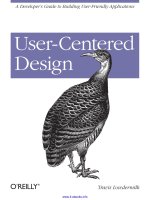A Designer''''s Guide to Adobe InDesign and XML: Harness the Power of XML to Automate your Print and Web Workflows pptx
Bạn đang xem bản rút gọn của tài liệu. Xem và tải ngay bản đầy đủ của tài liệu tại đây (19.23 MB, 337 trang )
Harness the Power of XML
to Automate your Print and Web Workflows
James J. Maivald with Cathy Palmer
A Designer’s Guide to
Adobe
®
InDesign
®
and XML
A Designer’s Guide to Adobe InDesign and XML:
Harness the Power of XML to Automate your Print and Web Workflows
Jim Maivald with Cathy Palmer
Copyright © 2008 by Jim Maivald
This Adobe Press book is published by Peachpit
Peachpit
1249 Eighth Street
Berkeley, CA 94710
510/524-2178
510/524-2221 (fax)
For the latest on Adobe Press books, go to www.adobepress.com
To report errors, please send a note to
Peachpit is a division of Pearson Education
Project Editor: Susan Rimerman
Production Editor: Connie Jeung-Mills
Developmental Editor: Corbin Collins
Tech Editor: Lynn Grillo
Compositor: WolfsonDesign
Indexer: Rebecca Plunkett
Interior & Cover Design: Mimi Heft
Notice of Rights
All rights reserved. No part of this book may be reproduced or transmitted in any form by any means,
electronic, mechanical, photocopying, recording, or otherwise, without the prior written permission of the
publisher. For information on getting permission for reprints and excerpts, contact
Notice of Liability
The information in this book is distributed on an “As Is” basis without warranty. While every precaution
has been taken in the preparation of the book, neither the authors nor Peachpit shall have any liability to any
person or entity with respect to any loss or damage caused or alleged to be caused directly or indirectly by the
instructions contained in this book or by the computer software and hardware products described in it.
Trademarks
Adobe and InDesign are registered trademarks of Adobe Systems Incorporated in the United States and/or
other countries. Altova and XMLSpy are registered trademarks of Altova GmbH in the United States and other
countries. All other trademarks are the property of their respective owners.
Many of the designations used by manufacturers and sellers to distinguish their products are claimed as
trademarks. Where those designations appear in this book, and Peachpit was aware of a trademark claim, the
designations appear as requested by the owner of the trademark. All other product names and services identified
throughout this book are used in editorial fashion only and for the benefit of such companies with no intention
of infringement of the trademark. No such use, or the use of any trade name, is intended to convey endorsement
or other affiliation with this book.
ISBN–13 978-0-321-50355-8
ISBN–10 0-321-50355-4
9 8 7 6 5 4 3 2 1
Printed and bound in the United States of America
Dedication
Jim dedicates this book to Christian and Maggie for their unlimited patience
through all the days and weeks and months that dad was working on “his book.”
To Susan, who performed above and beyond the duties of a wife and mom, and to
his friends and neighbors for all their support and encouragement.
Cathy dedicates this book to Doug Birkholz for his patience through the late
nights of research and editing. Also to her dogs Satchel and Tanner who have been
trained to bark at anyone caught using the spacebar instead of setting tabs.
Acknowledgments
This book has been a process of discovery, not only about the technology of
XML and InDesign, but also of the creative community of artists, designers,
publishers, and graphic production staff who do their best to output great work
every day. We could never have learned as much about XML or completed this
task without their assistance. So, we would like to thank Jori Curry of Ascend
Training & Consulting who gave us our start down this road; David Blatner
author and speaker extraordinaire from whom we’ve learned so much; Barry
Anderson of MOGO Media who gave us our first XML forum; Jim Heffron of
Farm Progress and Bob Hofner of MagnetStreet who gave us our first glimpse at
what cool things XML could do; Katja DeHaney of Cramer-Krasselt Agency and
Michael Lemberger who provided data and graphic ingredients for us to test; Joe
Grossman and Ty Cooper from Jell Creative who provided needed help with CSS;
Anne-Marie Concepción of Seneca Design for words of support and encourage-
ment; Tom Petrillo, Adam Pratt, and Kiyomasa Toma from Adobe Systems who
answered our endless questions about XML and InDesign at all hours; and of
course our hard-working and ever-patient editorial and production team: Susan
Rimerman, Corbin Collins, Lynn Grillo (Adobe), Connie Jeung-Mills, Owen
Wolfson, and Mimi Heft. They caught all those pesky typos and made our words
look so beautiful on paper. And special thanks to Pam Pfiffner at Peachpit Press
for recognizing that we had something significant to say and fought hard to get
this book in print. Thanks to all of you.
Contents
Introduction x
CHAPTER 1 What Is XML? 1
XML Basics for Designers. . . . . . . . . . . . . . . . . . . . . . . . . . . . . . . . . . . . . 1
HTML vs. XML . . . . . . . . . . . . . . . . . . . . . . . . . . . . . . . . . . . . . . . . . .
3
Terms and Definitions. . . . . . . . . . . . . . . . . . . . . . . . . . . . . . . . . . . . . . . 6
Element . . . . . . . . . . . . . . . . . . . . . . . . . . . . . . . . . . . . . . . . . . . . . 6
Attribute . . . . . . . . . . . . . . . . . . . . . . . . . . . . . . . . . . . . . . . . . . . . 7
CDATA . . . . . . . . . . . . . . . . . . . . . . . . . . . . . . . . . . . . . . . . . . . . . 7
Child Element . . . . . . . . . . . . . . . . . . . . . . . . . . . . . . . . . . . . . . . . . 7
DTD . . . . . . . . . . . . . . . . . . . . . . . . . . . . . . . . . . . . . . . . . . . . . . 7
Entity . . . . . . . . . . . . . . . . . . . . . . . . . . . . . . . . . . . . . . . . . . . . . . 8
HTML . . . . . . . . . . . . . . . . . . . . . . . . . . . . . . . . . . . . . . . . . . . . . 9
Parent Element . . . . . . . . . . . . . . . . . . . . . . . . . . . . . . . . . . . . . . . . . 9
Parser . . . . . . . . . . . . . . . . . . . . . . . . . . . . . . . . . . . . . . . . . . . . . . 9
Parsing . . . . . . . . . . . . . . . . . . . . . . . . . . . . . . . . . . . . . . . . . . . . . 9
PCDATA . . . . . . . . . . . . . . . . . . . . . . . . . . . . . . . . . . . . . . . . . . . . 9
Schema . . . . . . . . . . . . . . . . . . . . . . . . . . . . . . . . . . . . . . . . . . . . . 9
SGML . . . . . . . . . . . . . . . . . . . . . . . . . . . . . . . . . . . . . . . . . . . . . . 10
Valid XML . . . . . . . . . . . . . . . . . . . . . . . . . . . . . . . . . . . . . . . . . . . 10
Well-Formed XML. . . . . . . . . . . . . . . . . . . . . . . . . . . . . . . . . . . . . . . 10
XHTML . . . . . . . . . . . . . . . . . . . . . . . . . . . . . . . . . . . . . . . . . . . . . 10
XML . . . . . . . . . . . . . . . . . . . . . . . . . . . . . . . . . . . . . . . . . . . . . . . 10
XSD . . . . . . . . . . . . . . . . . . . . . . . . . . . . . . . . . . . . . . . . . . . . . . . 10
XSL . . . . . . . . . . . . . . . . . . . . . . . . . . . . . . . . . . . . . . . . . . . . . . . 10
XSLT . . . . . . . . . . . . . . . . . . . . . . . . . . . . . . . . . . . . . . . . . . . . . . 11
XML Rules . . . . . . . . . . . . . . . . . . . . . . . . . . . . . . . . . . . . . . . . . . . . . 11
1: All XML Must Have a Root Element . . . . . . . . . . . . . . . . . . . . . . . . . . . 12
2: All Tags Must Be Closed . . . . . . . . . . . . . . . . . . . . . . . . . . . . . . . . . . 12
3: All Tags Must Be Properly Nested. . . . . . . . . . . . . . . . . . . . . . . . . . . . . 12
4: Tag Names Can’t Start with “xml,” Numbers, or Punctuation, Except for “_”. . . . 13
5: Tag Names are Case Sensitive . . . . . . . . . . . . . . . . . . . . . . . . . . . . . . . 13
6: Tag Names Cannot Contain Spaces . . . . . . . . . . . . . . . . . . . . . . . . . . . . 13
7: Attribute Values Must Appear within Quotes . . . . . . . . . . . . . . . . . . . . . . 13
8: White Space Is Preserved. . . . . . . . . . . . . . . . . . . . . . . . . . . . . . . . . . 14
9: Avoid HTML Tags (Optional) . . . . . . . . . . . . . . . . . . . . . . . . . . . . . . . 14
The ABCs of DTDs . . . . . . . . . . . . . . . . . . . . . . . . . . . . . . . . . . . . . . . . 14
Target XML Structure . . . . . . . . . . . . . . . . . . . . . . . . . . . . . . . . . . . . . 15
DTD Grammar. . . . . . . . . . . . . . . . . . . . . . . . . . . . . . . . . . . . . . . . . 16
Reading DTD . . . . . . . . . . . . . . . . . . . . . . . . . . . . . . . . . . . . . . . . . . 18
Where to Get More Information . . . . . . . . . . . . . . . . . . . . . . . . . . . . . . . . . 21
CHAPTER 2 InDesign’s XML Features 23
Layout View . . . . . . . . . . . . . . . . . . . . . . . . . . . . . . . . . . . . . . . . . . . . 23
Importing XML . . . . . . . . . . . . . . . . . . . . . . . . . . . . . . . . . . . . . . . . 23
Structure Pane Close-up . . . . . . . . . . . . . . . . . . . . . . . . . . . . . . . . . . . . . 26
Showing Text Snippets, Attributes, Comments, and Processing Instructions . . . . . 27
Expanding the Structure . . . . . . . . . . . . . . . . . . . . . . . . . . . . . . . . . . . 28
Collapsing the Structure . . . . . . . . . . . . . . . . . . . . . . . . . . . . . . . . . . . 29
Structure Pane Anatomy . . . . . . . . . . . . . . . . . . . . . . . . . . . . . . . . . . . 30
Placing Unformatted Elements from the Structure Pane . . . . . . . . . . . . . . . . . 32
The Tags Panel Close-up . . . . . . . . . . . . . . . . . . . . . . . . . . . . . . . . . . . . . 33
Identifying Tagged Elements . . . . . . . . . . . . . . . . . . . . . . . . . . . . . . . . . 35
Creating Tags . . . . . . . . . . . . . . . . . . . . . . . . . . . . . . . . . . . . . . . . . . 36
Editing Tags. . . . . . . . . . . . . . . . . . . . . . . . . . . . . . . . . . . . . . . . . . . 36
Loading Tags . . . . . . . . . . . . . . . . . . . . . . . . . . . . . . . . . . . . . . . . . . 37
Deleting Unused Tags . . . . . . . . . . . . . . . . . . . . . . . . . . . . . . . . . . . . . 38
Deleting Used Tags. . . . . . . . . . . . . . . . . . . . . . . . . . . . . . . . . . . . . . . 38
Saving Tags . . . . . . . . . . . . . . . . . . . . . . . . . . . . . . . . . . . . . . . . . . . 39
Applying Tags to Text . . . . . . . . . . . . . . . . . . . . . . . . . . . . . . . . . . . . . 39
Applying Tags to Graphics . . . . . . . . . . . . . . . . . . . . . . . . . . . . . . . . . . 40
Changing Tag Assignments . . . . . . . . . . . . . . . . . . . . . . . . . . . . . . . . . . 40
Untagging Graphics and Text. . . . . . . . . . . . . . . . . . . . . . . . . . . . . . . . . 41
Tags vs. Structure . . . . . . . . . . . . . . . . . . . . . . . . . . . . . . . . . . . . . . . . .
43
Identifying Elements from the Structure Pane . . . . . . . . . . . . . . . . . . . . . . . 43
Identifying Structure from the Layout . . . . . . . . . . . . . . . . . . . . . . . . . . . 46
Untagging Elements from the Structure Pane . . . . . . . . . . . . . . . . . . . . . . . 47
Deleting Elements Using the Structure Pane . . . . . . . . . . . . . . . . . . . . . . . . 48
Formatting XML Content Automatically . . . . . . . . . . . . . . . . . . . . . . . . . . 49
Tagging Text Elements Automatically . . . . . . . . . . . . . . . . . . . . . . . . . . . . 50
Exporting XML . . . . . . . . . . . . . . . . . . . . . . . . . . . . . . . . . . . . . . . . 50
Using DTDs . . . . . . . . . . . . . . . . . . . . . . . . . . . . . . . . . . . . . . . . . . . . 53
Loading a DTD. . . . . . . . . . . . . . . . . . . . . . . . . . . . . . . . . . . . . . . . . 53
Validating Structure with a DTD . . . . . . . . . . . . . . . . . . . . . . . . . . . . . . 53
Viewing the DTD . . . . . . . . . . . . . . . . . . . . . . . . . . . . . . . . . . . . . . . 54
Fixing XML Structure . . . . . . . . . . . . . . . . . . . . . . . . . . . . . . . . . . . . . 55
CO NTENTS v
vi CO NTENTS
InDesign’s Story Editor . . . . . . . . . . . . . . . . . . . . . . . . . . . . . . . . . . . . . . 55
Accessing Story Editor. . . . . . . . . . . . . . . . . . . . . . . . . . . . . . . . . . . . . 55
Showing the XML Interface. . . . . . . . . . . . . . . . . . . . . . . . . . . . . . . . . . 56
Identifying Text Elements Using the Tags Panel . . . . . . . . . . . . . . . . . . . . . . 57
Identifying Inline/Anchored Elements in Story Editor . . . . . . . . . . . . . . . . . . 58
Tagging Text in Story Editor . . . . . . . . . . . . . . . . . . . . . . . . . . . . . . . . . 58
Retagging Text in Story Editor . . . . . . . . . . . . . . . . . . . . . . . . . . . . . . . . 59
Adding Tags to Text in Story Editor . . . . . . . . . . . . . . . . . . . . . . . . . . . . . 59
InCopy . . . . . . . . . . . . . . . . . . . . . . . . . . . . . . . . . . . . . . . . . . . . . . . 60
Installing InCopy Plug-Ins in InDesign . . . . . . . . . . . . . . . . . . . . . . . . . . . 61
Opening an InDesign Document with InCopy . . . . . . . . . . . . . . . . . . . . . . . 62
Opening an InCopy Assignment . . . . . . . . . . . . . . . . . . . . . . . . . . . . . . . 62
Opening an XML File . . . . . . . . . . . . . . . . . . . . . . . . . . . . . . . . . . . . . 63
Creating XML in InCopy . . . . . . . . . . . . . . . . . . . . . . . . . . . . . . . . . . . 64
CHAPTER 3 Making XML 65
TextEdit and Notepad . . . . . . . . . . . . . . . . . . . . . . . . . . . . . . . . . . . . . . . 66
InDesign, Story Editor, and InCopy . . . . . . . . . . . . . . . . . . . . . . . . . . . . . . . 69
Exporting XML from InDesign and InCopy . . . . . . . . . . . . . . . . . . . . . . . . 71
Microsoft Word . . . . . . . . . . . . . . . . . . . . . . . . . . . . . . . . . . . . . . . . . . 71
Creating XML in Word . . . . . . . . . . . . . . . . . . . . . . . . . . . . . . . . . . . . 71
Microsoft Excel . . . . . . . . . . . . . . . . . . . . . . . . . . . . . . . . . . . . . . . . . . 78
Creating XML in Excel . . . . . . . . . . . . . . . . . . . . . . . . . . . . . . . . . . . . 78
Tagging Spreadsheet Cells with XML Elements . . . . . . . . . . . . . . . . . . . . . . 79
Entering Data into an XML Structure . . . . . . . . . . . . . . . . . . . . . . . . . . . . 80
Exporting XML from Excel . . . . . . . . . . . . . . . . . . . . . . . . . . . . . . . . . . 81
FileMaker Pro . . . . . . . . . . . . . . . . . . . . . . . . . . . . . . . . . . . . . . . . . . . 81
Entering Data into FileMaker Pro . . . . . . . . . . . . . . . . . . . . . . . . . . . . . . 83
Exporting XML from FileMaker Pro . . . . . . . . . . . . . . . . . . . . . . . . . . . . 84
Microsoft Access . . . . . . . . . . . . . . . . . . . . . . . . . . . . . . . . . . . . . . . . . . 85
Adobe Dreamweaver. . . . . . . . . . . . . . . . . . . . . . . . . . . . . . . . . . . . . . . . 88
SyncRo Soft <oXygen/>. . . . . . . . . . . . . . . . . . . . . . . . . . . . . . . . . . . . . . 91
Altova XMLSpy . . . . . . . . . . . . . . . . . . . . . . . . . . . . . . . . . . . . . . . . . . 94
Validation . . . . . . . . . . . . . . . . . . . . . . . . . . . . . . . . . . . . . . . . . . . . 96
Review. . . . . . . . . . . . . . . . . . . . . . . . . . . . . . . . . . . . . . . . . . . . . . . . 98
CHAPTER 4 Structure Basics 99
Sample Project: One-Up Business Card . . . . . . . . . . . . . . . . . . . . . . . . . . . . 100
Lesson 4-1: XML Foundation. . . . . . . . . . . . . . . . . . . . . . . . . . . . . . . . 100
Lesson 4-2: Fun with the Structure pane . . . . . . . . . . . . . . . . . . . . . . . . . 104
Lesson 4-3: Data Integrity. . . . . . . . . . . . . . . . . . . . . . . . . . . . . . . . . . 106
Lesson 4-4: Layout Automation . . . . . . . . . . . . . . . . . . . . . . . . . . . . . . 108
Review. . . . . . . . . . . . . . . . . . . . . . . . . . . . . . . . . . . . . . . . . . . . . . . 110
Sample Project: 6-Up Business Cards . . . . . . . . . . . . . . . . . . . . . . . . . . . . . 111
Lesson 4-5: XML Foundation Part 2. . . . . . . . . . . . . . . . . . . . . . . . . . . . 111
Creating Structured Layouts . . . . . . . . . . . . . . . . . . . . . . . . . . . . . . . . . . 113
Lesson 4-6: Basic Document Setup . . . . . . . . . . . . . . . . . . . . . . . . . . . . 113
Lesson 4-7: Creating Your Own Tags . . . . . . . . . . . . . . . . . . . . . . . . . . . 114
Lesson 4-7A: Creating Tags Manually . . . . . . . . . . . . . . . . . . . . . . . . . . . 114
Lesson 4-7B: Editing Existing Tag Names. . . . . . . . . . . . . . . . . . . . . . . . . 115
Lesson 4-7C: Importing Tag Names . . . . . . . . . . . . . . . . . . . . . . . . . . . . 116
Lesson 4-8: Creating a Stuctured Layout . . . . . . . . . . . . . . . . . . . . . . . . . 117
Lesson 4-9: Tagging Placeholders . . . . . . . . . . . . . . . . . . . . . . . . . . . . . 120
Lesson 4-10: Preserving Paragraph Formatting . . . . . . . . . . . . . . . . . . . . . 123
Lesson 4-11: Testing Your Structure . . . . . . . . . . . . . . . . . . . . . . . . . . . . 125
Lesson 4-12: Press-Ready Docs . . . . . . . . . . . . . . . . . . . . . . . . . . . . . . . 126
Review. . . . . . . . . . . . . . . . . . . . . . . . . . . . . . . . . . . . . . . . . . . . . . . 129
The Wrong Way . . . . . . . . . . . . . . . . . . . . . . . . . . . . . . . . . . . . . . . . . 130
Lesson 4-13: Floating Frames Method . . . . . . . . . . . . . . . . . . . . . . . . . . . 130
Lesson 4-14: Creating Nested Elements . . . . . . . . . . . . . . . . . . . . . . . . . . 131
Lesson 4-15: Modifying Element Order . . . . . . . . . . . . . . . . . . . . . . . . . . 132
Lesson 4-16: Renaming Structural Elements . . . . . . . . . . . . . . . . . . . . . . . 134
Lesson 4-17: Troubleshooting XML Structure . . . . . . . . . . . . . . . . . . . . . . 134
Lesson 4-18: Creating Multiples . . . . . . . . . . . . . . . . . . . . . . . . . . . . . . 136
Lesson 4-19: Payoff = Unlimited Possibilities. . . . . . . . . . . . . . . . . . . . . . . 138
Review. . . . . . . . . . . . . . . . . . . . . . . . . . . . . . . . . . . . . . . . . . . . . . . 139
CHAPTER 5 Anchored Objects 141
Sample Project: Cookbook . . . . . . . . . . . . . . . . . . . . . . . . . . . . . . . . . . . 142
Lesson 5-1: Anchored Objects . . . . . . . . . . . . . . . . . . . . . . . . . . . . . . . 142
Lesson 5-2: Multisection XML . . . . . . . . . . . . . . . . . . . . . . . . . . . . . . . 144
Lesson 5-3: Starting the Cookbook . . . . . . . . . . . . . . . . . . . . . . . . . . . . 147
Lesson 5-4: Send in the Clones . . . . . . . . . . . . . . . . . . . . . . . . . . . . . . . 148
Lesson 5-5: Formatting the Structure . . . . . . . . . . . . . . . . . . . . . . . . . . . 151
Lesson 5-6: The Wrong Way . . . . . . . . . . . . . . . . . . . . . . . . . . . . . . . . 153
Lesson 5-7: The Right Way . . . . . . . . . . . . . . . . . . . . . . . . . . . . . . . . . 154
Review. . . . . . . . . . . . . . . . . . . . . . . . . . . . . . . . . . . . . . . . . . . . . . . 156
CHAPTER 6 Inline and Anchored Graphics 157
Sample Project: Atlas . . . . . . . . . . . . . . . . . . . . . . . . . . . . . . . . . . . . . . 158
Lesson 6-1: Anchored Objects, the Sequel. . . . . . . . . . . . . . . . . . . . . . . . . 158
Lesson 6-2: Absolutely Graphical, Relatively Speaking . . . . . . . . . . . . . . . . . 160
CO NTENTS vii
viii CO NTENTS
Lesson 6-3: Building the Atlas Template . . . . . . . . . . . . . . . . . . . . . . . . . 163
Lesson 6-4: Anchoring Graphics . . . . . . . . . . . . . . . . . . . . . . . . . . . . . . 165
Lesson 6-5: Creating Object Styles . . . . . . . . . . . . . . . . . . . . . . . . . . . . . 169
Lesson 6-6: Send in the Clones, the Sequel . . . . . . . . . . . . . . . . . . . . . . . . 170
Lesson 6-7: Formatting the Structure . . . . . . . . . . . . . . . . . . . . . . . . . . . 172
Lesson 6-8: Creating Styles for Each XML Element . . . . . . . . . . . . . . . . . . . 173
Lesson 6-9: Mapping Tags to Styles . . . . . . . . . . . . . . . . . . . . . . . . . . . . 174
Lesson 6-10: Testing the Template . . . . . . . . . . . . . . . . . . . . . . . . . . . . . 175
Lesson 6-11: Troubleshooting the Structure . . . . . . . . . . . . . . . . . . . . . . . 176
Lesson 6-12: Broken World . . . . . . . . . . . . . . . . . . . . . . . . . . . . . . . . . 176
Review. . . . . . . . . . . . . . . . . . . . . . . . . . . . . . . . . . . . . . . . . . . . . . . 178
CHAPTER 7 Targeted XML Import 179
Sample Project: Product Catalog. . . . . . . . . . . . . . . . . . . . . . . . . . . . . . . . 180
Lesson 7-1: Targeted XML Import . . . . . . . . . . . . . . . . . . . . . . . . . . . . . 180
Lesson 7-2: Targeting Multisection Structures . . . . . . . . . . . . . . . . . . . . . . 183
Lesson 7-3: Inserting Pages in a Multisection Structure. . . . . . . . . . . . . . . . . 186
Lesson 7-4: Multipurpose XML Import . . . . . . . . . . . . . . . . . . . . . . . . . . 187
Lesson 7-5: Advanced Targeted XML Import. . . . . . . . . . . . . . . . . . . . . . . 189
Lesson 7-6 Updating XML Content . . . . . . . . . . . . . . . . . . . . . . . . . . . . 190
Lesson 7-7: Deleting Empty Elements . . . . . . . . . . . . . . . . . . . . . . . . . . . 191
Lesson 7-8: Beginning the Catalog Structure . . . . . . . . . . . . . . . . . . . . . . . 193
Lesson 7-9: Editing Raw XML for Import. . . . . . . . . . . . . . . . . . . . . . . . . 195
Lesson 7-10: Creating the Master Product Placeholder . . . . . . . . . . . . . . . . . 198
Lesson 7-11: Creating Multipurpose XML . . . . . . . . . . . . . . . . . . . . . . . . 202
Lesson 7-12: Creating the Pricelist Structure . . . . . . . . . . . . . . . . . . . . . . . 203
Lesson 7-13: Creating New Catalog Sections . . . . . . . . . . . . . . . . . . . . . . . 206
Lesson 7-14: Inserting Additional XML Structures . . . . . . . . . . . . . . . . . . . 207
Lesson 7-15: Formatting the Structure . . . . . . . . . . . . . . . . . . . . . . . . . . 209
Lesson 7-16: Combining Multiple XML Data Files. . . . . . . . . . . . . . . . . . . . 210
Lesson 7-17: Importing Combined XML . . . . . . . . . . . . . . . . . . . . . . . . . 211
Review. . . . . . . . . . . . . . . . . . . . . . . . . . . . . . . . . . . . . . . . . . . . . . . 212
CHAPTER 8 Variable Data 213
Sample Project: Direct Mail Postcard . . . . . . . . . . . . . . . . . . . . . . . . . . . . . 213
Lesson 8-1: Direct Mail Postcard. . . . . . . . . . . . . . . . . . . . . . . . . . . . . . 214
Lesson 8-2: Nested XML Sub-structures . . . . . . . . . . . . . . . . . . . . . . . . . 217
Lesson 8-3: Creating XML Sub-structures . . . . . . . . . . . . . . . . . . . . . . . . 219
Lesson 8-4: Creating the Postcard Structure . . . . . . . . . . . . . . . . . . . . . . . 222
Lesson 8-5: Creating Placeholders in Anchored Frames . . . . . . . . . . . . . . . . . 224
Lesson 8-6: Creating Placeholders with Sub-structures . . . . . . . . . . . . . . . . . 226
ixCO NTENTS
Lesson 8-7: Converting Objects from Inline to Anchored. . . . . . . . . . . . . . . . 228
Lesson 8-8: Creating Additional Placeholders . . . . . . . . . . . . . . . . . . . . . . 229
Lesson 8-9: Map Tags to Styles . . . . . . . . . . . . . . . . . . . . . . . . . . . . . . . 233
Lesson 8-10: Testing the Postcard . . . . . . . . . . . . . . . . . . . . . . . . . . . . . 233
Review. . . . . . . . . . . . . . . . . . . . . . . . . . . . . . . . . . . . . . . . . . . . . . . 234
CHAPTER 9 Exporting XML 235
Comprehensive Export Formats . . . . . . . . . . . . . . . . . . . . . . . . . . . . . . 236
Text-only Export Formats. . . . . . . . . . . . . . . . . . . . . . . . . . . . . . . . . . 236
Lesson 9-1: Cross-media Export: The Wrong Way . . . . . . . . . . . . . . . . . . . . 237
Lesson 9-2: Exporting Content to XML . . . . . . . . . . . . . . . . . . . . . . . . . . 241
Lesson 9-3: Optimizing Layouts for XML. . . . . . . . . . . . . . . . . . . . . . . . . 243
Lesson 9-4: Automating XML Tagging . . . . . . . . . . . . . . . . . . . . . . . . . . 246
Lesson 9-5: Using XML Templates . . . . . . . . . . . . . . . . . . . . . . . . . . . . . 251
Lesson 9-6: Exporting Content to HTML/XHTML . . . . . . . . . . . . . . . . . . . 255
Lesson 9-7: Advanced HTML/XHTML Export. . . . . . . . . . . . . . . . . . . . . . 260
Review. . . . . . . . . . . . . . . . . . . . . . . . . . . . . . . . . . . . . . . . . . . . . . . 268
CHAPTER 10 XML, HTML & CSS 269
Lesson 10-1: Formatting HTML . . . . . . . . . . . . . . . . . . . . . . . . . . . . . . 270
Lesson 10-2: Styling HTML with CSS . . . . . . . . . . . . . . . . . . . . . . . . . . . 272
Lesson 10-3: Styling Raw XML with CSS . . . . . . . . . . . . . . . . . . . . . . . . . 273
Lesson 10-4: Advanced CSS Styling . . . . . . . . . . . . . . . . . . . . . . . . . . . . 274
Review. . . . . . . . . . . . . . . . . . . . . . . . . . . . . . . . . . . . . . . . . . . . . . . 280
CHAPTER 11 Ajax and XSLT 281
Lesson 11-1: Creating Instant Web Pages with Ajax . . . . . . . . . . . . . . . . . . . 282
Lesson 11-2: Using XSLT on Import . . . . . . . . . . . . . . . . . . . . . . . . . . . . 287
Lesson 11-3: Using XSLT on Export . . . . . . . . . . . . . . . . . . . . . . . . . . . . 291
Lesson 11-4: Advanced XSLT . . . . . . . . . . . . . . . . . . . . . . . . . . . . . . . . 294
Review. . . . . . . . . . . . . . . . . . . . . . . . . . . . . . . . . . . . . . . . . . . . . . . 296
CHAPTER 12 What’s up, DocBook (and Other DTDs) 297
Lesson 12-1: Interpreting DTD Rules . . . . . . . . . . . . . . . . . . . . . . . . . . . 299
Lesson 12-2: Creating DocBook-compatible Structures . . . . . . . . . . . . . . . . . 301
Lesson 12-3: Using Pre-Built DTD Structures . . . . . . . . . . . . . . . . . . . . . . 305
Lesson 12-4: Making Existing Documents DTD Compliant . . . . . . . . . . . . . . 307
Review. . . . . . . . . . . . . . . . . . . . . . . . . . . . . . . . . . . . . . . . . . . . . . . 310
Index 311
Know the Rules and Don’t Break Them! 324
Introduction
We don’t know why you picked up this book. You may have a deep abiding interest
in all things XML. You may be intrigued by the mysterious three-letter combina-
tion and wonder what it means. Or you may just have ten minutes to kill before
the bus arrives, and the “X” shelf in the bookstore is the one closest to the door.
In any case, we’ve got your attention now.
If you’re a programmer, this book may not be for you. But if you are a visual
creative person, and long passages of code make your head spontaneously burst
into flames, then this book is for you.
The two of us writing this book are not programmers. We are not coders. We
are designers. Designers who, from time to time, have to dabble under the hood,
get our hands dirty in the code, and mess with the gears and cogs that make the
magic happen. That’s why this is called A Designer’s Guide to Adobe InDesign
and XML—we wrote this book for people like us. We want to make XML easily
accessible to the average designer, so you can tap into the power but don’t have to
go through the pain and anguish we did learning it in the first place. In fact, we
firmly believe that anyone who can follow our step-by-step directions can achieve
amazing results.
How would you like to create 1, 100, or 1,000 business cards or company IDs by
simply pressing a button? How would you like to import text for a book, catalog,
or brochure and have it instantly be formatted based on its structure or data type—
for example, headings, body text, prices, product descriptions, and so on? Would
you like to export all the stories from a daily newspaper or weekly magazine fully
formatted for the Web with a single click of the mouse? Or import and manage hun-
dreds or thousands of text or graphical elements with the import of a single file?
Do we have your attention yet? No? You need more? Maybe an example will help.
Consider the following true story. This is Jim talking now.
I started on the path of discovering the power of XML in InDesign quite by acci-
dent one day when my office phone rang. On the line was a potential customer
who needed a 52-page, 4/C product catalog designed in 10 days in InDesign CS.
The product information was stored in a Microsoft Access database. Could I
handle the project?
“Sure,” I replied. I didn’t have a clue. But the first rule of every freelance designer,
of course, is: You always say yes.
xi
The customer emailed me the database, messengered over the previous version of
the catalog, and told me to get started. At that moment—as I sat studying their
old design, wondering how I would ever finish a 52-page, 4/C catalog in less than
10 days—I had never heard of XML.
The first task was obvious: I needed to get the data out of Access and into
InDesign. I think it humorous now that I wasn’t very worried then about how all
this would happen, especially since I knew going into it that InDesign could not
import directly from Access.
At first I tried to use InDesign’s Data Merge feature. One of my favorite Pagemaker
tools, it had been brought over as an aftermarket plug-in. But no matter what I
tried, each time I clicked the Data Merge button I ended up with 65,000 records!
Considering that the database had only 200 products total, that was a problem. It
took me three days to determine that Data Merge wasn’t going to work.
As it turned out, the problem lay within the database itself. Whoever had created
the file had broken one of the cardinal rules of database design: Somehow they
had inserted hundreds of tabs, commas, and hard returns throughout the data.
Data Merge was simply doing its job. As it merged the data into the layout, each
time it encountered an errant tab, comma, or hard return it treated it as a new
record and generated another page or text frame as necessary—64,800 times more
than necessary. I needed to look elsewhere for a solution.
So I tried to solve the issue with a third-party plug-in. For prices ranging from
$600 to $1,200, these products promised miracle solutions—instant documents
with automatic formatting. I quickly realized that I had neither the budget nor
the time to pursue this course. That’s when I stumbled across XML while poking
around in Access, desperately looking for an alternative, for some beacon of hope.
I knew only that XML was somehow related to HTML. When I searched for
more information, there was almost nothing written about how XML worked in
InDesign. Regardless, I plunged ahead. I read everything I could find: two white
papers on the Adobe Web site and 51 pages split between two books—Real World
Adobe InDesign CS (Peachpit Press) and Adobe InDesign CS: One-on-One
(O’Reilly Media).
Somehow I managed to export XML from the database and import it into InDesign.
It worked. While Data Merge had failed miserably with the poorly formatted data,
XML and InDesign succeeded in a remarkable way. With a couple clicks of the
mouse I had imported the entire catalog and completely formatted the text. Thus
began my two-year love affair with InDesign’s support of XML.
INTRODUCTI ON
xii
I looked for every scrap of information on XML and InDesign and spent endless
hours testing various XML solutions. I suddenly became an expert in my com-
munity. People began to ask me more frequently about XML and InDesign. So
I started to give seminars and participate in workshops and conferences. (That’s
how I met Cathy.) But the most important thing I discovered in those two years
was how important it was for designers to learn XML from another designer,
someone who held a common perspective, someone who could speak the same
language.
This book is intended to guide you on your own personal journey of discovery
of the powers of XML and InDesign. The following chapters are written with the
sensibilities of the average INdesigner in mind, using plain English and plenty
of screen shots and illustrations. Each project teaches you how to use XML in
real-world activities, often using actual projects that we have done ourselves. The
projects and lessons are designed for CS3, but work just as well in CS2, with only
minor exceptions as noted.
We advise you to refrain from skipping around through the book, no matter how
tempting it may seem at first. We know some people like to sample a section of
a book here and there and see what strikes their fancy (we confess). To get the
most out of this book, though, it’s important that you complete the projects in
sequence. The reason is simple: We start off with the basics and then build on this
foundation with each new lesson to bring you a rich understanding of how XML
works with InDesign. Make sure to register your book and download all the support
files you’ll need for the projects at www.peachpit.com/indesignxmlguide.
Above all, we’ve tried to make the lessons as fun as they are informative. We read
all the boring tomes on XML so you don’t have to. This book won’t teach you every-
thing there is to know about XML, but just enough for you to exploit its full power
right out of the box.
INTRODUCTI ON
What Is XML?
If you want to use XML with InDesign, you really can’t get around at least a basic
discussion of what XML is and where it came from. We promised the book would not
feature endless lines of code and such, and we make things here as fun and painless as
possible—but yes, you will see a bit of code in this chapter.
XML Basics for Designers
XML stands for eXtensible Markup Language. A markup language is a technique for
marking, or tagging, content—text, graphics, or other elements—with codes to iden-
tify it for some secondary purpose or application. The tag is a piece of text contained
within left and right angle brackets (< >). The markup is completed by placing, or
opening, a tag at the beginning of the content and then closing the tag at the end of it
(Figure 1.1).
8p]cj]ia:O]ilhapatpsepdi]ngql8+p]cj]ia:
content/dataopening tag closing tag
XML Element
Figure 1.1 Here is a sample XML element, dissected and diagrammed.
1
2 A DESIGNER'S GUIDE TO ADOBE INDESIGN AN D XML
eXtensible means that the language is flexible and not restricted to a predetermined
set of tags or commands. With XML, you can invent whatever tags you want to
describe your own content (as long as they abide by the XML naming rules described
here in this chapter).
HTML is an example of a display markup language. The purpose of HTML is to
format text for display in a Web browser, to make the text pleasing to look at and
easier to read. In contrast, XML is a data markup language, which means it is not
concerned about the look, but about the meaning of the content (Figure 1.2).
XML is both a young and a mature language. It’s young in the sense that it’s been in
existence only since 1998; it’s mature in the sense that, in the computer industry,
a decade is a veritable lifetime. Conceived as a Web-based meta language, XML
has grown and spread through many different technologies, finding a home in an
expanding array of industries, including publishing, science, health care, and manu-
facturing, from government agencies to Fortune 500 companies. XML is the glue
that binds these disparate entities together and makes a whole world of data-intensive
applications possible. (Basically, a meta language is a set of rules, syntax, and context
that can be used to define other languages.)
HTML
XML
Figure 1.2 Here’s a side-by-side browser window comparison of the HTML and XML code displayed in Table 1.1.
As you can see, XML is designed to identify the data, not to make it look good.
The concept of markup languages harks back to the 1960s, to IBM’s invention of
the Generalized Markup Language (GML). In those pre-PC days, powerful main-
frame and mini-computers ruled the landscape. IBM, Univac, Burroughs, and others
manufactured and supplied these multimillion-dollar behemoths to governments
and corporations alike. Software was usually written or adapted specifically for each
3
customer’s unique needs and workflow. The concept of off-the-shelf hardware and
software was still more than ten years off.
In those heady days, mainframe computers from competing companies rarely talked
to each other, and data transfer was difficult if not impossible between these highly
proprietary systems. In fact, incompatibility was often a corporate goal that forced
customers into brand loyalty—a company that bought an IBM mainframe would be
locked in as an IBM shop from top to bottom.
Eventually, market forces, as well as government regulation, pushed the computer
manufacturers to develop methods for sharing and transferring data between dis-
parate systems. GML was IBM’s attempt at providing users a means for exchanging
data without losing its structure. It was so successful that it germinated the Standard
Generalized Markup Language (SGML), which became a standard method for shar-
ing data that was adopted by the federal government and the computer industry.
In the early 1990s, Tim Berners-Lee, a research fellow at the CERN laboratory in
Switzerland, created HTML, basing it on a subset of the SGML language. His goal was
to provide a better means of accessing and exchanging information over the Internet.
As HTML developed and started to gain popularity, some people could see that the
language, while flexible, had great limitations when it came to identifying and struc-
turing data. Basically designed to be a display language, HTML provides no means to
handle data-intensive applications.
So a group of researchers began the development of an alternative language. By the
end of 1996 the specifications of this language were taking shape, but it took more
than a year for version 1.0 of XML to make its debut on February 10, 1998.
HTML vs. XML
As first cousins, HTML and XML have only a slight family resemblance. For example,
HTML has built-in codes to format text and create simple structures (tables, layers,
and so on) for screen display, but no means for identifying, or differentiating between,
text and data elements. To HTML, text and data are the same thing.
On the other hand, XML is totally data-centric and has no built-in functionality
for formatting text at all; in fact, graphical treatment has to be handled outside of
XML altogether. XML has very few built-in commands. Instead, it provides a set of
guidelines and syntax that allows users to create their own languages, for their own
purposes—hence the word extensible. The tags and structure that you create in XML
actually define the kind of information or data you want to store and manipulate.
WHAT I S XML? : HTML VS. XML
4 A DESIGNER'S GUIDE TO ADOBE INDESIGN AN D XML
Because most designers have at least some exposure to Web design, one way to learn
about XML is to compare and contrast it to HTML. You can clearly see some of the
differences in Table 1.1, in which two listings describe items in a store. One is a book,
the other a video. The HTML markup below gives you few clues that would help you
decipher which is which.
Table 1.1 Comparing HTML to XML
SAMPLE HTML CODE
<HTML>
<Head>
<Title>My Inventory</Title>
</Head>
<Body>
<h1>For Whom the Bell Tolls</h1>
<h2>Ernest Hemingway</h2>
<p>Classic personal drama set in the Spanish Civil War.
<p>ISBN: 978-0684803357
<p>$18.15
<h3>Charles Scribner's Sons</h3>
<p>1940
<p>USA
<h1>For Whom the Bell Tolls</h1>
<h2>Ernest Hemingway</h2>
<h2>Sam Wood</h2>
<p>Film adaptation of the classic personal drama set in the Spanish Civil War.
<p>ASIN: 6303560040
<p>$14.98
<h3>Universal Studios</h3>
<p>1943
<p>USA
</Body>
</HTML>
continues on next page
5
SAMPLE XML CODE
<?xml version="1.0" encoding="ISO-8859-1"?>
<inventory>
<product>
<productid type="isbn">978-0684803357</productid>
<productname type="title">For Whom the Bell Tolls</productname>
<artist title="author"><firstname>Ernest</firstname> <lastname>Hemingway</lastname></<artist>
<description>Classic personal drama set in the Spanish Civil War.</description>
<price>18.15</price>
<producttype format="hard_cover">Book</producttype>
<company type="publisher">Charles Scribner's Sons</company>
<year action="published">1940</year>
<country>USA</country>
</product>
<product>
<productid type="sku">6303560040</productid>
<productname type="title">For Whom the Bell Tolls</productname>
<artist title="author"><firstname>Ernest</firstname> <lastname>Hemingway</lastname></<artist>
<artist title="director"><firstname>Sam</firstname> <lastname>Wood</lastname></artist>
<producttype format="VHS">Movie</producttype>
<description>Film adaptation of the classic personal drama set in the Spanish Civil
War.</description>
<price>14.98</price>
<company type="studio">Universal Studios</company>
<year action="released">1943</year>
<country>USA</country>
</product>
</inventory>
As a human being with some basic experience in the real world, you probably know
that ISBN refers to a book number and Universal Studios refers to a movie company.
But can you tell whether the book is a hardcover or paperback, or the movie VHS or
DVD? Your guess is as good as ours. There’s plainly not enough data to be certain,
and that’s the dilemma with HTML. Although the code, as you see it, is perfectly
valid and may look good in the browser, you can see how it takes human experience
and intuition to make any sense out of it, and that means it’s practically useless to
machine-based applications. By comparing HTML and XML side by side you can see
how they differ. Although the information is identical in both examples, it’s difficult
for even a human to tell that the two HTML listings for For Whom the Bell Tolls refer
to a book and a VHS tape. In the XML sample, the tags and the attributes make the
distinctions obvious.
WHAT I S XML? : HTML VS. XML
6 A DESIGNER'S GUIDE TO ADOBE INDESIGN AN D XML
On the other hand, by using a combination of tags and attributes, the sample XML
code on the right-hand side of Table 1.1 provides a wealth of information that spells
out clearly what you’re looking at—take the elements <producttype format="hard_
cover">Book</producttype> and <producttype format="VHS">Movie</producttype>,
for example. Notice how they each have a distinct attribute called format that speci-
fies what kind of product it actually is. Well-designed XML content leaves nothing to
chance and has no room for guesswork.
The simplest way to explain the difference between the two languages is that HTML
tags refer to how the text should be displayed, whereas XML tags refer to what is being
displayed. An XML file is like a plain-text database.
Terms and Definitions
As a graphic designer, you’re probably a visual communicator. We understand that
you’re not a code freak and are probably not a fan of acronyms, initials, or abbrevia-
tions, either. However, it’s important to learn a few key terms and phrases central to
the language of XML so that you can understand the markup as well as communi-
cate intelligently with IT personnel, Web developers, database managers, and even
other designers working with XML. The following is a very basic list of essential
XML terms to learn and understand (arranged alphabetically, except for the first one,
Element, which is so important it must come first).
Element
Elements are the basic building blocks of XML. They are the tags with which you
create the structure of an XML file. You can name an element anything you like as
long as it conforms to the rules described later in this chapter. Elements can be empty
or can consist of single or multiple pieces of data, or other elements. Note how each
element, to be properly constructed, consists of both an opening and a closing tag.
The closing tag uses the same text as in the opening, only with a slash inserted just
inside the less than character, such as: </tag>.
Examples of properly formed XML elements that could be used to describe the con-
tents of a book:
<book>
<title>Paul Clifford</title>
<byline type="author">Edward Bulwer-Lytton</byline>
<toc>
<toc_entry page="10">Chapter 1</toc_entry>
</toc>
7
<chapter number="1">
<para>It was a dark and stormy night </para>
</chapter>
</book>
Attribute
Attributes provide values that help describe, or modify, tagged data. For example, an
XML-based card catalog at a library can store the names of artists and keep track of
whether the person is an author, composer, or director. Attributes must follow XML
naming rules, but the value can be almost anything you want it to be. Values must be
contained within single [' '] or double [" "] quotes.
Sample attributes:
<artist title="author">Ernest Hemingway</artist>
<artist title="composer">Ludwig van Beethoven</composer>
<artist title="director">Alfred Hitchcock</artist>
CDATA
CDATA means character data. It is text or part of an element that is parsed (interpreter,
covered later in this list) as plain, or literal, text. For example, the characters “&”, “<”,
“ >” and “;” are also part of the XML markup. By declaring an element as CDATA
you are telling the parser to display them and not treat them as markup.
Child Element
A child element is an element contained, or nested, within another element. In XML,
elements can be empty, contain data, or contain one or more other elements or
groups of elements. There’s really no limit except your imagination and the needs of
your application.
Sample child elements:
<root>
<title>Breakfast of Champions</title>
</root>
<author><firstname>Kurt</firstname><lastname>Vonnegut</lastname></author>
DTD
DTD stands for Document Type Definition. A DTD is a separate file or inline element
that declares what elements, entities, and attributes can legally appear in a specific
XML file. A DTD can be used to validate the structure of the XML, and an XML
file that conforms to the DTD is considered valid. DTDs were originally developed
for SGML and then adapted to the XML language. A newer method for describing
WHAT I S XML? : TE RMS AND DEFINITIONS
8 A DESIGNER'S GUIDE TO ADOBE INDESIGN AN D XML
XML structure is the XML schema language (coming up later in this list). DTDs are
favored for text-intensive applications, whereas schemas are better for data-intensive
ones. Because InDesign only supports DTDs, we cover them in more detail at the end
of the chapter.
Sample DTD (partial):
<!ELEMENT employees (Efirstname, Elastname, Etitle, Ephone, Eemail)+>
<!ELEMENT Efirstname (#PCDATA)>
<!ELEMENT Elastname (#PCDATA)>
<!ELEMENT Etitle (#PCDATA)>
<!ELEMENT Ephone (#PCDATA)>
<!ELEMENT Eemail (#PCDATA)>
Entity
Like a stand-in on a movie set, an entity temporarily holds the place of another piece of
data that’s dropped in when the XML is displayed in a browser, imported into InDesign,
or otherwise parsed. One of the coolest tricks of XML, you can use entities to insert
names, special typesetting characters or symbols, or long passages of text and data
stored in separate files. Some entities are standard (those for bullets and special
type characters) and can be used without restriction; all others first must be defined
within a DTD or schema.
Entities were developed because the plain-text files in which XML is stored didn’t
support font formatting and some special characters. Table 1.2 contains a handful
of the standard entities. User-defined entities must be specifically declared in a DTD
or schema.
Table 1.2 Sample Standard Entities
DESCRIPTION TYPE THIS GET THIS
Ampersand & &
Bullet • •
Copyright © ©
Registered Trademark ® ®
Trademark ™ ™
Greater than > >
Less than < <
9
HTML
HTML is short for Hypertext Markup Language. HTML is the basic language of the
Web. Derived from SGML, HTML favors design and display over content.
Parent Element
A parent element is any element that contains other elements. For example, all XML
files have at least one parent element represented by the root element itself.
Sample parent elements:
<root>
<title>Breakfast of Champions</title>
</root>
<author><firstname>Kurt</firstname><lastname>Vonnegut</lastname></author>
Parser
Also sometimes called an interpreter, a parser is a program, or portion of a program,
that can interpret XML markup to produce a defined result. Some programs, such as
Web browsers, have limited parsing capabilities and are mainly geared to displaying
text or data. Other applications, such as Adobe FrameMaker and InDesign CS3, have
more robust interpreters that can generate wholly new XML, text, and even PDF files
from XML markup.
Parsing
The act of interpreting raw markup, or code, to produce a defined result. In plain
English, if the code tells the browser to draw a circle, the browser draws a circle.
PCDATA
PCDATA stands for Parsed Character Data. PCDATA refers to raw text contained
within elements and/or entities that appear between opening and closing tags within
an XML file that is interpreted to produce a defined result. The resulting text that
appears on the page or in the browser is PCDATA.
Schema
Developed in 2001, schemas are similar to DTDs (covered earlier in this list) in that
they declare what elements, attributes, and structure may permissibly appear in an
XML file. An XML file that conforms to the schema is considered valid. Schemas are
favored for data-intensive XML applications; DTDs work better for text-intensive
ones. Schemas are typically saved with the extension .XSD (XML Schema Definition).
WHAT I S XML? : TE RMS AND DEFINITIONS
10 A DESIGNER'S GUID E TO ADOBE INDES IGN AND XM L
Sample schema (partial):
<xsd:element name="dataroot">
<xsd:complexType>
<xsd:sequence>
<xsd:element ref="employees" minOccurs="0" maxOccurs="unbounded"/>
</xsd:sequence>
<xsd:attribute name="generated" type="xsd:dateTime"/>
</xsd:complexType>
</xsd:element>
SGML
SGML stands for Standard Generalized Markup Language. The mother of all markup
languages, it was developed during the 1970s and ’80s as a standard to facilitate the
transfer of structured data between dissimilar computer systems.
Valid XML
Valid XML refers to XML data that conforms to the structure as defined by a DTD
or schema.
Well-Formed XML
Well-formed XML is XML data that conforms to the basic rules of XML construction
as described later in this chapter.
XHTML
XHTML is short for eXtensible Hypertext Markup Language, a combination of HTML
and XML that provides the user with the formatting capabilities of HTML and the
extensibility of XML in one language. XHTML is an attempt to merge content and
design. XHTML is supported by most popular Web browsers.
XML
As you know, this stands for eXtensible Markup Language, a markup language derived
from SGML that stresses content over design.
XSD
XSD stands for XML Schema Definition (see Schema, earlier in this list).
XSL
Means eXtensible Stylesheet Language. This is a language used to style XML data for
display in Web browsers.
11
XSLT
This is short for eXtensible Stylesheet Language Transformation. XSLT is a method
that combines the use of a style sheet (XSL) and a processing application (a parser)
that can transform a source XML file into a wholly different document, file format
or structure, such as HTML, XHTML, plain text or even a PDF. The use of XSLTs
within InDesign CS3 is covered in Chapter 11.
XML Rules
HTML is a forgiving language. It tolerates a host of sins, from imprecise markup
to altogether missing elements, and can still generate a Web page in the browser.
XML, on the other hand, is basically a tyrant. Violate even the most trivial rule,
and the browser or your application will crash. Some find comfort in the uncompro-
mising nature of XML because it won’t work unless you build it correctly! It’s great to
get instant feedback when you do something wrong.
Nine Rules for Creating Good XML
Keep this list in a handy spot:
1 All XML must have a root element.
2 All tags must be closed.
3 All tags must be properly nested.
4 A tag name can’t start with "xml", a number, or punctuation, except for "_".
5 Tag names are case sensitive.
6 Tag names cannot contain spaces.
7 Attributes must appear within quotes (" ")
8 White space is preserved.
9 HTML tags should be avoided (optional).
There are nine basic rules for building good XML. XML that follows these rules is
called well formed. Don’t confuse well-formed XML with valid XML, which we discussed
earlier in the chapter.
WHAT I S XML? : XML RULES
12 A DESIGNER'S GUID E TO ADOBE INDES IGN AND XM L
1: All XML Must Have a Root Element
A root element is simply a set of tags that contains your XML content.
<root>
<author>Ernest Hemingway</author>
<author>John Steinbeck</author>
<author>James Joyce</author>
</root>
NOTE It doesn’t have to be called root.
2: All Tags Must Be Closed
When a tag is declared, or opened, it must also be closed. Any unclosed tags will break the
code. Even tags that do not need to be closed in HTML must be closed in XML or XHTML. To
open a tag, type the name of the element between less than “<” and greater than “>” charac-
ters, such as: <author>. To close a tag, repeat the opening tag exactly but insert a slash in front
of the tag name, such as: </author> Even empty tags, such as <hr> and <br>, must be closed.
Right:
<author>Ernest Hemingway</author>
<p>
Roses are Red</p>
<hr></>
<hr />
Wrong:
<author>Ernest Hemingway
<p>Roses are Red
<hr>
3: All Tags Must Be Properly Nested
When you insert, or nest, one tag within another, pay attention to the order in which you open
each tag, and then close them in the reverse order. If you open element A and then element B,
you must first close B before closing A. Even HTML tags that usually will work without a strict
structure must follow the stricter XML rules when they are used within an XML file.
Right:
<A><B>Text</B></A>
<b><i>
Text</i></b>
Wrong:
<A><B>Text</A></B>
<b><i>Text</b></i>