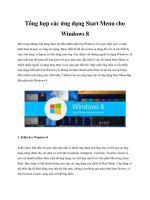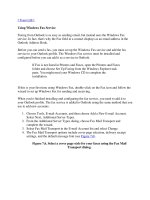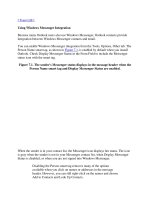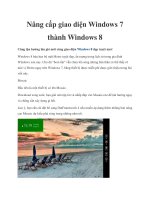Work Smart: Connecting Remotely Using Windows 8 DirectAccess potx
Bạn đang xem bản rút gọn của tài liệu. Xem và tải ngay bản đầy đủ của tài liệu tại đây (448.41 KB, 3 trang )
More Work Smart Content:
This guide is for informational purposes only. MICROSOFT MAKES NO WARRANTIES, EXPRESS, IMPLIED, OR STATUTORY, AS TO THE INFORMATION IN THIS
DOCUMENT. © 2012 Microsoft Corporation. All rights reserved.
Page 1 of 3
Work Smart: Connecting Remotely Using Windows 8 DirectAccess
Get Started
About Connecting Remotely Using DirectAccess
DirectAccess enables you to seamlessly connect to the corporate network
from any Internet-equipped remote location without having to establish a
Virtual Private Network (VPN) connection. You only have to use your smart
card once with DirectAccess—during the first set up. From then on, you
can log on remotely at any time as long as you have an Internet
connection.
Windows 8 introduces the concept of a virtual smart card, which provides
the same benefits as a physical smart card but is much more convenient.
After successfully enrolling for a virtual smart card, you won’t need to use a
physical smart card to connect remotely to the corporate network using
Windows 8.
Topics in this guide include:
Prerequisites for Using DirectAccess
Checking Your Computer for a TPM Chip
Enrolling for a Virtual Smart Card
Logging On from a Remote Location
Troubleshooting
Getting Help
Customization note: This document contains guidance and/or step-by-step
installation instructions that can be reused, customized, or deleted entirely if
they do not apply to your organization’s environment or installation
scenarios. The text marked in red indicates either customization guidance or
organization-specific variables. All of the red text in this document should
either be deleted or replaced prior to distribution.
Prerequisites for Using DirectAccess
Before you can use DirectAccess for Windows 8:
• Your computer must be running the Windows 8 Release Preview (or
later) image or Windows 8 Release Preview Enterprise Edition or later.
• Your computer must be joined to a deployed domain.
• You must have a physical smart card and smart card reader. If you
have a physical smart card but haven’t used it to connect to the
corporate network using IT VPN, you must reset or unblock your
smart card PIN. You can also reset your PIN if you have forgotten it.
For more information, see << Insert more information URL or
technical support contact>>.
• Your computer must have a Trusted Platform Module (TPM) and it
must be initialized. For more information, see “Checking Your
Computer for a TPM in this guide.
Customization note: The above bullets represent the prerequisites currently
referenced in this guide; this list should be updated based on requirements
specific to your organization.
Checking Your Computer for a TPM
DirectAccess leverages your computer’s Trusted Platform Module (TPM) for
strong authentication. If your computer does not have a TPM, you cannot use
DirectAccess.
To check your computer for a TPM chip:
1 In the Windows 8 Start screen, type tpm.msc, and then tap or click
the tpm app to open it.
More Work Smart Content:
This guide is for informational purposes only. MICROSOFT MAKES NO WARRANTIES, EXPRESS, IMPLIED, OR STATUTORY, AS TO THE INFORMATION IN THIS
DOCUMENT. © 2012 Microsoft Corporation. All rights reserved.
Page 2 of 3
Work Smart: Connecting Remotely Using Windows 8 DirectAccess
Get Started
2 In the TPM Management on Local Computer dialog box, under
Status, check to see if a TPM chip is installed.
If your computer has a TPM but does not say “The TPM is ready for use”, on
the right side of the screen under Actions, click Prepare the TPM, and then
follow the instructions. After rebooting, the TPM will be ready to use.
If your TPM is not enabled in the BIOS, you will need to turn it on. Follow the
instructions at << Insert more information URL or technical support contact>>.
Enrolling for a Virtual Smart Card
You can use a physical smart card or a virtual smart card to authenticate to
the corporate network with Windows 8 DirectAccess. A virtual smart card
provides the same benefits as a physical smart card but is much more
convenient. After successfully enrolling for a virtual smart card, you won’t
need to use a physical smart card to connect remotely to the corporate
network using Windows 8. To learn about enrolling for a virtual smart card,
see the << Insert more information URL or technical support contact>>.
Logging On from a Remote Location
If your computer is joined to a deployed domain you don’t need to do
anything to set up DirectAccess.
To log on to the corporate network:
1 If you haven’t already done so, enroll for a virtual smart card. <<
Replace underlined text with more information or enrollment URL/file
location>>
2 At the Windows 8 user log on, click Sign-in options, tap or click the
Virtual Smart Card icon , and then enter your virtual smart card
password.
Windows automatically connects you to the corporate network using
DirectAccess.
Troubleshooting
If you can’t connect to the corporate network using DirectAccess, the
Networks pane displays the message shown in the following graphic.
More Work Smart Content:
This guide is for informational purposes only. MICROSOFT MAKES NO WARRANTIES, EXPRESS, IMPLIED, OR STATUTORY, AS TO THE INFORMATION IN THIS
DOCUMENT. © 2012 Microsoft Corporation. All rights reserved.
Page 3 of 3
Work Smart: Connecting Remotely Using Windows 8 DirectAccess
Get Started
To capture log information for the Helpdesk:
1 Press and hold DirectAccess (right-click DirectAccess with a mouse).
2 In the DirectAccess Properties dialog box, tap or click Collect Logs,
tap or click Email logs, and then tap or click OK to send the log file
to Helpdesk.
Getting Help
DirectAccess for Windows 8 is supported by the Helpdesk. If you have
comments or questions, contact <<organization’s Helpdesk or technical
support contact>>.
Note
To print this Work Smart Guide, press CTRL+P.
For More Information
Windows 8