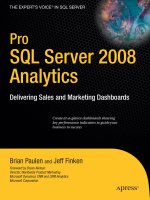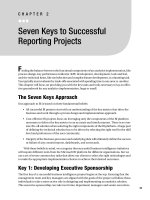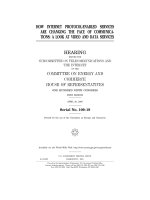Pro Android Media: Developing Graphics, Music, Video, and Rich Media Apps for Smartphones and Tablets docx
Bạn đang xem bản rút gọn của tài liệu. Xem và tải ngay bản đầy đủ của tài liệu tại đây (7.25 MB, 321 trang )
Utilize the Android media APIs
to create dynamic mobile apps
Pro
Android Media
Developing Graphics, Music, Video and
Rich Media Apps for Smartphones and Tablets
Shawn Van Every
Pro
Download from Wow! eBook <www.wowebook.com>
i
Pro Android Media
Developing Graphics, Music, Video,
and Rich Media Apps for Smartphones
and Tablets
■ ■ ■
Shawn Van Every
ii
Pro Android Media: Developing Graphics, Music, Video, and Rich Media Apps for Smartphones
and Tablets
Copyright © 2009 by Shawn Van Every
All rights reserved. No part of this work may be reproduced or transmitted in any form or by any
means, electronic or mechanical, including photocopying, recording, or by any information
storage or retrieval system, without the prior written permission of the copyright owner and the
publisher.
ISBN-13 (pbk): 978-1-4302-3267-4
ISBN-13 (electronic): 978-1-4302-3268-1
Printed and bound in the United States of America 9 8 7 6 5 4 3 2 1
Trademarked names, logos, and images may appear in this book. Rather than use a trademark
symbol with every occurrence of a trademarked name, logo, or image we use the names, logos,
and images only in an editorial fashion and to the benefit of the trademark owner, with no
intention of infringement of the trademark.
The use in this publication of trade names, trademarks, service marks, and similar terms, even if
they are not identified as such, is not to be taken as an expression of opinion as to whether or not
they are subject to proprietary rights.
President and Publisher: Paul Manning
Lead Editor: Matthew Moodie
Technical Reviewers: Steve Bull and Wallace Jackson
Editorial Board: Steve Anglin, Mark Beckner, Ewan Buckingham, Gary Cornell, Jonathan
Gennick, Jonathan Hassell, Michelle Lowman, Matthew Moodie, Duncan Parkes, Jeffrey
Pepper, Frank Pohlmann, Douglas Pundick, Ben Renow-Clarke, Dominic Shakeshaft,
Matt Wade, Tom Welsh
Coordinating Editor: Corbin Collins
Copy Editor: Mary Ann Fugate
Compositor: MacPS, LLC
Indexer: BIM Indexing & Proofreading Services
Artist: April Milne
Cover Designer: Anna Ishchenko
Distributed to the book trade worldwide by Springer Science+Business Media, LLC., 233 Spring
Street, 6th Floor, New York, NY 10013. Phone 1-800-SPRINGER, fax (201) 348-4505, e-mail
, or visit www.springeronline.com.
For information on translations, please e-mail , or visit www.apress.com.
Apress and friends of ED books may be purchased in bulk for academic, corporate, or
promotional use. eBook versions and licenses are also available for most titles. For more
information, reference our Special Bulk Sales–eBook Licensing web page at
www.apress.com/info/bulksales.
The information in this book is distributed on an “as is” basis, without warranty. Although every
precaution has been taken in the preparation of this work, neither the author(s) nor Apress shall
have any liability to any person or entity with respect to any loss or damage caused or alleged to
be caused directly or indirectly by the information contained in this work.
The source code for this book is available to readers at www.apress.com.
iii
Contents at a Glance
■Contents iv
■About the Author viii
■About the Technical Reviewers ix
■Acknowledgments x
■Preface xi
■Chapter 1: Introduction to Android Imaging 1
■Chapter 2: Building Custom Camera Applications 23
■Chapter 3: Image Editing and Processing 47
■Chapter 4: Graphics and Touch Events 79
■Chapter 5: Introduction to Audio on Android 105
■Chapter 6: Background and Networked Audio 125
■Chapter 7: Audio Capture 151
■Chapter 8: Audio Synthesis and Analysis 179
■Chapter 9: Introduction to Video 195
■Chapter 10: Advanced Video 211
■Chapter 11: Video Capture 229
■Chapter 12: Media Consumption and Publishing Using Web Services 251
■Index 291
iv
Contents
■Contents at a Glance iii
■About the Author viii
■About the Technical Reviewers ix
■Acknowledgments x
■Preface xi
■Chapter 1: Introduction to Android Imaging 1
Image Capture Using the Built-In Camera Application 1
Returning Data from the Camera App 3
Capturing Larger Images 5
Displaying Large Images 6
Image Storage and Metadata 10
Obtaining an URI for the Image 11
Updating Our CameraActivity to Use MediaStore for Image Storage and to Associate Metadata 12
Retrieving Images Using the MediaStore 16
Creating an Image Viewing Application 18
Internal Metadata 21
Summary 21
■Chapter 2: Building Custom Camera Applications 23
Using the Camera Class 23
Camera Permissions 24
Preview Surface 24
Implementing the Camera 25
Putting It All Together 35
Extending the Custom Camera Application 38
Building a Timer-Based Camera App 38
Building a Time-Lapse Photography App 43
Summary 45
■ CONTENTS
v
■Chapter 3: Image Editing and Processing 47
Selecting Images Using the Built-In Gallery Application 47
Drawing a Bitmap onto a Bitmap 52
Basic Image Scaling and Rotating 54
Enter the Matrix 55
Matrix Methods 58
Alternative to Drawing 64
Image Processing 65
ColorMatrix 65
Altering Contrast and Brightness 67
Changing Saturation 69
Image Compositing 69
Summary 78
■Chapter 4: Graphics and Touch Events 79
Canvas Drawing 79
Bitmap Creation 79
Bitmap Configuration 80
Creating the Canvas 81
Working with Paint 82
Drawing Shapes 83
Drawing Text 87
Finger Painting 93
Touch Events 93
Drawing on Existing Images 97
Saving a Bitmap-Based Canvas Drawing 101
Summary 104
■Chapter 5: Introduction to Audio on Android 105
Audio Playback 105
Supported Audio Formats 106
Using the Built-In Audio Player via an Intent 107
Creating a Custom Audio-Playing Application 109
MediaStore for Audio 115
Summary 123
■Chapter 6: Background and Networked Audio 125
Background Audio Playback 125
Services 125
Local Service plus MediaPlayer 129
Controlling a MediaPlayer in a Service 132
Networked Audio 137
HTTP Audio Playback 137
Streaming Audio via HTTP 143
RTSP Audio Streaming 150
Summary 150
■Chapter 7: Audio Capture 151
Audio Capture with an Intent 151
Custom Audio Capture 154
■ CONTENTS
vi
MediaRecorder Audio Sources 155
MediaRecorder Output Formats 155
MediaRecorder Audio Encoders 156
MediaRecorder Output and Recording 156
MediaRecorder State Machine 156
MediaRecorder Example 157
Other MediaRecorder Methods 162
Inserting Audio into the MediaStore 167
Raw Audio Recording with AudioRecord 167
Raw Audio Playback with AudioTrack 170
Raw Audio Capture and Playback Example 172
Summary 177
■Chapter 8: Audio Synthesis and Analysis 179
Digital Audio Synthesis 179
Playing a Synthesized Sound 180
Generating Samples 182
Audio Analysis 187
Capturing Sound for Analysis 188
Visualizing Frequencies 189
Summary 193
■Chapter 9: Introduction to Video 195
Video Playback 195
Supported Formats 195
Playback Using an Intent 196
Playback Using VideoView 197
Adding Controls with MediaController 199
Playback Using a MediaPlayer 200
Summary 210
■Chapter 10: Advanced Video 211
MediaStore for Retrieving Video 211
Video Thumbnails from the MediaStore 212
Full MediaStore Video Example 212
Networked Video 218
Supported Network Video Types 218
Network Video Playback 221
Summary 228
■Chapter 11: Video Capture 229
Recording Video Using an Intent 229
Adding Video Metadata 232
Custom Video Capture 235
MediaRecorder for Video 235
Full Custom Video Capture Example 246
Summary 250
■Chapter 12: Media Consumption and Publishing Using Web Services 251
Web Services 251
HTTP Requests 252
■ CONTENTS
vii
JSON 254
Pulling Flickr Images Using JSON 257
Location 263
Pulling Flickr Images Using JSON and Location 266
REST 273
Representing Data in XML 273
SAX Parsing 274
HTTP File Uploads 278
Making an HTTP Request 278
Uploading Video to Blip.TV 280
Summary 290
■Index 291
■ ACKNOWLEDGMENTS
viii
About the Author
Shawn Van Every runs a mobile and streaming media consultancy to help
companies better utilize emerging technologies related to audio and video
with a focus on mobile and streaming applications. His clients have ranged
from 19 Entertainment, MoMA, and Disney to Morgan Stanley, Lehman
Brothers, and NYU Medical School, along with countless start-ups and other
small clients.
Additionally, Shawn is an Adjunct Assistant Professor of Communication in
NYU's Interactive Telecommunications Program. His teaching is varied and
includes courses on participatory and social media, programming, mobile
technologies, and interactive telephony. In 2008 he was honored with the David Payne Carter
award for excellence in teaching.
He has demonstrated, exhibited, and presented work at many conferences and technology
demonstrations, including O'Reilly's Emerging Telephony, O'Reilly's Emerging Technology, ACM
Multimedia, Vloggercon, and Strong Angel II. He was a co-organizer of the Open Media
Developers Summit, Beyond Broadcast (2006), and iPhoneDevCamp NYC.
Shawn holds a Master's degree in Interactive Telecommunications from NYU and a Bachelor's
degree in Media Study from SUNY at Buffalo.
■ CONTENTS
ix
About the Technical
Reviewers
Steve Bull has been coding and manipulating mobile devices since his days
at Paul Allen's Interval Research in Palo Alto. As a mixed-media technology
artist and entrepreneur, for the last nine years Bull has created location-
specific narratives and games that explore the social, technological and
creative possibilities of cell phones. He can be reached at
www.stevebull.org.
Wallace Jackson is a seasoned multimedia producer and i3D programmer for Acrobat3D PDF,
Android mobile apps, iTV Design, JavaFX, and JavaTV. He has been designing rich media since
the Atari ST1040 and AMIGA 3000 and has been writing for leading multimedia publications on
new media content development since the advent of Multimedia Producer magazine nearly two
decades ago. He can be reached at www.wallacejackson.com.
■ ACKNOWLEDGMENTS
x
Acknowledgments
The idea for this book came out of my work teaching at NYU. A huge debt of gratitude is owed to
the ever encouraging faculty, staff, and students who comprise NYU’s Interactive
Telecommunications Program and who provide an endless source of inspiration. Thank you to
Red Burns for creating, fostering, and ever improving ITP. Thank you to Dan O’Sullivan for
constantly challenging me. Thank you to Tom Igoe and Dan Shiffman for showing me that it can
be done. Thank you to Rob Ryan and Marianne Petite for all of your support. Thank you to all of
the rest of the faculty, staff, and residents that I have worked with. And thank you to all of my
current and former students who have made me realize how rewarding it can be to teach and see
projects come alive; particularly Nisma Zaman, who provided very valuable early feedback.
This book would not have come close to being in existence if it weren’t for the dedicated and very
talented staff at Apress. Thank you Steve Anglin, Matthew Moodie, Corbin Collins, Mary Ann
Fugate, Adam Heath, Anne Collette, and the rest of the Apress staff for your extraordinary effort.
A huge thank you to Steve Bull and Wallace Jackson, the technical reviewers for testing every
piece of code and for filling in the blanks when I missed something. Your contributions were
invaluable!
It goes without saying but this book could not have been written if it weren’t for the folks
responsible for bringing Android into existence. Thank you to them, particularly Dave Sparks
from Google who made himself available for some very valuable fact checking and question
answering.
To all of my friends and family who were so encouraging, thank you.
Finally, of course, this book would not have happened without the support of my wonderful wife,
Karen Van Every. Thank you!
Download from Wow! eBook <www.wowebook.com>
■ CONTENTS
xi
Preface
Among all the things that mobile phones are and have become, one definite trend is the increase
in the media production and consumption capabilities they offer. This trend began with the
advent of the camera phone in the late 1990s, and over the last few years has dramatically taken
off with the surging popularity of smart phones. In terms of media capabilities, today’s mobile
handsets are simultaneously cameras, photo albums, camcorders, movie players, music players,
dictation machines, and potentially much more.
In particular, Android has rich capabilities available within the SDK that this book seeks to
illuminate with discussion and examples so that you can get a jump-start on developing the next
generation media applications. It walks you through examples that not only show how to display
and play media but also allow you to take advantage of the camera, microphone, and video
capture capabilities. It is organized more or less into four sections: The first four chapters deal
with imaging; the second four handle audio; and the final four are about video and harnessing
web services for finding and sharing media.
The examples presented within get a bit more challenging as the book progresses, as the
amount of work that needs to be done to develop applications that harness the capabilities
increases. Regardless, with some familiarity with Android application development you, the
reader should be able to jump to any section and utilize the discussion and example code to
create an application that utilizes the capabilities presented.
The examples are generally in the form of a full class that extends an Activity targeted to run
with the SDK version 4 (Android 1.6) or later. The examples also include the contents of an XML
layout file and in many cases the contents of the AndroidManifest.xml file. It is assumed that you
will be using Eclipse (Galileo or later) with the ADT plugin (0.9.9 or later) and using the Android
SDK (r7 or later). Since much of the book is geared toward audio and video, I advise that you run
the examples on a handset (running Android 1.6 or later) rather than on the emulator, because in
many cases the examples do not function on the emulator.
I am excited to see what the future of media applications on mobile devices is. It is my hope
that through this book I can help you to create and define that future. I look forward to seeing
your Android media applications in action.
With all that out of the way, let’s get started!
■ ACKNOWLEDGMENTS
xii
1
1
Chapter
Introduction to Android
Imaging
In this chapter, we’ll look at the basics of image capture and storage on Android. We’ll
explore the built-in capabilities that Android provides first and in later chapters move
into more custom software. The built-in capabilities for image capture and storage
provide a good introduction to the overall media capabilities on Android and pave the
way toward what we’ll be doing in later chapters with audio and video.
With that in mind, we’ll start with how to harness the built-in Camera application and
move on to utilizing the MediaStore, the built-in media and metadata storage
mechanism. Along the way, we’ll look at ways to reduce memory usage and leverage
EXIF, the standard in the consumer electronics and image processing software worlds
for sharing metadata.
Image Capture Using the Built-In Camera Application
With mobile phones quickly becoming mobile computers, they have in many ways
replaced a whole variety of consumer electronics. One of the earliest non-phone related
hardware capabilities added to mobile phones was a camera. Currently, it seems
someone would be hard pressed to buy a mobile phone that doesn’t include a camera.
Of course, Android-based phones are no exception; from the beginning, the Android
SDK has supported accessing the built-in hardware camera on phones to capture
images.
The easiest and most straightforward way to do many things on Android is to leverage
an existing piece of software on the device by using an intent. An intent is a core
component of Android that is described in the documentation as a “description of an
action to be performed.” In practice, intents are used to trigger other applications to do
something or to switch between activities in a single application.
All stock Android devices with the appropriate hardware (camera) come with the Camera
application. The Camera application includes an intent filter, which allows developers to
1
CHAPTER 1: Introduction to Android Imaging
2
offer image capture capabilities on a par with the Camera application without having to
build their own custom capture routines.
An intent filter is a means for a programmer of an application to specify that their
application offers a specific capability. Specifying an intent filter in the
AndroidManifest.xml file of an application tells Android that this application and, in
particular, the activity that contains the intent filter will perform the specified task, on
command.
The Camera application has the following intent filter specified in its manifest file. The
intent filter shown here is contained within the “Camera” activity tags.
<intent-filter>
<action android:name="android.media.action.IMAGE_CAPTURE" />
<category android:name="android.intent.category.DEFAULT" />
</intent-filter>
In order to utilize the Camera application via an intent, we simply have to construct an
intent that will be caught by the foregoing filter.
Intent i = new Intent("android.media.action.IMAGE_CAPTURE");
In practice, we probably don’t want to create the intent with that action string directly. In
this case, a constant is specified in the MediaStore class, ACTION_IMAGE_CAPTURE. The
reason we should use the constant rather than the string itself is that if the string
happens to change, it is likely that the constant will change as well, thereby making our
call a bit more future-proof than it would otherwise be.
Intent i = new Intent(android.provider.MediaStore.ACTION_IMAGE_CAPTURE);
startActivity(i);
Using this intent in a basic Android activity will cause the default Camera application to
launch in still picture mode, as shown in Figure 1–1.
Figure 1–1. The built-in Camera application as called from an intent shown running in an emulator
CHAPTER 1: Introduction to Android Imaging
3
Returning Data from the Camera App
Of course, simply capturing an image using the built-in camera application won’t
actually be useful without having the Camera application return the picture to the calling
activity when one is captured. This can be accomplished by substituting the
startActivity method in our activity with the startActivityForResult method. Using
this method allows us the ability to access the data returned from the Camera
application, which happens to be the image that was captured by the user as a Bitmap.
Here is a basic example:
package com.apress.proandroidmedia.ch1.cameraintent;
import android.app.Activity;
import android.content.Intent;
import android.graphics.Bitmap;
import android.os.Bundle;
import android.widget.ImageView;
public class CameraIntent extends Activity {
final static int CAMERA_RESULT = 0;
ImageView imv;
@Override
public void onCreate(Bundle savedInstanceState) {
super.onCreate(savedInstanceState);
setContentView(R.layout.main);
Intent i = new Intent(android.provider.MediaStore.ACTION_IMAGE_CAPTURE);
startActivityForResult(i, CAMERA_RESULT);
}
protected void onActivityResult(int requestCode, int resultCode, Intent intent) {
super.onActivityResult(requestCode, resultCode, intent);
if (resultCode == RESULT_OK)
{
Get Bundle extras = intent.getExtras();
Bitmap bmp = (Bitmap) extras.get("data");
imv = (ImageView) findViewById(R.id.ReturnedImageView);
imv.setImageBitmap(bmp);
}
}
}
It requires the following in the project’s layout/main.xml file:
<?xml version="1.0" encoding="utf-8"?>
<LinearLayout xmlns:android="
android:orientation="vertical"
android:layout_width="fill_parent"
android:layout_height="fill_parent"
>
CHAPTER 1: Introduction to Android Imaging
4
<ImageView android:id="@+id/ReturnedImageView" android:layout_width="wrap_content"
android:layout_height="wrap_content"></ImageView>
</LinearLayout>
To complete the foregoing example, here are the contents of AndroidManifest.xml.
<?xml version="1.0" encoding="utf-8"?>
<manifest xmlns:android="
android:versionCode="1"
android:versionName="1.0" package="com.apress.proandroidmedia.ch1.cameraintent">
<application android:icon="@drawable/icon" android:label="@string/app_name">
<activity android:name=".CameraIntent"
android:label="@string/app_name">
<intent-filter>
<action android:name="android.intent.action.MAIN" />
<category android:name="android.intent.category.LAUNCHER" />
</intent-filter>
</activity>
</application>
<uses-sdk android:minSdkVersion="4" />
</manifest>
In this example, the image is returned from the Camera application in an extra passed
through the intent that is sent to our calling activity in the onActivityResult method. The
name of the extra is "data" and it contains a Bitmap object, which needs to be cast from
a generic Object.
// Get Extras from the intent
Bundle extras = intent.getExtras();
// Get the returned image from that extra
Bitmap bmp = (Bitmap) extras.get("data");
In our layout XML (layout/main.xml) file, we have an ImageView. An ImageView is an
extension of a generic View, which supports the display of images. Since we have an
ImageView with the id ReturnedImageView specified, in our activity we need to obtain a
reference to that and set its Bitmap through its setImageBitmap method to be our
returned image. This enables the user of our application to view the image that was
captured.
To get a reference to the ImageView object, we use the standard findViewById method
specified in the Activity class. This method allows us to programmatically reference
elements specified in the layout XML file that we are using via setContentView by
passing in the id of the element. In the foregoing example, the ImageView object is
specified in the XML as follows:
<ImageView android:id="@+id/ReturnedImageView" android:layout_width="wrap_content"
android:layout_height="wrap_content"></ImageView>
To reference the ImageView and tell it to display the Bitmap from the Camera, we use
the following code.
imv = (ImageView) findViewById(R.id.ReturnedImageView);imv.setImageBitmap(bmp);
When you run this example, you’ll probably notice that the resulting image is small. (On
my phone, it is 121 pixels wide by 162 pixels tall. Other devices have different default
CHAPTER 1: Introduction to Android Imaging
5
sizes.) This is not a bug—rather, it is by design. The Camera application, when triggered
via an intent, does not return the full-size image back to the calling activity. In general,
doing so would require quite a bit of memory, and the mobile device is generally
constrained in this respect. Instead the Camera application returns a small thumbnail
image in the returned intent, as shown in Figure 1–2.
Figure 1–2. The resulting 121x162 pixel image displayed in our ImageView
Capturing Larger Images
To get around the size limitation, starting with Android 1.5, on most devices we can pass
an extra into the intent that is used to trigger the Camera application. The name for this
extra is specified in the MediaStore class as a constant called EXTRA_OUTPUT. The value
(extras take the form of name-value pairs) for this extra indicates to the Camera
application where you would like the captured image saved in the form of an URI.
The following code snippet specifies to the Camera application that the image should be
saved to the SD card on a device with a file name of myfavoritepicture.jpg.
String imageFilePath = Environment.getExternalStorageDirectory().getAbsolutePath()
+ "/myfavoritepicture.jpg";
File imageFile = new File(imageFilePath);
Uri imageFileUri = Uri.fromFile(imageFile);
Intent i = new Intent(android.provider.MediaStore.ACTION_IMAGE_CAPTURE);
i.putExtra(android.provider.MediaStore.EXTRA_OUTPUT, imageFileUri);
startActivityForResult(i, CAMERA_RESULT);
CHAPTER 1: Introduction to Android Imaging
6
NOTE: The foregoing code snippet for creating the URI to the image file could be simplified to the
following: imageFileUri =
Uri.parse("file:///sdcard/myfavoritepicture.jpg");
In practice, though, using the method shown will be more device-independent and future-proof
should the SD card–naming conventions or the URI syntax for the local filesystem change.
Displaying Large Images
Loading and displaying an image has significant memory usage implications. For
instance, the HTC G1 phone has a 3.2-megapixel camera. A 3.2-megapixel camera
typically captures images at 2048 pixels by 1536 pixels. Displaying a 32-bit image of
that size would take more than100663kb or approximately 13MB of memory. While this
may not guarantee that our application will run out of memory, it will certainly make it
more likely.
Android offers us a utility class called BitmapFactory, which provides a series of static
methods that allow the loading of Bitmap images from a variety of sources. For our
needs, we’ll be loading it from a file to display in our original activity. Fortunately, the
methods available in BitmapFactory take in a BitmapFactory.Options class, which
allows us to define how the Bitmap is read into memory. Specifically, we can set the
sample size that the BitmapFactory should use when loading an image. Indicating the
inSampleSize parameter in BitmapFactory.Options indicates that the resulting Bitmap
image will be that fraction of the size once loaded. For instance, setting the
inSampleSize to 8 as I do here would yield an image that is 1/8 the size of the original
image.
BitmapFactory.Options bmpFactoryOptions = new BitmapFactory.Options();
bmpFactoryOptions.inSampleSize = 8;
Bitmap bmp = BitmapFactory.decodeFile(imageFilePath, bmpFactoryOptions);
imv.setImageBitmap(bmp);
This is a quick way to load up a large image but doesn’t really take into account the
image’s original size nor the size of the screen. It would be better if we scaled the image
to something that would fit nicely on our screen.
The segments of code that follow illustrate how to use the dimensions of the display to
determine the amount of down sampling that should occur when loading the image.
When we use these methods, the image is assured of filling the bounds of the display as
much as possible. If, however, the image is only going to be shown at 100 pixels in any
one dimension, that value should be used instead of the display dimensions, which we
obtain as follows.
CHAPTER 1: Introduction to Android Imaging
7
Display currentDisplay = getWindowManager().getDefaultDisplay();
int dw = currentDisplay.getWidth();
int dh = currentDisplay.getHeight();
To determine the overall dimensions of the image, which are needed for the calculation,
we use the BitmapFactory and BitmapFactory.Options with the
BitmapFactory.Options.inJustDecodeBounds variable set to true. This tells the
BitmapFactory class to just give us the bounds of the image rather than attempting to
decode the image itself. When we use this method, the
BitmapFactory.Options.outHeight and BitmapFactory.Options.outWidth variables are
filled in.
// Load up the image's dimensions not the image itself
BitmapFactory.Options bmpFactoryOptions = new BitmapFactory.Options();
bmpFactoryOptions.inJustDecodeBounds = true;
Bitmap bmp = BitmapFactory.decodeFile(imageFilePath, bmpFactoryOptions);
int heightRatio = (int)Math.ceil(bmpFactoryOptions.outHeight/(float)dh);
int widthRatio = (int)Math.ceil(bmpFactoryOptions.outWidth/(float)dw);
Log.v("HEIGHTRATIO",""+heightRatio);
Log.v("WIDTHRATIO",""+widthRatio);
Simple division of the dimensions of the image by the dimensions of the display tells us
the ratio. We can then choose whether to use the height ratio or the width ratio,
depending on which is greater. Simply using that ratio as the
BitmapFactory.Options.inSampleSize variable will yield an image that should be loaded
into memory with dimensions close to the same dimensions that we need—in this case,
close to the dimensions of the display itself.
// If both of the ratios are greater than 1,
// one of the sides of the image is greater than the screen
if (heightRatio > 1 && widthRatio > 1)
{
if (heightRatio > widthRatio)
{
// Height ratio is larger, scale according to it
bmpFactoryOptions.inSampleSize = heightRatio;
}
else
{
// Width ratio is larger, scale according to it
bmpFactoryOptions.inSampleSize = widthRatio;
}
}
// Decode it for real
bmpFactoryOptions.inJustDecodeBounds = false;
bmp = BitmapFactory.decodeFile(imageFilePath, bmpFactoryOptions);
Here is the code for a full example that uses the built-in camera via an intent and
displays the resulting picture. Figure 1–3 shows a resulting screen sized image as
generated by this example.
CHAPTER 1: Introduction to Android Imaging
8
package com.apress.proandroidmedia.ch1.sizedcameraintent;
import java.io.File;
import android.app.Activity;
import android.content.Intent;
import android.graphics.Bitmap;
import android.graphics.BitmapFactory;
import android.net.Uri;
import android.os.Bundle;
import android.os.Environment;
import android.util.Log;
import android.view.Display;
import android.widget.ImageView;
public class SizedCameraIntent extends Activity {
final static int CAMERA_RESULT = 0;
ImageView imv;
String imageFilePath;
@Override
public void onCreate(Bundle savedInstanceState) {
super.onCreate(savedInstanceState);
setContentView(R.layout.main);
imageFilePath = Environment.getExternalStorageDirectory().getAbsolutePath() +
"/myfavoritepicture.jpg";
File imageFile = new File(imageFilePath);
Uri imageFileUri = Uri.fromFile(imageFile);
Intent i = new Intent(android.provider.MediaStore.ACTION_IMAGE_CAPTURE);
i.putExtra(android.provider.MediaStore.EXTRA_OUTPUT, imageFileUri);
startActivityForResult(i, CAMERA_RESULT);
}
protected void onActivityResult(int requestCode, int resultCode, Intent intent) {
super.onActivityResult(requestCode, resultCode, intent);
if (resultCode == RESULT_OK)
{
// Get a reference to the ImageView
imv = (ImageView) findViewById(R.id.ReturnedImageView);
Display currentDisplay = getWindowManager().getDefaultDisplay();
int dw = currentDisplay.getWidth();
int dh = currentDisplay.getHeight();
// Load up the image's dimensions not the image itself
BitmapFactory.Options bmpFactoryOptions = new BitmapFactory.Options();
bmpFactoryOptions.inJustDecodeBounds = true;
Bitmap bmp = BitmapFactory.decodeFile(imageFilePath, bmpFactoryOptions);
int heightRatio = (int)Math.ceil(bmpFactoryOptions.outHeight/(float)dh);
int widthRatio = (int)Math.ceil(bmpFactoryOptions.outWidth/(float)dw);
Download from Wow! eBook <www.wowebook.com>
CHAPTER 1: Introduction to Android Imaging
9
Log.v("HEIGHTRATIO",""+heightRatio);
Log.v("WIDTHRATIO",""+widthRatio);
// If both of the ratios are greater than 1,
// one of the sides of the image is greater than the screen
if (heightRatio > 1 && widthRatio > 1)
{
if (heightRatio > widthRatio)
{
// Height ratio is larger, scale according to it
bmpFactoryOptions.inSampleSize = heightRatio;
}
else
{
// Width ratio is larger, scale according to it
bmpFactoryOptions.inSampleSize = widthRatio;
}
}
// Decode it for real
bmpFactoryOptions.inJustDecodeBounds = false;
bmp = BitmapFactory.decodeFile(imageFilePath, bmpFactoryOptions);
// Display it
imv.setImageBitmap(bmp);
}
}
}
The foregoing code requires the following layout/main.xml file:
<?xml version="1.0" encoding="utf-8"?>
<LinearLayout xmlns:android="
android:orientation="vertical"
android:layout_width="fill_parent"
android:layout_height="fill_parent"
>
<ImageView android:id="@+id/ReturnedImageView" android:layout_width="wrap_content"
android:layout_height="wrap_content"></ImageView>
</LinearLayout>
CHAPTER 1: Introduction to Android Imaging
10
Figure 1–3. The resulting screen-sized image displayed in our ImageView
Image Storage and Metadata
Android has a standard way to share data across applications. The classes responsible
for this are called content providers. Content providers offer a standard interface for
the storage and retrieval of various types of data.
The standard content provider for images (as well as audio and video) is the MediaStore.
The MediaStore allows the setting of the file in a standard location on the device and has
facilities for storing and retrieving metadata about that file. Metadata is data about data;
it could include information about the data in the file itself, such as its size and name,
but the MediaStore also allows setting for a wide variety of additional data, such as title,
description, latitude, and longitude.
To start utilizing the MediaStore, let’s change our SizedCameraIntent activity so that it
uses it for image storage and metadata association instead of storing the image in an
arbitrary file on the SD card.
CHAPTER 1: Introduction to Android Imaging
11
Obtaining an URI for the Image
To obtain the standard location for storage of images, we first need to get a reference to
the MediaStore. To do this, we use a content resolver. A content resolver is the means
to access a content provider, which the MediaStore is.
By passing a specific URI, the content resolver knows to provide an interface to the
MediaStore as the content provider. Since we are inserting a new image, the method we
are using is insert and the URI that we should use is contained in a constant in the
android.provider.MediaStore.Images.Media class called EXTERNAL_CONTENT_URI. This
means that we want to store the image on the primary external volume of the device,
generally the SD card. If we wanted to store it instead in the internal memory of the
device, we could use INTERNAL_CONTENT_URI. Generally, though, for media storage, as
images, audio, and video can be rather large in size, you’ll want to use the
EXTERNAL_CONTENT_URI.
The insert call shown previously returns an URI, which we can use to write the image
file’s binary data to. In our case, as we are doing in the CameraActivity, we want to
simply pass that as an extra in the intent that triggers the Camera application.
Uri imageFileUri = getContentResolver().insert(
Media.EXTERNAL_CONTENT_URI, new ContentValues());
Intent i = new Intent(android.provider.MediaStore.ACTION_IMAGE_CAPTURE);
i.putExtra(android.provider.MediaStore.EXTRA_OUTPUT, imageFileUri);
startActivityForResult(i, CAMERA_RESULT);
You’ll notice that we are also passing in a new ContentValues object. The ContentValues
object is the metadata that we want to associate with the record when it is created. In
the preceding example, we are passing in an empty ContentValues object.
Prepopulating Associated Metadata
If we wanted to pre-fill the metadata, we would use the put method to add some data
into it. ContentValues takes data as name-value pairs. The names are standard and
defined as constants in the android.provider.MediaStore.Images.Media class. (Some of
the constants are actually located in the android.provider.MediaStore.MediaColumns
interface, which the Media class implements.)
// Save the name and description of an image in a ContentValues map.
ContentValues contentValues = new ContentValues(3);
contentValues.put(Media.DISPLAY_NAME, "This is a test title");
contentValues.put(Media.DESCRIPTION, "This is a test description");
contentValues.put(Media.MIME_TYPE, "image/jpeg");
// Add a new record without the bitmap, but with some values set.
// insert() returns the URI of the new record.
Uri imageFileUri = getContentResolver().insert(Media.EXTERNAL_CONTENT_URI,
contentValues);