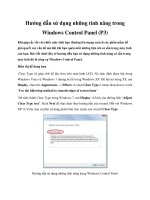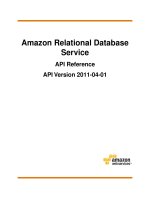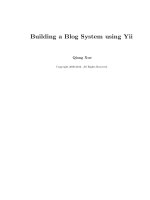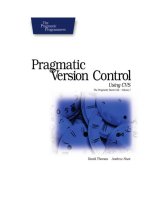Pragmatic Version Control Using Git pot
Bạn đang xem bản rút gọn của tài liệu. Xem và tải ngay bản đầy đủ của tài liệu tại đây (3.44 MB, 184 trang )
What readers are saying about Pr
agmatic Version Control
Using Git
Pragmatic Version Control Using Git is an excellent guide to getting you
started with Git. It will teach you not only how to get yourself started
but also how to cooperate with others and how to keep your history
clean.
Pieter de Bie
Au
thor, GitX
If you are thinking of using Git, I highly recommend this book. If you
are not using a version control sy stem (and code or create content on
a computer), put the book down, slap yourself, pick the book back up,
and buy it.
Jacob Taylor
En
trepreneur and Cofounder, SugarCRM Inc.
Not onl y has this book convinced me that Git has something to offer
over CVS and Subversion, but it has also showed me how I can benefit
from using it myself even if I’m using it alone in a CVS/Subversion
environment. I expect to be a full-time Git user soon after reading
this, wh i ch is hard to believe considering this is the first distributed
version control system I’ve ever looked at.
Chuck Burgess
20
08 PEAR Group Member
Travis has done an excellent job taking a tricky subject and making it
accessible, useful, and relevant. You’ll find di stributed version control
and Git much less mysterious after reading this book.
Mike Mason
Au
thor, Pragmatic Version Control Using Subversion
Pragmatic Vers ion Control
Using Git
Travis Swicegood
The Pragmatic Bookshelf
Raleigh, North Carolina Dallas, Texas
Many of the designations used by manufacturers and sellers to distinguish th eir prod-
uct
s are claimed as trade marks . Where those designations appear in this book, and The
Pragmatic Programmers, LLC was aware of a trademark claim, the designations have
been printed i n initial capital letters or in all capitals. The Prag matic Starter Kit, The
Pragmatic Programmer, Pragmatic Programming, Pragmatic Bookshel f and the linking g
device are trademarks of The Pragmatic Programmers, LLC.
Every preca ution was taken in the preparation of this book. However, the publisher
assumes no responsibility for errors or omissions, or for damages that may result from
the use of information (including program listing s) containe d herein.
Our Pragmatic courses, workshops, and other products can help you and your team
create better s oftware and have more fun. For more information, as well as the latest
Pragmatic titles, please visit us at
Copyright
©
2
008
Travis Swicegood.
All rights reserved.
No part of this publication may be reproduced, stored in a retrieval system, or transmit-
ted, in any form, or by any means, electronic, mechanical, photocopying, recording, or
otherwise, without the prior consent of the publisher.
Printed in the United States of America.
ISBN-10: 1-934356-15-8
ISBN-13: 978-1-934356-15-9
Contents
Acknowledgments 9
Preface 10
Who’s Thi s Book For? . . . . . . . . . . . . . . . . . . . . . . . 11
What’s in This Book? . . . . . . . . . . . . . . . . . . . . . . . . 11
Typographic Conventions . . . . . . . . . . . . . . . . . . . . . 13
Online Resources . . . . . . . . . . . . . . . . . . . . . . . . . . 13
I Welcome to the Distributed World 14
1 Version Control the Git Way 15
1.1 The Repository . . . . . . . . . . . . . . . . . . . . . . . . 16
1.2 What Should You S tore? . . . . . . . . . . . . . . . . . . 17
1.3 Working Trees . . . . . . . . . . . . . . . . . . . . . . . . 18
1.4 Manipulating Files and Staying in Sync . . . . . . . . . 18
1.5 Tracking Projects, Directories, and Files . . . . . . . . . 19
1.6 Tracking Milestones with Tags . . . . . . . . . . . . . . 20
1.7 Creating Alternate Histories with Branches . . . . . . . 21
1.8 Merging . . . . . . . . . . . . . . . . . . . . . . . . . . . . 22
1.9 Locking Options . . . . . . . . . . . . . . . . . . . . . . . 24
1.10 Next Steps . . . . . . . . . . . . . . . . . . . . . . . . . . 25
2 Setting Up Git 26
2.1 Installing Git . . . . . . . . . . . . . . . . . . . . . . . . . 26
2.2 Configuring Git . . . . . . . . . . . . . . . . . . . . . . . 31
2.3 Using Git ’s GUI . . . . . . . . . . . . . . . . . . . . . . . 33
2.4 Accessing Git’s Built-in Help . . . . . . . . . . . . . . . . 34
CONTENTS 6
3
C
reating Your First Project 36
3.1 Creating a Repository . . . . . . . . . . . . . . . . . . . . 37
3.2 Making Changes . . . . . . . . . . . . . . . . . . . . . . . 37
3.3 Starting to Work with a Project . . . . . . . . . . . . . . 40
3.4 Using and Understanding Branches . . . . . . . . . . . 43
3.5 Handling Releases . . . . . . . . . . . . . . . . . . . . . . 44
3.6 Cloning a Remote Repository . . . . . . . . . . . . . . . 48
II Everyday Git 50
4 Adding and Committing: Git Basics 51
4.1 Adding Files . . . . . . . . . . . . . . . . . . . . . . . . . 52
4.2 Committing Changes . . . . . . . . . . . . . . . . . . . . 55
4.3 Seeing What Has Changed . . . . . . . . . . . . . . . . . 58
4.4 Managing Files . . . . . . . . . . . . . . . . . . . . . . . . 61
5 Understanding and Using Branches 65
5.1 What Are Branches? . . . . . . . . . . . . . . . . . . . . 66
5.2 Creating a New Branch . . . . . . . . . . . . . . . . . . . 67
5.3 Merging Changes Between Branches . . . . . . . . . . . 69
5.4 Handling Conflicts . . . . . . . . . . . . . . . . . . . . . 74
5.5 Deleting Branches . . . . . . . . . . . . . . . . . . . . . . 77
5.6 Renaming Br anches . . . . . . . . . . . . . . . . . . . . 78
6 Working with Git’s History 80
6.1 Inspecting Git’s Log . . . . . . . . . . . . . . . . . . . . . 81
6.2 Specifying Revision Ranges . . . . . . . . . . . . . . . . 82
6.3 Looking at Differences Between Versions . . . . . . . . 85
6.4 Finding Out Who’s to Blame . . . . . . . . . . . . . . . . 86
6.5 Following Content . . . . . . . . . . . . . . . . . . . . . . 88
6.6 Undoing Changes . . . . . . . . . . . . . . . . . . . . . . 91
6.7 Rewriting History . . . . . . . . . . . . . . . . . . . . . . 94
7 Working with Remote Repositories 100
7.1 Network Protocols . . . . . . . . . . . . . . . . . . . . . . 100
7.2 Cloning a Remote Repository . . . . . . . . . . . . . . . 103
7.3 Keeping Up-to-Date . . . . . . . . . . . . . . . . . . . . . 104
7.4 Pushing Changes . . . . . . . . . . . . . . . . . . . . . . 105
7.5 Adding New Remote Repositories . . . . . . . . . . . . . 106
CONTENTS 7
8
O
rganizing Your Repository 109
8.1 Marking Milestones with Tags . . . . . . . . . . . . . . . 110
8.2 Handling Release Branches . . . . . . . . . . . . . . . . 112
8.3 Using Valid Names for Tags and Branches . . . . . . . 114
8.4 Tracking Multiple Projects . . . . . . . . . . . . . . . . . 115
8.5 Using Git Submodules to Track External Repositories . 116
9 Beyond the Basics 122
9.1 Compacting Repository History . . . . . . . . . . . . . . 123
9.2 Exporting Your Repository . . . . . . . . . . . . . . . . . 124
9.3 Rebasing a Branch . . . . . . . . . . . . . . . . . . . . . 125
9.4 Using the Reflog . . . . . . . . . . . . . . . . . . . . . . . 128
9.5 Bisecting Your Repository . . . . . . . . . . . . . . . . . 131
III Administration 135
10 Migrating to Git 136
10.1 Communicating with SVN . . . . . . . . . . . . . . . . . 136
10.2 Making Sure git-svn Is Available . . . . . . . . . . . . . 140
10.3 Importing a Subversion Repository . . . . . . . . . . . . 141
10.4 Keeping Up-to-Date with a Subversion Repository . . . 143
10.5 Pushing Changes to SVN . . . . . . . . . . . . . . . . . . 145
10.6 Importing from CVS . . . . . . . . . . . . . . . . . . . . . 146
11 Running a Git Server with Gitosis 147
11.1 Making Sure Dependencies Are Met . . . . . . . . . . . 148
11.2 Installing Gitosis . . . . . . . . . . . . . . . . . . . . . . 149
11.3 Creatin g Administrator Credentials . . . . . . . . . . . . 149
11.4 Configuring the Server for Gitosis . . . . . . . . . . . . . 150
11.5 Initializing Gitosis . . . . . . . . . . . . . . . . . . . . . . 151
11.6 Configuring Gitosis . . . . . . . . . . . . . . . . . . . . . 151
11.7 Adding New Repositories . . . . . . . . . . . . . . . . . . 152
11.8 Setting Up a Public Repository . . . . . . . . . . . . . . 154
11.9 Closing Thoughts . . . . . . . . . . . . . . . . . . . . . . 155
CONTENTS 8
I
V
Appendixes 157
A Git Command Quick Reference 158
A.1 Setup and In i tialization . . . . . . . . . . . . . . . . . . . 158
A.2 Normal Usage . . . . . . . . . . . . . . . . . . . . . . . . 159
A.3 Branches . . . . . . . . . . . . . . . . . . . . . . . . . . . 160
A.4 History . . . . . . . . . . . . . . . . . . . . . . . . . . . . 162
A.5 Remote Repositories . . . . . . . . . . . . . . . . . . . . 164
A.6 Git to SVN Bridge . . . . . . . . . . . . . . . . . . . . . . 165
B Other Resources and Tools 167
B.1 Extras Bundled with Git . . . . . . . . . . . . . . . . . . 167
B.2 Third-Party Tools . . . . . . . . . . . . . . . . . . . . . . 168
B.3 Git Repository Hosting . . . . . . . . . . . . . . . . . . . 171
B.4 Online Resources . . . . . . . . . . . . . . . . . . . . . . 172
C Bibliography 174
Index 175
Acknowled gm ents
Although my name is on this book as the author, it is only here because
of a long list of people. Please indulge me while I take a moment to thank
them.
Thanks to Dave Thomas and Andy Hunt for taking the chance on a n ew
author. The entire team they’ve put together at Pragmatic Bookshelf is
amazing. I owe a special thanks t o my editor, the ever helpful Susannah
Davidson Pf alz er.
I would also like to thank all of those who offered me feedback on the
book as it progressed through beta form. Especially helpful was the
great team of technical reviewers: Chuck Burgess, Pieter de Bie, Stu-
art Halloway, Junio Hamano, Chris Hartjes, Mike Mason, John Mertic,
Gary Sherman, Jacob Taylor, and Tommi “Tv” Virtanen. Thanks also
to the wonderful teams of developers and colleagues at SugarCRM and
Ning who supported me wh i l e I wrote t his book.
Finally, I would like to thank my friends and family for their support
and understanding wh i l e I wrote this book. My wonderful wife, Meg,
put up with the late nights and “work weekends” with very little com-
plaining. Without her support, and that from the rest of my friends and
family, this book wouldn’t be here today.
Preface
Development teams around the globe are changing. They are dropping
their clunky, old, centralized version control systems (VCSs) in favor of
Git, which is a lightweight, distributed version control system (DVCS)
and relative newcomer to the version control world.
First here’s a quick overview: a version cont rol system is like a bank
vault. You take your valuables—in our case as developers, these valu-
ables are the source code we write—and deposit them in the bank
for safekeeping.
1
Each change you mark—or commit—is recorded, and
you can go back over the history just like you can review your bank
statement.
In the Git world, it’s like you walk around with your own vault that
has an automated t eller attached right to it. You can fully disconnect
from everyone else, share what you want, and of course keep track of
your project’s hist ory. The brainchild of Linus Torvalds, Git was orig-
inally developed to track changes made to the Linux kernel. Git has
matured from the origi nal rough collection of scripts Linus created i n a
few weeks i nto a rich toolkit. Its following strengths can help you as a
programmer:
• Distributed architecture: Disconnect completely, and work without
the distractions of an always-on Internet connection.
• Easy branching and merging: Creating branches is easy, cheap,
and fast, and unlike some version control systems, merging every-
thing back together—even mul tiple times—is a snap.
1. As I write this, we’re in the middle of a $700 billion bailout of the American banking
s
ystem, so maybe a bank isn’t the best of analogies. Don’t think about that part; just
think of banks the way they’re supposed to work.
WH
O’S TH
IS BOOK FOR?
11
• Subversion communication:
A
re you the only one in your company
ready to make the switch? No worries if everyone else is still using
Subversion. Gi t can import all your history from and send your
changes back to a Subversion repository.
That’s th e sixty-second introduction to Git, and the rest of this book
will build on this simple foundation.
Who’s This Book For?
This book has something in it for everyone. If you’re new to version
control and the preceding paragraphs are all you know about it, this
book will walk you through the basics and get you up to speed on how
Git can help you.
If you’re a seasoned developer and have a firm grasp on Subversion or
CVS, you can skim Part I about Git specifics and jump into Part II to
get into the good stuff —the Git commands and how they work.
What’s in This Book?
This book is divided into four parts:
• Part I is an introduction to version control wit h a Git slant. Chap-
ter 1, V
ersion Control the Git Way, o
n page 15 is where you’ll learn
about version control in general and some of the fundamental con-
cepts around VCS and how DVCS is dif ferent.
Chapter 2, Setting Up Git, on page 26 walks you through installing
and configuring Git, and Chapter
3, C
reating Your First Project, on
page 36 gets your feet wet by working on a simple HTML project
2
that showcases a lot of Git’s functionality in a real project.
Chapters 2 and 3 are hands-on, so have your computer handy.
• Part II is where the training wheels come off. Chapter 4, Adding
an
d Committing: Git Basics, on page 51 deals with the basics—
the commands you need to accomplish everyday tasks—getting a
repository started, making commits, and so on.
Next up, we jump into br anches in Chapter 5, U
nderstanding and
U
s
ing Branches, on page 65. Branching is so key to how Git oper-
2. D
on’t worry if you don’t know HTML—our project is a simple one.
WH
AT’S
IN THIS BOOK?
12
a
t
es that there’s a full chapter explaining what branches are and
how to use them. With the first two chapters of Part II out of the
way, you’ll be ready to start exploring the history of changes you’ve
been creating. Chapter 6, W
orking with Git’s History, o
n page 80
covers that.
Chapter 7, Working with Remote Repositories, on page 100 introdu-
ces you to the concepts around sharing your work with others
through remote repositories. The “social” aspect of any version
control system is its killer feature, and Git is no different.
Once y ou know how to use Git and interact with other developers’
repositories, you’ll learn about some organizational techniques in
Chapter
8, O
rganizing Your Repository, o
n page 109 to keep your
repository sane.
Finally, we round out Part II with Chapter 9, Beyond the Basics,
on page 122, which introduces you to some commands you’ll find
useful for specialized situations.
These chapters all have lots of examples to follow along with, but
keep in mind they are jumping-off points for how to use Git to
work with your code’s history. Once you get more comfortable,
feel free to experiment.
• Part III is all about administration and is not required reading if
someone else on your team or in your company handles that for
you. Chapter 10, M
igrating to Git, o
n page 136 shows you how to
handle migration to Git from other popular VCSs, and Chapter 11,
Running a Git Serve r with Gitosis, on page
147 teaches you how to
administer your public repositories with Gitosis.
• We close out with a few appendixes. In Appendix A, on page 158,
you’ll find a command reference so you can quickly find out how
to do common commands.
In Appendix B, on page 167, you’ll find coverage of some extra
too
ls—some that ship with Git and some of which you have to
install yourself—and links to onli ne resources.
Finally, in Appendix
C, on page 174, you’ll find information on
o
ther books that are referenced throughout this one.
TY
POGRAPHIC CO
NVENTIONS
13
T
y
pographic Co nventions
A few typographical conventions are used throughout this book. They
are as follows:
Git Refers to the program as a whole when capitalized.
git Refers to the command you run on the command
line.
italic Signifies new concepts.
files and directories Are displayed in this font.
prompt> Comes before something you should type. Longer
commands may be broken up into several l i nes
with a \ at the end of each line. They can be typed
as one line. They’re broken up in the book only so
they fit on the page.
Online Resources
Each chapter in Part II starts with a r epository that looks like your
repository does if you follow along with each of the examples t hroughout
the book. If you skip ahead, you can get a copy of the repository by
cloning it from GitHub. You can find the repositories on GitHub from
my profile:
/>The command you need to get the current repository is listed at
th
e
start of each chapter.
The book’s web page on pragprog.com
3
is a great jumping-off point for
what’s going on with the book. From there you can drop me a n ote on
the forums or make suggestions or corrections on the errata page.
At this point, I’m sure you’re teeming with questions. So, without fur-
ther ado, let’s jump into it!
3. h
ttp://www.pragprog.com/titles/tsgit
Part I
We
lcome to the Distributed
World
14
Chapter 1
Vers ion Control the Git Way
A version control system (VCS) is a methodology or tool that helps you
keep track of changes you make to the fil es in your project. In its sim-
plest, manual form, a VCS is you creating a copy of the file you’re work-
ing with and adding the date and time to the end of it.
Being pragmatic, we want something that will help automate that pro-
cess. This is where VCS tools come in. They track all the changes for
us, keeping a copy of every change made to the code in our projects.
Distributed version control systems (DVCSs) are no different in that
respect. Their main goal is still to help us track changes we make to the
projects we’re working on. The difference between VCSs and DVCSs is
how developers communicate their changes to each other.
In this chapter, we’ll explore what a VCS is and how a DVCS—Git in
particular—is different from the traditional, centralized model. You’ll
learn the following:
• What a repository is
• How to determine what to store
• What working trees are
• How fil es are manipulated and how to stay in sync
• How to track projects, directories, and their files
• How to mark milestones with tags
• How to track an alternate hi story with a branch
• What merging is
• How Git handles locking
All of these ideas revolve around the repository, so let’s start there.
TH
E RE
POSITORY
16
1
.
1 The Re pository
The repos itory is the place where the version control system keeps track
of all the changes you make. Most VCSs store the current state of the
code, along with when each change was made, who made it, and a text
log message that explains why they made the change.
You can think of a repository like a bank vault and it s history like the
ledger. Each time a deposit—what is called a commit in VCS lingo—is
made, your VCS tool adds an entry to the ledger and stores the changes
for safekeeping.
Originally, these repositories w ere accessible only if you were logged
directly into the machines they were stored on. That doesn’t scale, so
tools such as CVS, and later Subversion, were created. They allowed
developers to work remotely from the repository and send their changes
back using a network connection.
These systems follow a centralized repository model. That means there
is one central repository that everyone sends their changes to. Each
developer keeps a copy of the l atest version of the repository, and when-
ever they make a change to it, they send that change back to the main
repository.
The centralized repository is an improvement over having to directly
access the machine where the repository lives, but it st i l l has limita-
tions. First, you have only the latest version of the code. To look at the
history of changes, you have to ask the repository for that information.
That brings up the second problem. You have to be able to access the
remote repository—normally over a network.
In this age of always-on, broadband Internet connections, we forget that
sometimes we don’t have access to a network. As I’ve worked on this
book, I’ve written parts at my home office, in coffee shops, on cross-
country plane flights, and on the road (as a passenger) while traveling
across country. I even did some of the final editin g at a rustic cabin in
Lake of the Ozarks, Missouri.
That highlights one of the biggest advantages of a DVCS, which is the
model that Git follows. Instead of having one central repository that
you and everyone else on your team sends changes to, you each have
your own repository that has the entire history of the project. Making
a commit doesn’t involve connecting to a remote repository; the change
is recorded in your local repository.
WH
AT SH
OULD YOU STORE?
17
L
e
t’s go back to our bank vault analogy for a minute. A centralized
system is l i ke having one bank that every developer on your team uses.
A distributed system is like each developer having their own personal
bank.
You might be wondering h ow you can keep in sync with everyone else’s
changes and make sure they have yours. Each developer still sends
their changes back to the main project repository. They can have access
to send the changes directly to the main repository (an action called
pushing in Git), or they might have to submit patches, which are small
sets of changes, to the project’s maintainer and have them update the
main repository.
1.2 What Should You Store?
The short an sw er: everything.
The slightly less short answer: everything that you need to work on
your project. Your repository needs a copy of everything in your project
that’s essential for you to modify, enhance, and build new versions of it.
The first and most obvious thing you should store in the repository is
your project’s source code. Without that, you can’t fix bugs or imple-
ment new features.
Most projects have some sort of build files. A couple of common ones
are Makefiles, Rakefiles, or Ant’s build.xml. These need to be stored so
you can compile your source code into something usable.
Other common items to store in your repository are sample configura-
tion files, documentation, images that are used in the application, and
of course unit tests.
Determining what to include is easy. Ask yourself, “If I didn’t have X,
could I do my work on this project?” If the answer is no, y ou couldn’t,
then it should be included.
Like all good rules, there is an exception. The rule doesn’t apply to tools
that you should use. You should include the Ant build.xml file but not
the entire Ant program.
It’s not a hard exception, though. Sometimes storing a copy of Ant or
JUnit or some other program in your repository can make sure the
entire team is using the same version of the tools you use. These should
be stored separately from your project, however.
WO
RKING TREES
18
1
.3 Working Trees
So far we’ve discussed the repository and talked about all the files
you’re storing in it, but we haven’t talked about where you make all
of your changes. This happens in your working tree.
The working tree is your current view into the repository. It has all the
files from your project: the source code, build fil es, unit tests, and so on.
Some VCSs refer to this as your working copy . People coming to Git
for the first time from another VCS often have trouble separating the
working tree from the repository. In a VCS such as Subversion, your
repository exists “over there” on another server.
In Git, “over there” means in the .git/ directory inside your project’s
directory on your local computer. This means you can look at the his-
tory of the repository and see what has changed without having to com-
municate with a repository on another server.
So, how do you get this working tree in the first place? Well, you can
start your own project and then tell Git to initialize a repository for it;
or you can clone an existing repository.
Cloning makes a copy of another repository and then checks out a copy
of its master branch—its main line of development. Checking out is the
process Git uses to change your working tree to match a certain point in
the repository. We’ll talk more about cloning repositories in Section 7.2,
C
l
oning a Remo te Repository, on page 103.
Of course, a VCS is all about tracking changes. So far, we’ve talked
about repositories and your working tree—your current view of the
repository—but we haven’t talked about those changes yet. Now we’ll
cover that.
1.4 Manipulating Files and Staying in Sync
Tracking changes to your files over time is the wh ole reason for using
a VCS. You make changes to the source code, rerun your unit tests to
make sure your changes don’t have any side effects, and then commit
those changes.
Committing a change adds a new revision to the repository and stores
your log message explaining what the change did. This gives you a
recor d to go back through if you ever need to figure out why a certain
change was made or when a bug was introduced.
TR
ACKING PR
OJECTS, DIRECTORIES, AND FILES
19
A
D
VCS such as Git requires that you share your changes with other
developers in order for them to have access to them. This is done by
pushing the changes to an upstream repository.
An upstream repository is a public repository that you and possibly
other developers all push changes t o. Pushing is what you do when you
want to send your data to another repository so it can be shared with
other developers.
Pushing changes is just half of what you need to do to stay in sync. You
also have to fetch changes to get the latest updates from oth er members
on your team.
There are two steps to retrieving changes from a remote Git repository.
First, you fetch them. That creates a copy of the remote repository’s
changes for you. This step is sort of like the reverse of pushing. Instead
of sending changes to another repository, you ask the remote repository
to send you the changes it has.
Next, you merge those changes into your local history. Git provides
tools t hat help you mer ge changes. S i nce you normally want to fetch
and merge changes at the same time, Git provides a way to do both
in one step through a process called pulling. Pulling is similar to an
update command in Subversion or CVS.
Git is fully distributed, though. You can push and pull changes to and
from multiple repositories. Working with remote repositories is a core
part of fully understanding how Git works. We’ll cover it fully in Chap-
ter
7, W
orking with Re mo te Repositories, o
n page 100.
1.5 Tracking Projects, Directories, and Files
So far you’ve seen how to store your code in repositories. In this section,
we’ll talk about how to or ganize the things you store.
At the lowest level, Git tracks the files you store in your repository as
content. This is different from many version control systems th at track
files. Instead of tracking a mo dels.py file, Git tracks the content—the
individual characters and lines that make up the variables, functions,
and so on—of models.py, and Git adds metadata to it such as the name,
file mode, and whether the file is a symlink. It’s a nuanced difference,
but it’s an important one.
TR
ACKING MI
LESTONES WITH TAGS
20
T
e
chnically, this has a lot of advantages. It reduces the amount of stor-
age space needed to store the entire history of your repository and
makes it feasible and fast to do things, such as detecting functions
or classes moving between t wo files or determining where copied code
came from. We’ll cover this in more detail in Section 6.5, F
ollowing Con-
te
nt, on page
88.
Y
ou interact with the data in those files exactly like you do any other
files. All your work happens in the working tree. It’s a set of normal
directories and files that represents your current view of the repository.
The way you organize the files and direct ori es in your repository makes
up your project. Most projects follow a specific structure so everyone
on th e team knows where to put files so everyone else can find them.
Most companies, however, have more than one project. Some larger
projects might even be broken down into several modules to make them
more manageable. How you structure these modules wit hin repositories
is up to you.
Git allows you to structure your repositories however you like. You can
create a new directory in the repository for each project so the projects
share a common history, or you can create a new repository for each
project.
Coming up with the perfect balance is challenging for someone new to
the VCS world. In Chapter 8, O
rganizing Your Rep ository, o
n page 109,
we’ll cover some of the ways you can structure your repository.
We’ve covered the basics now. You know what a repository an d your
working tree are. You know that your project is just how you lay out
the cont ents of your repository. Now let’s explore tags.
1.6 Tracking Mile stones with Tag s
As projects progress, they hit milestones. Maybe you follow an agi l e
methodology and have weekly development cycles where some new fea-
ture is added every week, or maybe you’re on a traditional cycle where
updates are released every few months.
Either way, y ou need to keep track of wh at state your repository was i n
when you passed that milestone. Tags give us the tool to do that. They
mark a certain point in the history of the repository so you can easily
reference them later.
CR
EATING AL
TERNATE HISTORIES WITH BRANCHES
21
A
t
ag is simply a name that you can use to mark some specific point in
the repository’s history. It can be a major milestone such as a public
release or something much more routine like the point at which a bug
was fixed in your repository.
Tags help you keep track of th e history of your repository by assigning
an easy-to-remember name t o a certain revision. Up next, we’ll cover
branches—the part of any VCS that gives you the ability to work in
alternate existences.
1.7 Creating Alter nate Histories with Branches
When I was a kid, one of my favorite book series was the Choose Your
Own Adventure series.
1
Readers of these books will remember the way
they work. You read a few pages and then make a choice. Does Joe
enter the dark cave? If so, turn to page 42. Or does Joe turn around
and leave the forest? If so, turn to page 23.
You can think of your repository like a book. You can read it from start
to finish to get the entire story of your project. Branches are like the
Choose Your Own Adventure books. There are multiple ways the story
could go, each with a different history.
So, how do these alternate histories fit into your work with a version
control system? Let’s say you have a few ideas to rewrite a calendar
component in your project. I’ve never worked on a project that got th e
calendar portion of the code right the first time, but even if it’s not the
calendar, there’s always something on a project that can be done better
with the benefit of hindsight.
To make these changes, you need to get the rest of th e team on board,
and th en you h ave to track your changes. You can copy all the code
into another directory and start making changes, but th en there’s no
way to track the changes you make and—more importantly—undo the
bad changes you make while experimenting.
This is where branches come in. You can create a branch that marks
a point where the files in the repository diverged. Each branch keeps
track of the changes made to its content separately from other branches
so you can create alternate histories.
1. h
ttp://en.wikipedia.org/wiki/Choose_Your_Own_Adventure
ME
RGING
22
master branch
release branch
some other branch
Create Branch
Figure 1.1: How branches work
You can see how branches work in Figure 1.
1. Your master branch is
the main line of development. Some other VCSs call this their trunk.
Your branches then “branch” off that line.
The branch can exist for the rest of the project or for just a few hours.
It can be merged into another branch, but th ere’s no hard rule saying
a branch has to be merged.
Sometimes, you don’t even want them to merg e. It might be a branch
to track an older major version of your project, or it could be an experi-
mental br anch that may end up getting deleted.
Just like everything in Git , branches can be created locally without
having to share them. Creating local branches and not sharing them
does have its benefits. You can experiment with changes and then share
them when they’re something worth sharing or quietly delete them if the
experiment didn’t work out.
Branches and t ags are an important part of working with Git . There’s
an entire chapter—Chapter
5, U
nderstanding and Using Branches, o
n
page 65—that covers how to use both.
Most branches need to be merged wit h other branches to keep them up-
to-date. Up next, we’ll talk about how Git handles merging the branches
together.
1.8 Merging
In our Choose Your Own Adventure story, Joe’s path when we met him
had two distinct routes: into the cave or out of the forest. Often, the
plot lines would come back together later in the book, though.
ME
RGING
23
H
e
might start off going through the cave but end up on the banks of
the same river that flowed alongside the forest that he left. Sometimes
the author runs out of places to send our hero Joe, so he has to go
down the same path but get there multiple ways.
Likewise, having a couple—or even dozens—of branches is OK, but their
paths will sometimes need to come together. This is where mer ging
comes in.
Merging is taking two or more branches and combining their history
into one. Git goes about merging the same way you might. It compares
two sets of changes and tries to determine where changes occurred.
When changes happen in different parts of a file, Git can merge them
automatically. Sometimes it can’t work out what was supposed to hap-
pen, so it errs on the side of caution and tells you there’s a conflict.
Say you and another developer on your team modify the same line of
code but in different ways. Git sees th i s and can’t programmatically
determine which one is correct, so it flags them as a conflict and waits
for you to tell it which change is correct.
Fortunately, Git has several methods of handling conflicts. Knowing
how these work is an important part of mastering Git. We’ll cover all of
the tools you can use in Section 5.4, H
andling Conflicts, o
n page 74.
With all these branches floating around and all of this talk of merging,
you might be thinking “How can I keep track of what I’ve merged and
where?”
Thankfully, you don’t have to keep track. Git handles it through merge
tracking. Just like it sounds, merge tracking keeps track of what com-
mits have been merged together and doesn’t merge them again.
This is a feature not found i n many traditional VCSs such as CVS and,
until recently, Subversion.
2
Without some sort of merge tracking, you
have to manually keep track of what commits h ave been merged and
where. Manually tracking merges adds to the overhead of branches and
is one reason many developers have tried to avoid it in the past.
2. Subv ersion 1.5.0, which was released in June 2008, now has merge tracking.
LO
CKING OP
TIONS
24
1
.
9 Locking Options
When you go to the library to check out a book (not this one, because
you bought a copy, r i ght?), no one else can check it out again until you
turn it back in.
The reason for this is simple: when the library has only one copy of
the book, it can’t physically give it to more than one person at a time.
When a lot of people first hear the word check out and that it relates to
version control, they automatically think that version control must be
like a library—only one person making changes at a time.
Some VCSs do work like th i s. You ask the repository if you can have
the settings.py file to make some changes. It says yes an d then prevents
everyone else from making changes until you check it back in.
This is locking at work; in particular, it’s strict locking. Just like a
library, only one person can have a copy of the code at a time. This
isn’t an efficient way for a team to w ork together, though, and doesn’t
fit with our DVCS model where everyone is only loosely connected to
everyone else.
The alternative that most VCSs and all DVCSs use is called optimistic
locking.
3
Optimistic locking allows multiple developers to work on the
same code in the same files with the assumption that most of the time
their changes won’t conflict.
It works like this: Joe and Alice both create clones of the repository they
share and start making changes. They both make changes to the same
file but in different areas of it. Alice pushes her change back to their
shared repository; then Joe attempts to push his.
Joe’s attempt will be rejected, because Git detects that there has been
a change on the server after he got his copy. Joe has to pull those
changes from the repository, handle conflicts i f there are any, and then
push his change back to the server.
This all sounds incredibly complex, but it’s pretty simple. You rarely
have two people on the same team editing the same file, so this prob-
lem doesn’t occur often. When it does, Git can handle most merges
automatically.
3. This is sometimes referre d to as o
ptimistic concurrency control in the computer science
world.
NE
XT ST
EPS
25
Configuration Management (CM)
Y
o
u might have heard of tools loosely called configuration
management ( CM). They are a class of tools designed to han-
dle the configuration of an application across multiple versions .
Many are built on top of a VCS and do support tracking the
history of the configuration, but they are not version control sys-
tems by themselves.
1.10 Nex t Steps
We’ve taken a 30,000-foot view of the DVCS world and the way Git
interacts with it . We’ve covered what repositories are, determi ned what
we should store (nearly everything!), and talked about what working
trees are. You learned how files are tracked and h ow repositories stay
in sync, and y ou got an introduction to tags, branches, and the art of
merging.
That gives you a basic understanding of how Git works and what a
DVCS is. Up next, we’ll dive into inst alli ng and configuring Git.