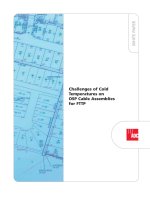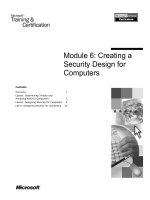Beginning WebGL for HTML5 ppt
Bạn đang xem bản rút gọn của tài liệu. Xem và tải ngay bản đầy đủ của tài liệu tại đây (10.97 MB, 348 trang )
www.it-ebooks.info
For your convenience Apress has placed some of the front
matter material after the index. Please use the Bookmarks
and Contents at a Glance links to access them.
www.it-ebooks.info
iv
Contents at a Glance
About the Author xv
About the Technical Reviewer
xvi
Acknowledgments
xvii
Introduction
xviii
Chapter 1: Setting the Scene
■ 1
Chapter 2: Shaders 101
■ 33
Chapter 3: Textures and Lighting
■ 57
Chapter 4: Increasing Realism
■ 85
Chapter 5: Physics
■ 115
Chapter 6: Fractals, Height Maps, and Particle Systems
■ 139
Chapter 7: Three.js Framework
■ 173
Chapter 8: Productivity Tools
■ 205
Chapter 9: Debugging and Performance
■ 233
Chapter 10: Effects, Tips, and Tricks
■ 267
Afterword: The Future of WebGL
■ 299
Appendix A: Essential HTML5 and JavaScript
■ 303
Appendix B: Graphics Refresher
■ 309
Appendix C: WebGL Spec. Odds and Ends
■ 315
Appendix D: Additional Resources
■ 317
Index 323
■
www.it-ebooks.info
xviii
Introduction
WebGL (Web-based Graphics Language) is a wonderful and exciting new technology that lets you create
powerful 3D graphics within a web browser. e way that this is achieved is by using a JavaScript API that
interacts with the Graphics Processing Unit (GPU). is book will quickly get you on your way to demystify
shaders and render realistic scenes. To ensure enjoyable development, we will show how to use debugging tools
and survey libraries which can maximize productivity.
Audience
Beginning WebGL for HTML5 is aimed at graphics enthusiasts with a basic knowledge of computer graphics
techniques. A knowledge of OpenGL, especially a version that uses the programmable pipeline, such as OpenGL
ES is beneficial, but not essential. We will go through all the relevant material. A JavaScript background will
certainly help.
When writing a book of this nature, we unfortunately cannot cover all the prerequisite material. Baseline
assumptions about the reader need to be made. e assumptions that I have made are that the reader has a
basic knowledge of 2D and 3D computer graphics concepts such as pixels, colors, primitives, and transforms.
Appendix B quickly refreshes these concepts. It is also assumed that the reader is familiar (though need not be an
expert) with HTML, CSS, and JavaScript. Although much of the book makes use of plain “vanilla” JavaScript, we
will use some jQuery. Appendix A discusses newer HTML5 concepts and a quick jQuery crash course that will be
essential for properly understanding the text. Appendix D provides a complete reference for further reading on
topics that are presented throughout the book.
What You Will Learn
is book presents theory when necessary and examples whenever possible. You will get a good overview of what
you can do with WebGL. What you will learn includes the following:
Understanding the model view matrix and setting up a scene•
Rendering and manipulating primitives•
Understanding shaders and loving their power and flexibility•
Exploring techniques to create realistic scenes•
Using basic physics to simulate interaction•
Using mathematics models to render particle systems, terrain, and fractals•
Getting productive with existing models, shaders, and libraries•
www.it-ebooks.info
xix
■ INTrOduCTION
Using the ree.js framework•
Learning about GLGE and philoGL frameworks and a survey of other frameworks •
available
Debugging and performance tips•
Understanding other shader uses, such as image processing and nonphotorealistic •
rendering
Using an alternate framebuer to implement picking and shadowmaps•
Learning about current browser and mobile support and the future of WebGL•
Book Structure
It is recommended that you start by reading the first two chapters before moving on to other areas of the book.
Even though the book does follow a fairly natural progression, you may choose to read the book in order or skip
around as desired. For example, the debugging section of Chapter 9 is not strictly essential, but is very useful
information to know as soon as possible.
Chapter 1: Setting the Scene
We go through all the steps to render an image with WebGL, including testing for browser support and setting
up the WebGL environment, using vertex buer objects (VBOs), and basic shaders. We start with creating a one
color static 2D image, and by the end of the chapter have a moving 3D mesh with multiple colors.
Chapter 2: Shaders 101
Shaders are covered in depth. We show an overview of graphics pipelines (fixed and programmable), give a
background of the GL Shading Language (GLSL), and explain the roles of vertex and fragment shaders. Next we
go over the primitive types and language details of GLSL and how our WebGL application will interact with our
shaders. Finally, we show several examples of GLSL usage.
Chapter 3: Textures and Lighting
We show how to apply texture and simple lighting. We explain texture objects and how to set up and configure
them and combine texture lookups with a lighting model in our shader.
Chapter 4: Increasing Realism
A more realistic lighting model—Phong illumination—is explained and implemented. We discuss the dierence
between flat and smooth shading and vertex and fragment calculations. We show how to add fog and blend
objects; and discuss shadows, global illumination, and reflection and refraction.
Chapter 5: Physics
is chapter shows how to model gravity, elasticity, and friction. We detect and react to collisions, model
projectiles and explore both the conservation of momentum and potential and kinetic energy.
www.it-ebooks.info
xx
■ INTrOduCTION
Chapter 6: Fractals, Height Maps, and Particle Systems
In this chapter we show how to paint directly with the GPU, discuss fractals, and model the Mandlebrot and
Julia sets. We also show how to produce a height map from a texture and generate terrain. We also explore
particle systems.
Chapter 7: Three.js Framework
e ree.js WebGL framework is introduced. We provide a background and sample usage of the library,
including how to fall back to the 2D rendering context if necessary, API calls to easily create cameras, objects, and
lighting. We compare earlier book examples to the equivalent ree.js API calls and introduce tQuery, a library
that combines ree.js and jQuery selectors.
Chapter 8: Productivity Tools
We discuss the benefits of using frameworks and the merit of learning core WebGL first. Several available
frameworks are discussed and the GLGE and philoGL frameworks are given examples. We show how to load
existing meshes and find other resources. We list available physics libraries and end the chapter with an example
using the physi.js library.
Chapter 9: Debugging and Performance
An important chapter to help identify and fix erroneous code and improve performance by following known
WebGL best practices.
Chapter 10: Effects, Tips, and Tricks
Image processing and nonphotorealistic shaders are discussed and implemented. We show how to use oscreen
framebuers that enable us to pick objects from the canvas and implement shadow maps.
Afterword: The Future of WebGL
In the afterword, we will speculate on the bright future of WebGL, the current adoption of it within the browser,
and mobile devices and what features will be added next.
Appendix A: Essential HTML5 and JavaScript
We cover some of the changes between HTML 4 and 5, such as shorter tags, added semantic document structure,
the <canvas> element, and basic JavaScript and jQuery usage.
Appendix B: Graphics Refresher
is appendix is a graphics refresher covering coordinate systems, elementary transformations and other
essential topics.
www.it-ebooks.info
xxi
■ INTrOduCTION
Appendix C: WebGL Specification Odds and Ends
Contains part of the WebGL specification, available at
which were not covered in the book, but are nonetheless important.
Appendix D: Additional Resources
A list of references for further reading about topics presented in the book such as HTML5, WebGL, WebGLSL,
JavaScript, jQuery, server stacks, frameworks, demos, and much more.
WebGL Origins
e origin of WebGL starts 20 years ago, when version 1.0 of OpenGL was released as a nonproprietary alternative
to Silicon Graphics’ Iris GL. Up until 2004, OpenGL used a fixed functionality pipeline (which is explained in
Chapter 2). Version 2.0 of OpenGL was released that year and introduced the GL Shading Language (GLSL)
which lets you program the vertex and fragment shading portions of the pipeline. e current version of OpenGL
is 4.2, however WebGL is based o of OpenGL Embedded Systems (ES) 2.0, which was released in 2007 and is a
trimmer version of OpenGL 2.0.
Because OpenGL ES is built for use in embedded devices like mobile phones, which have lower processing
power and fewer capabilities than a desktop computer, it is more restrictive and has a smaller API than OpenGL.
For example, with OpenGL you can draw vertices using both a glBegin glEnd section or VBOs. OpenGL ES
only uses VBOs, which are the most performance-friendly option. Most things that can be done in OpenGL can
be done in OpenGL ES.
In 2006, Vladimar Vukic´evic´ worked on a Canvas 3D prototype that used OpenGL for the web. In 2009, the
Khronos group created the WebGL working group and developed a central specification that helps to ensure that
implementations across browsers are close to one another. e 3D context was modified to WebGL, and version
1.0 of the specification was completed in spring 2011. Development of the WebGL specification is under active
development, and the latest revision can be found at />How Does WebGL work?
WebGL is a JavaScript API binding from the CPU to the GPU of a computer’s graphics card. e API context
is obtained from the HTML5 <canvas> element, which means that no browser plugin is required. e shader
program uses GLSL, which is a C++ like language, and is compiled at runtime.
Without a framework, setting up a WebGL scene does require quite a bit of work: handling the WebGL
context, setting buers, interacting with the shaders, loading textures, and so on. e payo of using WebGL
is that it is much faster than the 2D canvas context and oers the ability to produce a degree of realism and
configurability that is not possible outside of using WebGL.
Uses
Some uses of WebGL are viewing and manipulating models and designs, virtual tours, mapping, gaming, art, data
visualization, creating videos, manipulating and processing of data and images.
www.it-ebooks.info
xxii
■ INTrOduCTION
Demonstrations
ere are many demos of WebGL, including these:
• />• />• />Google Body (now • ), parts of Google Maps,
and Google Earth
• />• />Supported Environments
Does your browser support WebGL? It is important to know that WebGL is not currently supported by all
browsers, computers and/or operating systems (OS). Browser support is the easiest requirement to meet and
can be done simply by upgrading to a newer version of your browser or switching to a dierent browser that does
support WebGL if necessary. e minimum requirements are as follows:
Firefox 4+•
Safari 5.1+ (OS X only)•
Chrome 9+•
Opera 12alpha+•
Internet Explorer (IE)—no native support•
Although IE currently has no built in support, plugins are available; for example, JebGL (available at
Chrome Frame (available at and
IEWebGL ( JebGL converts WebGL to a Java applet for deficient browsers; Chrome Frame
allows WebGL usage on IE, but requires that the user have it installed on the client side. Similarly, IEWebGL is
an IE plugin.
In addition to a current browser, you need a supported OS and newer graphics card. ere are also several
graphics card and OS combinations that have known security vulnerabilities or are highly prone to a severe
system crash and so are blacklisted by browsers by default.
Chrome supports WebGL on the following operating systems (according to Google Chrome Help
( />Windows Vista and Windows 7 (recommended) with no driver older than 2009–01•
Mac OS 10.5 and Mac OS 10.6 (recommended)•
Linux•
Often, updating your graphics driver to the latest version will enable WebGL usage. Recall that OpenGL
ES 2.0 is based on OpenGL 2.0, so this is the version of OpenGL that your graphics card should support for
WebGL usage. ere is also a project called ANGLE (Almost Native Graphics Layer Engine) that ironically uses
Microsoft Direct X to enhance a graphics driver to support OpenGL ES 2.0 API calls through conversions to Direct
X 9 API calls. e result is that graphics cards that only support OpenGL 1.5 (OpenGL ES 1.0) can still run WebGL.
Of course, support for WebGL should improve drastically over the next couple of years.
www.it-ebooks.info
xxiii
■ INTrOduCTION
Testing for WebGL Support
To check for browser support of WebGL. there are several websites such as which
displays a spinning cube on success; and which gives a large “Yay”
or “Nay” and specific details if the webgl context is supported. We can also programmatically check for WebGL
support using modernizr ().
Companion Site
Along with the Apress webpage at this book has a companion website at
. is site demonstrates the examples found in the book, and oers an area to make
comments and add suggestions directly to the author. Your constructive feedback is both welcome and appreciated.
Downloading the code
e code for the examples shown in this book is available on the Apress website, . A link
can be found on the book’s information page, under the Source Code/
Downloads tab. is tab is located underneath the Related Titles section of the page. Updated code will also be
hosted on github at />Contacting the Author
If you have any questions or comments—or even spot a mistake you think I should know about—you can contact
the author directly at or on the contact form at />www.it-ebooks.info
1
Chapter 1
Setting the Scene
In this chapter we will go through all the steps of creating a scene rendered with WebGL. We will show you how to
obtain a WebGL context •
create dierent primitive types in WebGL •
understand and create vertex buer objects (VBOs) and attributes •
do static two-dimensional rendering •
create a program and shaders •
set up the view matrices •
add animation and movement •
render a three-dimensional model•
A Blank Canvas
Let’s start by creating a HTML5 document with a single <canvas> element (see Listing 1-1).
Listing 1-1. A basic blank canvas
<!doctype html>
<html>
<head>
<title>A blank canvas</title>
<style>
body{ background-color: grey; }
canvas{ background-color: white; }
</style>
</head>
<body>
<canvas id="my-canvas" width="400" height="300">
Your browser does not support the HTML5 canvas element.
</canvas>
</body>
</html>
e HTML5 document in Listing 1-1 uses the shorter <!doctype html> and <html> declaration available
in HTML5. In the <head> section, we set the browser title bar contents and then add some basic styling that will
www.it-ebooks.info
CHAPTER 1 ■ SETTING THE SCENE
2
change the <body> background to gray and the <canvas> background to white. is is not necessary but helps us
to easily see the canvas boundary. e content of the body is a single canvas element. If viewing the document
with an old browser that does not support the HTML 5 canvas element, the message “Your browser does not
support the HTML5 canvas element.” will be displayed. Otherwise, we see the image in Figure 1-1.
Figure 1-1. A blank canvas
Note ■ If you need a refresher on HTML5, please see Appendix A. Additional reference links are provided in
Appendix D.
Getting Context
When we draw inside of a canvas element, we have more than one option of how we produce our image. Each
option corresponds to a dierent application programming interface (API) with dierent available functionality
and implementation details and is known as a particular context of the canvas. At the moment there are two
canvas contexts: "2D" and "webgl". e canvas element does not really care which context we use, but it needs to
explicitly know so that it can provide us with an appropriate object that exposes the desired API.
To obtain a context, we call the canvas method getContext. is method takes a context name as a first
parameter and an optional second argument. e WebGL context name will eventually be "webgl", but for now,
most browsers use the context name "experimental-webgl". e optional second argument can contain buer
settings and may vary by browser implementation. A full list of the optional WebGLContextAttributes and how to
set them is shown in Appendix C.
Listing 1-2. Establishing a WebGL context
<!doctype html>
<html>
www.it-ebooks.info
CHAPTER 1 ■ SETTING THE SCENE
3
<head>
<title>WebGL Context</title>
<style>
body{ background-color: grey; }
canvas{ background-color: white; }
</style>
<script>
window.onload = setupWebGL;
var gl = null;
function setupWebGL()
{
var canvas = document.getElementById("my-canvas");
try{
gl = canvas.getContext("experimental-webgl");
}catch(e){
}
if(gl)
{
//set the clear color to red
gl.clearColor(1.0, 0.0, 0.0, 1.0);
gl.clear(gl.COLOR_BUFFER_BIT);
}else{
alert( "Error: Your browser does not appear to support
WebGL.");
}
}
</script>
</head>
<body>
<canvas id="my-canvas" width="400" height="300">
Your browser does not support the HTML5 canvas element.
</canvas>
</body>
</html>
In Listing 1-2, we define a JavaScript setup function that is called once the window’s Document Object
Model (DOM) has loaded:
window.onload = setupWebGL;
We initiate a variable to store the WebGL context with var gl = null. We use
gl = canvas.getContext("experimental-webgl"); to try to get the experimental-webgl context from our
canvas element, catching any exceptions that may be thrown.
Note■ The name "gl" is conventionally used in WebGL to refer to the context object. This is because OpenGL and
OpenGL ES constants begin with GL_ such as GL_DEPTH_TEST; and functions begin with gl, such as glClearColor.
WebGL does not use these prefixes, but when using the name "gl" for the context object, the code looks very
similar: gl.DEPTH_TEST and gl.clearColor
This similarity makes it easier for programmers who are already familiar with OpenGL to learn WebGL.
www.it-ebooks.info
CHAPTER 1 ■ SETTING THE SCENE
4
On success, gl is a reference to the WebGL context. However, if a browser does not support WebGL, or if a
canvas element has already been initialized with an incompatible context type, the getContext call will return
null. In Listing 1-2, we test for gl to be non-null; if this is the case, we then set the clear color (the default value
to set the color buer) to red. If your browser supports WebGL, the browser output should be the same as
Figure 1-1, but with a red canvas now instead of white. If not, we output an alert as shown in Figure 1-2. You can
simulate this by misspelling the context, to "zzexperimental-webgl" for instance.
Figure 1-2. Error alert if WebGL is not supported
Being able to detect when the WebGL context is not supported is beneficial because it gives us the
opportunity to program an appropriate alternative such as redirecting the user to or falling
back to a supported context such as "2D". We show how to do the latter approach with ree.js in Chapter 7.
Note ■ There is usually more than one way of doing things in JavaScript. For instance, to load the
setupWebGL function in code Listing 1-2, we could have written the onload event in our HTML instead:
<body onload="setupWebGL();">
If we were using jQuery, we would use the document ready function:
$(document).ready(function(){ setupWebGL(); });
We may make use of these differing forms throughout the book.
With jQuery, we can also shorten our canvas element retrieval to: var canvas = $("#my-canvas").get(0);
WebGL Components
In this section we will give an overview of the drawing buers, primitive types, and vertex storage mechanisms
that WebGL provides.
e Drawing Buers
WebGL has a color buer, depth buer, and stencil buer. A buer is a block of memory that can be written to
and read from, and temporarily stores data. e color buer holds color information—red, green, and blue
www.it-ebooks.info
CHAPTER 1 ■ SETTING THE SCENE
5
values—and optionally an alpha value that stores the amount of transparency/opacity. e depth buer stores
information on a pixel’s depth component (z-value). As the map from 3D world space to 2D screen space can
result in several points being projected to the same (x,y) canvas value, the z-values are compared and only
one point, usually the nearest, is kept and rendered. For those seeking a quick refresher, Appendix B discusses
coordinate systems.
e stencil buer is used to outline areas to render or not render. When an area of an image is marked o to
not render, it is known as masking that area. e entire image, including the masked portions, is known as a stencil.
e stencil buer can also be used in combination with the depth buer to optimize performance by not attempting
to render portions of a scene that are determined to be not viewable. By default, the color buer’s alpha channel
is enabled and so is the depth buer, but the stencil buer is disabled. As previously mentioned, these can be
modified by specifying the second optional parameter when obtaining the WebGL context as shown in Appendix C.
Primitive Types
Primitives are the graphical building blocks that all models in a particular graphics language are built with. In
WebGL, there are three primitive types: points, lines and triangles and seven ways to render them: POINTS,
LINES, LINE_STRIP, LINE_LOOP, TRIANGLES, TRIANGLE_STRIP, and TRIANGLE_FAN (see Figure 1-3).
Figure 1-3. WebGL Primitive Types (top row, l—r: POINTS, LINES, LINE_STRIP, and LINE_LOOP; bottom row, l—r:
TRIANGLES, TRIANGLE_STRIP, and TRIANGLE_FAN)
POINTS are vertices (spatial coordinates) rendered one at a time. LINES are formed along pairs of vertices.
In Figure 1-3 two of the lines share a common vertex, but as each line is defined separately, it would still require
six vertices to render these three lines. A LINE_STRIP is a collection of vertices in which, except for the first line,
the starting point of each line is the end point of the previous line. With a LINE_STRIP, we reuse some vertices on
multiple lines, so it would take just five vertices to draw the four lines in Figure 1-3. A LINE_LOOP is similar to a
LINE_STRIP except that it is a closed o loop with the last vertex connecting back to the very first. As we are again
reusing vertices among lines, we can produce five lines this time with just five vertices.
TRIANGLES are vertex trios. Like LINES, any shared vertices are purely coincidental and the example in Figure
1-3 requires nine vertices, three for each of the three triangles. A TRIANGLE_STRIP uses the last two vertices along
with the next vertex to form triangles. In Figure 1-3 the triangles are formed by vertices ABC, (BC)D, (CD)E, (DE)
F, (EF)G, (FG)H, and (GH)I. is lets us render seven triangles with just nine vertices as we reuse some vertices in
multiple triangles. Finally, a TRIANGLE_FAN uses the first vertex specified as part of each triangle. In the preceding
example this is vertex A, allowing us to render seven triangles with just eight vertices. Vertex A is used a total of
seven times, while every other vertex is used twice.
Note ■ Unlike OpenGL and some other graphics languages, a quad is not a primitive type. Some WebGL frame-
works provide it as a “basic” type and also offer geometric solids built in, but at the core level these are all rendered
from triangles.
www.it-ebooks.info
CHAPTER 1 ■ SETTING THE SCENE
6
Vertex Data
Unlike old versions of OpenGL or “the ‘2D’ canvas context”, you can’t directly set the color or location of a vertex
directly into a scene. is is because WebGL does not have fixed functionality but uses programmable shaders
instead. All data associated with a vertex needs to be streamed (passed along) from the JavaScript API to the
Graphics Processing Unit (GPU). With WebGL, you have to create vertex buer objects (VBOs) that will hold
vertex attributes such as position, color, normal, and texture coordinates.
ese vertex buers are then sent to a shader program that can use and manipulate the passed-in data in
any way you see fit. Using shaders instead of having fixed functionality is central to WebGL and will be covered in
depth in the next chapter.
We will now turn our attention to what vertex attributes and uniform values are and show how to transport
data with VBOs.
Vertex Buffer Objects (VBOs)
Each VBO stores data about a particular attribute of your vertices. is could be position, color, a normal vector,
texture coordinates, or something else. A buer can also have multiple attributes interleaved (as we will discuss
in Chapter 9).
Looking at the WebGL API calls (which can be found at />reference-card-1_0.pdf or at to create a buer, you call
WebGLBuffer createBuffer()and store the returned object, like so:
var myBuffer = gl.createBuffer();
Next you bind the buer using void bindBuffer(GLenum target, WebGLBuffer buffer) like this:
gl.bindBuffer(gl.ELEMENT_ARRAY_BUFFER, myBuffer);
e target parameter is either gl.ARRAY_BUFFER or gl.ELEMENT_ARRAY_BUFFER. e target ELEMENT_ARRAY_
BUFFER is used when the buer contains vertex indices, and ARRAY_BUFFER is used for vertex attributes such as
position and color.
Once a buer is bound and the type is set, we can place data into it with this function:
void bufferData(GLenum target, ArrayBuffer data, GLenum usage)
e usage parameter of the buerData call can be one of STATIC_DRAW, DYNAMIC_DRAW, or STREAM_DRAW.
STATIC_DRAW will set the data once and never change throughout the application’s use of it, which will be many
times. DYNAMIC_DRAW will also use the data many times in the application but will respecify the contents to be
used each time. STREAM_DRAW is similar to STATIC_DRAW in never changing the data, but it will be used at most a
few times by the application. Using this function looks like the following:
var data = [ 1.0, 0.0, 0.0,
0.0, 1.0, 0.0,
0.0, 1.0, 1.0
];
gl.bufferData(gl.ARRAY_BUFFER, data, gl.STATIC_DRAW);
Altogether the procedure of creating, binding and storing data inside of a buer looks like:
var data = [ 1.0, 0.0, 0.0,
0.0, 1.0, 0.0,
0.0, 1.0, 1.0
];
www.it-ebooks.info
CHAPTER 1 ■ SETTING THE SCENE
7
var myBuffer = gl.createBuffer();
gl.bindBuffer(gl.ARRAY_BUFFER, myBuffer);
gl.bufferData(gl.ARRAY_BUFFER, data, STATIC_DRAW);
Notice that in the gl.bufferData line, we do not explicitly specify the buer to place the data into. WebGL
implicitly uses the currently bound buer.
When you are done with a buer you can delete it with a call to this:
void deleteBuffer(WebGLBuffer buffer);
As the chapter progresses, we will show how to setup a shader program and pass VBO data into it.
Attributes and Uniforms
As mentioned, vertices have attributes which can be passed to shaders. We can also pass uniform values to
the shader which will be constant for each vertex. Shader attributes and uniforms can get complex and will be
covered in more depth in the next chapter but touched upon here. As the shader is a compiled external program,
we need to be able to reference the location of all variables within the program. Once we obtain the location of a
variable, we can send data to the shader from our web application. To get the location of an attribute or uniform
within the WebGL program, we use these API calls:
GLint getAttribLocation(WebGLProgram program, DOMString name)
WebGLUniformLocation getUniformLocation(WebGLProgram program, DOMString name)
e GLint and WebGLUniformLocation return values are references to the location of the attribute or uniform
within the shader program. e first parameter is our WebGLProgram object and the second parameter is the
attribute name as found in the vertex or fragment shader source. If we have an attribute in a shader by the name
of "aVertexPosition", we obtain its position within our JavaScript like this:
var vertexPositionAttribute = gl.getAttribLocation(glProgram, "aVertexPosition");
If we are sending an array of data to an attribute, we have to enable array data with a call to this:
void enableVertexAttribArray(GLuint index)
Here, the index is the attribute location that we previously obtained and stored. e return value is void
because the function returns no value.
With our previously defined attribute location, this call looks like the following:
gl.enableVertexAttribArray(vertexPositionAttribute);
Now that we have the location of an attribute and have told our shader that we will be using an array of
values, we assign the currently bound ARRAY_BUFFER target to this vertex attribute as we have demonstrated in the
previous section:
gl.bindBuffer(gl.ARRAY_BUFFER, myBuffer);
Finally, we let our shader know how to interpret our data. We need to remember that the shader knows nothing
about the incoming data. Just because we name an array to help us understand what data it contains, such as
myColorData, the shader just sees data without any context. e API call to explain our data format is as follows:
void vertexAttribPointer(GLuint index, GLint size, GLenum type, GLboolean normalized, GLsizei
stride, GLintptr offset)
size is the number of components per attribute. For example, with RGB colors, it would be 3; and with an
alpha channel, RGBA, it would be 4. If we have location data with (x,y,z) attributes, it would be 3; and if we
had a fourth parameter w, (x,y,z,w), it would be 4. Texture parameters (s,t) would be 2. type is the datatype,
stride and offset can be set to the default of 0 for now and will be reexamined in Chapter 9 when we discuss
interleaved arrays.
www.it-ebooks.info
CHAPTER 1 ■ SETTING THE SCENE
8
Altogether, the process of assigning values to a shader attribute looks like the following:
vertexPositionAttribute = gl.getAttribLocation(glProgram, "aVertexPosition");
gl.enableVertexAttribArray(vertexPositionAttribute);
gl.bindBuffer(gl.ARRAY_BUFFER, myBuffer);
gl.vertexAttribPointer(vertexPositionAttribute, 3, gl.FLOAT, false, 0, 0);
Now that we have gone over some of the relevant theory and methods, we can render our first example.
Rendering in Two Dimensions
In our first example, we will output two white triangles that look similar to a bowtie (see Figure 1-4). In order
to get our feet wet and not overwhelm the reader, I have narrowed the focus of this example to have very
minimalistic shaders and also not perform any transforms or setup of the view. Listing 1-3 builds upon the code
of Listing 1-2. New code is shown in bold.
Listing 1-3. Partial code for rendering two triangles
<!doctype html>
<html>
<head>
<title>A Triangle</title>
<style>
body{ background-color: grey; }
canvas{ background-color: white; }
</style>
<script id="shader-vs" type="x-shader/x-vertex">
attribute vec3 aVertexPosition;
void main(void) {
gl_Position = vec4(aVertexPosition, 1.0);
}
</script>
<script id="shader-fs" type="x-shader/x-fragment">
void main(void) {
gl_FragColor = vec4(1.0, 1.0, 1.0, 1.0);
}
</script>
<script>
var gl = null,
canvas = null,
glProgram = null,
fragmentShader = null,
vertexShader = null;
var vertexPositionAttribute = null,
trianglesVerticeBuffer = null;
function initWebGL()
{
canvas = document.getElementById("my-canvas");
try{
gl = canvas.getContext("webgl") ||
canvas.getContext("experimental-webgl");
}catch(e){
}
www.it-ebooks.info
CHAPTER 1 ■ SETTING THE SCENE
9
if(gl)
{
setupWebGL();
initShaders();
setupBuffers();
drawScene();
}else{
alert( "Error: Your browser does not appear to" +
"support WebGL.");
}
}
function setupWebGL()
{
//set the clear color to a shade of green
gl.clearColor(0.1, 0.5, 0.1, 1.0);
gl.clear(gl.COLOR_BUFFER_BIT);
}
function initShaders(){}
function setupBuffers(){}
function drawScene(){}
</script>
</head>
<body onload="initWebGL()">
<canvas id="my-canvas" width="400" height="300">
Your browser does not support the HTML5 canvas element.
</canvas>
</body>
</html>
If you run the code at this point, you will still see a green rectangle because we defined shaders but have not
hooked them into our application yet. e first new parts of Listing 1-3 are our vertex and fragment shaders. As
mentioned earlier, shaders can get complex and are covered in detail in Chapter 2. Right now, you simply need to
know that the vertex shader will set the final position of a vertex while the fragment shader (also known as a pixel
shader) will set the final color of each pixel.
e following vertex shader takes each (x,y,z) vertex point that we will pass in to it and sets the final
position to the homogeneous coordinate (x,y,z,1.0).
<script id="shader-vs" type="x-shader/x-vertex">
attribute vec3 aVertexPosition;
void main(void) {
gl_Position = vec4(aVertexPosition, 1.0);
}
</script>
e fragment shader will simply set each fragment that it receives to the color white (1.0, 1.0, 1.0, 1.0). e
fourth component is the alpha value.
<script id="shader-fs" type="x-shader/x-fragment">
void main(void) {
gl_FragColor = vec4(1.0, 1.0, 1.0, 1.0);
}
</script>
www.it-ebooks.info
CHAPTER 1 ■ SETTING THE SCENE
10
Eventually, we will pass in vertex points that correspond to the two triangles that we are rendering, but right
now nothing is passed in and so we still see only the green clear color. In Listing 1-3 we have also added new
variables that will store our WebGL shading language program, fragment and vertex shaders, vertex position
attribute that will be passed to the vertex shader, and the vertex buer object that will store our triangle vertices
as shown in this code:
var gl = null,
canvas = null,
glProgram = null,
fragmentShader = null,
vertexShader = null;
var vertexPositionAttribute = null,
trianglesVerticeBuffer = null;
Note ■ Our modified line in Listing 1-3 to get the WebGL context is future compatible. It will check for the “webgl”
context first. If this is not supported, it will try the “experimental-webgl” context next, as shown in the following
code:
gl = canvas.getContext("webgl") || canvas.getContext("experimental-webgl");
Once we successfully obtain a WebGL context, we call four functions:
setupWebGL();
initShaders();
setupBuffers();
drawScene();
We currently have these functions defined as follows:
function setupWebGL()
{
//set the clear color to a shade of green
gl.clearColor(0.1, 0.5, 0.1, 1.0);
gl.clear(gl.COLOR_BUFFER_BIT);
}
function initShaders(){}
function setupBuffers(){}
function drawScene(){}
e first function sets the clear color to green, and the other three at this point are stub functions so that
the program runs without error. e next bit of functionality that we will implement is the creation of the shader
program and shaders. is involves using several functions to set up each shader and the program.
For each shader, we call the API function createShader to create a WebGLShader object, in which the type
parameter is either VERTEX_SHADER or FRAGMENT_SHADER for the vertex and fragment shaders, respectively:
WebGLShader createShader(GLenum type)
ese calls look like this:
var vertexShader = gl.createShader(gl.VERTEX_SHADER);
var fragmentShader = gl.createShader(gl.FRAGMENT_SHADER);
Next we attach the source to each shader with API calls to:
www.it-ebooks.info
CHAPTER 1 ■ SETTING THE SCENE
11
void shaderSource(WebGLShader shader, DOMString source)
In practice, this can look like:
var vs_source = document.getElementById('shader-vs').html(),
fs_source = document.getElementById('shader-fs').html();
gl.shaderSource(vertexShader, vs_source);
gl.shaderSource(fragmentShader, fs_source);
Last, we compile each shader with the API call:
void compileShader(WebGLShader shader)
It looks like this:
gl.compileShader(vertexShader);
gl.compileShader(fragmentShader);
At this point we have compiled shaders but need a program to attach them into. We will create a
WebGLProgram object with the API call:
WebGLProgram createProgram()
Next we attach each shader to our program with calls to:
void attachShader(WebGLProgram program, WebGLShader shader)
In an application, these two calls would look like:
var glProgram = gl.createProgram();
gl.attachShader(glProgram, vertexShader);
gl.attachShader(glProgram, fragmentShader);
After this we link the program and tell WebGL to use it with API calls to:
void linkProgram(WebGLProgram program) and
void useProgram(WebGLProgram program).
Our code for this would be the following:
gl.linkProgram(glProgram);
gl.useProgram(glProgram);
When we are finished with a shader or program, we can delete them with API calls to:
void deleteShader(WebGLShader shader) and
void deleteProgram(WebGLProgram program) respectively.
is will look like:
gl.deleteShader(vertexShader);
gl.deleteShader(vertexShader);
gl.deleteProgram(glProgram);
In Listing 1-4, we show the initialization of our shaders and program. We still are not displaying triangles at
this point because we have not defined the vertices or passed them on to the shader.
Listing 1-4. Initializing our shaders and program
function initShaders()
{
//get shader source
www.it-ebooks.info
CHAPTER 1 ■ SETTING THE SCENE
12
var fs_source = document.getElementById('shader-fs').html(),
vs_source = document.getElementById('shader-vs').html();
//compile shaders
vertexShader = makeShader(vs_source, gl.VERTEX_SHADER);
fragmentShader = makeShader(fs_source, gl.FRAGMENT_SHADER);
//create program
glProgram = gl.createProgram();
//attach and link shaders to the program
gl.attachShader(glProgram, vertexShader);
gl.attachShader(glProgram, fragmentShader);
gl.linkProgram(glProgram);
if (!gl.getProgramParameter(glProgram, gl.LINK_STATUS)) {
alert("Unable to initialize the shader program.");
}
//use program
gl.useProgram(glProgram);
}
function makeShader(src, type)
{
//compile the vertex shader
var shader = gl.createShader(type);
gl.shaderSource(shader, src);
gl.compileShader(shader);
if (!gl.getShaderParameter(shader, gl.COMPILE_STATUS)) {
alert("Error compiling shader: " + gl.getShaderInfoLog(shader));
}
return shader;
}
e preceding code contains all the steps that are involved in the usage of a shader program which we have
just gone through. We first retrieve our shader sources from the DOM of our HTML document and compile each.
We have added a utility function makeShader, which takes a source string and shader type that can be VERTEX_
SHADER or FRAGMENT_SHADER. is function then sets the shader source, compiles it, and returns the compiled
shader. After obtaining compiled shaders, we create a program, attach our shaders to it, link them, and then tell
our WebGL context to use this shader program. An extra step that we have added in Listing 1-4 is to check for
errors after compiling each shader and linking them together.
Now we have shaders and a program, but we still do not have any primitives defined in our program. Recall
that primitives in WebGL are composed of points, lines, or triangles. Our next step is to define and place the
triangle vertex positions into a VBO that will then be passed in as data to our vertex shader. is is shown in
Listing 1-5.
Listing 1-5. Setting up our vertex buer and vertex position attribute
function setupBuffers()
{
var triangleVertices = [
//left triangle
-0.5, 0.5, 0.0,
0.0, 0.0, 0.0,
-0.5, -0.5, 0.0,
www.it-ebooks.info
CHAPTER 1 ■ SETTING THE SCENE
13
//right triangle
0.5, 0.5, 0.0,
0.0, 0.0, 0.0,
0.5, -0.5, 0.0
];
trianglesVerticeBuffer = gl.createBuffer();
gl.bindBuffer(gl.ARRAY_BUFFER, trianglesVerticeBuffer);
gl.bufferData(gl.ARRAY_BUFFER, new Float32Array(triangleVertices), gl.STATIC_DRAW);
}
In the setupBuffers method, we define an array of six vertices—three for each triangle. en we call gl.
createBuffer() to create a new VBO. We then bind our data to this buer. We now need to tell our application
which buer to pass to the aVertexPosition attribute of our shader and then write to the draw buer.
ere are three ways to write to the draw buer. ese API function calls are the following:
void clear(GLbitfield mask)
void drawArrays(GLenum mode, GLint first, GLsizei count)
void drawElements(GLenum mode, GLsizei count, GLenum type, GLintptr offset)
e clear method mask parameter determines which buer(s) are cleared. e drawArrays function is called
on each enabled VBO array. e drawElements function is called on a VBO of indices that, as you may recall, is of
type ELEMENT_ARRAY_BUFFER.
In this example, we will use the drawArrays method to render our two triangles:
function drawScene()
{
vertexPositionAttribute = gl.getAttribLocation(glProgram, "aVertexPosition");
gl.enableVertexAttribArray(vertexPositionAttribute);
gl.bindBuffer(gl.ARRAY_BUFFER, trianglesVerticeBuffer);
gl.vertexAttribPointer(vertexPositionAttribute, 3, gl.FLOAT, false, 0, 0);
gl.drawArrays(gl.TRIANGLES, 0, 6);
}
In the drawScene method, we assign the vertex shader attribute aVertexPosition’s location to a variable—
vertexPositionAttribute. We enable array data for the attribute and bind our array to the current buer. en
we point our trianglesVerticeBuffer data to the value stored in our vertexPositionAttribute variable. We
tell the vertexAttribPointer that our data has three components (x,y,z) per vertex. Finally, we call drawArrays
with a primitive type of gl.TRIANGLES, the starting vertex and the total number of vertices to render. You can see
the output of this example with various primitive types in Figure 1-4.
Figure 1-4. e output of our first program: (left) two white triangles; (center) lines; (right) points
www.it-ebooks.info
CHAPTER 1 ■ SETTING THE SCENE
14
To render lines instead of triangles, you just need to change the drawArrays call to:
gl.drawArrays(gl.LINES, 0, 6);
Note that because two of the lines connect at the central vertex, it appears that only two lines are rendered.
However if you view the lines piecewise, you can see the three individual lines by running separately three times:
gl.drawArrays(gl.LINES, 0, 2);
gl.drawArrays(gl.LINES, 2, 2);
gl.drawArrays(gl.LINES, 4, 2);
is will show you the line between the first two points, then the next two points, and finally the last pair of
points. To render just the vertex points, you can adjust the drawArrays call to:
gl.drawArrays(gl.POINTS, 0, 6);
You will only see five vertex points because the center point is used twice. To increase the size of the points
you can add the following line to your vertex shader:
gl_PointSize = 5.0;
e complete code of our first example is shown in Listing 1-6.
Listing 1-6. Code to show two triangles on a white background
<!doctype html>
<html>
<head>
<title>Two Triangles</title>
<style>
body{ background-color: grey; }
canvas{ background-color: white; }
</style>
<script id="shader-vs" type="x-shader/x-vertex">
attribute vec3 aVertexPosition;
void main(void) {
gl_Position = vec4(aVertexPosition, 1.0);
}
</script>
<script id="shader-fs" type="x-shader/x-fragment">
void main(void) {
gl_FragColor = vec4(1.0, 1.0, 1.0, 1.0);
}
</script>
<script>
var gl = null,
canvas = null,
glProgram = null,
fragmentShader = null,
vertexShader = null;
var vertexPositionAttribute = null,
trianglesVerticeBuffer = null;
function initWebGL()
{
canvas = document.getElementById("my-canvas");
www.it-ebooks.info
CHAPTER 1 ■ SETTING THE SCENE
15
try{
gl = canvas.getContext("webgl") ||
canvas.getContext("experimental-webgl");
}catch(e){
}
if(gl)
{
setupWebGL();
initShaders();
setupBuffers();
drawScene();
}else{
alert( "Error: Your browser does not appear to" +
"support WebGL.");
}
}
function setupWebGL()
{
//set the clear color to a shade of green
gl.clearColor(0.1, 0.5, 0.1, 1.0);
gl.clear(gl.COLOR_BUFFER_BIT);
}
function initShaders()
{
//get shader source
var fs_source = document.getElementById('shader-fs').innerHTML,
vs_source = document.getElementById('shader-vs').innerHTML;
//compile shaders
vertexShader = makeShader(vs_source, gl.VERTEX_SHADER);
fragmentShader = makeShader(fs_source, gl.FRAGMENT_SHADER);
//create program
glProgram = gl.createProgram();
//attach and link shaders to the program
gl.attachShader(glProgram, vertexShader);
gl.attachShader(glProgram, fragmentShader);
gl.linkProgram(glProgram);
if (!gl.getProgramParameter(glProgram, gl.LINK_STATUS)) {
alert("Unable to initialize the shader program.");
}
//use program
gl.useProgram(glProgram);
}
function makeShader(src, type)
{
//compile the vertex shader
var shader = gl.createShader(type);
www.it-ebooks.info
CHAPTER 1 ■ SETTING THE SCENE
16
gl.shaderSource(shader, src);
gl.compileShader(shader);
if (!gl.getShaderParameter(shader, gl.COMPILE_STATUS)) {
alert("Error compiling shader: " +
gl.getShaderInfoLog(shader));
}
return shader;
}
function setupBuffers()
{
var triangleVertices = [
//left triangle
-0.5, 0.5, 0.0,
0.0, 0.0, 0.0,
-0.5, -0.5, 0.0,
//right triangle
0.5, 0.5, 0.0,
0.0, 0.0, 0.0,
0.5, -0.5, 0.0
];
trianglesVerticeBuffer = gl.createBuffer();
gl.bindBuffer(gl.ARRAY_BUFFER, trianglesVerticeBuffer);
gl.bufferData(gl.ARRAY_BUFFER, new
Float32Array(triangleVertices), gl.STATIC_DRAW);
}
function drawScene()
{
vertexPositionAttribute = gl.getAttribLocation(glProgram,
"aVertexPosition");
gl.enableVertexAttribArray(vertexPositionAttribute);
gl.bindBuffer(gl.ARRAY_BUFFER, trianglesVerticeBuffer);
gl.vertexAttribPointer(vertexPositionAttribute, 3,
gl.FLOAT, false, 0, 0);
gl.drawArrays(gl.TRIANGLES, 0, 6);
}
</script>
</head>
<body onload="initWebGL()">
<canvas id="my-canvas" width="400" height="300">
Your browser does not support the HTML5 canvas element.
</canvas>
</body>
</html>
The View: Part I
Just as we can’t see all parts of the world in our everyday life, but instead have a limited field of vision, we
can view only part of a 3D world at once with WebGL. e view in WebGL refers to what region of our scene
www.it-ebooks.info

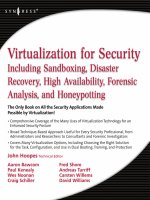


![Tài liệu [DL]Me edia Center 2008 Transformation Pack for WinXP pptx](https://media.store123doc.com/images/document/13/ce/ez/medium_ezd1387001704.jpg)