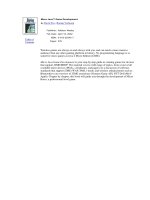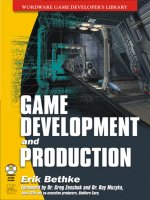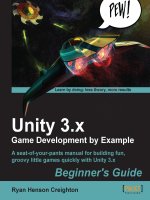Unity 3 Game Development ppt
Bạn đang xem bản rút gọn của tài liệu. Xem và tải ngay bản đầy đủ của tài liệu tại đây (7.05 MB, 380 trang )
Unity 3 Game
Development
HOTSH T
Eight projects specically designed to exploit Unity's full
potenal
Jate Wiayabundit
BIRMINGHAM - MUMBAI
Unity 3 Game Development HOTSH T
Copyright © 2011 Packt Publishing
All rights reserved. No part of this book may be reproduced, stored in a retrieval system,
or transmied in any form or by any means, without the prior wrien permission of the
publisher, except in the case of brief quotaons embedded in crical arcles or reviews.
Every eort has been made in the preparaon of this book to ensure the accuracy of the
informaon presented. However, the informaon contained in this book is sold without
warranty, either express or implied. Neither the author, nor Packt Publishing, and its dealers
and distributors will be held liable for any damages caused or alleged to be caused directly or
indirectly by this book.
Packt Publishing has endeavored to provide trademark informaon about all of the
companies and products menoned in this book by the appropriate use of capitals. However,
Packt Publishing cannot guarantee the accuracy of this informaon.
First published: August 2011
Producon Reference: 1180811
Published by Packt Publishing Ltd.
Livery Place
35 Livery Street
Birmingham B3 2PB, UK
ISBN 978-1-849691-12-3
www.packtpub.com
Cover Image by Jate Wiayabundit ()
Credits
Author
Jate Wiayabundit
Reviewers
Jaap Kreijkamp
Fraser McCormick
Brad McGinn
Cliord Peters
Acquision Editor
Steven Wilding
Development Editor
Maitreya Bhakal
Technical Editor
Manasi Poonthoam
Project Coordinator
Zainab Bagasrawala
Copy Editor
Laxmi Subramanian
Proofreader
Aaron Nash
Indexer
Monica Ajmera Mehta
Producon Coordinator
Arvindkumar Gupta
Cover Work
Arvindkumar Gupta
About the Author
Jate Wittayabundit was born in Bangkok, Thailand in 1980 and has a passion for both
Arts and Mathemacs. He received a bachelor's degree in Architecture in 2003 and was
an interior architect for several companies. Then, he came to Oawa, Canada in 2005 and
graduated in the Game Development program at Algonquin College in 2008.
Since he graduated in the Game Development program, he started working at Launchre
Interacve Inc. (
www.launchfire.com) as a Flash AconScript programmer and developed
many games and interacve content (for clients such as Dell, Alaska Airline, and so on). In
2009, he decided to move to Toronto, which is a bigger city, to get more chances to work
in the game industry. He started a new posion as a Game Developer and 3D Arst at
Splashworks.com Inc. (www.splashworks.com). At Splashworks, he got a chance to work
with many dierent games and clients (such as Shockwave, Swiss Chalet, and so on). It also
gave him a chance to get to know Unity and to work with it.
The rst video game he played was Super Mario Bros. and he has loved playing games ever
since. He believes that being an architect is also his strength; it supports his concepts and
ideas of how the real world could apply in the virtual world.
In his spare me, he loves to work on 3D soware, such as Zbrush or 3D Studio Max. He also
loves painng and drawing. Currently, he's trying to marry his architectural and 3D skills with
his game development skills to create the next innovaon game.
You can go to
www.jatewit.com to check out some of his works.
About the Reviewers
Jaap Kreijkamp completed his master's degree in Computer Science at Vrije Universiteit,
Amsterdam. He started his career as a soware developer at the university. Aer four years,
he moved into developing embedded soware and large payment servers before ending up
as a game developer. Jaap has worked on several educaonal computer programs as a lead
developer, and recently published the iOS tle Revolt together with Kristopher Peterson
using Unity as the main development tool.
Fraser McCormick has been programming professionally for over a decade, building
online applicaons, tools, and games with a combinaon of server-side code and frontend
technologies, such as Flash and Unity. He likes biscuits, playing Capoeira, and trying to take
over the world with indie games.
Clifford Peters rst started using Unity back in 2008 and has enjoyed using it ever
since. He has made a few games in his spare me, including the one submied to a Unity
programming contest. He is currently aending college, pursuing a degree in Computer
Science.
www.PacktPub.com
Support les, eBooks, discount offers, and more
You might want to visit www.PacktPub.com for support les and downloads related to
your book.
Did you know that Packt oers eBook versions of every book published, with PDF and ePub
les available? You can upgrade to the eBook version at
www.PacktPub.com and as a print
book customer, you are entled to a discount on the eBook copy. Get in touch with us at
for more details.
At
www.PacktPub.com, you can also read a collecon of free technical arcles, sign up
for a range of free newsleers and receive exclusive discounts and oers on Packt books
and eBooks.
hp://PacktLib.PacktPub.com
Do you need instant soluons to your IT quesons? PacktLib is Packt's online digital book
library. Here, you can access, read and search across Packt's enre library of books.
Why Subscribe?
f Fully searchable across every book published by Packt
f Copy and paste, print and bookmark content
f On demand and accessible via web browser
Free Access for Packt account holders
If you have an account with Packt at www.PacktPub.com, you can use this to access
PacktLib today and view nine enrely free books. Simply use your login credenals for
immediate access.
Table of Contents
Preface 1
Project One: Develop a Sprite and Plaorm Game 9
Mission brieng 9
Creang a camera and a level 11
Creang a 2D character 20
Creang CharacterControl class and SpriteManager class 25
Jumping and physics 33
Creang a key and door 40
Adding a sound and replay buon 44
Game over-Wrapping it up 49
Are you ready to go gung ho? A Hotshot challenge 50
Project Two: Create a Menu for an RPG Game—Add Powerups, Weapons,
and Armor 51
Mission brieng 51
Custom skin with GUI Skin 54
Creang a menu object 70
Creang a status tab 76
Creang an inventory tab 82
Creang an equipment tab 88
Game over-Wrapping it up 98
Are you ready to go gung ho? A Hotshot challenge 99
Project Three: Model and Shade your Hero/Heroine 101
Mission brieng 102
Exporng from 3D Studio Max 106
Shader programming—Diuse and bump (normal) map 112
Shader programming—Ambient and specular light 124
Shader programming—Rim light and toon ramp 130
ii
Table of Contents
Game over-Wrapping it up 136
Are you ready to go gung ho? A Hotshot challenge 137
Project Four: Add Character Control and Animaon to your Hero/Heroine 139
Mission brieng 139
Seng up character animaon and level 141
Creang the character controller and built-in script 151
Creang a custom character control script 155
Creang CrossFade animaon 162
Creang a third-person camera to follow our character 166
Game over-Wrapping it up 171
Are you ready to go gung ho? A Hotshot challenge 172
Project Five: Build a Rocket Launcher! 173
Mission brieng 173
Seng up the character with the rst-person controller prefab 175
Creang the New3PSController and MouseLook_JS scripts 182
Creang the rocket launcher and scope target 191
Creang the rockets and parcles 196
Creang the rocket bullet UI 205
Game over-Wrapping it up 208
Are you ready to go gung ho? A Hotshot challenge 210
Project Six: Create Smart AI 211
Mission brieng 212
Creang the waypoint and gizmos 215
Creang an enemy AI 226
Creang the enemy movement with AIController script 229
Creang a hit-point UI 243
Game over-Wrapping it up 247
Are you ready to go gung ho? A Hotshot challenge 249
Project Seven: Forge a Destrucble and Interacve Virtual World 251
Mission brieng 252
Opmizing the AIController script 254
Creang a ragdoll 261
Creang a destrucble wall 270
Creang a rockslide and trigger area 275
Game over-Wrapping it up 281
Are you ready to go gung ho? A Hotshot challenge 284
iii
Table of Contents
Project Eight: Let the World See the Carnage! Save, Load, and
Post High Scores 285
Mission brieng 285
Creang a high score menu 288
Saving and loading the local high score 295
Geng XML data from the server 306
Posng and loading high scores to the server 312
Game over-Wrapping it up 321
Are you ready to go gung ho? A Hotshot challenge 322
Appendix A: Important Funcons 323
Awake 323
Start 324
Update 324
FixedUpdate 324
LateUpdate 325
OnGUI 325
OnDrawGizmos 326
Appendix B: Corounes and Yield 329
YieldInstrucon 329
WaitForSeconds 330
WaitForFixedUpdate 331
Coroune 332
StartCoroune 333
StopCoroune 335
StopAllCorounes 336
Appendix C: Major Dierences between C# and Unity JavaScript 339
Unity Script Direcves 339
Type names 340
Variable declaraon 340
Variable with Dynamic Type 341
Resoluon 341
Mul-dimensional array declaraon 341
Character literals not supported 341
Class declaraons 342
Limited interface support 343
Generics 343
The foreach keyword 344
The new keyword 345
iv
Table of Contents
YieldInstrucon and coroune 345
Casng 346
Properes with geers/seers 347
Changing Struct properes by value VS by reference 348
Funcon/method denions 348
Reference 349
Appendix D: Shaders and Cg/HLSL Programming 351
ShaderLab properes 352
Surface shaders 353
Cg/HLSL programming 358
Reference 360
Index 361
Preface
Only Unity ts the bill of being a game engine that allows you to create a full 3D game for
free, and with phenomenal community support. This book will equip you with the skills to
create professional looking games at no cost.
Unity 3 Game Development Hotshot will teach you how to exploit the full array of Unity
3D's technology in order to create an advanced gaming experience for the user, with eight
excing and challenging projects that provide a step-by-step explanaon, diagrams, and
screenshots to help you achieve that goal.
Every project is designed to push your Unity skills to the very limits and beyond. You will
create a hero/heroine which will be used in an RPG game. You will create a menu for the RPG
game allowing you to customize your character with powerups, armor, and weapons. You
will shade, model, rig, and animate your hero/heroine, so that they start to look more like a
character from Final Fantasy than a simple sprite.
Now for some damage—rocket launchers! Typically the most powerful weapon in any rst-
person shooter, you will create a rocket launcher that has re and smoke parcles and
most importantly causes splash damage for that all-important area eect. You will create
AI-controlled enemies for your hero/heroine to eliminate the rocket launcher. We will create
an interacve world that is destrucble, so if the rocket launchers miss their target they will
damage the surrounding environment. Finally, you learn to save and load so you can take a
break from the acon for life's necessies like going to the bathroom. The nal touch will be
for you to upload your scores online so everyone can see the carnage.
Preface
2
What this book covers
Project 1, Develop a Sprite and Platform Game: This project will show the user how to create
a sprite animaon for a 2D plaorm game. There will be an explanaon of the dierence
between a perspecve and orthographic camera, how to set up a background camera and
the character camera, how to create a 2D sprite from your texture (using mainTexture
and mainTextureOffset funcon in Unity), how to set up a sprite sheet, as well as the
jumping and gravity animaons.
Project 2, Create a Menu for an RPG Game- Add Powerups, Weapons, and Armor: This project
will use the rst project to create a cool and complex UI that is mostly used in the RPG game.
The project starts by creang the menu window with OnGUI(), which will include the tab
buon for the user to go to dierent menus, and be able to manage the items, change the
armor or weapon for the character, and choose the items and skills.
Project 3, Model and Shade your Hero/Heroine: We will start by exporng the 3D character
model from 3D Studio MAX with the right unit scale and rotaon by using the FBX exporter
from 3D Studio Max and import it to Unity. Then, we will write a custom shader by using the
new surface shader, which will be available from version 3.0.
Project 4, Add Character Control and Animation to your Hero/Heroine: Beginning with seng
up the walk, run, idle, jump, and fall animaons, we will adapt the built-in third-person
controller in Unity to create a custom third-person controller. We will also use the character
controller, cross fade animaon, and the camera to follow our character.
Project 5, Build a Rocket Launcher!: In this project, we will create a rst-person controller
similar to the Resident Evil Style with the character animaon. We will create a rocket
launcher, rocket, and the parcle eect by using the prefab and instanate funcon to clone
the object.
Project 6, Create Smart AI: This project will connue from the last project, and we will create
an AI enemy and make it smart enough to follow our character, shoot at us, and follow the
way point. We will also use the Gizmo class to help us show the direcon of the AI.
Project 7, Forge a Destructible and Interactive Virtual World: We will use the new unity built-
in beast lightmap to create a lightmap to make the world more realisc. Then, we will create
the Physics object in the scene that will react with our character by walking through it or
shoong at it.
Project 8, Let the World See the Carnage! Save, Load, and Post High Scores: This project will
show you how to load, save, and post your high score by using playerPref. We will also
learn to make the web game load faster and not let the user wait too long by using streaming
when we publish from Unity.
Preface
3
Appendix A, Important Functions: This appendix includes the details of some important
funcons such as, Awake(), Start(), and so on, sourced from Unity scripng reference.
Appendix B, Coroutines and Yield: This appendix includes the explanaon of Corounes/Yield
and how to use them, sourced from Unity scripng reference.
Appendix C, Major Differences between C# and Unity JavaScript: This appendix shows the
dierences between C# and Unity JavaScript by using examples sourced from the Unity
answer website and Unity scripng reference.
Appendix D, Shaders and Cg/HLSL Programming: This appendix explains the structure of the
Shaders and Cg/HLSL language, basic funcon in CG/HLSL, and so on, sourced from Unity
scripng reference and NVIDIA website.
What you need for this book
You will need Unity 3.x that you can download from />download/
and 3D Studio Max (Oponal), which can be downloaded from
/>Who this book is for
This book is for users who already have some basic knowledge of how to use the Unity
game engine and intermediate users who want to explore Unity above and beyond the basic
techniques.
Conventions
In this book, you will nd several headings appearing frequently.
To give clear instrucons of how to complete a procedure or task, we use:
Mission brieng
This secon explains what you will build, with a screenshot of the completed project.
Preface
4
Why Is It Awesome?
This secon explains why the project is cool, unique, excing, and interesng. It describes
what advantage the project will give you.
Your Hotshot Objectives
This secon explains the major tasks required to complete your project.
f Task 1
f Task 2
f Task 3
f Task 4, and so on
Mission Checklist
This secon explains any pre-requisites for the project, such as resources or libraries that
need to be downloaded, and so on.
Task 1
This secon explains the task that you will perform.
Prepare for Lift Off
This secon explains any preliminary work that you may need to do before beginning work
on the task.
Engage Thrusters
This secon lists the steps required in order to complete the task.
Objective Complete - Mini Debrieng
This secon explains how the steps performed in the previous secon allow us to complete
the task. This secon is mandatory.
Preface
5
Classied Intel
The extra informaon in this secon is relevant to the task.
You will also nd a number of styles of text that disnguish between dierent kinds of
informaon. Here are some examples of these styles, and an explanaon of their meaning.
Code words in text are shown as follows: " We can change the
Tiling by calling the
material.mainTextureScale funcon to set the X le and Y le."
A block of code is set as follows:
public var f_speed : float = 5.0;
public var loopSprites : SpriteManager[];
private var in_direction : int;
When we wish to draw your aenon to a parcular part of a code block, the relevant lines
or items are set in bold:
if (hit.collider.tag == "Key") {
if (!b_hasKey) {
//We hit our Key
audio.volume = 1.0;
audio.PlayOneShot(getKeySound);
b_hasKey = true;
Destroy (hit.gameObject);
}
}
New terms and important words are shown in bold. Words that you see on the screen, in
menus or dialog boxes for example, appear in the text like this: "Click on the Continue buon
to break the prefab."
Warnings or important notes appear in a box like this.
Tips and tricks appear like this.
Preface
6
Reader feedback
Feedback from our readers is always welcome. Let us know what you think about this book—
what you liked or may have disliked. Reader feedback is important for us to develop tles
that you really get the most out of.
To send us general feedback, simply send an e-mail to
, and
menon the book tle via the subject of your message.
If there is a book that you need and would like to see us publish, please send us a note in the
SUGGEST A TITLE form on www.packtpub.com or e-mail
If there is a topic that you have experse in and you are interested in either wring or
contribung to a book, see our author guide on
www.packtpub.com/authors.
Customer support
Now that you are the proud owner of a Packt book, we have a number of things to help you
to get the most from your purchase.
Downloading the example code
You can download the example code les for all Packt books you have purchased from your
account at . If you purchased this book elsewhere, you can
visit and register to have the les e-mailed directly
to you.
Downloading the color images of this book
We also provide you a PDF le that has color images of the screenshots used in
this book. The color images will help you beer understand the changes in the
output. You can download this le from />files/Images.pdf
.
Preface
7
Errata
Although we have taken every care to ensure the accuracy of our content, mistakes do
happen. If you nd a mistake in one of our books—maybe a mistake in the text or the code—
we would be grateful if you would report this to us. By doing so, you can save other readers
from frustraon and help us improve subsequent versions of this book. If you nd any
errata, please report them by vising selecng
your book, clicking on the errata submission form link, and entering the details of your
errata. Once your errata are veried, your submission will be accepted and the errata will
be uploaded on our website, or added to any list of exisng errata, under the Errata secon
of that tle. Any exisng errata can be viewed by selecng your tle from http://www.
packtpub.com/support
.
Piracy
Piracy of copyright material on the Internet is an ongoing problem across all media. At Packt,
we take the protecon of our copyright and licenses very seriously. If you come across any
illegal copies of our works, in any form, on the Internet, please provide us with the locaon
address or website name immediately so that we can pursue a remedy.
Please contact us at
with a link to the suspected pirated material.
We appreciate your help in protecng our authors, and our ability to bring you valuable content.
Questions
You can contact us at if you are having a problem with any
aspect of the book, and we will do our best to address it.
Project 1
Develop a Sprite and
Platform Game
Even in today's world, people remember Mario, Sonic, and Mega Man. Of course, Mario was
rst introduced in the Eighes, followed by Mega Man and Sonic, but even now the new
generaon love these games. Yes, we are talking about the old style 2D plaorm games,
which sll exist.
In this book, we will start the rst chapter with a 2D plaorm game because there are
some basic tricks for a 2D plaorm game, which will help you—those who haven't got into
the 3D world yet—to understand more before jumping into the 3D world for the project in
later chapters.
Mission brieng
We'll be creang a 2D plaorm or side-scrolling game, which is similar to Mario or other
games that we have menoned previously; it will have a simple character that the player
will be able to move, jump, and collect a key item to be able to pass the level, and a Restart
buon for the player to play the game again.
Develop a Sprite and Plaorm Game
10
We will use the 2D character sprite sheet (as shown in the previous image), and create the
sprite manager class to control it instead of the 3D character model. Some of you might have
a few quesons: Why are we doing this? Why don't we just use the 3D model, which should
be easier to do, instead of creang the sprite manager class?
Well, there are some advantages of using a sprite manager class. Firstly, creang a 3D model
and animaon takes me. It takes more me to create a simple 3D character with animaon
than to create a 2D character with a sprite sheet because you don't have to deal with the
polygon count, rigging the character, unwarping the textures, and animang it. You just draw
it. Since the 2D sprite object only shows one view, we can use the plane object to save the
number of polygons instead of using the 3D character object. It is also an advantage to learn
this sprite technique to create an animated texture in your game.
The purpose of this chapter is to familiarize you with all the tools and language syntax
in Unity, which is very important to create a playable game. We will also see how to use
MonoDevelop for a JavaScript user (somemes called UnityScript; in the rest of the book, we
will call it Unity JavaScript) and what is good about MonoDevelop when compared to Unitron
(or UniSciTE in PC).
What does it do?
In this project, we will start with creang a camera for our game, and adding light and level
to the scene. Next, we want to create our character object as a plane, apply the transparent
material, and use the 2D graphic sprite sheet for its texture. We will also create the script,
which will control the sprite sheet to show the right graphic on our character object. This
script will allow us to be able to control our character to walk and jump by pressing the
arrow key. Also, we will learn how to set up the custom input manager. Then, we will have
the right animaon for the character idle, walking, or jumping.
For the level, we will create it by using a Unity built-in cube and give it a collision which will
react with the character by using a Unity built-in physics. To end the game, we will create a
trigger event by creang a door and a key. The player needs to collect the key to open the
door and end the game. We will also add sound to make our game seem alive, but we are
not nishing it yet. The game needs to be replayable. Lastly, we will add a Replay or Play
again buon to replay our game by using destroy and instanate to reset our character
posion and key item.
Project 1
11
Why Is It Awesome?
When we are done with this chapter, we will get a good understanding of how to create a
sprite and 2D plaorm game by using a 3D game engine such as Unity. Also, we will be able
to create our own 2D plaorm style game like Sonic, Mario, Mega Man, and so on, and reuse
some of our techniques, scripts, and concepts to create a 3D game at a later stage.
Your Hotshot Objectives
This project will be split into six tasks. Since we are not creang any enemies in our game, we
don't have to deal with any complex scripng. It will be a simple step-by-step process from
beginning to end. Here is the outline of the tasks:
f Creang a camera and a level
f Creang a 2D character
f Creang CharacterController and SpriteManager classes
f Jumping and physics
f Creang key and door
f Adding Sound and Replay buon
Mission Checklist
Before we start, we will need to get the latest Unity version />unity/download/
which includes MonoDevelop that we will use for our scripng
editor. We will also need a few graphics for our character, key, and door as well as a
collecon of sound FX. These could be downloaded as ZIP les from Packt's website:
/>Browse to the preceding URL and download
Chapter1.zip package and unzip it. Inside the
Chapter1 folder, there are ve subfolders, which are Buttons, Characters, FBX, Level,
and Sound.
Creating a camera and a level
This part is just about creang a camera and a level to use in our plaorm game.
We will be creang a camera that will show all the objects in the scene and follow
our character movement.
Develop a Sprite and Plaorm Game
12
Prepare for Lift Off
Before we start creang this project, we will create the project in Unity by following
these steps:
1. Create a new project by going to File | New Project to bring up the Project Wizard
window. Next, click on the Create new Project tab and set the Project Directory as
you want, as we can see in the following screenshot:
As we can see from the preceding screenshot, we won't
import any Unity assets packages because we won't be using
any in this chapter.
2. Import the Chapter1 package folder that you downloaded into the project assets
folder, by copying it into the project's Assets folder or drag-and-dropping it into the
Unity window, as we can see in the following screenshot:
Project 1
13
3. Go back to Unity and make sure that you have Plane and background.png in your
Project folder, as shown in the following screenshot:
4. Click on the Plane object in the Project view to bring up its Inspector view. Next,
we go to the FBXImporter | Meshes component, and set the Scale Factor to 1, as
shown in the following screenshot, and click on the Apply buon:
Engage Thrusters
We are now ready to start, so let's get on with it!
1. Let's start by creang the background with the Plane prefab object in the FBX
folder—go to the Project view, click on the Plane prefab object, and drag it into the
Hierarchy view.
Develop a Sprite and Plaorm Game
14
There is also the Unity built-in Plane object that you can use, but you don't
really want to use it, because the Unity built-in Plane object will have way
too many triangles for our 2D objects. As we can see from the following
screenshot, our prefab Plane only has two triangles, but the Unity built-in
Plane object will have around 200 triangles.
2. In the Hierarchy view, right-click on the Plane prefab object, and choose Rename to
change the name to Background.
3. Then, click on this object and go to its Inspector view, and set its transform Position
to X: 0, Y: 0, Z: 24, Rotation to X: 0, Y: 180, Z: 0, Scale to X: 200, Y: 200, Z: 1.
4. Right-click on the Animation component in the Inspector view and choose the
Remove Component opon to remove it, as shown in the following screenshot: