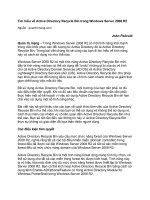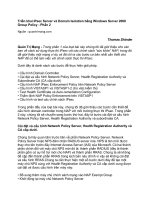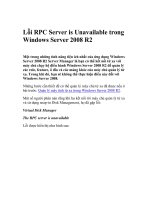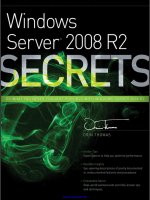Migration from Windows Server 2008 and 2008 R2 to 2012 How-to doc
Bạn đang xem bản rút gọn của tài liệu. Xem và tải ngay bản đầy đủ của tài liệu tại đây (3.25 MB, 84 trang )
www.it-ebooks.info
Instant Migration from
Windows Server 2008
and 2008 R2 to 2012
How-to
A step-by-step guide to installing, configuring, and updating
to Windows Server 2012
Santhosh Sivarajan
BIRMINGHAM - MUMBAI
www.it-ebooks.info
Instant Migration from Windows Server 2008
and 2008 R2 to 2012 How-to
Copyright © 2013 Packt Publishing
All rights reserved. No part of this book may be reproduced, stored in a retrieval system, or
transmitted in any form or by any means, without the prior written permission of the publisher,
except in the case of brief quotations embedded in critical articles or reviews.
Every effort has been made in the preparation of this book to ensure the accuracy of the
information presented. However, the information contained in this book is sold without
warranty, either express or implied. Neither the author, nor Packt Publishing, and its dealers
and distributors will be held liable for any damages caused or alleged to be caused directly or
indirectly by this book.
Packt Publishing has endeavored to provide trademark information about all of the companies
and products mentioned in this book by the appropriate use of capitals. However, Packt
Publishing cannot guarantee the accuracy of this information.
First published: January 2013
Production Reference: 1170113
Published by Packt Publishing Ltd.
Livery Place
35 Livery Street
Birmingham B3 2PB, UK.
ISBN 978-1-84968-744-7
www.packtpub.com
www.it-ebooks.info
Credits
Author
Proofreader
Santhosh Sivarajan
Reviewers
Lauren Tobon
Graphics
Mike Kline
Aditi Gajjar
Jacek Swiatowiak
Valentina D'silva
Acquisition Editor
Production Coordinator
Joanne Fitzpatrick
Melwyn D'sa
Commissioning Editors
Harsha Bharwani
Cover Work
Melwyn D'sa
Meeta Rajani
Cover Image
Conidon Miranda
Technical Editor
Varun Pius Rodrigues
Project Coordinators
Shraddha Bagadia
Esha Thakker
www.it-ebooks.info
About the Author
Santhosh Sivarajan is a recognized subject matter expert in the Microsoft technology
arena. He has extensive experience in designing, migrating, developing, and implementing
enterprise solutions using Microsoft products and technologies. His certifications include
MCITP, MCTS, MCSE, MCSA, Network+, CCNA, and many more. He is also a certified migration
expert in Quest Migration Manager products.
His blog () and SS Technology Forum (http://www.
sivarajan.com/forum) are well known in the industry for providing free technical
information and support.
Microsoft has recognized Santhosh with the Microsoft Most Valuable Professional (MVP)
award multiple times for his exceptional contribution to the technical community. He lives
in Sugarland, Texas with his wife Anjali and daughter Gayathri.
First and foremost, I would like to thank God for giving me the power to
believe in myself and to pursue my dreams.
Of course, I could not have completed this book without the support and
encouragement from my family, especially my wife Anjali and my daughter
Gayathri for giving up some of our time together so that I could share my
ideas through this book.
I am also grateful to all my friends and colleagues for their support
throughout my career. A special thanks for my MVP friends for listening to
and supporting my ideas.
I would also like to express my special gratitude and thanks to the entire
Packt Publishing team for this opportunity and their support throughout
this process.
www.it-ebooks.info
About the Reviewers
Mike Kline is an IT professional based in the Washington, D.C. area. After serving in the
Army (97B) and attending George Mason University, Mike officially joined the IT industry in
1998, starting as a help desk technician and working his way up to his current role as a
systems engineer working for SE Solutions Inc. Mike has supported numerous
federal agencies.
He is a four-time Microsoft MVP awardee for Directory Services and holds several
certifications, including MCSE, MCITP, MCSA Windows 2012, and CISSP. He's also
active on several forums and has a personal blog at ADisfun.com.
I would like to thank all the great people I've worked with and MVPs and
others that I've learned from over the years. Joe Richards, Dean Wells, Ned
Pyle, and Laura Hunter are a few that stand out but there are many more,
so thanks to everyone. I'd like to thank the geek/nerd squad: thanks Eric,
Mark, Florian, Rich, Tad, and Troy. Thanks Richard G. and Gus C. for being
the best bosses I've ever had. I'd like to thank my girlfriend Michelle for all
her support and, last but not least, my brother Andy who has always been
there through good and bad times.
www.it-ebooks.info
Jacek Swiatowiak is a Polish MVP (in the years 2010-2012 for Forefront Family and
since October 2012 for Directory Services). He has been a Microsoft Certified Trainer (MCT)
since 2006 and also a MCSE 2003/Messaging/Security, 23 MCTS, 9 MCITP, MSA in Office
Communications Server 2007 – U.C. Voice. He is a lecturer at Gdansk University of Technology
(Faculty of Electronics, Telecommunications and Informatics) and Polish-Japanese Institute
of Information Technology. He has 16 years of experience in designing and deploying Active
Directory environments, focusing now on Microsoft's unified communication solutions. He has
many publications on the Polish Microsoft TechNet website and other portals.
He is also an author of a book describing Microsoft Forefront Family. Currently he is working
with other Exchange Polish MVP's on a book presenting Exchange 2013 and Lync 2013.
www.it-ebooks.info
www.PacktPub.com
Support files, eBooks, discount offers and more
You might want to visit www.PacktPub.com for support files and downloads related to your book.
Did you know that Packt offers eBook versions of every book published, with PDF and ePub files
available? You can upgrade to the eBook version at www.PacktPub.com and as a print book
customer, you are entitled to a discount on the eBook copy. Get in touch with us at service@
packtpub.com for more details.
At www.PacktPub.com, you can also read a collection of free technical articles, sign up for a range of
free newsletters and receive exclusive discounts and offers on Packt books and eBooks.
Do you need instant solutions to your IT questions? PacktLib is Packt's online digital book library.
Here, you can access, read and search across Packt's entire library of books.
Why Subscribe?
ff
Fully searchable across every book published by Packt
ff
Copy and paste, print and bookmark content
ff
On demand and accessible via web browser
Free Access for Packt account holders
If you have an account with Packt at www.PacktPub.com, you can use this to access PacktLib today
and view nine entirely free books. Simply use your login credentials for immediate access.
Instant Updates on New Packt Books
Get notified! Find out when new books are published by following @PacktEnterprise on Twitter,
or the Packt Enterprise Facebook page.
www.it-ebooks.info
www.it-ebooks.info
Table of Contents
Preface1
Instant Migration from Windows Server 2008 and 2008 R2
to 2012 How-to
7
Installing Windows Server 2012 (Must know)
Converting Server Core to Server with a GUI (Should know)
Converting Server with a GUI to Server Core (Should know)
Configuring Windows Server 2012 (Must know)
Installing administration tools (Must know)
Working with Server Manager properties (Should know)
Adding servers to Server Manager (Should know)
Creating server group (Should know)
Enabling remote desktop (Should know)
Add and remove roles and features (Must know)
Active Directory migration (Must know)
FSMO role transfer/migration (Must know)
Windows Server Migration Tools (Must know)
Dynamic Host Configuration Protocol (DHCP) migration (Must know)
DNS migration (Should know)
Data and file server migration (Must know)
Printer and print server migration (Must know)
Hyper-V migration (Should know)
Decommissioning old domain controllers (Must know)
Forest and domain functional level (Must know)
www.it-ebooks.info
9
12
13
15
19
21
23
25
26
28
29
39
43
45
50
53
57
64
68
68
Table of Contents
ii
www.it-ebooks.info
Preface
Welcome to Instant Migration from Windows Server 2008 and 2008 R2 to 2012 How-to.
Microsoft Windows Server 2012 is the latest release of the server operating system from
Microsoft. In this release, Microsoft has incorporated various enhancements to the existing
functionalities and also introduced new features to support modern IT work environments and
workload, which makes this operating system different from the other operating systems that
Microsoft has released till date.
The book will walk you through different migration and deployment scenarios based on the
author's real-world experience. The goal is to have a native Windows Server 2012 environment
by the end of this journey.
To achieve this goal, this book is divided into multiple sections with several recipes. Each
recipe will provide you step-by-step instructions for the migration of existing services onto a
Windows Server 2012 environment as well as for decommissioning the old Windows Server
2008 or Windows Server 2008 R2 server from the current environment.
For a Windows Server 2008 and Windows Server 2008 R2 administrator, this book can be
used as a reference manual when performing an upgrade or a migration.
What this book covers
Installing Windows Server 2012 (Must know), provides step-by-step instructions on installing
Windows Server 2012 Server Core, Windows Server 2012 Server with a GUI, and Server Core
to Server with a GUI and vice versa.
Converting Server Core to Server with a GUI (Should know), introduces methods using
Windows PowerShell for converting Windows Server 2012 Server Core into Windows Server
2012 Server with a GUI.
www.it-ebooks.info
Preface
Converting Server with a GUI to Server Core (Should know), provides methods using Windows
PowerShell for converting a Windows Server 2012 Server with a GUI into Windows Server
2012 Server Core. This recipe also provides a method for identifying different types of
Windows Server 2012.
Configuring Windows Server 2012 (Must know), provides an overview of Window Server 2012
Server Manager, performing administration tasks such as changing the computer name,
joining a computer to a domain, and so on using Server Manager. It is also provides the
details of administering a Windows Server 2012 Server Core using sconfig utility.
Installing administration tools (Must know), explains the details of installing Remote Server
Administration Tools and new features available in Windows Server 2012 for managing and
administering remote or local servers. This recipe also covers some of the deployment tasks
that are relevant for migrating Windows Server 2008/R2 to Windows Server 2012.
Working with Server Manager properties (Should know), introduces the Server Manager
dashboard and its capabilities for an administrator to efficiently manage the servers. This
recipe also provides the details and capabilities of new Server Manager.
Adding servers to Server Manager (Should know), describes how multiple servers can be
managed from the Server Manager dashboard and explains the details of adding a server to
Server Manager from Active Directory, DNS, and using an import file.
Creating a server group (Should know), introduces the new server group concept, from where
you can now manage and administer local and remote servers based on roles, features, or
custom categories. This recipe provides step-by-step instructions on creating, managing, and
modifying the group.
Enabling remote desktop (Should know), describes the new Server Manager's capabilities of
remotely managing multiple servers. In certain instances, the administrators have to remotely
log in to these servers using remote desktop connection. This recipe provides details of
enabling and disabling remote desktop options.
Add and remove roles and features (Must know), introduces additional roles and features
which can be deployed onto local or remote machines using the new Server Manager. In this
recipe, we will explain a procedure to remove roles and features.
Active Directory migration (Must know), provides the details of Active Directory migration
prerequisites, schema upgrade procedure, verifying the schema version, and installing the
Windows Server 2012 Domain Controller in the existing Windows Server 2008 and Server
2008 R2 domain.
FSMO role transfer/migration (Must know), introduces some of the features of Windows
Server 2012 that are only available when the FSMO role is running on the Windows Server
2012 Domain Controller. This recipe provides the details of these new features and also
provides step-by-step instructions on transferring FSMO roles using PowerShell cmdlet and
Windows Server Administration Tools.
2
www.it-ebooks.info
Preface
Windows Server Migration Tools (Must know), provides you an overview of Windows Sever
Migration Tools, PowerShell cmdlets details, installation instructions, and step-by-step
instructions on creating an installation package for different types of servers.
Dynamic Host Configuration Protocol (DHCP) migration (Must know), explains the procedure
for migrating DHCP scope and lease information using Windows Server Migration Tools.
DNS migration (Should know), provides the details of different types of DNS zones, zone
replication details, and migration zones using secondary to primary conversion method and
the dnscmd command.
Data and file server migration (Must know), describes how the file server or data migration
can be achieved by migrating the data from the existing server onto a new server. In this
recipe, I will be explaining a migration procedure using Windows Server Migration Tools cmdlet
such as Send-SmigServerData and Receive-SmigServerData.
Printer and print server migration (Must know), provides details of migrating printers and
associating its properties using the Print Management console. This recipe also provides
instructions on installing Print and Document Services role onto Windows Server 2012.
Hyper-V migration (Should know), explains a couple of procedures for migrating Hyper-V guest
machines from Windows Server 2008 and Windows Server 2008 R2 to a new Windows Server
2012 Hyper-V server.
Decommissioning old domain controllers (Must know), provides step-by-step instructions on
uninstalling an existing Windows Server 2008 and 2008 R2 Domain Controller.
Forest and domain functional level (Must know), introduces some of the new Windows
Server 2012 features that will only be available when the forest or domain functional level
is set to a certain state. This recipe provides details of these new features, raising and
lowering domain and forest functional levels, and verifying the functional level using
directory services commands.
What you need for this book
As an administrator performing the migration, you need to have the Windows Server 2012
operating system at hand. You will also need to have the following software with you:
ff
Windows Server Migration Tools
ff
Windows PowerShell
ff
Remote Server Administration Tools
3
www.it-ebooks.info
Preface
Who this book is for
The book is for server administrators who are responsible for the administration of Windows
Server 2012 and performing migrations from their existing Windows Server 2008 / 2008 R2
environment to Windows Server 2012.
Conventions
In this book, you will find a number of styles of text that distinguish between different kinds of
information. Here are some examples of these styles and an explanation of their meaning.
Code words in text are shown as follows: "Server-Gui-Mgmt can also be used to install
additional features on a server."
Any command-line input or output is written as follows:
Move-ADDirectoryServerOperationMasterRole -Identity
"DCName" -OperationMasterRole SchemaMaste,
DomainNamingMaster,PDCEmulator,RIDMaster,InfrastructureMaster
New terms and important words are shown in bold. Words that you see on the screen,
in menus or dialog boxes for example, appear in the text like this: "clicking the Next button
moves you to the next screen."
Warnings or important notes appear in a box like this.
Tips and tricks appear like this.
Reader feedback
Feedback from our readers is always welcome. Let us know what you think about this book—
what you liked or may have disliked. Reader feedback is important for us to develop titles that
you really get the most out of.
To send us general feedback, simply send an e-mail to , and
mention the book title via the subject of your message.
If there is a book that you need and would like to see us publish, please send us a note in the
SUGGEST A TITLE form on www.packtpub.com or e-mail
If there is a topic that you have expertise in and you are interested in either writing or
contributing to a book, see our author guide on www.packtpub.com/authors.
4
www.it-ebooks.info
Preface
Customer support
Now that you are the proud owner of a Packt book, we have a number of things to help you get
the most from your purchase.
Downloading the example code
You can download the example code files for all Packt books you have purchased from your
account at . If you purchased this book elsewhere, you can
visit and register to have the files e-mailed directly
to you.
Errata
Although we have taken every care to ensure the accuracy of our content, mistakes do happen.
If you find a mistake in one of our books—maybe a mistake in the text or the code—we would be
grateful if you would report this to us. By doing so, you can save other readers from frustration
and help us improve subsequent versions of this book. If you find any errata, please report them
by visiting selecting your book, clicking on the errata
submission form link, and entering the details of your errata. Once your errata are verified, your
submission will be accepted and the errata will be uploaded on our website, or added to any
list of existing errata, under the Errata section of that title. Any existing errata can be viewed by
selecting your title from />
Piracy
Piracy of copyright material on the Internet is an ongoing problem across all media. At Packt,
we take the protection of our copyright and licenses very seriously. If you come across any
illegal copies of our works, in any form, on the Internet, please provide us with the location
address or website name immediately so that we can pursue a remedy.
Please contact us at with a link to the suspected
pirated material.
We appreciate your help in protecting our authors, and our ability to bring you
valuable content.
Questions
You can contact us at if you are having a problem with any
aspect of the book, and we will do our best to address it.
5
www.it-ebooks.info
www.it-ebooks.info
Instant Migration from
Windows Server 2008
and 2008 R2 to 2012
How-to
This book is intended to serve as a hands-on reference manual for Windows Server
administrators who are performing migrations from their existing Windows Server
2008 / 2008 R2 environment to Windows Server 2012. In this book, we provide you
with many "how-to″ deployment, migration, and administration scenarios. We will also
walk you through different scenarios of installing, configuring, and migrating Windows
Server 2012 in a real-world environment.
There are many ways to upgrade the current environment to a Windows Server 2012
environment. The in-place upgrade and migration are two key approaches. The in-place
upgrade refers to the upgrade of your current server to a new state or operating system
without reinstalling or reconfiguring the software or hardware components. The migration
approach introduces a new server or operating system on a new hardware platform, and
moves/migrates all existing resources into the new server. Both of these options have pros
and cons. If you are performing an in-place upgrade, you need to make sure all the hardware,
software, and applications support the new operating system. Microsoft Windows Server
2012 is only available in 64-bit. Since the in-place upgrade does not provide you with an
option to select the components or the data you need to migrate, this process is often called
the garbage-in and garbage-out method. The migration scenario involves more processes than
just upgrading the operating system. It requires an actual migration process for all existing
resources in the environment. It also requires additional hardware which can lead to more
operational and maintenance costs during the migration or coexistence period. If a business
can afford the cost of the new hardware, the migration approach is a safer and cleaner
method than performing an in-place upgrade.
www.it-ebooks.info
Instant Migration from Windows Server 2008 and 2008 R2 to 2012 How-to
The focus of this book is on the migration approach. It provides a step-by-step instruction on
migrating the existing services into a new Windows Server 2012 environment using native tools
available on Windows Server 2012. The flow of the book is to provide you the administration and
deployment details first, and then the migration details of various services. The goal is to have
a complete Windows Server 2012 environment after the migration. This can be achieved by
migrating the existing Active Directory domain, network services, file and print servers, and many
more onto a Windows Server 2012 server.
The following figure graphically represents the high-level tasks involved in this migration process:
Transfer FSMO roles to new
Windows Server 2012
Domain Controller
Disable/deactivate network
services
Decommission old file and
print server
Decommission application,
database server, and so on
Add Windows Server 2012
Domain Controller(s)
Perform Infrastructure
Migration-Network, DNS,
DHCP and so on
,
Perform file and print server
migration
Perform application,
database server,
migration, and so on
Decommission old domain
controller(s)
Raise forest and domain
functional levels
All these details and step-by-step instructions are included in the various recipes of this book
in the following order:
ff
Windows Server 2012 Core and GUI installation and configuration
ff
Windows Server 2012 local and remote administration
ff
Active Directory and domain controller migration
ff
Network Services (DNS and DHCP) migration
ff
Data and file server migration
ff
Printer and print server migration
ff
Hyper-V and virtual server migration
ff
Decommissioning old servers and domain controllers
The installation and configuration sections ensure that the new Windows Server 2012 is
functional and configured correctly. The migration sections provide you the details of migrating
existing services into the previously configured server. The Decommissioning old domain
controllers (Must know) recipe provides the details of decommissioning old servers and
bringing the current infrastructure into a native Windows Server 2012 environment.
8
www.it-ebooks.info
Instant Migration from Windows Server 2008 and 2008 R2 to 2012 How-to
Installing Windows Server 2012 (Must know)
Now it is time to start installing servers in your environment. In this recipe, we will start
installing Windows Server 2012 in Server Core and later it will be converted to a Server
with a GUI. We will cover the following:
ff
Installing Windows Server 2012 with Server Core option
ff
Converting from Server Core to Server with a GUI and vice versa
ff
Basic configuration tasks
Getting ready
Windows Server 2012 is only available as a 64-bit version. So the hardware needs
to support this requirement. The following is the minimum hardware requirement for
Windows Server 2012:
ff
Processor: 1.4 GHz 64-bit processor
ff
RAM: 512 MB
ff
Hard disk: 32 GB
You also need to select the correct edition (Data Center, Standard, Essential, or Foundation)
of the server based on your business and technical requirements.
The preceding hardware requirement is an absolute minimum requirement
to install Windows Server 2012. The actual hardware and software
requirements will vary based on the environment and the types of
application you are going to support. It is recommended to perform a
capacity planning session with various team owners before you finalize
the hardware and server edition. Upgrade from the same server edition of
Windows Server 2008 and Windows Server 2008 R2 to Windows Server
2012 is supported. Also, the Essentials and Foundation versions of Windows
Server 2012 are on a separate install DVD.
How to do it...
1. Boot the server from the Windows Server 2012 CD.
2. Like other operating system (OS) installations, in the first screen you will see an
option to select Language to Install, Time and Currency Format, and Keyboard
of input method. Select the correct options based on your region. Click on Next.
3. Click on Install Now in the next window to continue the installation.
9
www.it-ebooks.info
Instant Migration from Windows Server 2008 and 2008 R2 to 2012 How-to
4. As shown in the following screenshot, you will see the Server Core Installation and
Server with a GUI options. For this installation, I will select Server Core Installation.
Click on Next.
5. Accept the license agreement. Click on Next.
6. Since this is a new installation, you need to select the Custom: Install Windows Only
(advanced) option. For an upgrade, select the Upgrade: Install Windows and keep
files, settings, and applications option. Click on Next.
7. Select the drive where you want to install the operating system. Click on Next.
Use the advanced option to format the drive, change the partition
size, load drivers, and so on.
10
www.it-ebooks.info
Instant Migration from Windows Server 2008 and 2008 R2 to 2012 How-to
You can use the left arrow button on the top-left corner of the screen to
go back to the previous install screen.
8. Select the drive where you want to install the operating system. Click on Next. The
installation process will start at this point. The installation process is categorized into
five different stages: Copying Windows Files, Getting files ready for installation,
Installing features, Installing updates, and Finishing up.
9. The server will be rebooted after the initial installation. After the reboot, the server
will prompt you to enter a password for the built-in Administrator account. Enter a new
password and click on OK to complete the installation.
How it works...
As I mentioned before, the default install option is Server Core. The previously mentioned
procedure completes the installation of Windows Server 2012. At this point this server will
be a standalone server.
There′s more...
In Windows Server 2012, you can use the Setres (Set Resolution) command to change the
default command windows resolution. Now you have completed the installation of a Server
Core operating system (OS). Before we start configuring this server, I will explain the process
of converting this server into a Server with a GUI option.
11
www.it-ebooks.info
Instant Migration from Windows Server 2008 and 2008 R2 to 2012 How-to
Converting Server Core to Server with a GUI
(Should know)
You have a few options using PowerShell, Server Manager, Deployment Image Servicing and
Management (DISM) tool, and a few others to convert a Server Core into Server with a GUI
and vice versa. In this book I will be explaining a procedure using Windows PowerShell.
The following recipe explains these details.
Getting ready
The minimum hardware and software requirements for a Server with a GUI is the same
as a Server Core, which is described in the previous recipe.
How to do it...
1. Log on to the Windows Server 2012 core server with administrative credentials.
2. Start the PowerShell console from the command window by typing the command
PowerShell.
3. From the PowerShell prompt, enter Install-WindowsFeature Server-GuiMgmt-Infra, Server-Gui-Shell –Restart.
You can install multiple features in a single command line by separating
these features by a comma.
How it works...
The Install-WindowsFeature Server-Gui-Mgmt-Infra, Server-Gui-Shell
cmdlet installs Server-Gui-Mgmt-Infra and Server-Gui-Shell Windows features on the Server
Core. The –Restart parameter will force to reboot the server after the installation. After the
reboot the server will be converted to a Server with a GUI.
12
www.it-ebooks.info
Instant Migration from Windows Server 2008 and 2008 R2 to 2012 How-to
There′s more...
In the preceding procedure, we were using Windows Update as the source instead of a
Windows Imaging File (WIM). Alternately, you can mount the WIM file locally to install
additional features without accessing the Windows Update Service by using the –Source
parameter in the previous cmdlet.
Converting Server with a GUI to Server Core
(Should know)
This recipe explains the procedure to convert the Server with a GUI into Server Core using
a PowerShell cmdlet.
Getting ready
The minimum hardware and software requirements for a Server with a GUI is the same
as a Server Core which is described in the previous recipe.
How to do it...
1. Log on to the Windows Server 2012 server with administrative credentials.
2. Start the PowerShell console from the command window by typing the command
PowerShell.
3. From the PowerShell prompt, enter the Uninstall-WindowsFeature ServerGui-Mgmt-Infra –restart cmdlet.
4. Restart the server.
How it works...
The preceding process uninstalls the Server-Gui-Mgmt-Infra feature and the associated
components from the server. If you are not sure which components will be affected by
this cmdlet, you can use the –whatif parameter with the previous command.
13
www.it-ebooks.info
Instant Migration from Windows Server 2008 and 2008 R2 to 2012 How-to
As you can see in the following screenshot, if we use the previous command, it will remove
Graphical Management Tools and Infrastructure, Server Graphical Shell, User Interfaces
and Infrastructure, and Windows PowerShell ISE.
You can specify a –Remove option with the preceding command to remove the installation
binaries from the hard drive (disabled with payload removed). If you don′t specify the –
Remove option, the installation binaries will remain in the Windows Side-by-Side (WinSxS)
folder. It can be used for future use without using an installation media or getting it from
Windows Update.
There′s more...
You can verify the installation type by validating the ServerCore, ServerCoreExtended,
Server-Gui-Mgmt, and Server-Gui-Shell registry values in the HKEY_LOCAL_
MACHINES\SOFTWARE\Microsoft\WindowsNT\CurrentVersion\Server\
ServerLevels registry hives. These registry keys will be added based on the features
installed on the server.
A Windows Server with a GUI will have ServerCore, ServerCoreExtended, Server
-Gui-Mgmt, and Server-Gui-Shell registry keys as shown in the following screenshot.
The Server Core will only contain the ServerCore registry key.
14
www.it-ebooks.info