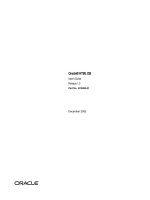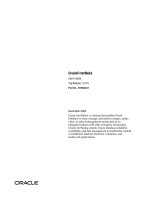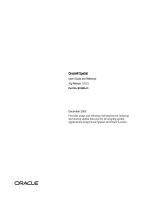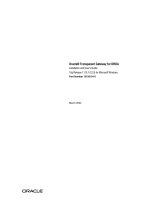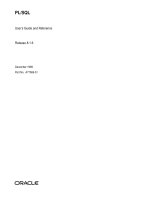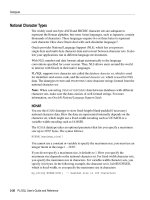Installation and User''''s Guide IBM Personal Computer Type 7871 and 1949 ppt
Bạn đang xem bản rút gọn của tài liệu. Xem và tải ngay bản đầy đủ của tài liệu tại đây (14.46 MB, 108 trang )
BladeCenter HS22V
Type 7871 and 1949
Installation and User's Guide
BladeCenter HS22V
Type 7871 and 1949
Installation and User's Guide
Note: Before using this information and the product it supports, read the general information in
“Notices” on page 79, the Warranty Information document, the IBM Safety Information, and IBM
Systems Environmental Notices and User Guide documents on the IBM Documentation CD.
Fourth Edition (September 2010)
© Copyright IBM Corporation 2010.
US Government Users Restricted Rights – Use, duplication or disclosure restricted by GSA ADP Schedule Contract
with IBM Corp.
Contents
Safety v
Safety statements vii
Chapter 1. Introduction 1
Related documentation 3
The IBM Documentation CD 4
Hardware and software requirements 4
Using the Documentation Browser 4
Notices and statements in this document 5
Features and specifications 6
What your blade server offers 8
Reliability, availability, and serviceability features. . 10
IBM Director 11
Major components of the blade server 12
Chapter 2. Power, controls, and
indicators 13
Blade server controls and LEDs 13
Turning on the blade server 16
Turning off the blade server 17
Blade server connectors 18
Chapter 3. Installing options 19
Installation guidelines 19
System reliability guidelines 20
Handling static-sensitive devices 20
Removing the blade server from the BladeCenter
unit 21
Removing the blade server cover 22
Installing an optional expansion unit 23
Removing an optional expansion unit 24
Installing a SSD storage drive 25
Removing a SSD storage drive 26
Installing the bezel assembly 27
Removing the bezel assembly 28
Installing a memory module 29
Removing a memory module 34
Installing a USB Flash key 35
I/O expansion cards 36
Installing a horizontal-combination-form-factor
expansion card 37
Removing a horizontal-combination-form-factor
expansion card 38
Installing a CIOv-form-factor expansion card . . 39
Removing a CIOv-form-factor expansion card . . 40
Installing a storage interface card 41
Removing a storage interface card 44
Installing a microprocessor and heat sink 46
Completing the installation 49
Closing the blade server cover 50
Installing the blade server in a BladeCenter unit 51
Updating the blade server configuration 53
Input/output connectors and devices 53
Chapter 4. Configuring the blade server 55
Using the Setup utility 56
Setup utility menu 56
Using passwords 59
Using the ServerGuide Setup and Installation CD . 59
ServerGuide features 60
Setup and configuration overview 60
Typical operating-system installation 61
Installing the operating system without using
ServerGuide 61
Using the PXE boot agent utility program 62
Firmware updates 62
Configuring UEFI compatible devices 62
Configuring the Gigabit Ethernet controller 63
Configuring a RAID array 63
Using the LSI Logic Configuration Utility program 64
Using LAN over USB to interface the IMM 64
Potential conflicts with the LAN over USB
interface 65
Resolving conflicts with the IMM LAN over USB
interface 65
Configuring the LAN over USB interface
manually 66
Chapter 5. Installing the operating
system 69
Using the ServerGuide Setup and Installation CD to
install the operating system 69
Using RDM to install the operating system 70
Downloading installation instructions 70
Chapter 6. Solving problems 71
Diagnostic tools overview 71
ServerGuide problems 72
Appendix. Getting help and technical
assistance 75
Before you call 75
Using the documentation 76
Getting help and information from the World Wide
Web 76
Software service and support 76
Hardware service and support 76
IBM Taiwan product service 77
Notices 79
Trademarks 79
Important notes 80
Particulate contamination 81
Documentation format 82
Electronic emission notices 82
Federal Communications Commission (FCC)
statement 82
© Copyright IBM Corp. 2010 iii
Industry Canada Class A emission compliance
statement 83
Avis de conformité à la réglementation
d'Industrie Canada 83
Australia and New Zealand Class A statement . 83
European Union EMC Directive conformance
statement 83
Germany Class A statement 83
Japan VCCI Class A statement 84
Korea Communications Commission (KCC)
statement 85
Russia Electromagnetic Interference (EMI) Class
A statement 85
People's Republic of China Class A electronic
emission statement 85
Taiwan Class A compliance statement 85
Index 87
iv
BladeCenter HS22V Type 7871 and 1949: Installation and User's Guide
Safety
Before installing this product, read the Safety Information.
Antes de instalar este produto, leia as Informações de Segurança.
Læs sikkerhedsforskrifterne, før du installerer dette produkt.
Lees voordat u dit product installeert eerst de veiligheidsvoorschriften.
Ennen kuin asennat tämän tuotteen, lue turvaohjeet kohdasta Safety Information.
Avant d'installer ce produit, lisez les consignes de sécurité.
Vor der Installation dieses Produkts die Sicherheitshinweise lesen.
Prima di installare questo prodotto, leggere le Informazioni sulla Sicurezza.
© Copyright IBM Corp. 2010 v
Les sikkerhetsinformasjonen (Safety Information) før du installerer dette produktet.
Antes de instalar este produto, leia as Informações sobre Segurança.
Antes de instalar este producto, lea la información de seguridad.
Läs säkerhetsinformationen innan du installerar den här produkten.
vi BladeCenter HS22V Type 7871 and 1949: Installation and User's Guide
Safety statements
These statements provide the caution and danger information used in this
documentation.
Important:
Each caution and danger statement in this documentation is labeled with a
number. This number is used to cross reference an English-language caution or
danger statement with translated versions of the caution or danger statement in
the Safety Information document.
For example, if a caution statement is labeled “Statement 1,” translations for that
caution statement are in the Safety Information document under “Statement 1.”
Be sure to read all caution and danger statements in this documentation before you
perform the procedures. Read any additional safety information that comes with
your system or optional device before you install the device.
Safety vii
Statement 1
DANGER
Electrical current from power, telephone, and communication cables is
hazardous.
To avoid a shock hazard:
v Do not connect or disconnect any cables or perform installation,
maintenance, or reconfiguration of this product during an electrical storm.
v Connect all power cords to a properly wired and grounded electrical outlet.
v Connect to properly wired outlets any equipment that will be attached to
this product.
v When possible, use one hand only to connect or disconnect signal cables.
v Never turn on any equipment when there is evidence of fire, water, or
structural damage.
v Disconnect the attached power cords, telecommunications systems,
networks, and modems before you open the device covers, unless
instructed otherwise in the installation and configuration procedures.
v Connect and disconnect cables as described in the following table when
installing, moving, or opening covers on this product or attached devices.
To Connect: To Disconnect:
1. Turn everything OFF.
2. First, attach all cables to devices.
3. Attach signal cables to connectors.
4. Attach power cords to outlet.
5. Turn device ON.
1. Turn everything OFF.
2. First, remove power cords from outlet.
3. Remove signal cables from connectors.
4. Remove all cables from devices.
viii BladeCenter HS22V Type 7871 and 1949: Installation and User's Guide
Statement 2
CAUTION:
When replacing the lithium battery, use only IBM
®
Part Number 33F8354 or an
equivalent type battery recommended by the manufacturer. If your system has a
module containing a lithium battery, replace it only with the same module type
made by the same manufacturer. The battery contains lithium and can explode if
not properly used, handled, or disposed of.
Do not:
v Throw or immerse into water
v Heat to more than 100°C (212°F)
v Repair or disassemble
Dispose of the battery as required by local ordinances or regulations.
Safety ix
Statement 3
CAUTION:
When laser products (such as CD-ROMs, DVD drives, fiber optic devices, or
transmitters) are installed, note the following:
v Do not remove the covers. Removing the covers of the laser product could
result in exposure to hazardous laser radiation. There are no serviceable parts
inside the device.
v Use of controls or adjustments or performance of procedures other than those
specified herein might result in hazardous radiation exposure.
DANGER
Some laser products contain an embedded Class 3A or Class 3B laser diode.
Note the following.
Laser radiation when open. Do not stare into the beam, do not view directly
with optical instruments, and avoid direct exposure to the beam.
Class 1 Laser Product
Laser Klasse 1
Laser Klass 1
Luokan 1 Laserlaite
Appareil A Laser de Classe 1
`
x BladeCenter HS22V Type 7871 and 1949: Installation and User's Guide
Statement 8
CAUTION:
Never remove the cover on a power supply or any part that has the following
label attached.
Hazardous voltage, current, and energy levels are present inside any component
that has this label attached. There are no serviceable parts inside these
components. If you suspect a problem with one of these parts, contact a service
technician.
Statement 12
CAUTION:
The following label indicates a hot surface nearby.
Statement 13
Safety xi
DANGER
Overloading a branch circuit is potentially a fire hazard and a shock hazard
under certain conditions. To avoid these hazards, ensure that your system
electrical requirements do not exceed branch circuit protection requirements.
Refer to the information that is provided with your device for electrical
specifications.
Statement 21
CAUTION:
Hazardous energy is present when the blade is connected to the power source.
Always replace the blade cover before installing the blade.
xii BladeCenter HS22V Type 7871 and 1949: Installation and User's Guide
Statement 32
CAUTION:
To avoid personal injury, before lifting the unit, remove all the blades, power
supplies, and removable modules to reduce the weight.
108 kg
(237 lbs)
(2X)
(6X)
(4X)
(4X)
43.2 kg
(95 lbs)
Statement 33
CAUTION:
This device does not provide a power control button. Removing power supply
modules or turning off the server blades does not turn off the electrical current
supplied to the device. The device also might have more than one power cord.
To remove all electrical current from the device, ensure that all power cords are
disconnected from the power source.
Rack Safety Information, Statement 2
DANGER
v Always lower the leveling pads on the rack cabinet.
v Always install stabilizer brackets on the rack cabinet.
v Always install servers and optional devices starting from the bottom of the
rack cabinet.
v Always install the heaviest devices in the bottom of the rack cabinet.
United Kingdom telecommunications safety requirement
Notice to Customers
Safety xiii
This apparatus is approved under approval number NS/G/1234/J/100003 for
indirect connection to public telecommunication systems in the United Kingdom.
xiv BladeCenter HS22V Type 7871 and 1949: Installation and User's Guide
Chapter 1. Introduction
The IBM BladeCenter
®
HS22V Type 7871 and Type 1949 blade server is compatible
with IBM BladeCenter units. This high density, high performance, single-wide
blade server is ideally suited for medium and large businesses. The IBM
BladeCenter HS22V blade server supports up to two multi-core Intel Xeon
microprocessors and has eighteen memory-module slots, two SSD storage-drives
bays, one Horizontal-compact-form-factor (CFFh) expansion card connector, one
Vertical-combination-I/O (CIOv) connector, and one internal USB connector.
Note: Unless otherwise stated, references to the BladeCenter unit apply to all
BladeCenter unit types.
This Installation and User's Guide provides information about:
v Setting up the blade server
v Starting and configuring the blade server
v Installing hardware options
v Installing the operating system
v Performing basic troubleshooting of the blade server
Packaged with this document are software CDs that help you to configure
hardware, install device drivers, and install the operating system.
To download the latest device drivers, complete the following steps.
Note: Changes are made periodically to the IBM Web site. The actual procedure
might vary slightly from what is described in this document.
1. Go to />2. Under Product support, click BladeCenter.
3. Under Popular links, click Software and device drivers.
4. Click BladeCenter HS22V to display the matrix of downloadable files for the
blade server.
The blade server comes with a limited warranty. For information about the terms
of the warranty and getting service and assistance, see the Warranty Information
document for your blade server on the IBM Documentation CD. You can obtain
up-to-date information about the blade server at />bladecenter/.
If firmware and documentation updates are available, you can download them
from the IBM Web site. The blade server might have features that are not described
in the documentation that comes with the blade server, and the documentation
might be updated occasionally to include information about those features, or
technical updates might be available to provide additional information that is not
included in the blade server documentation.
© Copyright IBM Corp. 2010 1
To check for updates, complete the following steps.
Note: Changes are made periodically to the IBM Web site. Procedures for locating
firmware and documentation might change from what is described in this
document.
1. Go to />2. Under Product support, click BladeCenter.
3. Under Popular links, click Software and device drivers for firmware updates,
or click Publications lookup for documentation updates.
You can subscribe to information updates specific to your blade server at
/>The model number and serial number are on the ID label that is behind the control
panel door on the front of the blade server, and on a label on the side of the blade
server that is visible when the blade server is not in the BladeCenter unit.
Note: The illustrations in this document might differ slightly from the hardware.
The blade server (HS22V Type 7871 and 1949) is shown in the following
illustration.
Release
levers
Release
buttons
A set of blank labels for your blade server comes with the BladeCenter unit. When
you install the blade server in the BladeCenter unit, write identifying information
on a label and place the label on the BladeCenter unit bezel. See the
documentation for your BladeCenter unit for recommended label placement.
Important: Do not place the label on the blade server itself or in any way block
the ventilation holes on the blade server.
2 BladeCenter HS22V Type 7871 and 1949: Installation and User's Guide
Related documentation
Use this information to identify and locate related blade server documentation.
This Installation and User's Guide contains general information about the blade
server, including how to install supported optional devices and how to configure
the blade server. The following documentation also comes with the blade server:
v Problem Determination and Service Guide
This document is in Portable Document Format (PDF) on the IBM Documentation
CD. It contains information to help you solve problems yourself, and it contains
information for service technicians.
v Safety Information
This document is in PDF on the IBM Documentation CD. It contains translated
caution and danger statements. Each caution and danger statement that appears
in the documentation has a number that you can use to locate the corresponding
statement in your language in the Safety Information document.
v Warranty and Support Information
This document is in PDF on the IBM Documentation CD. It contains information
about the terms of the warranty and getting service and assistance.
v Environmental Notices and User Guide
This document is in PDF on the IBM Documentation CD. It contains translated
environmental notices.
v Integrated Management Module User's Guide
This document is in PDF on the IBM Web site at />systems/support/. This document explains how to use the functions of the IMM
installed in an IBM server. The IMM works with IBM System x Server Firmware
to provide systems-management capability for System x and BladeCenter
servers.
v Advanced Management Module Messages Guide
This document is in PDF on the IBM Web site at />systems/support/. This document provides a complete list of all non-device
specific events and recommended actions, sorted by event ID. Device specific
event information is in the documentation for the device.
v Advanced Management Module User's Guide
This document is in PDF on the IBM Web site at />systems/support/. This document contains information about configuring the
advanced management module and managing components that are installed in
an IBM
®
BladeCenter
®
unit. Information about configuring management
modules other than the advanced management module is in a separate
document.
Depending on your BladeCenter product, additional documents might be included
on the IBM Documentation CD. In addition to the documentation in this library, be
sure to review the Planning and Installation Guide for your BladeCenter unit for
information to help you prepare for system installation and configuration. To check
for updated documentation and technical updates, complete the following steps.
Note: Changes are made periodically to the IBM Web site. The actual procedure
might vary slightly from what is described in this document.
1. Go to />2. Under Product support, click BladeCenter.
3. Under Popular links, click Publications lookup.
Chapter 1. Introduction 3
4. From the Product family menu, select BladeCenter HS22V .
You can also find documentation related to BladeCenter products at
/>IBM Redbooks publications are developed and published by the IBM International
Technical Support Organization (ITSO). The ITSO develops and delivers skills,
technical know-how, and materials to IBM technical professionals, Business
Partners, clients, and the marketplace in general. For IBM Redbooks publications
for your BladeCenter, go to />The IBM Documentation CD
Use the IBM Documentation CD to access the blade server documentation in PDF
format.
You can run the IBM Documentation CD on any personal computer that meets the
hardware and software requirements.
The IBM Documentation CD contains documentation for your blade server in
Portable Document Format (PDF) and includes the IBM Documentation Browser to
help you find information quickly.
Hardware and software requirements
Use this information to determine the minimum hardware and software
requirements for the blade server.
The IBM Documentation CD requires the following minimum hardware and
software:
v Microsoft Windows XP, Windows 2000, or Red Hat Enterprise Linux 5 Server
v 100 MHz microprocessor
v 32 MB of RAM
v Adobe Acrobat Reader 3.0 (or later) or xpdf, which comes with Linux operating
systems
Using the Documentation Browser
Use these instructions to start the Documentation Browser.
Use the Documentation Browser to browse the contents of the CD, read brief
descriptions of the documents, and view documents, using Adobe Acrobat Reader
or xpdf. The Documentation Browser automatically detects the regional settings in
use in your system and displays the documents in the language for that region (if
available). If a document is not available in the language for that region, the
English-language version is displayed.
Use one of the following procedures to start the Documentation Browser:
v If Autostart is enabled, insert the CD into the CD drive. The Documentation
Browser starts automatically.
v If Autostart is disabled or is not enabled for all users, use one of the following
procedures:
– If you are using a Windows operating system, insert the CD into the CD or
DVD drive and click Start → Run.IntheOpen field, type
e:\win32.bat
4 BladeCenter HS22V Type 7871 and 1949: Installation and User's Guide
where e is the drive letter of the CD or DVD drive, and click OK.
– If you are using Red Hat Linux, insert the CD into the CD or DVD drive;
then, run the following command from the /mnt/cdrom directory:
sh runlinux.sh
Select your blade server from the Product menu. The Available Topics list displays
all the documents for your blade server. Some documents might be in folders. A
plus sign (+) indicates each folder or document that has additional documents
under it. Click the plus sign to display the additional documents.
When you select a document, a description of the document is displayed under
Topic Description. To select more than one document, press and hold the Ctrl key
while you select the documents. Click View Book to view the selected document
or documents in Acrobat Reader or xpdf. If you selected more than one document,
all the selected documents are opened in Acrobat Reader or xpdf.
To search all the documents, type a word or word string in the Search field and
click Search. The documents in which the word or word string appears are listed
in order of the most occurrences. Click a document to view it, and press Crtl+F to
use the Acrobat search function, or press Alt+F to use the xpdf search function
within the document.
Click Help for detailed information about using the Documentation Browser.
Notices and statements in this document
Use this information to understand the most common documentation notices and
statements and how they are used.
The caution and danger statements in this document are also in the multilingual
Safety Information document, which is on the IBM Documentation CD. Each
statement is numbered for reference to the corresponding statement in the Safety
Information document.
The following notices and statements are used in this document:
v Note: These notices provide important tips, guidance, or advice.
v Important: These notices provide information or advice that might help you
avoid inconvenient or problem situations.
v Attention: These notices indicate possible damage to programs, devices, or data.
An attention notice is placed just before the instruction or situation in which
damage might occur.
v Caution: These statements indicate situations that can be potentially hazardous
to you. A caution statement is placed just before the description of a potentially
hazardous procedure step or situation.
v Danger: These statements indicate situations that can be potentially lethal or
extremely hazardous to you. A danger statement is placed just before the
description of a potentially lethal or extremely hazardous procedure step or
situation.
Chapter 1. Introduction 5
Features and specifications
Use this table to view specific information about the blade server, such as blade
server hardware features and the dimensions of the blade server.
Notes:
1. Power, cooling, removable-media drives, external ports, and advanced system
management are provided by the BladeCenter unit.
2. The operating system in the blade server must provide USB support for the
blade server to recognize and use USB media drives and devices. The
BladeCenter unit uses USB for internal communications with these devices.
The following table is a summary of the features and specifications of the blade
server.
6 BladeCenter HS22V Type 7871 and 1949: Installation and User's Guide
Table 1. Features and specifications
Microprocessor: Supports up to two
multi-core Intel Xeon microprocessors
Note: Use the Setup utility to
determine the type and speed of the
microprocessors in the blade server.
Integrated functions:
v Horizontal-compact-form-factor
(CFFh) expansion card interface
v Vertical-combination-I/O (CIOv)
expansion card interface
v Local service processor: Integrated
Management Module (IMM) with
Intelligent Platform Management
Interface (IPMI) firmware
v Vitesse VSC452 iBMC controller
v Integrated Matrox G200e video
adapter
v LSI 1064E SAS controller
v Broadcom BCM5709S dual-port
Gigabit Ethernet controller
v Integrated keyboard/video/mouse
(cKVM) controller through IMM
v Light path diagnostics
v RS-485 interface for communication
with the management module
v Automatic server restart (ASR)
v USB 2.0 for communication with
cKVM and removable media drives
(an external USB port is not
supported)
v Serial over LAN (SOL)
v Redundant buses for
communication with keyboard,
mouse, and removable media
drives
Predictive Failure Analysis (PFA)
alerts:
v Microprocessors
v Memory
v Storage drives
Memory:
v 18 dual inline memory module
(DIMM) connectors
v Type: Very Low Profile (VLP)
double-data rate (DDR3) DRAM.
Supports 1 GB, 2 GB, 4 GB, 8 GB,
and 16 GB DIMMs with up to 288
GB of total memory on the system
board
Electrical input: 12Vdc
Environment:
v Air temperature:
– Blade server on: 10°C to 35°C
(50°F to 95°F). Altitude:0mto
914.4 m (0 ft to 3000 ft)
– Blade server on: 10°C to 32°C
(50°F to 89.6°F). Altitude: 914.4
m to 2133.6 m (3000 ft to 7000
ft)
– Blade server off: 10°C to 43°C
(50°F to 109.4°F). Altitude: 914.4
m to 2133.6 m (3000 ft to 7000
ft)
– Blade server storage: 1°C to
60°C (34 to 140°F)
– Blade server shipping: -40°C to
60°C (-40°F to 140°F)
v Humidity:
– Blade server on: 8% to 80%
– Blade server off: 8% to 80%
– Blade server storage: 5% to 80%
– Blade server shipment: 5% to
100%
v Particulate contamination:
Attention: Airborne particulates
and reactive gases acting alone or
in combination with other
environmental factors such as
humidity or temperature might
pose a risk to the server. For
information about the limits for
particulates and gases, see
“Particulate contamination” on
page 81.
Drives: Supports up to two solid state
drives (SSD)
Size:
v Height: 24.5 cm (9.7 inches) (6U)
v Depth: 44.6 cm (17.6 inches)
v Width: 2.9 cm (1.14 inches)
v Maximum weight: 4.8 kg (10 lb)
NEBS Environment:
v Air temperature:
– Blade server on: 5°C to 40°C (41°F
to 104°F). Altitude: -60 m to 1800
m (-197 ft to 6000 ft)
– Blade server on: 5°C to 30°C (41°F
to 86°F). Altitude: 1800 m to 4000
m (6000 ft to 13000 ft)
– Blade server off: -5°C to 55°C
(23°F to 131°F). Altitude: -60 m to
1800 m (-197 ft to 6000 ft)
– Blade server off: -5°C to 45°C
(23°F to 113°F). Altitude: 1800 m
to 4000 m (6000 ft to 13000 ft)
– Blade server storage: -40°C to
60°C (-40°F to 140°F)
v Humidity: 8% to 85%
v Particulate contamination:
Attention: Airborne particulates
and reactive gases acting alone or in
combination with other
environmental factors such as
humidity or temperature might pose
a risk to the server. For information
about the limits for particulates and
gases, see “Particulate
contamination” on page 81.
Chapter 1. Introduction 7
What your blade server offers
Your blade server offers features, such as, the Integrated Management Module, SSD
storage drive support, IBM
®
Director, IBM Enterprise X-Architecture
®
,
microprocessor technology, integrated network support, I/O expansion, large
system-memory capacity, light path diagnostics, PCI Express, and power throttling.
v Integrated Management Module (IMM)
The Integrated Management Module (IMM) is on the system board of the blade
server. The IMM operates as the service processor for the blade server and
performs several tasks, including the following:
– Provides RS-485 interfaces to the Advanced Management Module
–I
2
C compatible Two Wire interface
– Local Environmental Monitoring
– Local LED control
– Automatic Server Restart (ASR)
– One channel 16550 to support ready to send (RTS) and clear to send (CTS)
modem control pins (two serial ports)
– Serial over LAN (SOL)
– Intelligent Platform Management Interface (IPMI) 2.0 compliant
– LPC Bus interface to TBD definition (ICH10)
– Remote power on/power off of a remote blade server
– Error logging
– Remote systems management
– Blade server oversubscription
– Blower speed control
– CPU throttling
– Memory throttling
– Integrated keyboard/video/mouse (cKVM)
v Hard disk drive support
The blade server supports up to two SSD storage drives, with RAID 0 and RAID
1 support.
v IBM
®
Director
IBM Director is a workgroup-hardware-management tool that you can use to
centrally manage servers. For more information, see the IBM
®
Director
documentation on the IBM
®
Director CD.
v IBM Enterprise X-Architecture
IBM Enterprise X-Architecture technology combines proven, innovative IBM
designs to make your x86-processor-based blade server powerful, scalable, and
reliable. For more information, see />enterprise/xarchitecture.html.
v IBM ServerGuide Setup and Installation CD
The ServerGuide Setup and Installation CD provides programs to help you set up
the blade server and install a Windows operating system. The ServerGuide
program detects installed optional hardware devices and provides the correct
configuration programs and device drivers. For more information about the
ServerGuide Setup and Installation CD, see “Using the ServerGuide Setup and
Installation CD” on page 59.
v Microprocessor technology
8 BladeCenter HS22V Type 7871 and 1949: Installation and User's Guide
The blade server supports up to two dual-core, quad-core, or six-core Intel Xeon
microprocessors. For more information about supported microprocessors and
their part numbers, see the Problem Determination and Service Guide.
v Integrated network support
All of the blade server models come with an integrated Broadcom dual-port
Gigabit Ethernet controller. The controller supports connections to a 10 Mbps,
100 Mbps, or 1000 Mbps network through an Ethernet-compatible switch
module in the BladeCenter unit. The controller also supports Wake on LAN
®
technology.
v I/O expansion
The blade server has connectors on the system board for optional expansion
cards for adding more network communication capabilities to the blade server.
v Large system-memory capacity
The blade server system board supports up to 288 GB of system memory. The
memory controller provides support for up to eighteen industry-standard
registered ECC DDR3 on Very Low Profile (VLP) form factor DIMMs installed
on the system board. For the most current list of supported DIMMs, see the
ServerProven
®
list at />compat/us/.
v Light path diagnostics
Light path diagnostics provides light-emitting diodes (LEDs) to help you
diagnose problems. For more information, see the Problem Determination and
Service Guide.
v PCI Express
PCI Express is a serial interface that is used for chip-to-chip interconnect and
expansion adapter interconnect. With the blade expansion connector you can
add optional I/O and storage devices.
v Power throttling
Each blade server is powered by two Enterprise Voltage Regulator-Down
(EVRD) 11.1 voltage regulators. By enforcing a power policy known as
power-domain oversubscription, the BladeCenter unit can share the power load
between two power modules to ensure sufficient power for each device in the
BladeCenter unit. This policy is enforced when the initial power is applied to the
BladeCenter unit or when a blade server is inserted into the BladeCenter unit.
The following settings for this policy are available:
– Redundant without performance impact
– Redundant with performance impact
– Nonredundant
You can configure and monitor the power environment by using the Advanced
Management Module. For more information about configuring and using power
throttling, see the Advanced-Management-Module documentation or
/>Chapter 1. Introduction 9