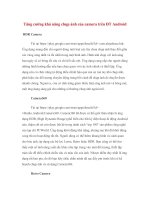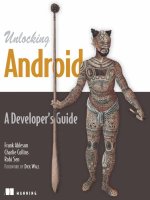Android chapter05 XML layouts
Bạn đang xem bản rút gọn của tài liệu. Xem và tải ngay bản đầy đủ của tài liệu tại đây (1.05 MB, 39 trang )
Android
Basic XML Layouts
Victor Matos
Cleveland State University
Notes are based on:
The Busy Coder's Guide to Android Development
by Mark L. Murphy
Copyright © 2008-2009 CommonsWare, LLC.
ISBN: 978-0-9816780-0-9
&
Android Developers
/>5
2
5. Android – UI – Basic XML Layouts
Basic XML Layouts - Containers
2
Designing Complex Uis
• Arguably, LinearLayout is the most common modeling tool. It
offers a "box" model similar to the Java-Swing Box-Layout.
• Generally, complex UI designs result from the combination of
simpler nested boxes that show their inner pieces using a
horizontal or vertical orientation.
3
5. Android – UI – Basic XML Layouts
Basic XML Layouts - Containers
3
Summary of Commonly-used Android containers
1. LinearLayout (the box model),
2. RelativeLayout (a rule-based model), and
3. TableLayout (the grid model), along with
4. ScrollView, a container designed to assist with implementing scrolling
containers.
5. Other (ListView, GridView, WebView, MapView,…) discussed later
4
5. Android – UI – Basic XML Layouts
Basic XML Layouts - Containers
4
Before we get started …
1. Android’s simplest layout manager is called: Frame Layout.
2. A Frame Layout is a rectangular container that pins each child
to its upper left corner.
3. Adding multiple views to a frame layout just stacks one on
top of the other (overlapping the views)
5
5. Android – UI – Basic XML Layouts
Basic XML Layouts - Containers
5
Before we get started …
Hierarchy Viewer (\tools)
6
5. Android – UI – Basic XML Layouts
Basic XML Layouts - Containers
6
HierarchyViewer
As in SDK 2.3
7
5. Android – UI – Basic XML Layouts
Basic XML Layouts - Containers
7
1. Linear Layout
LinearLayout is a box model – widgets or child containers are lined
up in a column or row, one after the next.
To configure a LinearLayout, you have five main areas of control
besides the container's contents:
• orientation,
• fill model,
• weight,
• gravity,
• padding ,
• margin
8
5. Android – UI – Basic XML Layouts
Basic XML Layouts - Containers
8
1. Linear Layout
Orientation
indicates whether the LinearLayout represents a row or a column.
Add the android:orientation property to your LinearLayout
element in your XML layout, setting the value to be horizontal for a
row or vertical for a column.
The orientation can be modified at runtime by invoking
setOrientation()
9
5. Android – UI – Basic XML Layouts
Basic XML Layouts - Containers
9
1.1 Linear Layout: Orientation
indicates whether the LinearLayout represents a row (HORIZONTAL)
or a column (VERTICAL).
<?xml version="1.0" encoding="utf-8"?>
<LinearLayout
android:id="@+id/myLinearLayout"
android:layout_width="fill_parent"
android:layout_height="fill_parent"
android:background="#ff0033cc"
android:padding="4dip"
xmlns:android=" />android:orientation="horizontal" >
<TextView
android:id="@+id/labelUserName"
android:layout_width="wrap_content"
android:layout_height="wrap_content"
android:background="#ffff0066"
android:text="User Name"
android:textSize="16sp"
android:textStyle="bold"
android:textColor="#ff000000"
>
</TextView>
<EditText
android:id="@+id/ediName"
android:layout_width="wrap_content"
android:layout_height="wrap_content"
android:textSize="18sp"
>
</EditText>
<Button
android:id="@+id/btnGo"
android:layout_width="wrap_content"
android:layout_height="wrap_content"
android:text="Go"
android:textStyle="bold"
>
</Button>
</LinearLayout>
horizontal
v
e
r
t
i
c
a
l
10
5. Android – UI – Basic XML Layouts
Basic XML Layouts - Containers
10
1.2 Linear Layout: Fill Model
• Widgets have a "natural" size based on their accompanying text.
• When their combined sizes does not exactly match the width of the Android
device's screen, we may have the issue of what to do with the remaining
space.
empty screen space
natural sizes
11
5. Android – UI – Basic XML Layouts
Basic XML Layouts - Containers
11
1.2 Linear Layout: Fill Model
All widgets inside a LinearLayout must supply dimensional attributes
android:layout_width and android:layout_height
to help address the issue of empty space.
Values used in defining height and width are:
1. Specific a particular dimension, such as 125dip (device independent pixels)
2. Provide wrap_content, which means the widget should fill up its natural
space, unless that is too big, in which case Android can use word-wrap as
needed to make it fit.
3. Provide fill_parent, which means the widget should fill up all available space
in its enclosing container, after all other widgets are taken care of.
12
5. Android – UI – Basic XML Layouts
Basic XML Layouts - Containers
12
1.2 Linear Layout: Fill Model
<?xml version="1.0" encoding="utf-8"?>
<LinearLayout
android:id="@+id/myLinearLayout"
android:layout_width="fill_parent"
android:layout_height="fill_parent"
android:background="#ff0033cc"
android:padding="4dip"
android:orientation="vertical"
xmlns:android=" />>
<TextView
android:id="@+id/labelUserName"
android:layout_width="fill_parent"
android:layout_height="wrap_content"
android:background="#ffff0066"
android:text="User Name"
android:textSize="16sp"
android:textStyle="bold"
android:textColor="#ff000000"
>
</TextView>
<EditText
android:id="@+id/ediName"
android:layout_width="fill_parent"
android:layout_height="wrap_content"
android:textSize="18sp"
>
</EditText>
<Button
android:id="@+id/btnGo"
android:layout_width="125dip"
android:layout_height="wrap_content"
android:text="Go"
android:textStyle="bold"
>
</Button>
</LinearLayout>
125 dip
entire row (320 dip on G1)
G1 phone resolution is: 320 x 480 dip (3.2 in).
13
5. Android – UI – Basic XML Layouts
Basic XML Layouts - Containers
13
1.2 Linear Layout: Weight
It is used to proportionally assign space to widgets in a view.
You set android:layout_weight to a value (1, 2, 3, …) to indicates what proportion
of the free space should go to that widget.
Example
Both the TextView and the Button widgets
have been set as in the previous example.
Both have the additional property
android:layout_weight="1"
whereas the EditText control has
android:layout_weight="2"
Default value is 0
Takes: 2 /(1+1+2)
of the screen space
14
5. Android – UI – Basic XML Layouts
Basic XML Layouts - Containers
14
1.3 Linear Layout: Gravity
• It is used to indicate how a control will align on the screen.
• By default, widgets are left- and top-aligned.
• You may use the XML property
android:layout_gravity=“…”
to set other possible arrangements:
left, center, right, top, bottom, etc.
Button has
right gravity
15
5. Android – UI – Basic XML Layouts
Basic XML Layouts - Containers
15
1.3 CAUTION: gravity vs. layout_gravity
The difference between:
android:gravity
specifies how to place the content of an object, both on the x- and
y-axis, within the object itself.
android:layout_gravity
positions the view with respect to its parent (i.e. what the view is
contained in).
android:gravity="center"
android:layout_gravity="center"
16
5. Android – UI – Basic XML Layouts
Basic XML Layouts - Containers
16
1.4 Linear Layout: Padding
• The padding specifies how much space there is between the boundaries of
the widget's "cell" and the actual widget contents.
• If you want to increase the internal whitespace between the edges of the
and its contents, you will want to use the:
• android:padding property
• or by calling setPadding() at runtime on the widget's Java object.
Note: Padding is analogous to the margins on a word processing document.
17
5. Android – UI – Basic XML Layouts
Basic XML Layouts - Containers
17
1.3 Linear Layout: Padding and Marging
18
5. Android – UI – Basic XML Layouts
Basic XML Layouts - Containers
18
1.3 Linear Layout: Internal Margins Using Padding
Example:
The EditText box has been changed to display 30dip of padding all around
<EditText
android:id="@+id/ediName"
android:layout_width="fill_parent"
android:layout_height="wrap_content"
android:textSize="18sp"
android:padding="30dip“
>
</EditText>
1919
5. Android – UI – Basic XML Layouts
Basic XML Layouts - Containers
19
1.4 Linear Layout: (External) Marging
• By default, widgets are tightly packed next to each other.
• To increase space between them use the android:layout_margin attribute
<EditText
android:id="@+id/ediName"
android:layout_width="fill_parent"
android:layout_height="wrap_content"
android:textSize="18sp"
android:layout_margin=“6dip“
>
</EditText>
Increased inter-widget space
20
5. Android – UI – Basic XML Layouts
Basic XML Layouts - Containers
20
2. Relative Layout
RelativeLayout places widgets based on their relationship to other widgets in
the container and the parent container.
A
CB
Example:
A is by the parent’s top
C is below A, to its right
B is below A, to the left of C
21
5. Android – UI – Basic XML Layouts
Basic XML Layouts - Containers
21
2. Relative Layout - Referring to the container
Some positioning XML (boolean) properties mapping a widget according to its
location respect to the parent’s place are:
• android:layout_alignParentTop says the widget's top should align with the top of the
container
• android:layout_alignParentBottom the widget's bottom should align with the bottom of the
container
• android:layout_alignParentLeft the widget's left side should align with the left side of the
container
• android:layout_alignParentRight the widget's right side should align with the right side of
the container
• android:layout_centerInParent the widget should be positioned both horizontally and
vertically at the center of the container
• android:layout_centerHorizontal the widget should be positioned horizontally at the center
of the container
• android:layout_centerVertical the widget should be positioned vertically at the center of the
container
22
5. Android – UI – Basic XML Layouts
Basic XML Layouts - Containers
22
2. Relative Layout – Referring to other widgets
The following properties manage positioning of a widget respect to other
widgets:
• android:layout_above indicates that the widget should be placed above the
widget referenced in the property
• android:layout_below indicates that the widget should be placed below the
widget referenced in the property
• android:layout_toLeftOf indicates that the widget should be placed to the left
of the widget referenced in the property
• android:layout_toRightOf indicates that the widget should be placed to the
right of the widget referenced in the property
23
5. Android – UI – Basic XML Layouts
Basic XML Layouts - Containers
23
2. Relative Layout – Referring to other widgets – cont.
• android:layout_alignTop indicates that the widget's top should be aligned with the
top of the widget referenced in the property
• android:layout_alignBottom indicates that the widget's bottom should be aligned
with the bottom of the widget referenced in the property
• android:layout_alignLeft indicates that the widget's left should be aligned with the
left of the widget referenced in the property
• android:layout_alignRight indicates that the widget's right should be aligned with
the right of the widget referenced in the property
• android:layout_alignBaseline indicates that the baselines of the two widgets
should be aligned
24
5. Android – UI – Basic XML Layouts
Basic XML Layouts - Containers
24
2. Relative Layout – Referring to other widgets
In order to use Relative Notation in Properties you need to consistently:
1. Put identifiers (android:id attributes) on all elements that you will
need to address.
2. Syntax is: @+id/ (for instance an EditText box could be XML called:
android:id="@+id/ediUserName")
3. Reference other widgets using the same identifier value (@+id/ ) already
given to a widget. For instance a control below the EditText box could say:
android:layout_below="@+id/ediUserName"
25
5. Android – UI – Basic XML Layouts
Basic XML Layouts - Containers
2. Relative Layout – Example
<?xml version="1.0" encoding="utf-8"?>
<RelativeLayout
android:id="@+id/myRelativeLayout"
android:layout_width="fill_parent"
android:layout_height="fill_parent"
android:background="#ff000099"
xmlns:android=" />oid">
<TextView
android:id="@+id/lblUserName"
android:layout_width="fill_parent"
android:layout_height="wrap_content"
android:background="#ffff0066"
android:text="User Name"
android:textStyle="bold"
android:textColor="#ff000000"
android:layout_alignParentTop="true"
android:layout_alignParentLeft="true">
</TextView>
<EditText
android:id="@+id/ediUserName"
android:layout_width="fill_parent"
android:layout_height="wrap_content"
android:layout_below="@+id/lblUserName"
android:layout_alignParentLeft="true"
android:layout_alignLeft="@+id/myRelativeLayout"
android:padding="20dip">
</EditText>
<Button
android:id="@+id/btnGo"
android:layout_width="wrap_content"
android:layout_height="wrap_content"
android:layout_below="@+id/ediUserName"
android:layout_alignRight="@+id/ediUserName"
android:text="Go"
android:textStyle="bold">
</Button>
<Button
android:id="@+id/btnCancel"
android:layout_width="wrap_content"
android:layout_height="wrap_content"
android:layout_toLeftOf="@+id/btnGo"
android:layout_below="@+id/ediUserName"
android:text="Cancel"
android:textStyle="bold">
</Button>
</RelativeLayout>
25