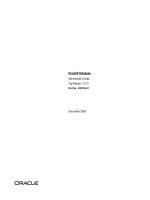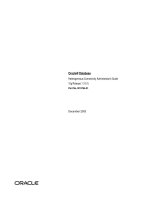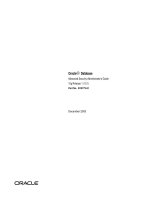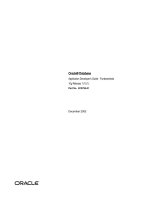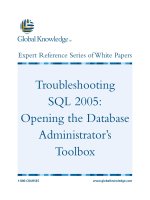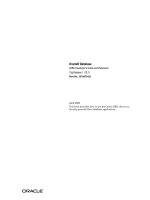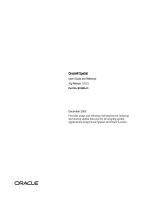Oracle® Database Administrator’s Reference doc
Bạn đang xem bản rút gọn của tài liệu. Xem và tải ngay bản đầy đủ của tài liệu tại đây (2.13 MB, 140 trang )
Oracle® Database
Administrator’s Reference
11g Release 2 (11.2) for Linux and UNIX-Based Operating Sys-
tems
E10839-02
August 2009
Oracle Database Administrator's Reference, 11g Release 2 (11.2) for Linux and UNIX-Based Operating
Systems
E10839-02
Copyright © 2006, 2009, Oracle and/or its affiliates. All rights reserved.
Primary Author: Namrata Bhakthavatsalam, Reema Khosla
Contributing Authors: Kevin Flood, Pat Huey, Clara Jaeckel, Emily Murphy, Terri Winters, Prakash
Jashnani
Contributors: Subhranshu Banerjee, Mark Bauer, Robert Chang, Jonathan Creighton, Sudip Datta,
Thirumaleshwara Hasandka, Joel Kallman, George Kotsovolos, Richard Long, Rolly Lv, Padmanabhan
Manavazhi, Matthew Mckerley, Krishna Mohan, Rajendra Pingte, Hanlin Qian, Janelle Simmons, Roy
Swonger, Douglas Williams
This software and related documentation are provided under a license agreement containing restrictions on
use and disclosure and are protected by intellectual property laws. Except as expressly permitted in your
license agreement or allowed by law, you may not use, copy, reproduce, translate, broadcast, modify, license,
transmit, distribute, exhibit, perform, publish, or display any part, in any form, or by any means. Reverse
engineering, disassembly, or decompilation of this software, unless required by law for interoperability, is
prohibited.
The information contained herein is subject to change without notice and is not warranted to be error-free. If
you find any errors, please report them to us in writing.
If this software or related documentation is delivered to the U.S. Government or anyone licensing it on
behalf of the U.S. Government, the following notice is applicable:
U.S. GOVERNMENT RIGHTS Programs, software, databases, and related documentation and technical data
delivered to U.S. Government customers are "commercial computer software" or "commercial technical data"
pursuant to the applicable Federal Acquisition Regulation and agency-specific supplemental regulations. As
such, the use, duplication, disclosure, modification, and adaptation shall be subject to the restrictions and
license terms set forth in the applicable Government contract, and, to the extent applicable by the terms of
the Government contract, the additional rights set forth in FAR 52.227-19, Commercial Computer Software
License (December 2007). Oracle USA, Inc., 500 Oracle Parkway, Redwood City, CA 94065.
This software is developed for general use in a variety of information management applications. It is not
developed or intended for use in any inherently dangerous applications, including applications which may
create a risk of personal injury. If you use this software in dangerous applications, then you shall be
responsible to take all appropriate fail-safe, backup, redundancy, and other measures to ensure the safe use
of this software. Oracle Corporation and its affiliates disclaim any liability for any damages caused by use of
this software in dangerous applications.
Oracle is a registered trademark of Oracle Corporation and/or its affiliates. Other names may be trademarks
of their respective owners.
This software and documentation may provide access to or information on content, products, and services
from third parties. Oracle Corporation and its affiliates are not responsible for and expressly disclaim all
warranties of any kind with respect to third-party content, products, and services. Oracle Corporation and
its affiliates will not be responsible for any loss, costs, or damages incurred due to your access to or use of
third-party content, products, or services.
iii
Contents
Preface ix
Audience ix
Documentation Accessibility ix
Related Documentation x
Conventions x
Command Syntax xi
Terminology xi
Accessing Documentation xi
Third Party Software Notices xii
1 Administering Oracle Database
Overview 1-1
Environment Variables 1-1
Oracle Database Environment Variables 1-2
UNIX Environment Variables 1-4
Setting a Common Environment 1-5
Setting the System Time Zone 1-6
Initialization Parameters 1-6
DB_BLOCK_SIZE Initialization Parameter 1-7
ASM_DISKSTRING Initialization Parameter 1-7
LOG_ARCHIVE_DEST_n Initialization Parameter 1-7
Operating System Accounts and Groups 1-7
Creating Additional Operating System Accounts 1-8
Configuring the Accounts of Oracle Users 1-8
Using Trace Files 1-8
2 Stopping and Starting Oracle Software
Stopping and Starting Oracle Processes 2-1
Stopping and Starting Oracle Database and Automatic Storage Management Instances 2-1
Stopping an Oracle Database or Automatic Storage Management Instance 2-2
Restarting an Oracle Database or Automatic Storage Management Instance 2-3
Stopping and Starting Oracle Restart 2-3
Stopping and Starting Oracle Enterprise Manager Database Control 2-3
Stopping and Starting Oracle Management Agent 2-4
Automating Shutdown and Startup 2-5
iv
Automating Database Startup and Shutdown on Other Operating Systems 2-5
3 Configuring Oracle Database
Using Configuration Assistants as Standalone Tools 3-1
Using Oracle Net Configuration Assistant 3-1
Using Oracle Database Upgrade Assistant 3-2
Using Oracle Database Configuration Assistant 3-2
Configuring New or Upgraded Databases 3-2
Relinking Executables 3-3
4 Administering SQL*Plus
Administering Command-Line SQL*Plus 4-1
Using Setup Files 4-1
Using the PRODUCT_USER_PROFILE Table 4-2
Using Oracle Database Sample Schemas 4-2
Installing and Removing SQL*Plus Command-Line Help 4-2
Installing SQL*Plus Command-Line Help 4-2
Removing SQL*Plus Command-Line Help 4-3
Using Command-Line SQL*Plus 4-3
Using a System Editor from SQL*Plus 4-3
Running Operating System Commands from SQL*Plus 4-4
Interrupting SQL*Plus 4-4
Using the SPOOL Command 4-4
SQL*Plus Restrictions 4-4
Resizing Windows 4-5
Return Codes 4-5
Hiding the Password 4-5
5 Configuring Oracle Net Services
Locating Oracle Net Services Configuration Files 5-1
Adapters Utility 5-2
Oracle Protocol Support 5-3
IPC Protocol Support 5-3
TCP/IP Protocol Support 5-3
TCP/IP with Secure Sockets Layer Protocol Support 5-4
Setting Up the Listener for TCP/IP or TCP/IP with Secure Sockets Layer 5-4
Oracle Advanced Security 5-5
6 Using Oracle Precompilers and the Oracle Call Interface
Overview of Oracle Precompilers 6-1
Precompiler Configuration Files 6-2
Relinking Precompiler Executables 6-2
Precompiler README Files 6-3
Issues Common to All Precompilers 6-3
Static and Dynamic Linking 6-3
Client Shared and Static Libraries 6-3
v
Bit-Length Support for Client Applications 6-5
Pro*C/C++ Precompiler 6-6
Pro*C/C++ Demonstration Programs 6-6
Pro*C/C++ User Programs 6-7
Pro*COBOL Precompiler 6-8
Pro*COBOL Environment Variables 6-9
Micro Focus Server Express COBOL Compiler 6-9
Acucorp ACUCOBOL-GT COBOL Compiler 6-10
Pro*COBOL Oracle Runtime System 6-11
Pro*COBOL Demonstration Programs 6-11
Pro*COBOL User Programs 6-12
FORMAT Precompiler Option 6-13
Pro*FORTRAN Precompiler 6-13
Pro*FORTRAN Demonstration Programs 6-13
Pro*FORTRAN User Programs 6-14
SQL*Module for ADA 6-15
SQL*Module for Ada Demonstration Programs 6-15
SQL*Module for Ada User Programs 6-16
OCI and OCCI 6-16
OCI and OCCI Demonstration Programs 6-16
OCI and OCCI User Programs 6-17
Oracle JDBC/OCI Programs with a 64-Bit Driver 6-17
Custom Make Files 6-18
Correcting Undefined Symbols 6-18
Multithreaded Applications 6-19
Using Signal Handlers 6-19
XA Functionality 6-21
7 SQL*Loader and PL/SQL Demonstrations
SQL*Loader Demonstrations 7-1
PL/SQL Demonstrations 7-1
Calling 32-Bit External Procedures from 64-Bit Oracle Database PL/SQL 7-4
8 Tuning Oracle Database
Importance of Tuning 8-1
Operating System Tools 8-1
vmstat 8-2
sar 8-2
iostat 8-3
swap, swapinfo, swapon, or lsps 8-3
AIX Tools 8-4
Base Operation System Tools 8-4
Performance Toolbox 8-4
System Management Interface Tool 8-5
HP-UX Tools 8-5
Linux Tools 8-6
vi
Solaris Tools 8-6
Tuning Memory Management 8-7
Allocating Sufficient Swap Space 8-7
Controlling Paging 8-8
Adjusting Oracle Block Size 8-8
Allocating Memory Resource 8-9
Tuning Disk Input-Output 8-9
Using Automatic Storage Management 8-10
Choosing the Appropriate File System Type 8-10
Monitoring Disk Performance 8-10
Monitoring Disk Performance on Other Operating Systems 8-11
Using Disk Resync to Monitor Automatic Storage Management Disk Group 8-11
System Global Area 8-11
Determining the Size of the SGA 8-12
Shared Memory on AIX 8-13
Tuning the Operating System Buffer Cache 8-14
A Administering Oracle Database on Linux
Extended Buffer Cache Support A-1
Using hugetlbfs on SUSE Linux Enterprise Server 10 or Red Hat Enterprise Linux 4 A-3
Increasing SGA Address Space A-3
Asynchronous Input-Output Support A-4
Simultaneous Multithreading A-5
Allocating Shared Resources A-5
Database Migration from 32-Bit Linux to 64-Bit Linux A-6
Online Backup of Database With RMAN A-6
Migrating 32-Bit Linux Database to 64-Bit Linux Database A-7
Migrating 32-Bit Database to 64-Bit Database With the Same Directory Structure for Data
Files A-7
Migrating 32-Bit Database to 64-Bit Database With Different Directory Structure for Data
Files A-8
Migrating Data To and From ASM A-12
B Using Oracle ODBC Driver
Features Not Supported B-1
Implementation of Data Types B-2
Limitations on Data Types B-2
Format of the Connection String for the SQLDriverConnect Function B-3
Reducing Lock Timeout in a Program B-4
Linking ODBC Applications B-4
Obtaining Information About ROWIDs B-5
ROWIDs in a WHERE Clause B-5
Enabling Result Sets B-5
Enabling EXEC Syntax B-11
Supported Functionality B-12
API Conformance B-12
Implementation of ODBC API Functions B-12
vii
Implementation of the ODBC SQL Syntax B-13
Implementation of Data Types B-13
Unicode Support B-13
Unicode Support Within the ODBC Environment B-14
Unicode Support in ODBC API B-14
SQLGetData Performance B-14
Unicode Samples B-15
Performance and Tuning B-21
General ODBC Programming Guidelines B-21
Data Source Configuration Options B-21
DATE and TIMESTAMP Data Types B-23
Error Messages B-23
C Database Limits
Database Limits C-1
D Managing Input Output Resources
Overview D-1
Requirements D-2
PL/SQL Statement D-3
E Very Large Memory on Linux x86
Shared Global Area Tuning E-1
Manual SGA Tuning E-1
ZONE_DMA E-2
ZONE_NORMAL E-2
ZONE_HIMEM E-2
Automatic SGA Tuning E-2
Overview of HugePages E-3
Methods To Increase SGA Limits E-3
Hugemem Kernel E-3
Hugemem Kernel with Very Large Memory E-4
Configuring Very Large Memory for Oracle Database E-4
Restrictions Involved in Implementing Very Large Memory E-7
Index
viii
ix
Preface
This guide provides platform-specific information about administering and
configuring Oracle Database 11g Release 2 (11.2) on the following platforms:
■ AIX Based Systems
■ HP-UX
■ Linux
■ Solaris Operating System
This guide supplements the Oracle Database Administrator's Guide.
Audience
This guide is intended for anyone responsible for administering and configuring
Oracle Database 11g Release 2 (11.2). If you are configuring Oracle RAC, then refer to
Oracle Real Application Clusters Administration and Deployment Guide.
Documentation Accessibility
Our goal is to make Oracle products, services, and supporting documentation
accessible to all users, including users that are disabled. To that end, our
documentation includes features that make information available to users of assistive
technology. This documentation is available in HTML format, and contains markup to
facilitate access by the disabled community. Accessibility standards will continue to
evolve over time, and Oracle is actively engaged with other market-leading
technology vendors to address technical obstacles so that our documentation can be
accessible to all of our customers. For more information, visit the Oracle Accessibility
Program Web site at />Accessibility of Code Examples in Documentation
Screen readers may not always correctly read the code examples in this document. The
conventions for writing code require that closing braces should appear on an
otherwise empty line; however, some screen readers may not always read a line of text
that consists solely of a bracket or brace.
Accessibility of Links to External Web Sites in Documentation
This documentation may contain links to Web sites of other companies or
organizations that Oracle does not own or control. Oracle neither evaluates nor makes
any representations regarding the accessibility of these Web sites.
x
Deaf/Hard of Hearing Access to Oracle Support Services
To reach Oracle Support Services, use a telecommunications relay service (TRS) to call
Oracle Support at 1.800.223.1711. An Oracle Support Services engineer will handle
technical issues and provide customer support according to the Oracle service request
process. Information about TRS is available at
and a list of phone
numbers is available at />Related Documentation
Refer to the appropriate section for a listing of Oracle Database 11g documentation
specific to the platform:
Linux Documentation
■ Oracle Database
– Oracle Database Release Notes for Linux
– Oracle Database Installation Guide for Linux
– Oracle Database Quick Installation Guide for Linux x86
– Oracle Database Quick Installation Guide for Linux x86-64
– Oracle Grid Infrastructure Installation Guide for Linux
– Oracle Real Application Clusters Installation Guide for Linux and UNIX
– Oracle Enterprise Manager Grid Control Installation and Basic Configuration
■ Oracle Database Client
– Oracle Database Client Installation Guide for Linux
– Oracle Database Client Quick Installation Guide for Linux x86
– Oracle Database Client Quick Installation Guide for Linux x86-64
■ Oracle Database Examples
– Oracle Database Examples Installation Guide
For important information that was not available when this book was released, refer to
the release notes for the platform. The release notes for Oracle Database are updated
regularly. You can get the most recent version from Oracle Technology Network at
/>Conventions
The following text conventions are used in this document:
Convention Meaning
boldface Boldface type indicates graphical user interface elements associated
with an action, or terms defined in text or the glossary.
italic Italic type indicates book titles, emphasis, or placeholder variables for
which you supply particular values.
monospace Monospace type indicates commands within a paragraph, URLs, code
in examples, text that appears on the screen, or text that you enter.
xi
Command Syntax
UNIX command syntax appears in monospace font. The dollar character ($), number
sign (#), or percent character (%) are UNIX command prompts. Do not enter them as
part of the command. The following command syntax conventions are used in this
guide:
Terminology
The names of some UNIX operating systems have been shortened in this guide. These
are:
Accessing Documentation
The documentation for this release includes platform-specific documentation and
generic product documentation. Both the documents include information on installing,
configuring and, using Oracle products on a particular platform. The documentation is
available in both Adobe portable document format (PDF) and HTML format.
Convention Description
backslash \ A backslash is the UNIX command continuation character. It is used in
command examples that are too long to fit on a single line. Enter the
command as displayed (with a backslash) or enter it on a single line
without a backslash:
dd if=/dev/rdsk/c0t1d0s6 of=/dev/rst0 bs=10b \
count=10000
braces { } Braces indicate required items:
.DEFINE {macro1}
brackets [ ] Brackets indicate optional items:
cvtcrt termname [outfile]
ellipses Ellipses indicate an arbitrary number of similar items:
CHKVAL fieldname value1 value2 valueN
italic Italic type indicates a variable. Substitute a value for the variable:
library_name
vertical line | A vertical line indicates a choice within braces or brackets:
FILE filesize [K|M]
Operating System Abbreviated Name
AIX Based Systems AIX
HP-UX PA-RISC (64-bit)
HP-UX Itanium
HP-UX
Note: Where the information for HP-UX is different on a
particular architecture, this is noted in the text.
Linux x86
Linux x86-64
Linux
Note: Where the information for Linux is different on a
particular architecture, this is noted in the text.
Solaris Operating System (SPARC
64-Bit)
Solaris
Note: Where the information for Solaris is different on a
particular architecture, this is noted in the text.
xii
■ To access the platform-specific documentation on installation media:
1. Use a Web browser to open the welcome.htm file in the top-level directory of
the installation media.
2. For DVDs only, select the appropriate product link.
3. Select the Documentation tab.
■ To access the product documentation, see Oracle Technology Network Web site:
/>Third Party Software Notices
This program contains third party software from HP. The Oracle program license that
accompanied this product determines your right to use the Oracle program, including
the HP software. Notwithstanding anything to the contrary in the Oracle program
license, the HP software is provided "AS IS" and without intellectual property
indemnities, warranties, or support of any kind from Oracle or HP.
This program also contains third party software from International Business Machines
Corporation (IBM). The Oracle program license that accompanied this product
determines your right to use the Oracle program, including the IBM software.
Notwithstanding anything to the contrary in the Oracle program license, the IBM
software is provided "AS IS" and without intellectual property indemnities,
warranties, or support of any kind from Oracle or IBM.
Note: Platform-specific documentation is current at the time of
release. For the latest information, Oracle recommends you to go to
Oracle Technology Network Web site.
1
Administering Oracle Database 1-1
1 Administering Oracle Database
This chapter provides information about administering Oracle Database on
UNIX-based operating systems. It contains the following sections:
■ Overview
■ Environment Variables
■ Initialization Parameters
■ Operating System Accounts and Groups
■ Using Trace Files
Overview
You must set Oracle Database environment variables, parameters, and user settings for
Oracle Database to work. This chapter describes the various settings for Oracle
Database.
In Oracle Database files and programs, a question mark (?) represents the value of the
ORACLE_HOME environment variable. For example, Oracle Database expands the
question mark in the following SQL statement to the full path of the Oracle home
directory:
SQL> ALTER TABLESPACE TEMP ADD DATAFILE ’?/dbs/temp02.dbf’ SIZE 200M
Similarly, the at sign (@) represents the ORACLE_SID environment variable. For
example, to indicate a file belonging to the current instance, run the following
command:
SQL> ALTER TABLESPACE tablespace_name ADD DATAFILE tempfile@.dbf
You can create a syslog audit trail to track administrative activities.
Environment Variables
This section describes the most commonly used Oracle Database and operating system
environment variables. You must define some of these environment variables before
installing Oracle Database. This section covers the following topics:
See Also: The appropriate appendix in this guide for
platform-specific information about administering Oracle Database
See Also: "Using the Syslog Audit Trail to Audit System
Administrators on UNIX Systems" in Oracle Database Security Guide for
more information on audit trails.
Environment Variables
1-2 Oracle Database Administrator's Reference
■ Oracle Database Environment Variables
■ UNIX Environment Variables
■ Setting a Common Environment
■ Setting the System Time Zone
To display the current value of an environment variable, use the env command. For
example, to display the value of the ORACLE_SID environment variable, run the
following command:
$ env | grep ORACLE_SID
To display the current value of all environment variables, run the env command as
follows:
$ env | more
Oracle Database Environment Variables
Table 1–1 describes some of the environment variables used with Oracle Database.
Table 1–1 Oracle Database Environment Variables
Variable Detail Definition
NLS_LANG Function Specifies the language, territory, and character set of the client
environment. The client character set specified by NLS_LANG must match
the character set of the terminal or terminal emulator. If required, NLS_
LANG can be temporarily reset to another character set before starting a
non-interactive batch program to match the character set of files and
scripts processed by this program. The character set specified by NLS_
LANG can be different from the database character set, in which case the
character set is automatically converted.
Refer to Oracle Database Globalization Support Guide for a list of values for
this variable.
Syntax language_territory.characterset
Example french_france.we8iso8859p15
ORA_NLS10 Function Specifies the directory where the language, territory, character set, and
linguistic definition files are stored.
Syntax directory_path
Example $ORACLE_HOME/nls/data
ORA_TZFILE Function Specifies the full path and file name of the time zone file. The Oracle
Database Server always uses the large time zone file ($ORACLE_
HOME/oracore/zoneinfo/timezlrg_number.dat). If you want to
use the small time zone file on the client side, you must set this
environment variable to the full path of the small time zone file
($ORACLE_HOME/oracore/zoneinfo/timezone_number.dat). If
you use the small time zone file on the client side, you must ensure that
the database you access contains data only in the time zone regions
recognized by the small time zone file.
Syntax directory_path
Example $ORACLE_HOME/oracore/zoneinfo/timezlrg_11.dat
ORACLE_BASE Function Specifies the base of the Oracle directory structure for Optimal Flexible
Architecture compliant installations.
Syntax directory_path
Example /u01/app/oracle
ORACLE_HOME Function Specifies the directory containing the Oracle software.
Syntax directory_path
Environment Variables
Administering Oracle Database 1-3
Example $ORACLE_BASE/product/11.2.0/dbhome_1
ORACLE_PATH Function Specifies the search path for files used by Oracle applications such as
SQL*Plus. If the full path to the file is not specified, or if the file is not in
the current directory, then the Oracle application uses ORACLE_PATH to
locate the file.
Syntax Colon-separated list of directories:
directory1:directory2:directory3
Example /u01/app/oracle/product/11.2.0/dbhome_1/bin:.
Note: The period adds the current working directory to the search path.
ORACLE_SID Function Specifies the Oracle system identifier.
Syntax A string of numbers and letters that must begin with a letter. Oracle
recommends a maximum of 8 characters for system identifiers. For more
information about this environment variable, refer to Oracle Database
Installation Guide.
Example SAL1
ORACLE_TRACE Function Enables the tracing of shell scripts during an installation. If it is set to T,
then many Oracle shell scripts use the set -x command, which prints
commands and their arguments as they are run. If it is set to any other
value, or no value, then the scripts do not use the set -x command.
Syntax T or not T
Example T
ORAENV_ASK Function Controls whether the oraenv or coraenv script prompts or does not
prompt for the value of the ORACLE_SID environment variable. If it is set
to NO, then the scripts do not prompt for the value of the ORACLE_SID
environment variable. If it is set to any other value, or no value, then the
scripts prompt for a value for the ORACLE_SID environment variable.
Syntax NO or not NO
Example NO
SQLPATH Function Specifies the directory or list of directories that SQL*Plus searches for a
login.sql file.
Syntax Colon-separated list of directories:
directory1:directory2:directory3
Example /home:/home/oracle:/u01/oracle
TNS_ADMIN Function Specifies the directory containing the Oracle Net Services configuration
files.
Syntax directory_path
Example $ORACLE_HOME/network/admin
TWO_TASK Function Specifies the default connect identifier to use in the connect string. If this
environment variable is set, then do not specify the connect identifier in
the connect string. For example, if the TWO_TASK environment variable is
set to sales, then you can connect to a database by using the following
command:
SQL> CONNECT USERNAME
Enter password: password
Syntax Any connect identifier.
Range of Values Any valid connect identifier that can be resolved by using a naming
method, such as a tnsnames.ora file or a directory server.
Example PRODDB_TCP
Table 1–1 (Cont.) Oracle Database Environment Variables
Variable Detail Definition
Environment Variables
1-4 Oracle Database Administrator's Reference
UNIX Environment Variables
Table 1–2 describes UNIX environment variables used with Oracle Database.
NLS_OS_CHARSET Function Specifies the Oracle character set name corresponding to the UNIX locale
character set in which the file names and user names are encoded by the
operating system. You must set the environment variable NLS_OS_
CHARSET, if the UNIX locale character set is different from the Oracle
client character set. These two character sets may differ, for example, if
NLS_LANG is set to a particular character set used to encode an SQL script,
which is to be executed in an SQL*Plus session. Usually, the Oracle client
character set and the operating system character set are the same and
NLS_OS_CHARSET does not need to be set.
Syntax characterset
Example WE8ISO8859P1
Note: To prevent conflicts, do not define environment variables
with names that are identical to the names of Oracle Database
server processes, for example ARCH, PMON, and DBWR.
Table 1–2 Environment Variables Used with Oracle Database
Variable Detail Definition
ADA_PATH (AIX only) Function Specifies the directory containing the Ada compiler.sm
Syntax directory_path
Example /usr/lpp/powerada
ORA_FPU_PRECISION (Linux
x86 only)
Function For all precompiled applications where calculations are done using the extended
precision of the x86 Floating Point Unit, this variable must be set to EXTENDED
before running the application.
Note: Setting this variable results in non-IEEE compliant floating point results.
Hence, ORA_FPU_PRECISION should not be set if you are using either BINARY_
FLOAT or BINARY_DOUBLE datatypes, documented as note 246916.1 in My
Oracle Support (formerly OracleMetaLink) Web site:
/>CLASSPATH Function Used with Java applications. The required setting for this variable depends on
the Java application. Refer to the product documentation for Java application for
more information.
Syntax Colon-separated list of directories or files:
directory1:directory2:file1:file2
Example There is no default setting. CLASSPATH must include the following directories:
$ORACLE_HOME/JRE/lib:$ORACLE_HOME/jlib
DISPLAY Function Used by X-based tools. Specifies the display device used for input and output.
Refer to the X Window System documentation for information.
Syntax
hostname:server[.screen]
where hostname is the system name (either IP address or alias), server is the
sequential code number for the server, and screen is the sequential code
number for the screen. If you use a single monitor, then use the value 0 for both
server and screen (0.0).
Note: If you use a single monitor, then screen is optional.
Example
135.287.222.12:0.0
bambi:0
Syntax Colon-separated list of directories: directory1:directory2:directory3
Table 1–1 (Cont.) Oracle Database Environment Variables
Variable Detail Definition
Environment Variables
Administering Oracle Database 1-5
Setting a Common Environment
This section describes how to set a common operating system environment by using
the oraenv or coraenv scripts, depending on the default shell:
■ For the Bourne, Bash, or Korn shell, use the oraenv command.
■ For the C shell, use the coraenv command.
oraenv and coraenv Script Files
The oraenv and coraenv scripts are created during installation. These scripts set
environment variables based on the contents of the oratab file and provide:
■ A central means of updating all user accounts with database changes
■ A mechanism for switching between databases specified in the oratab file
You may find yourself frequently adding and removing databases from the
development system or your users may be switching between several different Oracle
Example
/usr/lib:$ORACLE_HOME/lib
HOME Function The home directory of the user.
Syntax directory_path
Example /home/oracle
LANG or LC_ALL Function Specifies the language and character set used by the operating system for
messages and other output. Oracle tools that are programmed in Java, such as
Oracle Universal Installer and Database Configuration Assistant, may also use
this variable to determine the language of their user interface. Refer to the
operating system documentation for more information.
LD_OPTIONS Function Specifies the default linker options. Refer to the ld man page for more
information about this environment variable.
LPDEST (Solaris only) Function Specifies the name of the default printer.
Syntax string
Example docprinter
LD_LIBRARY_PATH Function Environment variable to specify the path used to search for libraries on UNIX
and Linux. The environment variable may have a different name on some
operating systems, such as LIBPATH on AIX, and SHLIB_PATH on HP-UX.
Syntax Colon-separated list of directories: directory1:directory2:directory3
Example /usr/dt/lib:$ORACLE_HOME/lib
PATH Function Used by the shell to locate executable programs; must include the $ORACLE_
HOME/bin directory.
Syntax Colon-separated list of directories: directory1:directory2:directory3
Example /bin:/usr/bin:/usr/local/bin:/usr/bin/X11:$ORACLE_HOME/bin:
$HOME/bin:.
Note: The period adds the current working directory to the search path.
PRINTER Function Specifies the name of the default printer.
Syntax string
Example docprinter
TEMP, TMP, and TMPDIR Function Specifies the default directories for temporary files; if set, tools that create
temporary files create them in one of these directories.
Syntax directory_path
Example /u02/oracle/tmp
Table 1–2 (Cont.) Environment Variables Used with Oracle Database
Variable Detail Definition
Initialization Parameters
1-6 Oracle Database Administrator's Reference
Databases installed on the same system. You can use the oraenv or coraenv script to
ensure that user accounts are updated and to switch between databases.
The oraenv or coraenv script is usually called from the user’s shell startup file (for
example, .profile or.login). It sets the ORACLE_SID and ORACLE_HOME
environment variables and includes the $ORACLE_HOME/bin directory in the PATH
environment variable setting. When switching between databases, users can run the
oraenv or coraenv script to set these environment variables.
Local bin Directory
The directory that contains the oraenv, coraenv, and dbhome scripts is called the
local bin directory. All database users must have read access to this directory. Include
the path of the local bin directory PATH environment variable setting for the users.
When you run the root.sh script after installation, the script prompts you for the
path of the local bin directory and automatically copies the oraenv, coraenv, and
dbhome scripts to the directory that you specify. The default local bin directory is
/usr/local/bin. If you do not run the root.sh script, then you can manually copy
the oraenv or coraenv and dbhome scripts from the $ORACLE_HOME/bin directory
to the local bin directory.
Setting the System Time Zone
The TZ environment variable sets the time zone. It enables you to adjust the clock for
daylight saving time changes or different time zones.
Initialization Parameters
The following sections provide information about Oracle Database initialization
parameters:
■ DB_BLOCK_SIZE Initialization Parameter
■ ASM_DISKSTRING Initialization Parameter
■ LOG_ARCHIVE_DEST_n Initialization Parameter
Note: Do not call the oraenv or coraenv script from the Oracle
software owner (typically, oracle) user's shell startup script.
Because these scripts prompt for values, they can prevent the
dbstart script from starting a database automatically when the
system starts.
Note: To run one of these scripts, use the appropriate command:
■ coraenv script:
% source /usr/local/bin/coraenv
■ oraenv script:
$ . /usr/local/bin/oraenv
See Also: Oracle Database Globalization Support Guide and Oracle
Database Administrator's Guidefor more information about setting the
database time zone
Operating System Accounts and Groups
Administering Oracle Database 1-7
DB_BLOCK_SIZE Initialization Parameter
The DB_BLOCK_SIZE initialization parameter specifies the standard block size for the
database. This block size is used for the SYSTEM tablespace and by default in other
tablespaces.
The maximum value to which you can set the DB_BLOCK_SIZE is 16 KB on Linux x86.
It is 32 KB on other platforms.
ASM_DISKSTRING Initialization Parameter
The syntax for assigning a value to the ASM_DISKSTRING initialization parameter is
as follows:
ASM_DISKSTRING = 'path1'[,'path2', . . .]
In this syntax, pathn is the path to a raw device. You can use wildcard characters
when specifying the path.
Table 1–3 lists the platform-specific default values for the ASM_DISKSTRING
initialization parameter.
LOG_ARCHIVE_DEST_n Initialization Parameter
The maximum value that you can set for ASYNC in the LOG_ARCHIVE_DEST_n
initialization parameter differs on UNIX platforms as listed in the following table:
Operating System Accounts and Groups
This section describes the following special operating system accounts and groups that
are required by Oracle Database:
■ Creating Additional Operating System Accounts
Note: You cannot change the value of the DB_BLOCK_SIZE
initialization parameter after you create a database.
Note: Only Automatic Storage Management instances support the
ASM_DISKSTRING initialization parameter.
Table 1–3 Default Values of the ASM_DISKSTRING Initialization Parameter
Platform Default Search String
AIX /dev/rhdisk*
HP-UX /dev/rdisk/disk*
Solaris /dev/rdsk/*
Linux /dev/raw/*
Platform Maximum Value
HP-UX 51200
Other operating systems 102400
Using Trace Files
1-8 Oracle Database Administrator's Reference
■ Configuring the Accounts of Oracle Users
Creating Additional Operating System Accounts
If required, create additional operating system accounts. Users must be members of
the OSDBA or OSOPER groups to connect to the database with administrator
privileges.
Configuring the Accounts of Oracle Users
Update the startup files of the oracle user and the operating system accounts of
Oracle users, specifying the appropriate environment variables in the environment file.
For the Bourne, Bash, or Korn shell, add the environment variables to the .profile
file, or the .bash_profile file for the Bash shell on Red Hat Enterprise Linux.
For the C shell, add the environment variables to the .login file.
Using Trace Files
This section describes the trace (or dump) that Oracle Database creates to help you
diagnose and resolve operating problems.
Each server and background process writes to a trace file. When a process detects an
internal error, it writes information about the error to its trace file. The file name
format of a trace file is sid_processname_unixpid.trc, where:
■ sid is the instance system identifier
■ processname is a three or four-character abbreviated process name identifying
the Oracle Database process that generated the file (for example, pmon, dbwr, ora,
or reco)
■ unixpid is the operating system process ID number
The following is a sample trace file name:
$ORACLE_BASE/diag/rdbms/mydb/mydb/trace/test_lgwr_1237.trc
Set the MAX_DUMP_FILE initialization parameter to at least 5000 to ensure that the
trace file is large enough to store error information.
Note: You can use the oraenv or coraenv script to ensure that
Oracle user accounts are updated.
2
Stopping and Starting Oracle Software 2-1
2 Stopping and Starting Oracle Software
This chapter describes how to identify Oracle Database processes, and provides basic
information about how to stop and restart them. It also describes how to set up
automatic startup and shutdown of the Oracle Database. It contains the following
sections:
■ Stopping and Starting Oracle Processes
■ Automating Shutdown and Startup
Stopping and Starting Oracle Processes
This section describes how to stop and start Oracle processes. It contains the following
topics:
■ Stopping and Starting Oracle Database and Automatic Storage Management
Instances
■ Stopping and Starting Oracle Restart
■ Stopping and Starting Oracle Enterprise Manager Database Control
■ Stopping and Starting Oracle Management Agent
Stopping and Starting Oracle Database and Automatic Storage Management Instances
This section describes how to stop and start Oracle Database and Automatic Storage
Management instances.
Note: When using Oracle Restart, you can use Service Control Utility
(SRVCTL), a command-line interface, to manage Oracle processes
(database instance, listener, ASM instance). With SRVCTL, you can
manage the Oracle Restart configuration, see the status of processes
managed by Oracle Restart, and start or stop processes such as the
Oracle Database. SRVCTL has been enhanced to support single
instance databases with Oracle Restart on standalone servers and on
clusters with Oracle Clusterware.
See Also: Oracle Database Administrator's Guide and Oracle Database
Storage Administrator's Guide for more information about SRVCTL
commands
Stopping and Starting Oracle Processes
2-2 Oracle Database Administrator's Reference
Stopping an Oracle Database or Automatic Storage Management Instance
To stop an Oracle Database or Automatic Storage Management instance:
1. To identify the SID and Oracle home directory for the instance that should be shut
down, run the following command:
On Solaris:
$ cat /var/opt/oracle/oratab
On other operating systems:
$ cat /etc/oratab
The oratab file contains lines similar to the following, which identify the SID and
corresponding Oracle home directory for each database or Automatic Storage
Management instance on the system:
sid:oracle_home_directory:[Y|N]
2. Depending on the default shell, run the oraenv or coraenv script to set the
environment variables for the instance that should be shut down:
■ Bourne, Bash, or Korn shell:
$ . /usr/local/bin/oraenv
■ C shell:
% source /usr/local/bin/coraenv
When prompted, specify the SID for the instance.
3. Run the following commands to shut down the instance:
$ sqlplus
SQL> CONNECT SYS as SYSDBA
Enter password: sys_password
SQL> SHUTDOWN NORMAL
After the instance shuts down, you can quit SQL*Plus.
Caution: Do not stop an Automatic Storage Management instance
until you have stopped all Oracle Database instances that use that
Automatic Storage Management instance to manage their storage.
Note: Oracle recommends that you use the plus sign (+) as the
first character in the SID of Automatic Storage Management
instances.
Stopping and Starting Oracle Processes
Stopping and Starting Oracle Software 2-3
Restarting an Oracle Database or Automatic Storage Management Instance
To restart an Oracle Database or Automatic Storage Management instance:
1. If required, repeat Steps 1 and 2 to set the ORACLE_SID and ORACLE_HOME
environment variables to identify the SID and Oracle home directory for the
instance you want to start.
2. Run the following commands to start the instance:
$ sqlplus
SQL> CONNECT SYS as SYSDBA
Enter password: sys_password
SQL> STARTUP
After the instance starts, you can exit from SQL*Plus.
Stopping and Starting Oracle Restart
To stop or start Oracle Restart, run the following command:
■ Start: This option is used to start Oracle Restart
Syntax and Options:
crsctl start has
■ Stop: This option is used to stop Oracle Restart
Syntax and Options:
crsctl stop has
Stopping and Starting Oracle Enterprise Manager Database Control
This section describes how to stop and start Oracle Enterprise Manager Database
Control.
Stopping Oracle Enterprise Manager Database Control
To stop Oracle Enterprise Manager Database Control:
1. Depending on the default shell, run the oraenv or coraenv script to set the
environment for the database managed by the Database Control that you want to
stop:
■ coraenv script:
% source /usr/local/bin/coraenv
■ oraenv script:
$ . /usr/local/bin/oraenv
Caution: If the database instance uses Automatic Storage
Management for storage management, then you must start the
Automatic Storage Management instance before you start the
database instance.
See Also: Oracle Database Administrator's Guide for more information
about the srvctl commands
Stopping and Starting Oracle Processes
2-4 Oracle Database Administrator's Reference
2. Run the following command to stop the Database Control:
$ $ORACLE_HOME/bin/emctl stop dbconsole
Starting Oracle Enterprise Manager Database Control
To start Database Control:
1. Set the ORACLE_SID and ORACLE_HOME environment variables to identify the SID
and Oracle home directory for the database control that you want to start:
■ Bourne, Bash, or Korn shell:
$ ORACLE_HOME=oracle_home
$ ORACLE_SID=sid
$ export ORACLE_HOME ORACLE_SID
■ C shell:
% setenv ORACLE_HOME oracle_home
% setenv ORACLE_SID sid
2. Run the following command to start the Database Control:
$ $ORACLE_HOME/bin/emctl start dbconsole
Stopping and Starting Oracle Management Agent
If you are using Oracle Enterprise Manager Grid Control to manage multiple Oracle
products from a central location, then you must have an Oracle Management Agent
installed on each host system. Typically, the Oracle Management Agent is installed in
its own Oracle home directory.
This section describes how to stop and start Oracle Management Agent.
Stopping Oracle Management Agent
To stop Oracle Management Agent:
1. Run the following command to determine the Oracle home directory for Oracle
Management Agent:
$ ps -ef | grep emagent
This command displays information about the Oracle Management Agent
processes. The output of this command is similar to the following:
94248 ?? I 0:00.18 oracle_home/agent/bin/emagent
2. If required, set the ORACLE_HOME environment variable to specify the appropriate
Oracle home directory for the Oracle Management Agent:
■ Bourne, Bash, or Korn shell:
$ ORACLE_HOME=oracle_home
$ export ORACLE_HOME
■ C shell:
% setenv ORACLE_HOME oracle_home
3. Run the following command to stop Oracle Management Agent:
$ $ORACLE_HOME/agent/bin/emctl stop agent
Automating Shutdown and Startup
Stopping and Starting Oracle Software 2-5
Starting Oracle Management Agent
To start Oracle Management Agent:
1. If required, set the ORACLE_HOME environment variable to specify the appropriate
Oracle home directory for Oracle Management Agent:
■ Bourne, Bash, or Korn shell:
$ ORACLE_HOME=oracle_home
$ export ORACLE_HOME
■ C shell:
% setenv ORACLE_HOME oracle_home
2. Run the following command to start Oracle Management Agent:
$ $ORACLE_HOME/agent/bin/emctl start agent
Automating Shutdown and Startup
Oracle recommends that you configure the system to automatically start Oracle
Database when the system starts, and to automatically shut it down when the system
shuts down. Automating database startup and shutdown guards against incorrect
database shutdown.
To automate database startup and shutdown, use the dbstart and dbshut scripts,
which are located in the $ORACLE_HOME/bin directory. The scripts refer to the same
entries in the oratab file, which are applied on the same set of databases. You cannot,
for example, have the dbstart script automatically start sid1, sid2, and sid3, and
have the dbshut script shut down only sid1. However, you can specify that the
dbshut script shuts down a set of databases while the dbstart script is not used at
all. To do this, include a dbshut entry in the system shutdown file, but do not include
the dbstart entry from the system startup files.
Automating Database Startup and Shutdown on Other Operating Systems
To automate database startup and shutdown by using the dbstart and dbshut
scripts:
1. Log in as the root user.
2. Edit the oratab file for the platform.
To open the file, use one of the following commands:
■ On Solaris:
# vi /var/opt/oracle/oratab
■ On AIX, HP-UX, and Linux:
# vi /etc/oratab
Database entries in the oratab file are displayed in the following format:
SID:ORACLE_HOME:{Y|N|W}
See Also: The init command in the operating system
documentation for more information about system startup and
shutdown procedures