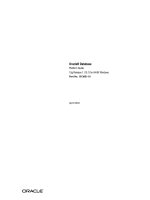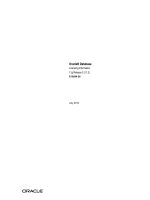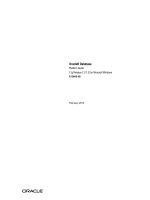Oracle® Database Platform Guide pot
Bạn đang xem bản rút gọn của tài liệu. Xem và tải ngay bản đầy đủ của tài liệu tại đây (5.22 MB, 274 trang )
Oracle® Database
Platform Guide
11g Release 2 (11.2) for Microsoft Windows
E10845-08
February 2012
Oracle Database Platform Guide, 11g Release 2 (11.2) for Microsoft Windows
E10845-08
Copyright © 1996, 2012, Oracle and/or its affiliates. All rights reserved.
Primary Author: Ashmita Bose
Contributing Author: Namrata Bhakthavatsalam, Reema Khosla, Lance Ashdown
Contributors: Beldalker Anand, Adam Bentley, Ricky Chen, David Collelo, David Friedman, Janelle
Simmons, Sue K. Lee, Rich Long, Satish Panchumarthy, Ravi Thammaiah, Michael Verheij
This software and related documentation are provided under a license agreement containing restrictions on
use and disclosure and are protected by intellectual property laws. Except as expressly permitted in your
license agreement or allowed by law, you may not use, copy, reproduce, translate, broadcast, modify, license,
transmit, distribute, exhibit, perform, publish, or display any part, in any form, or by any means. Reverse
engineering, disassembly, or decompilation of this software, unless required by law for interoperability, is
prohibited.
The information contained herein is subject to change without notice and is not warranted to be error-free. If
you find any errors, please report them to us in writing.
If this is software or related documentation that is delivered to the U.S. Government or anyone licensing it
on behalf of the U.S. Government, the following notice is applicable:
U.S. GOVERNMENT RIGHTS Programs, software, databases, and related documentation and technical data
delivered to U.S. Government customers are "commercial computer software" or "commercial technical data"
pursuant to the applicable Federal Acquisition Regulation and agency-specific supplemental regulations. As
such, the use, duplication, disclosure, modification, and adaptation shall be subject to the restrictions and
license terms set forth in the applicable Government contract, and, to the extent applicable by the terms of
the Government contract, the additional rights set forth in FAR 52.227-19, Commercial Computer Software
License (December 2007). Oracle America, Inc., 500 Oracle Parkway, Redwood City, CA 94065.
This software or hardware is developed for general use in a variety of information management
applications. It is not developed or intended for use in any inherently dangerous applications, including
applications that may create a risk of personal injury. If you use this software or hardware in dangerous
applications, then you shall be responsible to take all appropriate fail-safe, backup, redundancy, and other
measures to ensure its safe use. Oracle Corporation and its affiliates disclaim any liability for any damages
caused by use of this software or hardware in dangerous applications.
Oracle and Java are registered trademarks of Oracle and/or its affiliates. Other names may be trademarks of
their respective owners.
Intel and Intel Xeon are trademarks or registered trademarks of Intel Corporation. All SPARC trademarks
are used under license and are trademarks or registered trademarks of SPARC International, Inc. AMD,
Opteron, the AMD logo, and the AMD Opteron logo are trademarks or registered trademarks of Advanced
Micro Devices. UNIX is a registered trademark of The Open Group.
This software or hardware and documentation may provide access to or information on content, products,
and services from third parties. Oracle Corporation and its affiliates are not responsible for and expressly
disclaim all warranties of any kind with respect to third-party content, products, and services. Oracle
Corporation and its affiliates will not be responsible for any loss, costs, or damages incurred due to your
access to or use of third-party content, products, or services.
iii
Contents
Preface xiii
Audience xiii
Documentation Accessibility xiv
Related Documents xiv
Conventions xiv
What's New in Oracle Database for Windows xv
1 Oracle Database Architecture on Windows
Oracle Database on Windows Architecture 1-1
Automatic Storage Management 1-1
Thread-Based Architecture 1-1
File I/O Enhancements 1-4
Raw File Support 1-4
Oracle Database Scalability on Windows 1-5
Support for Very Large Memory (VLM) Configurations 1-5
Windows 4 GB RAM Tuning (4GT) 1-7
Large User Populations 1-8
Oracle Database Integration with Windows 1-8
Oracle PKI Integration with Windows 1-8
Oracle Services for Microsoft Transaction Server 1-8
Oracle Fail Safe Integration with Windows 1-9
Other Sources of Information 1-9
2 Database Tools on Windows
Choosing a Database Tool 2-1
Database Tools and Operating System Compatibility 2-2
Preferred Database Tools 2-2
Starting Database Tools 2-4
Starting Database Tools in Multiple Oracle Homes 2-4
Starting Tools from Oracle8i Release 8.1.3 and Later Multiple Oracle Homes 2-4
Running Tools with Windows User Account Control 2-4
Starting Database Tools from the Start Menu 2-5
Starting Database Tools from the Command Line 2-7
Starting Windows Tools 2-9
iv
Using SQL*Loader 2-10
Windows Processing Options 2-10
Default (No Processing Option) or "str terminator_string" 2-10
Control File Conventions 2-11
Using Windows Tools 2-11
Using Event Viewer to Monitor a Database 2-11
Using Microsoft Management Console to Administer a Database 2-12
Using Oracle Counters for Windows Performance Monitor 2-12
Using Registry Editor to Modify Configuration Information 2-13
Using Task Manager to Monitor Applications and Processes 2-13
Using Local Users and Groups to Manage Users and Groups 2-13
Optional Windows Diagnostic and Tuning Utilities 2-14
3 Postinstallation Database Creation on Windows
Naming Conventions for Oracle Database 3-1
Creating a Database on Windows Using Database Configuration Assistant 3-1
Creating a Database on Windows Using Command-Line Tools 3-2
Exporting an Existing Database 3-3
Deleting Database Files 3-5
Modifying the Initialization Parameter File 3-5
Creating and Starting an Oracle Database Service 3-6
Starting an Oracle Database Instance 3-7
Putting the CREATE DATABASE Statement in a Script 3-7
the CREATE DATABASE Script 3-8
Importing a Database 3-8
Updating ORACLE_SID in the Registry 3-9
Backing Up the New Database 3-10
Using ORADIM to Administer an Oracle Database Instance 3-11
Creating an Instance 3-12
Starting an Instance and Services 3-13
Stopping an Instance and Services 3-14
Editing an Instance 3-14
Deleting an Instance 3-15
Database Migration from a 32-bit Windows Computer 3-15
Backing Up a 32-Bit Oracle Database 3-16
Migrating an Oracle Database 11g Release 2 (11.2) 3-16
Migrating an Oracle Database 10g Release 2 (10.2) or Earlier Database 3-19
4 Postinstallation Configuration Tasks on Windows
Windows Firewall 4-1
Oracle Executables Requiring Firewall Exceptions 4-2
Firewall Exceptions for Oracle Database 4-3
Firewall Exceptions for Oracle Database Examples 4-3
Firewall Exceptions for Oracle Gateways 4-3
Firewall Exceptions for Oracle Clusterware and Oracle ASM 4-4
Firewall Exceptions for Other Oracle Products 4-4
Configuring the Windows Firewall 4-4
v
Troubleshooting Windows Firewall Exceptions 4-5
Resetting Passwords for Default Accounts 4-6
NTFS File System and Windows Registry Permissions 4-6
File Permissions 4-6
File Permissions Set by Oracle Universal Installer 4-6
File Permissions Set by Database Configuration Assistant 4-7
File Permissions Set by Database Upgrade Assistant 4-7
Setting NTFS File System Security 4-8
Setting Windows Registry Security 4-8
Configuring External Job Support for the Scheduler on Windows 4-9
Configuring Oracle Multimedia on Windows 4-9
Configuring Oracle Text on Windows 4-10
Configuring Oracle Spatial on Windows 4-11
Configuring Advanced Replication on Windows 4-12
Checking Tablespace and Rollback Segment Requirements 4-12
Adding and Modifying Initialization Parameters 4-13
Monitoring Data Dictionary Tables 4-13
5 Administering a Database on Windows
Managing Oracle Database Services 5-1
Oracle Database Service Naming Conventions for Multiple Oracle Homes 5-1
Starting Oracle Database Services 5-2
Stopping Oracle Database Services 5-2
Auto-starting Oracle Database Services 5-3
Starting and Shutting Down a Database with SQL*Plus 5-4
Starting and Shutting Down a Database Using Services 5-6
Starting Multiple Instances 5-8
Creating and Populating Password Files 5-9
Viewing and Hiding the Password File 5-10
Connecting Remotely to the Database as SYS 5-11
Automatically Encrypted Database Passwords 5-11
Accessing Database Files on Remote Computers 5-12
Archiving Redo Log Files 5-12
6 Monitoring a Database on Windows
Database Monitoring Overview 6-1
Using Oracle Counters for Windows Performance Monitor 6-2
Registry Information 6-2
Accessing Oracle Counters for Windows Performance Monitor 6-3
Modifying Views 6-3
Understanding Oracle Database Performance Objects 6-4
Oracle Counters for Windows Performance Monitor Troubleshooting Information 6-5
Using Event Viewer 6-6
Reading Event Viewer 6-7
Managing Event Viewer 6-8
Trace Files 6-8
vi
Alert Logs 6-9
Viewing Threads 6-9
7 Tuning Windows to Optimize Oracle Database
Windows Tuning Overview 7-1
Large Page Support 7-2
Reduce Priority of Foreground Applications on Server Console 7-4
Configure Windows Server to Be an Application Server 7-4
Disable Unnecessary Services 7-4
Remove Unused Network Protocols 7-5
Reset Network Protocol Bind Order 7-5
Setting the Order of Multiple Network Interface Cards 7-5
Apply Latest Reliable Windows Server Service Pack 7-6
Use Hardware or Operating System Striping 7-6
Multiple Striped Volumes for Sequential and Random Access 7-8
Multiplex Windows Server Virtual Memory Paging File 7-8
Close All Unnecessary Foreground Applications 7-9
8 Performing Database Backup and Recovery with VSS
Overview of Database Backup and Recovery with VSS 8-1
Purpose of Database Backup and Recovery with VSS 8-1
Scope of This Chapter 8-1
Basic Concepts of Database Backup and Recovery with VSS 8-2
Component-Based Shadow Copies 8-2
Volume-Based Shadow Copies 8-2
Oracle VSS Backup Types 8-3
Basic Steps of Backup and Recovery with VSS 8-3
Installing and Uninstalling the Oracle VSS Writer Service 8-4
Backing Up a Database 8-5
About Component-Based Backups 8-5
Backing Up a Database in ARCHIVELOG Mode 8-7
Making Component-Based Backups of an ARCHIVELOG Database 8-7
Making Volume-Based Backups of an ARCHIVELOG Database 8-7
Backing Up a Database in NOARCHIVELOG Mode 8-7
Making Component-Based Backups of a NOARCHIVELOG Database 8-8
Making Volume-Based Backups of a NOARCHIVELOG Database 8-8
Restoring and Recovering a Database 8-8
Restoring and Recovering a Database in ARCHIVELOG Mode 8-8
Restoring the Server Parameter File 8-9
Recovering from the Loss of All Control Files 8-10
Recovering Tablespaces or Datafiles 8-10
Recovering All Tablespaces 8-10
Performing Disaster Recovery 8-11
Restoring a Database in NOARCHIVELOG Mode 8-11
Restoring Component-Based Backups of a NOARCHIVELOG Database 8-11
Restoring Volume-Based Backups of a NOARCHIVELOG Database 8-11
Integrating VSS with Third-Party Requester Applications 8-11
vii
Writer Control Commands 8-12
Control Commands for Database or All Tablespaces Component 8-12
Duplicating a Database 8-12
Creating a Nonstandby Database from Shadow Copies 8-13
Creating a Standby Database From Shadow Copies 8-13
9 Authenticating Database Users with Windows
Windows Native Authentication Overview 9-1
Windows Authentication Protocols 9-2
User Authentication and Role Authorization Methods 9-2
Authentication and Authorization Methods To Use 9-3
Operating System Authentication Enabled at Installation 9-3
10 Administering External Users and Roles on Windows
Oracle Administration Assistant for Windows 10-1
Managing a Remote Computer 10-2
Adding a Computer and Saving Your Configuration 10-2
Granting Administrator Privileges for All Databases on a Computer 10-3
Granting Operator Privileges for All Databases on a Computer 10-4
Connecting to a Database 10-5
Troubleshooting Connection Problems 10-6
Viewing Database Authentication Parameter Settings 10-8
Creating an External Operating System User 10-9
Creating a Local Database Role 10-13
Creating an External Operating System Role 10-15
Granting Administrator Privileges for a Single Database 10-18
Granting Operator Privileges for a Single Database 10-19
Manually Administering External Users and Roles 10-20
Manually Creating an External Operating System User 10-21
External User Authentication Tasks on the Oracle Database Server 10-21
External User Authentication Tasks on the Client Computer 10-24
Manually Granting Administrator and Operator Privileges for Databases 10-25
SYSDBA/SYSOPER/SYSASM Authentication Tasks on the Oracle Database Server 10-25
SYSDBA/SYSOPER/SYSASM Authentication Tasks on the Client Computer 10-26
Manually Creating an External Role 10-26
External Role Authorization Tasks on the Oracle Database Server 10-27
External Role Authorization Tasks on the Client Computer 10-28
Manually Migrating Users 10-29
11 Storing Oracle Wallets in the Windows Registry
Storing Private Keys and Trust Points 11-1
Storing User's Profile 11-1
Registry Parameters for Wallet Storage 11-1
Oracle Wallet Manager 11-2
Sharing Wallets and sqlnet.ora Files Among Multiple Databases 11-2
viii
12 Oracle PKI Integration with Windows
Oracle Public Key Infrastructure 12-1
Windows Public Key Infrastructure 12-1
Microsoft Certificate Stores 12-2
Microsoft Certificate Services 12-2
Using Microsoft Certificate Stores with Oracle PKI Applications 12-2
13 Using Oracle Database with Microsoft Active Directory
Microsoft Active Directory Support 13-1
About Microsoft Active Directory 13-1
Accessing Active Directory 13-1
Oracle Components That Integrate with Active Directory 13-2
Directory Naming 13-2
Automatic Discovery of Directory Servers 13-2
Integration with Windows Tools 13-2
User Interface Extensions for Oracle Net Directory Naming 13-3
Enhancement of Directory Object Type Descriptions 13-3
Integration with Windows Login Credentials 13-3
Oracle Directory Objects in Active Directory 13-4
Requirements for Using Oracle Database with Active Directory 13-5
Directory Naming Software Requirements 13-5
Creating an OracleContext 13-5
Network Configuration Assistant (NetCA) 13-6
Oracle Schema Objects Creation 13-7
Configuring Oracle Database to Use Active Directory 13-8
Testing Connectivity 13-9
Testing Connectivity from Client Computers 13-9
Testing Connectivity from Microsoft Tools 13-10
Access Control List Management for Oracle Directory Objects 13-12
Security Groups 13-12
OracleDBCreators 13-13
OracleNetAdmins 13-13
NetService Objects 13-13
Setting ACLs on NetService Entries 13-13
Adding and Deleting Security Group Members 13-14
14 Oracle Database Specifications for Windows
Initialization Parameter File Overview 14-1
Location of the Initialization Parameter File 14-2
Editing The Initialization Parameter File 14-2
Database Configuration Assistant Renames init.ora 14-2
Sample File 14-2
SGA_MAX_SIZE Parameter 14-3
Initialization Parameters Without Windows-Specific Values 14-3
Displaying Initialization Parameter Values 14-4
Uneditable Database Initialization Parameters 14-4
ix
Calculating Database Limits 14-5
15 Configuration Parameters and the Registry
About Configuration Parameters 15-1
Registry Overview 15-1
Registry Parameters 15-2
HKEY_LOCAL_MACHINE\SOFTWARE\ORACLE\KEY_HOME_NAME 15-2
MSHELP_TOOLS 15-2
NLS_LANG and Other Globalization Parameters 15-3
ORA_CWD 15-3
ORA_SID_AUTOSTART 15-3
ORA_SID_PFILE 15-3
ORA_SID_SHUTDOWN 15-3
ORA_SID_SHUTDOWN_TIMEOUT 15-4
ORA_SID_SHUTDOWNTYPE 15-4
ORA_TZFILE 15-4
ORACLE_AFFINITY 15-4
ORACLE_BASE 15-4
ORACLE_GROUP_NAME 15-5
ORACLE_HOME 15-5
ORACLE_HOME_KEY 15-5
ORACLE_HOME_NAME 15-5
ORACLE_PRIORITY 15-5
ORACLE_SID 15-5
OSAUTH_PREFIX_DOMAIN 15-5
RDBMS_ARCHIVE 15-6
RDBMS_CONTROL 15-6
SQLPATH 15-6
HKEY_LOCAL_MACHINE\SOFTWARE\ORACLE 15-6
INST_LOC 15-6
OO4O 15-6
HKEY_LOCAL_MACHINE\SYSTEM\CurrentControlSet\Services 15-6
Parameters for Oracle Counters for Windows Performance Monitor 15-6
Parameters for Oracle Database Services 15-8
Oracle RAC Registry Parameters 15-8
HKEY_LOCAL_MACHINE\SOFTWARE\ORACLE\OCR 15-8
Managing Registry Parameters with regedit 15-8
Modifying a Parameter Value with regedit 15-8
Adding a Registry Parameter with regedit 15-9
Managing Registry Parameters with Oracle Administration Assistant for Windows 15-11
Starting Oracle Administration Assistant for Windows 15-11
Adding Oracle Home Parameters 15-12
Editing Oracle Home Parameters 15-13
Deleting Oracle Home Parameters 15-14
Modifying Oracle Counters for Windows Performance Monitor Parameters 15-14
Using operfcfg 15-14
Using Oracle Administration Assistant for Windows 15-15
x
16 Developing Applications for Windows
Finding Information on Application Development for Windows 16-1
Java Enhancements 16-1
ODP.NET 16-1
Oracle Developer Tools for Visual Studio 16-1
Oracle Providers for ASP.NET 16-2
XML Support 16-2
Support for Internet Applications 16-2
Oracle Services For Microsoft Transaction Server 16-2
Oracle Objects for OLE 16-3
Oracle Provider for OLE DB 16-3
Oracle COM Automation Feature 16-3
Pro*C/C++ and Pro*COBOL Applications 16-3
Building External Procedures 16-3
External Procedures Overview 16-3
Installing and Configuring 16-4
Installing Oracle Database 16-5
Configuring Oracle Net Services 16-5
Writing an External Procedure 16-5
Building a DLL 16-6
Registering an External Procedure 16-6
Restricting Library-Related Privileges to Trusted Users Only 16-8
Executing an External Procedure 16-8
Multithreaded Agent Architecture 16-8
Debugging External Procedures 16-9
Using Package DEBUG_EXTPROC 16-9
Accessing Text Files with UTL_FILE 16-10
Accessing Web Data with Intercartridge Exchange 16-10
Configuring Intercartridge Exchange 16-10
Using Intercartridge Exchange 16-11
Packaged Function UTL_HTTP.REQUEST 16-12
Packaged Function UTL_HTTP.REQUEST_PIECES 16-12
UTL_HTTP Exception Conditions 16-13
UTL_HTTP.REQUEST 16-13
UTL_HTTP.REQUEST_PIECES 16-13
Exception Conditions and Error Messages 16-13
A Getting Started with Your Documentation
B Storing Tablespaces on Raw Partitions
Raw Partition Overview B-1
Physical Disk B-1
Logical Partition B-2
Physical Disk and Logical Partition Considerations B-2
Compatibility Issues B-3
Creating a Raw Partition and a Mount Point B-3
xi
Creating a Tablespace in a Raw Partition B-4
Configuring Disks for Automatic Storage Management B-4
C Oracle Net Services Configuration on Windows
Configuring Oracle Database to Communicate with ASM C-1
Understanding Oracle Net Services Registry Parameters and Subkeys C-1
Oracle Net Service Subkeys C-1
Listener Requirements C-2
Understanding Optional Configuration Parameters C-2
LOCAL C-2
TNS_ADMIN C-3
USE_SHARED_SOCKET C-3
Advanced Network Configuration C-3
Configuring Authentication Method C-3
Configuring Security for Named Pipes Protocol C-3
Modifying Configuration of External Procedures for Higher Security C-4
D Error Messages on Windows
ORA-09275: CONNECT INTERNAL No Longer Supported D-1
OSD-04000 to OSD-04599: Windows-Specific Oracle Database Messages D-1
File I/O Errors: OSD-04000 to OSD-04099 D-4
Memory Errors: OSD-04100 to OSD-04199 D-7
Process Errors: OSD-04200 to OSD-04299 D-8
Loader Errors: OSD-04300 to OSD-04399 D-10
Semaphore Errors: OSD-04400 to OSD-04499 D-11
Miscellaneous Errors: OSD-04500 to OSD-04599 D-11
DIM-00000 to DIM-00039: ORADIM Command Syntax Errors D-12
Database Connection Issues D-19
E Oracle Database Windows/UNIX Differences
Automatic Startup and Shutdown E-1
Background Processing and Batch Jobs E-2
Diagnostic and Tuning Utilities E-2
Direct Writes to Disk E-2
Dynamic Link Libraries (DLLs) E-3
Hot Backups E-3
Initialization Parameters: Multiple Database Writers E-3
Install Accounts and Groups E-3
Installation E-4
Memory Resources E-4
Microsoft Transaction Server E-4
Multiple Oracle Homes and OFA E-4
Processes and Threads E-5
Raw Partitions E-5
Services E-6
xii
Glossary
Index
xiii
Preface
This guide provides platform-specific information about administering and
configuring Oracle Database 11g Release 2 (11.2) on the Microsoft Windows 32-Bit and
64-bit platforms:
■ Windows XP Professional
■ Windows Server 2003 - all editions
■ Windows Server 2003 R2 - all editions
■ Windows Vista - Business, Enterprise, and Ultimate editions
■ Windows Server 2008 - all editions. The specific operating system components that
are not supported are Hyper-V and Server Core.
■ Windows Server 2008 R2 (64-bit)
■ Windows 7
Note: Windows Multilingual User Interface Pack is supported on all
Windows operating systems.
This Preface contains these topics:
■ Audience
■ Documentation Accessibility
■ Related Documents
■ Conventions
Audience
This guide is intended for database administrators, network administrators, security
specialists, and developers who use Oracle Database for Windows.
To use this document, you need:
■ Oracle-certified Windows operating system software installed and tested
■ Knowledge of object-relational database management concepts
xiv
Documentation Accessibility
For information about Oracle's commitment to accessibility, visit the Oracle
Accessibility Program website at
/>.
Access to Oracle Support
Oracle customers have access to electronic support through My Oracle Support. For
information, visit
/> or
visit
/> if you are hearing
impaired.
Related Documents
For more information, refer to the following documents in the Oracle Database
documentation set:
■ Oracle Database Installation Guide for Microsoft Windows
■ Oracle Database Concepts
■ Oracle Database Platform Guide for Microsoft Windows
■ Oracle Database Concepts
Many books in the documentation set use the sample schemas, which are installed by
default when you select the Typical Installation option with an Oracle Database
installation. Refer to Oracle Database Sample Schemas for information on how these
schemas were created and how you can use them yourself.
Conventions
The following text conventions are used in this document:
Convention Meaning
boldface Boldface type indicates graphical user interface elements associated
with an action, or terms defined in text or the glossary.
italic Italic type indicates book titles, emphasis, or placeholder variables for
which you supply particular values.
monospace
Monospace type indicates commands within a paragraph, URLs, code
in examples, text that appears on the screen, or text that you enter.
xv
What's New in Oracle Database for Windows
This section describes new features of Oracle Database and provides pointers to
additional information.
See Also: Oracle Database New Features Guide for information on new
features in Oracle Database 11g Release 2 (11.2) that are not
platform-specific
The following are the Windows specific new features:
■ Secure Database Services
■ Active Directory Security Enhancements
■ Volume Shadow Copy Service (VSS) Writer
■ Windows Operating System Support
■ Support for Online Patching
Secure Database Services
In Oracle Database 11g, you can secure the Database Services data in the active
directory, which is considered to be public. You can control the access to Database
Services data by setting Access Control List (ACL) on it and allow only the
authenticated users to access the data.
To use enhanced security in Oracle Database 11g, clients for Oracle Database 11g or
later, must configure for authentication binds. However, clients of the earlier releases
cannot access Database Services after setting restricted ACLs.
Active Directory Security Enhancements
This feature enhances security through better integration with the default Active
Directory configuration, adding support for operating system authentication with
Active Directory.
This feature improves Net Naming support for Microsoft Active Directory.
Volume Shadow Copy Service (VSS) Writer
The Oracle VSS writer allows Oracle Database to participate in VSS-initiated backup
and recovery on Windows 2003 and above. VSS is a Windows infrastructure
composed of three participants:
■ Requesters - management applications that initiate backup and recovery
■ Writers - applications that own the data
xvi
■ Providers - storage/hardware applications that coordinate the reading and
writing of the data to appropriate storage
Several leading backup and storage vendors currently provide requester and provider
applications. With the Oracle VSS writer, customers can reliably back up and recover
Oracle data in a VSS environment, which inter operates with these vendors'
components.
This feature provides full inter operability with Volume Shadow Copy Service (VSS)
infrastructure on Windows 2003 and above.
Note: Windows data access client features are not included in this
section.
Windows Operating System Support
Starting with Oracle Database 11g Release 2, the following Windows operating
systems are supported:
■ Windows Server 2008 R2
■ Windows 7
See Also: "Running Tools with Windows User Account Control"
Support for Online Patching
An online patch is a special kind of patch that can be applied to a live, database
instance. Installing an online patch does not require shutting down the database
instance. An online patch can be installed or uninstalled using
OPatch
command.
Starting with Oracle Database 11g Release 2, Online Patching is supported on 32-bit
and 64-bit Windows platforms.
1
Oracle Database Architecture on Windows 1-1
1
Oracle Database Architecture on Windows
This chapter describes how Oracle Database architecture takes advantage of some
more advanced
services in Windows operating systems.
This chapter contains these topics:
■ Oracle Database on Windows Architecture
■ Oracle Database Scalability on Windows
■ Oracle Database Integration with Windows
■ Other Sources of Information
Oracle Database on Windows Architecture
Oracle Database on Windows is a stable, reliable, and high performing system upon
which to build applications. Each release of the database provides new
platform-specific features for high performance on Windows.
Oracle Database operates the same way on Windows as it does on other platforms.
The architecture offers several advantages on Windows, such as:
■ Automatic Storage Management
■ Thread-Based Architecture
■ File I/O Enhancements
■ Raw File Support
Automatic Storage Management
Automatic Storage Management (ASM) is an integrated file system and volume
manager expressly built for Oracle Database files. ASM provides the performance of
raw I/O with the easy management of a file system. It simplifies database
administration by eliminating the need for you to directly manage potentially
thousands of Oracle Database files. It does this by enabling you to divide all available
storage into disk groups. You manage a small set of disk groups, and ASM automates
the placement of the database files within those disk groups.
See Also: "Using Automatic Storage Management" in Oracle
Database Administrator's Guide
Thread-Based Architecture
The internal process architecture of Oracle Database is thread-based. Threads are
objects within a process that run program instructions. Threads allow concurrent
Oracle Database on Windows Architecture
1-2 Oracle Database Platform Guide
operations within a process so that a process can run different parts of its program
simultaneously on different processors. A thread-based architecture provides the
following advantages:
■ Faster context switching
■ Simpler System Global Area allocation routine, because it does not require use of
shared memory
■ Faster spawning of new connections, because threads are created more quickly
than processes
■ Decreased memory usage, because threads share more data structures than
processes
Internally, the code to implement the thread model is compact and separate from the
main body of Oracle Database code. Exception handlers and routines track and
de-allocate resources. They add robustness, with no downtime because of resource
leaks or an ill-behaved program.
Oracle Database is not a typical Windows process. On Windows, an Oracle Database
or Automatic Storage Management
instance (threads and memory structures) is a
Windows service: a background process registered with the operating system. The
service is started by Windows and requires no user interaction to start. This enables
the database to open automatically at computer startup.
When multiple Oracle Database or Automatic Storage Management instances on
Windows, each instance runs its own Windows service with multiple component
threads. Each thread may be required for the database to be available, or it may be
optional and specific to certain platforms. The background processes read and write
from various datafiles, depending on your configuration. Oracle Database architecture
on Windows is illustrated in
Figure 1–1. Examples of Oracle Database required
threads on Windows are listed in Table 1–1.
Oracle Database on Windows Architecture
Oracle Database Architecture on Windows 1-3
Figure 1–1 Oracle Database Architecture on Windows
Table 1–1 Oracle Database Threads
Oracle Database Thread Description Required/Optional
DBW0
database writer Required
LGWR
log writer Required
MMAN
memory manager process Required
PMON
process monitor Required
PSPO
process spawner process Required
SMON
system monitor Required
CKPT
checkpoint process (thread on Windows) that
runs by default on Windows
Required
ARCH0
archive process (or thread on Windows) Required
RECO
distributed recovery background process Required
Note: You can view background processes by issuing the following
query:
SQL> select * from v$bgprocess where paddr <> '00';
Oracle Database on Windows Architecture
1-4 Oracle Database Platform Guide
Oracle Database for Windows is supplied as a set of executables and dynamic link
libraries (DLLs). Executable images can be modified using
ORASTACK
to change the size
of the stack used by the threads of the Oracle Database process. Oracle recommends
you use this tool only under the guidance of Oracle Support Services.
File I/O Enhancements
Oracle Database supports 64-bit file I/O to allow use of files larger than 4 gigabytes
(GB). In addition, physical and logical raw files are supported as data, log, and
control
files to support Oracle Real Application Clusters (Oracle RAC) on Windows and for
those cases where performance needs to be maximized.
With Oracle Database 11g, instead of using the operating system kernel NFS client,
you can configure Oracle Database to access NFS V3 servers directly using an Oracle
internal Direct NFS client. Through this integration, Oracle can optimize the I/O path
between Oracle and the NFS server providing significantly superior performance. In
addition, Direct NFS client simplifies and optimizes the NFS client configuration for
database workloads.
Volumes mounted through CIFS cannot be used for storing Oracle database files
without configuring Direct NFS. The atomic write requirements needed for database
writes are not guaranteed through CIFS protocol, consequently CIFS can only be used
for operating system level access. For example, for commands such as copy.
Oracle Direct NFS Client currently supports up to four parallel network paths to
provide scalability and high availability. Direct NFS Client delivers optimized
performance by automatically load balancing requests across all specified paths. If one
network path fails, then Direct NFS Client reissues commands over any remaining
paths ensuring fault tolerance and high availability.
See Also: Your vendor documentation to complete NFS
configuration and mounting
Raw File Support
Oracle recommends that you use Automatic Storage Management instead of raw files.
It provides the performance benefits of raw files with much better manageability.
Automatic Storage Management is available for both single instance and Oracle RAC
databases.
Raw files are unformatted disk partitions that can be used as one large file. Raw files
have the benefit of no file system overhead, because they are unformatted partitions.
Windows supports raw files, similar to UNIX. Using raw files for database or log files
can have a slight performance gain. Windows XP has a disk manager (
diskmgmt.msc
)
to manage all volumes. Windows 2003 and later includes command line utilities
(
diskpart.exe
) to manage volumes including raw. Oracle recommends that you use
Windows volume mount points for addressing raw volumes.
To Oracle Database, raw files are no different from other Oracle Database files. They
are treated in the same way by Oracle Database as any other file and can be backed up
and restored through Recovery Manager or
OCOPY
.
Note:
■ You must be logged on either as Administrator or a user name
that is a member of the Administrators group.
■ To open Disk Management console, click Start, Run, and then
type: diskmgmt.msc.
See Also:
■ Appendix B, "Storing Tablespaces on Raw Partitions"
■ "Using Automatic Storage Management" in Oracle Database
Administrator's Guide
Oracle Database Scalability on Windows
Oracle Database Architecture on Windows 1-5
Oracle Database Scalability on Windows
Features in Oracle Database and in the Windows operating system work together to
help increase scalability, throughput, and database capacity. These features include:
■ Support for Very Large Memory (VLM) Configurations
■ Windows 4 GB RAM Tuning (4GT)
■ Large User Populations
Support for Very Large Memory (VLM) Configurations
Oracle Database for Windows 32-Bit supports Very Large Memory (VLM)
configurations, which allows Oracle Database to access more than the 4 gigabyte (GB)
of RAM traditionally available to Windows applications. Specifically, Oracle Database
uses Address Windowing Extensions (AWE) to access more than 4 GB of RAM.
Note: This feature is available on Windows with Intel Pentium II and
later processors.
The requirements for taking advantage of this support are:
1. The computer on which Oracle Database is installed must have more than 4 GB of
memory.
2. The operating system must be configured to take advantage of Physical Address
Extensions (PAE) by adding the /PAE switch in
boot.ini
. See Microsoft
Knowledge Base article 268363 for instructions on modifying
boot.ini
to enable
PAE.
3. It is advisable (though not necessary) to enable 4GT support by adding the /3GB
parameter in
boot.ini
. See Microsoft Knowledge Base article Q171793 for
additional requirements and instructions on modifying
boot.ini
to enable 4GT.
4. The user account under which Oracle Database runs (typically the
LocalSystem
account), must have the "Lock pages in memory" privilege.
5.
USE_INDIRECT_DATA_BUFFERS=TRUE
must be present in the initialization parameter
file for the database instance that uses VLM support. If this parameter is not set,
then Oracle Database 10g Release 1 (10.1) or later behaves in same way as previous
releases.
Oracle Database Scalability on Windows
1-6 Oracle Database Platform Guide
6. Initialization parameters
DB_BLOCK_BUFFERS
and
DB_BLOCK_SIZE
must be set to
values you have chosen for Oracle Database.
Note: The total number of bytes of database buffers (that is,
DB_
BLOCK_BUFFERS
multiplied by
DB_BLOCK_SIZE
) is no longer limited to 3
GB.
Dynamic SGA and multiple block size are not supported with VLM.
When VLM is enabled, the following new buffer cache parameters are
not supported:
■
DB_CACHE_SIZE
■
DB_2K_CACHE_SIZE
■
DB_4K_CACHE_SIZE
■
DB_8K_CACHE_SIZE
■
DB_16K_CACHE_SIZE
■
DB_32K_CACHE_SIZE
To select the block size for the instance, use the initialization
parameter
DB_BLOCK_SIZE
. The buffer cache size is set by the
initialization parameter
DB_BLOCK_BUFFERS
.
7. Registry parameter
AWE_WINDOW_MEMORY
must be created and set in the appropriate
key for your Oracle home. This parameter is specified in bytes and has a default
value of 1 GB.
AWE_WINDOW_MEMORY
tells Oracle Database how much of its 2 GB (3
GB if you enabled 4 GT) address space to reserve for mapping in database buffers.
This memory comes from the 2 GB (3 GB if you enabled 4 GT) virtual address
space in Oracle Database, so its value must be less than 3 GB. Setting this
parameter to a large value has the effect of using more of the address space for
buffers and using less AWE memory for buffers. However, since accessing AWE
buffers is somewhat slower than accessing virtual address space buffers, Oracle
recommends that you tune these parameters to be as large as possible without
adversely limiting database operations.
In general, the higher
AWE_WINDOW_MEMORY
is set, the fewer connections and
memory allocations are possible for Oracle Database. The lower
AWE_WINDOW_
MEMORY
is set, the lower the performance.
8. Once this parameter is set, Oracle Database can be started and it functions the
same as before except that more database buffers are available to the instance. In
addition, disk I/O may be reduced because more Oracle Database data blocks can
be cached in the
System Global Area (SGA).
Note: Registry parameter
VLM_BUFFER_MEMORY
, which enabled VLM
configurations in earlier releases, is not supported in Oracle Database
10g Release 1 (10.1) or later.
VLM Instance Tuning
VLM configurations improve database performance by caching more database buffers
in memory. This reduces disk I/O compared to configurations without VLM. VLM
support in Oracle Database 10g Release 1 (10.1) or later has been re-written to integrate
Oracle Database Scalability on Windows
Oracle Database Architecture on Windows 1-7
very closely with Windows. Compared to Oracle8i Release 2 (8.1.6), VLM users should
see better performance with the newer implementation.
Tuning for VLM is no different than tuning for configurations without VLM. It is an
iterative task that begins by selecting appropriate
DB_BLOCK_SIZE
and
DB_BLOCK_
BUFFERS
initialization parameters for the application being supported.
Note: VLM configurations do not support multiple database block
sizes.
AWE_WINDOW_MEMORY
, a new registry parameter specific to VLM, tells Oracle Database
how much of its address space to reserve for mapping in database buffers. It defaults
to a value of 1 GB, which should be suitable for most installations. If
DB_BLOCK_SIZE
is
large, however, the default
AWE_WINDOW_MEMORY
value of 1 GB may not be sufficient to
start the database.
Increasing the value of
AWE_WINDOW_MEMORY
improves performance, but it also limits
the amount of memory available for other Oracle Database threads (like foreground
threads). Clients may see "out of memory" errors if this value is set too large. As a
general guideline, increase the
AWE_WINDOW_MEMORY
registry value by 20 percent.
For example, if
DB_BLOCK_SIZE
is set to 8 KB,
AWE_WINDOW_MEMORY
is set to 1 GB, and
the number of LRU latches is set to 32 (16 processor computer), then database startup
fails with out of memory errors 27102 and 34. Increasing the value of
AWE_WINDOW_
MEMORY
to 1.2 GB fixes the problem.
Having a large cache in a VLM configuration may also slow down database writer
(
DBWR
) threads. Having more
DBWR
threads distributes work, required to identify and
write buffers to disk and to distribute I/O loads among threads. Initialization
parameter
DB_WRITER_PROCESSES
enables you to configure multiple database writer
threads.
A large cache can also introduce contention on the LRU (least recently used) latch. On
symmetric multiprocessor (SMP) systems, Oracle Database sets the number of LRU
latches to a value equal to one half the number of processors on the system. You can
reduce contention on such configurations by increasing the number of LRU latches to
twice (or four times) the number of processors on the system.
See Also: Oracle Database Performance Tuning Guide for more
information on instance tuning
Windows 4 GB RAM Tuning (4GT)
The following 32-Bit Windows operating systems include a feature called 4 GB RAM
Tuning (4GT):
■ Windows Server 2003 R2
■ Windows Server 2003
■ Windows Vista
■ Windows Server 2008
■ Windows 7
This feature allows memory-intensive applications on Oracle Database Enterprise
Edition to access up to 3 GB of memory, as opposed to the standard 2 GB in previous
operating system versions. 4GT provides a tremendous benefit: 50 percent more
memory is available for database use, increasing SGA sizes or connection counts.
Oracle Database Integration with Windows
1-8 Oracle Database Platform Guide
Large User Populations
Several features allow Oracle Database to support an increasingly large number of
database connections on Windows:
■ Oracle Database Shared Server Process, which limits the number of threads
needed in the Oracle Database process, supports over 10,000 simultaneous
connections to a single database instance.
■ Oracle Net multiplexing and connection pooling features allow a large
configuration to connect more users to a single database instance.
■ Oracle RAC raises connection counts dramatically by allowing multiple server
computers to access the same database files, increasing the number of user
connections by tens of thousands, also increasing throughput.
Note: Oracle RAC is not supported on Windows XP and Windows
Vista.
Oracle Database Integration with Windows
Oracle Database is increasingly integrated with Windows, easing maintenance and
improving enterprise-level deployment in security, directory, and transaction services.
Integration features in Oracle Database include:
■ Oracle PKI Integration with Windows
■ Oracle Services for Microsoft Transaction Server
■ Oracle Fail Safe Integration with Windows
Oracle PKI Integration with Windows
Oracle Advanced Security includes Oracle PKI (public key infrastructure) integration
for authentication and single sign-on. You can integrate Oracle-based applications
with the PKI authentication and encryption framework, using Oracle Wallet Manager.
Oracle Services for Microsoft Transaction Server
Microsoft Transaction Server (MTS) is used in the middle tier as an application server
for COM objects and transactions in distributed environments. It is also called COM+
and Enterprise Services. Oracle Services for Microsoft Transaction Server allows
Oracle Database to be used as a resource manager in Microsoft Transaction
Server-coordinated transactions, providing strong integration between Oracle
solutions and Microsoft Transaction Server. Oracle Services for Microsoft Transaction
Server can operate with Oracle Database on any operating system.
Oracle Database takes advantage of a native implementation and also stores recovery
information in Oracle Database itself. Oracle Services for Microsoft Transaction Server
allows development in all industry-wide data access interfaces, including Oracle
Objects for OLE (OO4O),
Oracle Call Interface (OCI), ActiveX Data Objects (ADO),
OLE DB, and Open Database Connectivity (ODBC). The Oracle APIs, Oracle Data
Provider for .NET, OO4O and OCI, offer greatest efficiency.
Other Sources of Information
Oracle Database Architecture on Windows 1-9
Oracle Fail Safe Integration with Windows
Oracle Fail Safe ensures that Oracle Database (and also other Oracle and third-party
applications) can be configured and managed for high availability on Windows
clusters. An instance runs on only one node at a time.
A cluster is a group of independent computing systems that operates as a single
virtual system, eliminating individual host systems as points of failure. Oracle Fail
Safe works with Microsoft Cluster Server to ensure that if a failure occurs on one
cluster system, then workloads on that system fail over quickly and automatically to a
surviving system. Oracle Database combined with Oracle Fail Safe on a Windows
cluster ensures protection from both hardware and software failures.
For well-configured solutions, Oracle Fail Safe ensures a surviving system to be
operational in less than a minute, even for heavily-used databases.
Note: Windows operating systems, Windows XP, Windows Vista,
and Windows 7 do not support the clustering technology found in
Microsoft Cluster Server. Therefore, Oracle Fail Safe Server, which
integrates with Microsoft Cluster Server, is not supported on these
operating systems.
See Also: Oracle Fail Safe documentation set is available on separate
media in the Oracle Database media pack
Other Sources of Information
See the following sources for additional information:
■ Appendix E, "Oracle Database Windows/UNIX Differences"
■ Chapter 2, "Database Tools on Windows" for more information about Oracle
Database integration with Windows tools
■ Chapter 16, "Developing Applications for Windows" for more information about
Oracle Database integration with Windows features