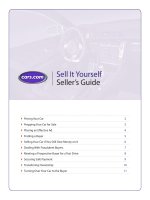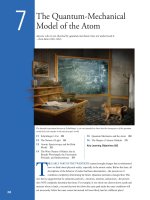Amazon Mechanical Turk Requester UI Guide pdf
Bạn đang xem bản rút gọn của tài liệu. Xem và tải ngay bản đầy đủ của tài liệu tại đây (2.64 MB, 53 trang )
Amazon Mechanical Turk
Requester UI Guide
Amazon Web Services
Amazon Mechanical Turk Requester UI Guide
Amazon Mechanical Turk: Requester UI Guide
Amazon Web Services
Copyright © 2013 Amazon Web Services, Inc. and/or its affiliates. All rights reserved.
The following are trademarks of Amazon Web Services, Inc.: Amazon, Amazon Web Services Design, AWS,
Amazon CloudFront, Cloudfront, Amazon DevPay, DynamoDB, ElastiCache, Amazon EC2, Amazon Elastic
Compute Cloud, Amazon Glacier, Kindle, Kindle Fire, AWS Marketplace Design, Mechanical Turk, Amazon
Redshift, Amazon Route 53, Amazon S3, Amazon VPC. In addition, Amazon.com graphics, logos, page
headers, button icons, scripts, and service names are trademarks, or trade dress of Amazon in the U.S.
and/or other countries. Amazon's trademarks and trade dress may not be used in connection with any
product or service that is not Amazon's, in any manner that is likely to cause confusion among customers,
or in any manner that disparages or discredits Amazon.
All other trademarks not owned by Amazon are the property of their respective owners, who may or may
not be affiliated with, connected to, or sponsored by Amazon.
Amazon Mechanical Turk Requester UI Guide
Welcome 1
Introduction to Mechanical Turk 2
Overview of Mechanical Turk 2
Mechanical Turk Concepts 3
Getting Started with the Requester UI 5
Creating a Project 7
The Create Tab 7
How to Create a Project 8
How to Create a Categorization Project 16
How to Create a Sentiment Project 19
Publishing a Batch 24
Managing Batches 28
Displaying Batch Progress, Details, and Results 28
Configuring the Review Results Page 29
Filtering Results 30
Approving and Rejecting Assignments 31
Reviewing Assignments 31
Reviewing Assignments Offline 32
Approving Previously Rejected Assignments 34
Deleting a Batch 35
Managing Workers 36
Viewing Worker Statistics 36
Blocking a Worker 37
Unblocking a Worker 38
Awarding a Bonus 39
Assigning a Qualification to a Worker 40
Revoking a Worker's Qualification 41
Managing Worker Details Offline 41
Managing Qualification Types 44
Creating a Qualification Type 45
Viewing Existing Qualification Types 46
Deleting Qualification Types 46
Document History 48
4
Amazon Mechanical Turk Requester UI Guide
Welcome
This is the Amazon Mechanical Turk Requester User Interface Guide.This guide provides a conceptual
overview of Amazon Mechanical Turk and describes how to access Amazon Mechanical Turk functionality
using a graphical user interface.
Amazon Mechanical Turk is a web service that provides an on-demand, scalable, human workforce to
complete tasks.
How Do I ?
Relevant TopicsHow do I ?
Mechanical Turk Concepts (p. 3)Get a general product overview of
Mechanical Turk
Creating a Project (p. 7)Create a Mechanical Turk Project
Publishing a Batch (p. 24)Publish a batch of HITs
Managing Batches (p. 28)Manage a batch of HITs
Managing Workers (p. 36)Manage Mechanical Turk Workers
Managing Qualification Types (p. 44)Manage Mechanical Turk Worker
qualification types
1
Amazon Mechanical Turk Requester UI Guide
How Do I ?
Introduction to Mechanical Turk
The Amazon Mechanical Turk Requester User Interface (RUI) provides access to Mechanical Turk
functionality using a graphical user interface. After reading this introduction to the Amazon Mechanical
Turk RUI, you should have a good idea what the Mechanical Turk RUI offers and how it can fit in with
your business.
Overview of Mechanical Turk
Amazon Mechanical Turk is a web service that provides an on-demand, scalable, human workforce to
complete tasks. Mechanical Turk provides a marketplace for work and gives you access to Workers
around the world and around the clock. Mechanical Turk enables you to complete a variety of tasks,
including data categorization, moderation, verification, and tagging. For more information about Mechanical
Turk, go to .
Good workers and clear instructions are the key to obtaining successful results for any kind of project.
Mechanical Turk provides tools to help you select good Workers and create clear instructions for the
selected Workers.You can make your instructions as detailed as necessary to help Workers understand
the tasks you want them to perform.
You can choose to identify good Workers from the over 500,000 Workers in the Mechanical Turk
Marketplace, or you can use Master Workers. Master Workers are Workers who have demonstrated the
ability to provide successful results for specific types of tasks across multiple Requesters on the Mechanical
Turk Marketplace. Mechanical Turk currently offers Master Workers in Photo Moderation and
Categorization, but you can ask them to do any type of Human Intelligence Task (HIT).
Advantages
The major advantages of Mechanical Turk are:
• On demand workforce—With 500,000 Workers in 190 countries around the world, Mechanical Turk
Workers are available whenever you need them.
• Scalable workforce—With no minimum project size, you can scale your Mechanical Turk volume up
and down with your business.You may have 100 tasks one day and 10,000 the next.
• Speed—Workers can complete tasks in parallel so work is done faster with a limited workforce.
• Accuracy—Master Workers have been pre-qualified for their demonstrated ability to accurately follow
instructions when completing tasks such as Photo Moderation and Categorization.
2
Amazon Mechanical Turk Requester UI Guide
Overview of Mechanical Turk
• Pay only for satisfactory work— You do not pay a Worker or Mechanical Turk fees until you accept
the Worker's work.
Mechanical Turk Concepts
This section describes the concepts and terminology that you must understand to use Amazon Mechanical
Turk effectively.
Requesters
A Requester creates tasks on Mechanical Turk for Workers to work on. As a Requester, you use the
Requester User Interface (RUI) to create tasks, check the status of your tasks, and accept or reject work
performed on tasks. Workers see your account name (specified by your Amazon.com account) when
they view and accept your tasks.
Human Intelligence Tasks (HITs)
A Human Intelligence Task (HIT) is a single, self-contained task a Requester creates on Mechanical Turk,
for example, "Identify the color of the car in the photo."
Assignment
You can assign many Workers to work on the same HIT, which is useful way of getting consensus on a
subject by many workers giving the same answer. A Worker can only accept a HIT once and can only
submit one assignment per HIT. This guarantees that multiple Workers must complete a HIT that has
multiple assignments.
If a Worker fails to complete an assignment before the time frame specified (i.e., the Worker abandons
the HIT), or if the Worker chooses not to complete it after accepting it (i.e., the Worker returns the HIT),
the assignment becomes available for other Workers to work on.
Workers
A Worker is a person who completes assignments. Workers use the Mechanical Turk website
( to find assignments to work on, submit responses, and manage their account.
Master Workers are Workers who have demonstrated the ability to provide successful results for specific
types of tasks across multiple Requesters on the Mechanical Turk Marketplace. Mechanical Turk currently
offers Master Workers in Photo Moderation and Categorization, but you can ask them to do any type of
HIT.
Approval and Payment
Workers submit responses for assignments. If you approve their work, Mechanical Turk transfers the HIT
reward from your Mechanical Turk account to their Amazon Payments accounts. Workers don't get paid
if you reject their work.
When you post a batch of HITs, you agree to approve or reject work by a specified deadline. If that
deadline passes, Mechanical Turk automatically approves the assignments and pays the Workers who
submitted work.
Amazon Mechanical Turk automatically processes payment of the reward to the Worker once you approve
the assignment. Amazon Mechanical Turk transfers the reward from your Amazon.com account to the
3
Amazon Mechanical Turk Requester UI Guide
Mechanical Turk Concepts
Worker's Amazon.com account. Before you can post your batch of HITs, you must have enough money
in your account to pay for all of the work.You can deposit or withdraw funds from your Mechanical Turk
account at any time using the Requester website ( />Qualification Type
It is important to note that anyone can register to work in the Mechanical Turk Marketplace. To control
who can work on your HITs, you can require that Workers have specific “Qualifications” before they can
work on your HITs.You can create your own custom Qualification Types and assign them to Workers.
Or, you can use the Qualification Types provided by Mechanical Turk.
Mechanical Turk provides several Qualification Types including Approval Rate, which is the percentage
of assignments submitted that have been approved, and Assignments Approved, which is the number of
Assignments that were approved for the Worker.The Approval Rate and Assignments Approve Qualification
Types are automatically calculated based on a Worker's account statistics and history. If you don't want
to use Workers who just registered this morning and have no work history, we recommend that you require
Workers to have a 95% Approval Rate and 1,000 Approved Assignments to work on your project.
The Master Qualification Types give you easy access to Master Workers who have demonstrated the
ability to provide successful results for specific types of tasks across multiple Requesters on the Mechanical
Turk Marketplace. Mechanical Turk currently offers Master Workers in Photo Moderation and
Categorization, but you can ask them to do any type of HIT.
4
Amazon Mechanical Turk Requester UI Guide
Qualification Type
Getting Started with the Requester
UI
To get started using the Requester User Interface (RUI), you must create an Amazon Mechanical Turk
account, or sign in if you already have an account.
To create an Amazon Mechanical Turk account, or sign in
• Go to the Amazon Mechanical Turk Requester website and do one of the following.
Do this To
Click Create an Account and follow the on-screen
instructions.
Create a Mechanical Turk account
Click Sign In: Requester and follow the on-screen
instructions.
Sign in using your Mechanical Turk account
Using the Requester User Interface
Once you have signed in using your Mechanical Turk account, you are ready to use the Requester User
Interface (RUI). The RUI makes it easy to create a HIT template, publish HITs, manage batch results,
and manage Workers.The steps for using the RUI are shown in the following table.
Relevant TopicStep
Creating a Project (p. 7)Step 1 - Define the properties and design the layout of your Project.
Publishing a Batch (p. 24)Step 2 - Publish your batch of HITs.
Managing Batches (p. 28)Step 3 - Approve or reject the work done on your HITs.You can download
the results, review them offline, and republish rejected HITs.
5
Amazon Mechanical Turk Requester UI Guide
Using the Requester User Interface
Relevant TopicStep
Managing Workers (p. 36)Step 4 - View a Worker’s approval rating, award bonuses, assign
qualifications, or block Workers from working on your HITs.
6
Amazon Mechanical Turk Requester UI Guide
Using the Requester User Interface
Creating a Project
This section describes how to create an Amazon Mechanical Turk project on the Mechanical Turk
Requester website />The Create Tab
This section describes the pages that you can access when you click on the Create tab on the Mechanical
Turk Requester website />From the Create page, you can either start a New Project (p. 7) based on a sample project, or you can
start a New Batch with an Existing Project (p. 8).You must create a Mechanical Turk project before you
can create a batch.
New Project
To start a new project, click New Project and pick a sample project from the list under Start a New
Project. Categorization and Sentiment projects are different from the other sample projects in the list.
For information about Categorization projects, see How to Create a Categorization Project (p. 16). For
information about Sentiment projects, see How to Create a Sentiment Project (p. 19).
7
Amazon Mechanical Turk Requester UI Guide
The Create Tab
New Batch with an Existing Project
To start a new batch by using an existing project, click New Batch with an Existing Project and under
the Start a New Batch with an Existing Project section, click the New Batch button for the project that
you want to publish. If you want to make edits to your project before launching a new batch, click Edit to
make changes to the HIT properties or design layout.
How to Create a Project
You must create a Mechanical Turk project before you can create a batch of HITs. This section shows
you how to create a Mechanical Turk project.
The Mechanical Turk project contains the HTML of your HIT page as well as meta-data about the HIT,
called HIT properties, such as the expiration date of the HIT. To create a project, start with one of the
provided sample project templates and customize it.
Categorization and Sentiment projects are different from the other sample projects in the list. For information
about Categorization projects, see How to Create a Categorization Project (p. 16). For information about
Sentiment projects, see How to Create a Sentiment Project (p. 19).
The following are the overall steps you need to take when creating a Mechanical Turk project.
8
Amazon Mechanical Turk Requester UI Guide
New Batch with an Existing Project
• Define the projects properties.
• Design the project's HTML layout.
• Preview the project.
The following procedure describes in detail how to create a project using the Tagging of an Image sample
project.
To create a project
1. On the Mechanical Turk Requester website click the Create tab and then
click New Project.
2. From the list under Start a New Project, select a sample project and click Create Project. For example,
click on Tagging of an Image and then click Create Project.
3. On the Edit Project page, the tabs Enter Properties, Design Layout, and Preview and Finish, guide
you through the process of preparing a project.
4. On the Edit Properties tab of the Edit Project page, fill in the property entry fields according to the
specifics of your HIT.
a. Fill in the Project Name and the property entry fields in the Describe your HIT to Workers section
of the page.
9
Amazon Mechanical Turk Requester UI Guide
How to Create a Project
The following table describes the Project Name field and the property entry fields for the Describe
your HIT to Workers section of the Edit Properties tab.
DescriptionField
The project name field is automatically filled in, but you can change it. Make
sure the project name is descriptive so that you can easily identify the project
when you want to publish a batch with the project.The project name is not
displayed to Workers.
Project Name
Enter the name of the HIT. Be specific. For example, enter "Tag landmark
images" instead of "Tag photos." The title is displayed to Workers.
Title
Describe the HIT. The search mechanism searches using this description so
use words that you think will help Workers find your HITs.
Description
Enter a comma-separated list of words that Workers can use to find your HIT.Keywords
b. Fill in the property entry fields in the Setting up your HIT section of the page.
10
Amazon Mechanical Turk Requester UI Guide
How to Create a Project
The following list describes the property entry fields for the Setting up your HIT section of the Edit
Properties tab.
DescriptionField
Specify how much money you'll pay the Worker if you approve an assignment.Reward per
assignment
Specify the number of unique Workers you want to work on each HIT. One
assignment per HIT means that only one Worker works on a HIT.You might
want multiple Workers to work on a HIT to see if there is agreement between
Workers, which can increase your trust in the results.
A Worker can only accept a HIT once and can only submit one assignment
per HIT. This guarantees that multiple Workers must complete a HIT that has
multiple assignments.
Number of
assignments per
HIT
Specify how long the Worker can hold on to individual assignments within your
batch to work on them. Once this time has passed, the HITs are withdrawn
from the Worker so others can work on them.
Time Allotted Per
Assignment
Specify how long Workers can accept HITs in the batch.Workers can't accept
HITs in the batch once this time expires. Workers can finish working on
assignments they previously accepted even though the batch is no longer
available for others to work on.
HIT expires in
Specify when the Mechanical Turk will automatically approve HITs you haven't
reviewed.This limit ensures that Workers get paid in a timely manner.
Results are
automatically
approved in
5. When you are done filling in the property fields on the Edit Project page, click the Design Layout
button.
6. On the Design Layout tab of the Edit Project page, use the controls in the formatting toolbar to edit
the text on the page.
11
Amazon Mechanical Turk Requester UI Guide
How to Create a Project
7. Click Edit HTML Source to add variables to the HTML source for the template.
The template variables are replaced by data from a HIT data file.You use a dollar sign ($) and curly
brackets to create a variable.The following table shows how to represent the variables.
12
Amazon Mechanical Turk Requester UI Guide
How to Create a Project
FormatVariable
Type
Use to add text from a HIT data file.
Define using a dollar sign ($) and curly brackets. For example: ${continent}
text
Use to add images from a HIT data file.
Define using a dollar sign ($) and curly brackets in a HTML image tag, <img>. For example:
<img width="200" height="200" alt="image1" style="margin-right:
10px;" src="${image_url}"/>
image
Use to add links from a HIT data file to audio and video files, and websites.
Define using a dollar sign ($) and curly brackets in a HTML href tag, <href>. For example:
<p>Video link: <b><a target="_blank"
href="${link}">${link}</a></b></p>
link
8. Add the following HTML code that contains the ${continent} variable to your template.
<p>This landmark is in ${continent}.</p>
9. Create your HIT data file.
The HIT data file is a comma-separated-value .csv file that contains the data values used for template
variables. Many spreadsheet applications, including Microsoft Excel, can save files in the .csv file
format.
The data values in the HIT data file must be separated by commas, with each new line in the file
representing a new HIT. The number of data values in one row should exactly match the number of
values needed in each HIT template.The first row in the .csv HIT data file contains the column headings
for the data value columns. The order in which you use the variables in the template does not need to
match the order of columns in the .csv file.
The names of the template variables must match the column headings for the values in your HIT data
file. For example, since we used the ${continent} variable, our HIT data file must have a column
that has the continent heading.
Your HIT data file cannot have line breaks between data cells and "\r" is not supported as a line break
character. Apple Macintosh computers insert this character when they convert a Microsoft Excel table
into a .csv file.
13
Amazon Mechanical Turk Requester UI Guide
How to Create a Project
If your HITs contain images or videos, you must include links to them in the HIT data file, and the
images and videos must be publicly accessible.The user interface does not provide a tool for uploading
images or videos. Consider using one of the publicly-available tools to upload your images into Amazon
S3.
10. Create two input fields in your template, named Landmark and Country, where Workers can enter the
answers for a HIT.
You must include the HTML name attribute in the input field definition. Make your name attributes
descriptive because they are used as the column headings in the Results table.
The following example shows an HTML table that has two input fields, Landmark and Country, which
both have a size of 25.
<table cellspacing="4" cellpadding="0" border="0">
<tbody>
<tr>
<td valign="center">
<p>Landmark</p>
<input type="text" name="Landmark" id="Field1" size="25" /></td>
<td valign="center">
<p>Country</p>
<input type="text" name="Country" id="Field2" size="25" /></td>
</tr>
</tbody>
</table>
The RUI returns results in a table that is stored in a comma-separated-value .csv file.The number of
input and answer fields in one HIT determines the number of columns in the Results table. One row
in the Results table represents a complete set of answers for one HIT.
11. Delete any code that you don't need and then click Save to save the HTML of your project.
Mechanical Turk deletes a project if you don't use the project for 120 consecutive days. If you need to
access your project for a longer period of time, we recommend that you copy the HTML and save it
on your own system.
12. Click Edit HTML Source to exit the HTML source.The HIT Preview page with your changes appears.
14
Amazon Mechanical Turk Requester UI Guide
How to Create a Project
13. On the Design Layout tab of the Edit Project page, click Preview and Finish.
14. On the Preview and Finish tab of the Edit Project page, click Finish.
After you click Finish, the Create page displays and your project appears in your list of existing projects.
You have set the HIT properties for all of the HITs in your batch and designed the HTML page that Workers
working on your HITs will see. Now, you need to publish the batch to make it available to Workers. For
information about publishing a batch, see Publishing a Batch (p. 24).
15
Amazon Mechanical Turk Requester UI Guide
How to Create a Project
How to Create a Categorization Project
This section shows you how to create a Mechanical Turk Categorization project. Categorization projects
are different from the other project templates listed on the Create page.
A Categorization project includes everything you need: predesigned HITs that do not require editing in
HTML, pre-qualified Master Workers who have demonstrated expertise in categorization HITs, price
recommendations based on comparable HITs in the Mechanical Turk marketplace and analysis tools that
make it easy to verify results and identify gaps in instructions that may be causing Worker confusion.
The following procedure describes in detail how to create a categorization project.
To create a categorization project
1. On the Mechanical Turk Requester website click the Create tab and then
click New Project.
2. From the list under Start a New Project, click Categorization, and then click Create Project.
3. On the Choose Categories page, fill in the page according to the specifics of your project and then
click Next.
16
Amazon Mechanical Turk Requester UI Guide
How to Create a Categorization Project
4. On the Upload File page, click Choose File to locate the .csv data file that you want to upload and
then click Upload. For information about creating a HIT csv data file, see Create your HIT data file
in How to Create a Project (p. 8).
5. After your data file is uploaded, select the columns from your csv data file that you want to show to
Workers and select whether the column contains text, a link to an image or a link to a website. Click
Next.
17
Amazon Mechanical Turk Requester UI Guide
How to Create a Categorization Project
6. The Preview page shows you how your categorization items will look to Workers. If you find something
you want to change in the preview, click Go back and edit.
7. If you are satisfied with the preview, click Continue.
8. On the Pricing and Checkout page, review the pricing information for your project. Mechanical Turk
recommends a Worker reward price based on the complexity of the categorization task and the price
of similar HITs on the Mechanical Turk marketplace.You can change the Reward per Submission
price. After you set the price you want, click Publish.
18
Amazon Mechanical Turk Requester UI Guide
How to Create a Categorization Project
9. You'll receive an email when your categorization project has been completed. The email contains a
link to the Requester website so you can pick up your results. For more information about retrieving
results for your project, see Managing Batches (p. 28).
How to Create a Sentiment Project
This section shows you how to use the Amazon Mechanical Turk Sentiment Application (App) to create
a Sentiment project. Similar to the Categorization App, the Sentiment App includes everything you need:
predesigned HITs that do not require editing in HTML, pre-qualified Master Workers who have demonstrated
expertise in categorization HITs, price recommendations based on comparable HITs in the Mechanical
Turk marketplace and analysis tools that make it easy to verify results.
Sentiment projects are similar to the Categorization projects, but both Sentiment and Categorization
projects are different from the other project templates listed under Start a New Project.
The following procedure describes in detail how to create a sentiment project.
To create a sentiment project
1. On the Mechanical Turk Requester website click the Create tab and then
click New Project.
2. From the list under Start a New Project, click Sentiment, and then click Create Project.
19
Amazon Mechanical Turk Requester UI Guide
How to Create a Sentiment Project
3. On the Create Project page, enter a name for your project and fill in the answer to the question What
do you want Workers to judge attitude towards?. The answer should be specific so that it is clear
what you are asking Workers to choose. Click Next.
4. Enter instructions for the Workers who will work on your project. Select the number of Workers that
you want to rate the sentiment for each item and then click Next.
20
Amazon Mechanical Turk Requester UI Guide
How to Create a Sentiment Project
5. On the Upload Data File page, click Choose File to locate the .csv data file that you want to upload
and then click Upload. For information about creating a HIT csv data file, see Create your HIT data
file in How to Create a Project (p. 8).
6. After your data file is uploaded, select the columns from your csv data file that you want to show to
Workers and select the type of data from the Types of Data drop-down list to indicate whether the
column contains text, a link to an image, or a link to a website. Click Next.
21
Amazon Mechanical Turk Requester UI Guide
How to Create a Sentiment Project