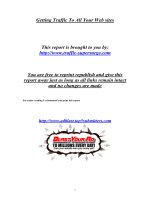Set Up Your Blog With Wordpress Your Ultimate Guide
Bạn đang xem bản rút gọn của tài liệu. Xem và tải ngay bản đầy đủ của tài liệu tại đây (2.29 MB, 116 trang )
Set Up Your Blog With
Wordpress
Your Ultimate Guide
By James Bruce, JamesBruce.me
Edited by Justin Pot
This manual is the intellectual property of
MakeUseOf. It must only be published in its
original form. Using parts or republishing altered
parts of this guide is prohibited without permission
from MakeUseOf.com
Think you’ve got what it takes to write a manual
for MakeUseOf.com? We’re always willing to
hear a pitch! Send your ideas to
; you might earn up to
$400.
Table of Contents
1. Introduction
2. Get Stuck In
3. Basic Operations
4. Wordpress and SEO
5. Galleries and Photo Management
6. Blog Promotion
7. Making Money From Your Blog
8. Backup and Recovery
9. Optimising and Scaling for High Traffic
About James Bruce
MakeUseOf
1. Introduction
1.1 Why Wordpress? What is a
Content Management System?
Wordpress is the simplest and most powerful
blogging platform available today, powering over
50% of all blogs. It makes the task of content-
management easy for anyone.
What is a content management system? In the past,
creating a website meant writing a new .html file
for every page either in raw HTML code or using
some kind of website designer application you’ve
probably learnt a little HTML yourself at some
point. However, writing an entire HTML file for
every new post you want to write becomes rather
tedious and then you’d have to update the sidebar
in every page with links to your new post every
time you wrote something new and it all becomes
a bit of mess, really. Beyond very small sites, the
management needed for everything skyrockets.This
is where a content management system (a CMS)
like Wordpress comes to the rescue. A content
management system separates out the content in a
site the text and images that form the individual
articles and pages - from the template, the HTML
code, the CSS, the javascript and all the little
elements of a webpage that don’t change from page
to page.
By separating out the content of your pages from
the layout, Wordpress can then dynamically
generate new HTML files every time someone
visits your site. Wordpress also takes care of
automatically linking your posts together, creating
the sidebar with links to your latest content items,
and managing the archives. In fact, because
Wordpress works from HTML theme templates
that you can download, you don’t ever need to
write a single line of HTML code all you need to
worry about is writing the actual content and
uploading your pictures. Wordpress takes care of
the website coding, you just supply the content. It’s
this separation of template and content that opened
the world of running a website a blog to the world.
Although Wordpress is most commonly used to
create a blog-style site - which is technically just a
series of posts with a specific date and time that
they were posted it can also be easily adapted to
suit static websites, such as for your local
business, artist portfolio, or even a complete
online shopping site. As you delve into Wordpress,
you’ll find that there’s a Wordpress plugin to
create literally any kind of website you could
possibly think of.
Wordpress isn’t the only CMS around though, so
why choose Wordpress? Simple:
• It’s feature rich, so with the basic installation you
should be able to everything you want to. If
something is missing for your particular
requirements, it’s highly likely there is a plugin
already made to handle it for you. The upshot is,
you don’t need to code anything.
• It’s mature created in 2003, it’s had a very long
life so far and continues to be in active
development. This isn’t buggy new beta-release
software - it’s incredibly stable.
• It’s secure. As with any piece of software or
operating system, there have been a few serious
hacks over the years but the developers have been
on top of them quickly. The latest versions include
prominent warnings when a new version is
available, and so long as you regularly check your
blog and update when needed, there’s very little
chance of your blog being hacked.
Still not convinced?
• It’s incredibly easy to install
• There are literally thousands of plugins to add
functionality
• Image and media management out of the box for
instant portfolio and photo driven sites
• Simple coding for core functionality makes it
easy for novice programmers to customize their
blog at a code level however I won’t be
addressing any coding in this guide.
1.2 What’s The Difference Between
Wordpress.org and
Wordpress.com?
Many people are understandably confused about
take a moment to go over this before we begin.
Wordpress.com will give you a free blog, hosted
on Wordpress’ own servers. It’s most suitable for
absolute beginners - you don’t need to worry about
configuring files or databases and everything is
taken care of for you. A Wordpress. com blog is
similar to any other online blog service like
Blogspot or Tumblr. It’s the absolute easiest way
to begin with Wordpress, but it’s very restrictive
in the plugins and themes you can use - essentially
you get to choose from a limited catalogue of pre-
chosen styles and approved plugins.
Wordpress.org, on the other hand, is the site from
which you can download the self-hosted
Wordpress system and upload it to your own
server. You’ll need a server capable of running
PHP, and a MySQL based database. Setting up a
self-hosted blog is a little more difficult (think 5
minutes instead of 1), but you get a lot more
freedom to do as you wish, customize how you
like, and it’s easy to have your own domain from
the start. The majority of this guide will refer to the
self-hosted wordpress.org version.
To add further confusion, many web hosts will
offer one-click Wordpress.org installs which will
install the files and set up the database for you - so
you don’t need to configure anything! If you choose
to host with a shared server, this is the
recommended option.
1.3 Domain Considerations
If you do choose to use the free wordpress.com
blog option, your blog address will be
something.wordpress.com (known as a “sub
domain”) - you can use your own domain, but it’s a
paid upgrade - at which point I feel like you may
as well just buy your own hosting. It’s also worth
considering the future - a free sub domain of
wordpress.com may sound fine now to get started,
but if your blog ever becomes popular or you’d
like it to - having your own personal domain is of
paramount importance. We’ll cover that later in
this guide in the section on basic “search engine
optimization”, but if you’re concerned and want to
know more about why you should have your own
domain, skip forward now.
1.4 Hosting options for
Wordpress.org Self Hosted Version
Budget web hosting is a really competitive area
and the options vary enormously, so I would be
very careful when choosing your host.
1.4.1 Key Terms and Considerations
Let me explain a few key terms you need to know
and consider first, before going on to suggest
providers I’ve personally used over the years and
can heartily recommend.
CPanel: This is an industry standard piece of
software that controls your hosting, such as setting
up mail accounts or databases. It may take a while
to learn, but it’s the default with most hosts so
when you’ve used it once you will know it all. It
also usually contains a module called Fantastico,
which is a one-stop installer for Wordpress and
other web apps: just enter the site name, password,
etc and it will perform the complicated bits of the
installation process for you.
Bandwidth vs Speed: Most budget hosts will lure
you with promises of “unlimited” storage and
bandwidth, meaning your users can download or
browse your blog as much as they like without
incurring additional costs on your hosting bills. In
reality, this is completely offset by the speed that
your site will run at - so even if you were to have
constant downloads from your site, it would be so
slow that over the course of the month the actual
bandwidth used is minimal. So don’t be fooled by
these empty promises. There are also strict Terms
and Conditions for usage of your hosting storage
you might be tempted to think that with unlimited
storage, you could backup your entire computer
there too~ BONUS, right?! But this is generally
forbidden, and the storage may only be used for
“files specifically related to the website”. In short,
unlimited bandwidth is misleading, so replace the
words “unlimited bandwidth” with “slow speed”
whenever you see it within a hosts marketing spiel.
Free Domain: Budget hosts will charge a premium
every month but offer you a “free domain” when
you open your account. That free domain might
only cost you $8 if you were to purchase it
somewhere else though, so be sure to factor that it
into your cost calculation. Basically: a free domain
isn’t worth shouting about.
Additional Domains: You would be forgiven for
thinking that with unlimited hosting you could add
as many domains as you like, but this isn’t always
the case. For one host I mention below, additional
domains requires a yearly $30/domain on top of
the actual domain registration fee.
Databases: Some hosts will give you access to
standard databases, while some will give you a
separate “hosted database” instead, which means
it’s held on a separate remote server. Hosted
databases are more difficult to set up manually
with Wordpress, and it took me hours to figure out
why my fresh Wordpress wouldn’t install the first
time I tried. Of course, you can get around this by
using the host’s special application installer
(Fantastico or similar), but I prefer to roll my own
clean copy of Wordpress.
CPU cycles: With budget shared hosts, there are a
large number of users on any one server. This
means that while your bandwidth or storage may
be unlimited, your CPU cycles are most certainly
not. A number of times I’ve tried to run some new
Wordpress plugin on a shared host only to be
promptly sent a warning letter saying the CPU
cycles have jumped and that my account will be
terminated within days if I don’t do something
about it.
1.4.2 Straight To The Point My Recommendations
For a single site that you never expect to require
additional domains for (a small business or
charity, perhaps), I recommend SiteGround
() for their great support,
usability, and speed. The price would be $4/month
with their current offer. Here’s why I recommend
them.
+ Great performance
+ Standard CPanel to access your account
+ Local database so you can install Wordpress
yourself hassle-free
+ Standard Fantastico app installer for one click
installation
+ Quick response and helpful support
On the downside, SiteGround falls down in just
one area:
- Additional fees for hosting another domain
If you have bigger plans to host more than one
blog, but are still just beginning on the path to your
web enlightenment, I wholeheartedly recommend
GoDaddy - but only their *deluxe Linux* hosting
plan. Though the control panel does leave a lot to
be desired and makes set up difficult, the plan is
truly unlimited and very cost effective for running
multiple websites, at least until your sites outgrow
them. The performance is quite slow, but at this
price ($8/month at the time of writing) you can’t
expect much.
+ Very affordable for both hosting and domains
(Before I changed hosts, I had 20 websites hosted
there on the same account), and always easy to find
a coupon
+ Custom, but easy to use web application
installer.
- Lots of up-sell for related products
- Substandard custom control panel
- “Hosted” database makes Wordpress custom
installation difficult (using the special GoDaddy
application installation control panel is fine
though)
- Performance issues
1.4.3 The Next Level: Virtual Private Server
When the performance of a shared server has
become just too slow for you or your site traffic is
resulting in regular warnings from your host, it’s
time to move up to the next level of hosting - your
own virtual private server. With shared hosting,
you’re crammed into a single server with
thousands of other users. A virtual private server
means that although a single physical server is
shared between a number of users, each user has
their own virtual machine to do with as they wish.
You don’t just get a single folder to store your
website - you get control of an entire (virtual)
server.
Apart from vastly improved performance, you also
have far more control if you want to install
unsupported software versions, change the
underlying web software to something much better
performing, or add additional functionality. You
can do this all through the intuitive control panel or
by using a secure shell command line.
It’s also easier to upgrade a VPS when you require
even *more* power as easy as clicking upgrade
and suddenly your server now has 2GB of RAM
instead of 1GB.
KEY POINTS OF A VPS:
+ Incredible performance
+ Complete control over server and software
running on it
+ Command line access (SSH) for easy backup +
Easy to scale when more power is needed
- $50/month
So where’s the best VPS hosting provider and how
much does it cost? Personally, I host with
MediaTemple, and the basic VPS package is
$50/month for up to 100 domains. I currently host
around 20 sites with reasonable traffic on the basic
plan, and they’re blazingly fast.
1.5 Installation methods
As I mentioned, you can either use the standard
Fantastico installer that came with your hosting to
set up your new Wordpress for you, or download
and attempt to install it yourself. I suggest you try
both, to be honest, as downloading and FTPing the
files yourself is good practice and you have a
chance to look at the directory and file structure
behind Wordpress. You’ll also need to set up a
fresh database for Wordpress to use, so it’s a good
way to learn the ins-and-outs of CPanel.
Rather than repeat the great information already out
there, I’ll point you in the direction of the
Wordpress codex which contains full instructions
for setting up Wordpress using the industry
standard Cpanel.
( />For the faint of heart or impatient, hit the
Fantastico installer button, and choose a username
and password. GoDaddy’s own brand software
centre is much the same.
Logging In:
The admin panel for your Wordpress installation
can always be accessed at your domain.com/wp-
admin, but if you’re already logged in you should
see an admin bar at the top of the screen when
viewing any non-admin part of your blog.
2. Get Stuck In
2.1 Key Concepts and Terminology
Wordpress has grown up over the years to
encompass a variety of content types, and has
developed its own terminology, so it would be
beneficial to learn that before jumping it. Here’s
what you need to know before continuing with the
guide:
POST This is the most fundamental type of content
that will form the majority of your blog. A post
consists of a title, the content text itself, a publish
date, a category, tags, and associated attachments
(such as pictures). Blog posts are generally
intended to be displayed chronologically with the
newest appearing first. Monthly archives are
automatically generated, as well as an RSS feed of
your latest posts.
PAGE These were created to house static content
for your site that shouldn’t have a publish date -
such as About Me, or a Contact form. They also
don’t need to be tagged or categorized, and aren’t
included when users browse your blog archives.
Generally you would use pages for content you
want to link to from the front page at all times.
Pages can also be hierarchical.
CATEGORIES Generic terms to classify posts.
Posts can have one or more categories, and when
users browse a category archive, they will be
shown a list of all posts
in that particular category. You can also assign
sub-categories to create a hierarchy if your blog
needs it. Categories aren’t really optional, though
the system itself won’t force you - if you fail to
categorize something, it will assigned a default
category of “uncategorized”.
TAGS Tags should describe the post more
specifically than categories, and may be used by
search engines to consider page relevancy. They
allow you to create “tag cloud” widgets, and also
have archive pages similar to categories. They’re
not essential, but recommended. Not sure how to
tag your posts? A good example would be a recipe