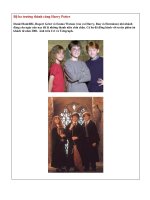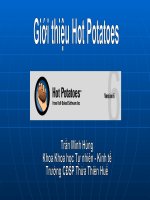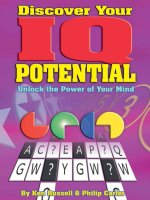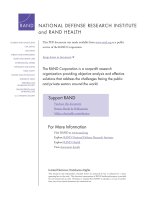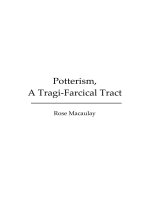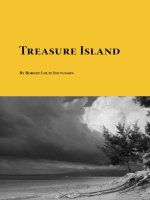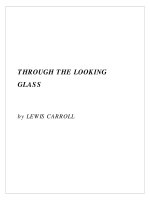MESH SURFACE pot
Bạn đang xem bản rút gọn của tài liệu. Xem và tải ngay bản đầy đủ của tài liệu tại đây (2.42 MB, 71 trang )
[NX8-HELP] MESH SURFACE 1
Mesh Surface drive24ward (meslab.org/mes)
Mesh Surface
View a topic
Ruled surface
Through Curves
Through Curve Mesh
Section Surface
N-Sided Surface overview
1. Ruled surface
Use the Ruled command to create a body between two sections, where the ruled shape is a linear
transition between the sections.
A section can consist of single or multiple objects, and each object can be a curve, a solid edge, or a solid
face.
Input Curves and output Ruled surface
Ruled surfaces can be used to create surfaces that can be unfolded onto a plane without stretching or
tearing. These surfaces are used in the shipbuilding and piping industry to manufacture objects from sheet
metal.
Where do I find it?
Application
Modeling
Toolbar
Surface→Mesh Surface Drop-down→Ruled
Menu
Insert→Mesh Surface→Ruled
1.1. Create a ruled surface using points
This example shows how to create a surface between circular and rectangular sections.
[NX8-HELP] MESH SURFACE 2
Mesh Surface drive24ward (meslab.org/mes)
1. Choose Insert→Mesh Surface→Ruled.
2. Select the first section.
For this example, do the following
a. On the Selection bar, set the Curve Rule to Connected Curves.
b. In the Ruled dialog box, in the Section String 1 group, click Select Curve and select
the first section in the graphics window.
3. Select the second section.
For this example, do the following:
a. On the Selection bar, set the Curve Rule to Connected Curves.
b. In the Section String 2 group, click Select Curve and select the second section string
in the graphics window.
4. In the Alignment group, from the Alignment list, select a method.
For this example, from the Alignment list, By Points is selected.
[NX8-HELP] MESH SURFACE 3
Mesh Surface drive24ward (meslab.org/mes)
Default points appear on the selected sections.
You can realign the points or specify new points.
5. Click OK or Apply to create the Ruled surface.
1.2. Ruled dialog box
Section String 1 and Section String 2
Select Curve
or Point
Lets you select the section string.
Specify
Origin
Curve
Lets you specify the origin curve for the selected section string.
Alignment
Alignment
Controls the shape of the feature by defining how NX spaces the isoparametric curves of
the new surface along the sections.
Isoparametric curves are generated along the U and V parameters on a face. For more
information see **Unsatisfied xref title**.
When the Preserve Shape check box is selected, you can use only the Parameter and By
[NX8-HELP] MESH SURFACE 4
Mesh Surface drive24ward (meslab.org/mes)
Points alignment methods.
Parameter — Spaces the isoparametric curve connection points at equal
parameter intervals along the sections. NX uses the entire length of each curve.
By Points — Aligns points between sections of different shapes. NX places
alignment points and their alignment lines along the sections.
In this example, a Ruled surface is created between sections of different shapes, a
circle and a rectangle, using points to align the sections.
Specify Point option is available to let you realign the points or add new
ones. You can also click Reset to restore the default alignment points.
When the Preserve Shape check box is cleared, the following additional methods are also
available.
Arc Length — Spaces isoparametric curve connection points at equal arc length
intervals along the defining sections. NX uses the entire length of each curve.
Distance — Spaces points along each section at equal distances in a specified
direction. This results in isoparametric curves that all lie in planes perpendicular to
the specified direction vector.
Specify Vector options are available to let you specify the direction in
which the isoparametric curves must be spaced.
Angle — Spaces the points along each curve at equal angles around a specified
axis line. This results in isoparametric curves which all lie in planes containing the
axis line.
Specify Vector and Specify Point options are available in the
Axis group to let you specify the direction and location of the axis.
Spine Curve — Places the points at the intersections of the selected sections and
planes perpendicular to a selected spine curve. The extent of the resulting body is
based on the limits of this spine curve.
Select Spine Curve option is available to let you select the spine curve.
Spine curves that are all, or in part, perpendicular to the defining sections are
[NX8-HELP] MESH SURFACE 5
Mesh Surface drive24ward (meslab.org/mes)
invalid, because the intersection between the section planes and the defining
curves is nonexistent, or poorly defined.
For more information on alignment options, see Alignment methods.
Settings
Body Type
Lets you specify either a sheet body or a solid body for the ruled feature.
Solid
Sheet
To get a solid body, the section strings must form closed loops.
Preserve
Shape
Preserves sharp corners by forcing a tolerance value of 0.0, overriding the default of
approximating the output surface.
When you clear this check box, the G0 (Position) value is used and any sharp corners in
the section strings are smoothened, but with a small radius of curvature.
Note
This options is available for all alignment methods, but you can use this option only
when Alignment is set to Parameter or By Points.
G0 (Position)
Lets you specify a maximum distance between the input geometry and the resulting body.
2. Through Curves
Use the Through Curves command to create a body through multiple sections where the shape changes
to pass through each section. A section can consist of a single object or multiple objects, and each object
can be any combination of curves, and solid edges, or a solid face.
You can do the following:
Use multiple sections to create a sheet body or solid body.
Control the shape of the surface by aligning it to the sections in a variety of ways.
Constrain the new surface to be G0, G1, or G2 continuous with tangent surfaces.
Specify single or multiple output patches.
Make the new surface normal to the end sections.
The Through Curves command is similar to the Ruled command. With Through Curves, you can use
more than two sections and you can specify tangency or curvature constraints at the start and end sections.
[NX8-HELP] MESH SURFACE 6
Mesh Surface drive24ward (meslab.org/mes)
Where do I find it?
Application
Modeling
Toolbar
Surface→Through Curves
Menu
Insert→Mesh Surface→Through Curves
2.1. Create a through curves surface
This example shows how to create a basic Through Curves surface through six sections. Each section
consists of two tangent curves.
1. On the Surface toolbar, click Through Curves or choose Insert→Mesh Surface→Through
Curves.
2. Set the Selection Intent rule.
For this example, on the Selection bar, from the Curve Rule list, Tangent Curves is selected.
3. Select a curve and click the middle mouse button to complete the selection of the first section.
For this example, the first curve at the upper end is selected.
Since you selected Tangent Curves as your selection rule, two tangent curves are added to your
model and displayed as Section 1 in the List box.
4. Select additional curves and add as a new section.
For this example, each set of tangent curves is selected and added as a new section.
[NX8-HELP] MESH SURFACE 7
Mesh Surface drive24ward (meslab.org/mes)
Note
To avoid twisting and to ensure that each section points in the same direction, select the top
curve at the upper end.
5. Click OK or Apply to create the Through Curves surface.
The surface is created using the default options in the Alignment and Output Surface Options
groups.
For this example, the default Parameter alignment method is used.
6. Double-click the Through Curves surface to edit it.
The Through Curves dialog box opens.
7. In the Settings group, clear the Preserve Shape option to make other alignment methods
available for selection
8. In the Alignment group, from the Alignment list, select an option.
For this example, from the Alignment list, Arc Length is selected.
The surface isoparametric curves are realigned along the sections.
[NX8-HELP] MESH SURFACE 8
Mesh Surface drive24ward (meslab.org/mes)
9. On the View toolbar, set the Rendering Style Drop-Down list to Shaded with Edges.
10. Click OK to update the surface.
2.2. Create a through curves connecting surface
This example shows how to create a surface that connects two sheet bodies, is tangent continuous with
the two sets of faces, and passes through the line between the two sheets.
1. On the Surface toolbar, click Through Curves or choose Insert.→Mesh
Surface.→Through Curves.
2. Set the Selection Intent rule.
For this example, on the Selection bar, from the Curve Rule list, Tangent Curves is selected.
3. Select the sections.
[NX8-HELP] MESH SURFACE 9
Mesh Surface drive24ward (meslab.org/mes)
For this example, the three sections are selected in the order shown, near their left ends, using the
middle mouse button after you select each section.
4. In the Settings group, clear the Preserve Shape check box.
5. In the Continuity group, select a continuity constraint and specify the constraint faces.
For this example, do the following:
a. Select the Apply to All check box.
b. From the First Section list, select G1 (Tangent).
Select Face becomes available.
c. Click Select Face to define the first section and select the faces of the lower sheet
body.
d. From the Last Section list, select G1 (Tangent).
Select Face becomes available.
e. Click Select Face to define the last section and select the faces of the upper sheet
body
[NX8-HELP] MESH SURFACE 10
Mesh Surface drive24ward (meslab.org/mes)
6. In the Alignment group, from the Alignment list, select a method.
For this example, from the Alignment method list, Parameter is selected.
7. Click OK or Apply to create the constrained surface.
The finished part is a sheet body created through multiple sections and is tangent to the two
adjacent faces.
8. (Optional) Evaluate the result.
a. Choose Analysis→Shape→Face→Reflection.
The Face Analysis - Reflection dialog box opens.
b. Select all the surface faces and click the Black and White Lines option.
c. Click OK.
The surface is rendered in the selected Face Analysis style.
d. Rotate the view. Note that there are no abrupt changes in curvature at the edges for the
surface.
[NX8-HELP] MESH SURFACE 11
Mesh Surface drive24ward (meslab.org/mes)
Tip
To return to the previous rendering style, on the View toolbar, set the Rendering Style
Drop-Down list to Shaded with Edges.
2.3. Through Curves dialog box
Sections
Select Curve
or Point
Lets you select section strings.
Specify
Origin Curve
Lets you change the origin curve in a closed loop.
List
Lists section sets as you add them to the model.
You can reorder or delete them using the Move Up , Move Down or Remove
list buttons.
Continuity
Apply to All
Applies the continuity constraint selected for one section, to the first and last sections.
First Section /
Last Section
Lets you select constraining faces and specify continuity for the selected section.
You can specify G0 (Position), G1 (Tangent) or G2 (Curvature) continuity.
Select Face is available for G1 (Tangent) and G2 (Curvature) to let you select one
or more continuity constraint faces.
Unconstrained Through Curves surface
(green)
G2 constrained Through Curves surface to both
sets of faces
[NX8-HELP] MESH SURFACE 12
Mesh Surface drive24ward (meslab.org/mes)
Flow
Direction
Not available when all Continuity options are set to G0 (Position). This option applies
only to models that use a constraint surface.
Specifies the flow direction in relation to the constraint surface.
Not Specified — Flow direction is straight through to the opposite side.
Isoparametric — Flow direction follows the isoparametric direction (U or V) of
the constraint surface.
Normal — Flow direction is normal to the base edge of the constraint surface.
Alignment
Alignment list
Controls the shape of the feature by defining how NX spaces the isoparametric curves of
the new surface along the sections.
Isoparametric curves are generated along the U and V parameters on a face. For more
information see **Unsatisfied xref title**.
Parameter — Spaces the isoparametric curve connection points at equal
parameter intervals along the sections. NX uses the entire length of each curve.
By Points — Aligns points between section strings of different shapes. NX places
alignment points and their alignment lines along the sections.
Specify Point option is available to let you realign the points or add new
ones. You can also click Reset to restore the default alignment points.
Note
When the Preserve Shape check box is selected, you can use only
Parameter and By Points alignment methods. When the check box is
cleared, you can use the other available methods.
Arc Length — Spaces isoparametric curve connection points at equal arc length
intervals along the sections. NX uses the entire length of each curve.
Distance — Spaces points along each section at equal distances in a specified
direction. This results in isoparametric curves that all lie in planes perpendicular to
the specified direction vector.
Specify Vector options and are available to let you specify the direction
in which the isoparametric curves must be placed.
Angle — Spaces the points along each curve at equal angles around a specified
axis line. This results in isoparametric curves which all lie in planes containing the
[NX8-HELP] MESH SURFACE 13
Mesh Surface drive24ward (meslab.org/mes)
axis line.
Specify Vector options and and Specify Point options and are
available in the Axis group to let you specify the direction and location of the axis.
Spine Curve — Places the points at the intersections of the selected sections and
planes perpendicular to a selected spine curve. The extent of the resulting body is
based on the limits of this spine curve.
Select Spine Curve option is available to let you specify the spine curve.
For more information on alignment options, see Alignment methods.
Output Surface Options
Patch Type
Lets you specify whether the patches in the V direction, that is perpendicular to the
sections, will be single or multiple.
Single — Creates a single patch. The maximum number of sections is 25 and the
degree in the V direction is one less than the number of strings selected.
Multiple — Creates multiple patches.
Match String —
Closed in V
Closes the feature between the first and last sections along columns in the V direction.
If the sections you select are closed and this check box is selected, and the Body Type
option is set to Body, NX creates a solid body.
For multiple patches, the closed status of the body along rows (U direction) is based on
the closed status of the sections. If the sections you select are all closed, the body
generated is closed in the U direction.
Normal to
End Sections
Makes the output surface normal to the two end sections.
If an end section is planar, the surface is parallel to the plane normal at the end.
If an end section is a 3D curve, an average normal vector is computed, and the
surface is parallel to the average normal at the end.
If an end section is a line, the normal vector is computed so that it points from the
end section to the section next to the end section.
Overrides the V-degree settings and makes the feature start and end perpendicular
to the start and end sections.
Note
When you select Normal to End Sections, the Continuity options are unavailable.
[NX8-HELP] MESH SURFACE 14
Mesh Surface drive24ward (meslab.org/mes)
Construction
Lets you specify the construction method to create the surface.
Normal — Creates a curve mesh surface using the standard procedures. Creates a
body or surface with a greater number of patches when compared with the other
Construction options.
Spline Points — Creates a body using the points and tangent values at the points
for the input curves.
The curves are temporarily reparameterized through their defining points and
retain any user-defined tangent values. These temporary curves are then used to
create the body. This creates a simpler body with fewer patches.
Note
The selected curves must be single B-curves with the same number of
defining points.
Simple — Creates the simplest curve mesh surface possible.
A simple surface with constraints avoids the insertion of extra math components
when possible, thus reducing abrupt changes of curvature. It also minimizes the
number of patches and the boundary noise in a surface.
Select Section
Template
Available only when Construction is set to Simple.
Lets you select sections to use as the template curve. You can select any generating curve
as the template, and can use it as the template for both directions.
When you select a section template, NX tries to refit the generating curves to reflect the
degree and segmentation of the template and builds the surface directly from the refitted
curves.
Note
When using the Simple option, Distance Tolerance and Angle Tolerance as
specified in the Modeling Preferences dialog box are ignored.
Settings
Body Type
Lets you specify either a sheet body or a solid body for the through curves feature.
Solid
Sheet
To get a solid body, section strings must form closed loops.
Preserve
Shape
Available only when Alignment is set to Parameter or By Points.
Preserves sharp corners by forcing a tolerance value of 0.0, overriding the default of
approximating the output surface.
When you clear this check box, the G0 (Position) continuity value is used and any sharp
corners in the sections are made smooth, but with a small radius of curvature.
Preserve Shape on
Preserve Shape off
[NX8-HELP] MESH SURFACE 15
Mesh Surface drive24ward (meslab.org/mes)
Note that the sharp corners at the ends of
the blue curves are preserved.
Note that the sharp corners at the ends of the
blue curves are made smooth.
Rebuild
Available only when Construction in the Output Surface Options group is set to
Normal.
Constructs a high-quality surface by redefining the degree or segments of the sections. If
the sections have poor knot placement or there are differences in degree between them,
the output surface may be more complex than necessary, or the isoparameter lines may be
too wavy. This could produce incorrect highlighting and prevent continuity between
surfaces.
None — Turns Rebuild off.
Degree and Tolerance — Rebuilds the surface using a specified degree. The
degree you specify is effective in the U and V directions. Higher degree curves
generally reduce the chance of unwanted inflections and sharp changes in
curvature. NX inserts knots as required to achieve the G0, G1 and G2 tolerance
settings.
Auto Fit — Creates the smoothest possible surface within the specified
Maximum Degree and Maximum Segments. NX tries to rebuild the surface
without adding segments up to the maximum degrees.
If the surface is out of the tolerance range:
o Segments are added up to the maximum number you specify.
o If the surface is still out of the tolerance range, the surface is created and
an error message is displayed.
Tolerance
Specifies the tolerance values for the Continuity options to control the accuracy of the
rebuilt surface in relation to the input curves.
The G0 (Position) — Specifies the position continuous tolerance. Defaults to the
Distance Tolerance.
G1 (Tangent) — Specifies the tangent continuous tolerance. Defaults to the
Angle Tolerance.
G2 (Curvature) — Specifies the curvature continuous tolerance. Defaults to 0.1
or 10% of the relative tolerance.
2.4. Alignment methods
Alignment methods are available in many NX commands. They allow you to control how the feature
flows from one section to another.
Following is a list of the methods. Not all are available in all commands.
[NX8-HELP] MESH SURFACE 16
Mesh Surface drive24ward (meslab.org/mes)
Parameter — Spaces the isoparametric curve connection points at equal parameter intervals
along the sections. NX uses the entire length of each curve. Parameter values vary according to
curvature; the tighter the curvature, the closer is the interval.
The following graphic shows the grid display of how the isoparametric lines are spaced when you
use the Parameter alignment method.
Arc Length — Spaces isoparametric curve connection points at equal arc length intervals along
the defining sections. NX uses the entire length of each curve.
The following graphic shows how the entire section length is divided into equal arc length
segments to align.
By Points — Aligns points between sections of different shapes. NX places alignment points and
their alignment lines along the sections. You can add, delete, and move the points to preserve
sharp corners or otherwise refine the surface shape.
The following graphics shows a surface that transitions from a circular section to a rectangular one.
[NX8-HELP] MESH SURFACE 17
Mesh Surface drive24ward (meslab.org/mes)
This method gives you more control over the alignment, letting you control the specific alignment
of points in each section.
Tip
It is recommended that you include alignment points at sharp corners. If you do not, NX
creates high-curvature, smoothed corner bodies to approximate them, and any subsequent
feature operations performed on the corners or faces, such as blends, shells, or Boolean
operations, may fail due to the curvature.
Distance — Spaces points along each section at equal distances in a specified direction. This
results in isoparametric curves that all lie in planes perpendicular to the specified direction vector.
The defining curves determine the extents of the body, the body continues until it reaches the end
of one of the defining curves.
You can specify the direction in which the isoparametric curves are spaced. Internally, NX
constructs planes which are intersected with each of the defining curves to obtain the points
needed for the isoparametric curves.
Angle — Spaces the points along each curve at equal angles around a specified axis line. This
results in isoparametric curves which all lie in planes containing the axis line. The extents of the
body are determined by the defining curves, the body continues until it reaches the end of one of
the defining curves.
Isoparametric curves all lie in planes containing the axis line
Spine Curve — Places the points at the intersections of the sections and planes perpendicular to
the selected spine curve. The extent of the resulting body is based on the limits of this spine curve.
The following graphic shows the spine curve selected in yellow. Note that the surface does not
extend till the entire length of the sections, but is limited by the length of the single curve selected.
[NX8-HELP] MESH SURFACE 18
Mesh Surface drive24ward (meslab.org/mes)
Note
Spine curves which are all, or in part, perpendicular to the sections are invalid because the
intersection between the planes and the sections would be nonexistent or poorly defined.
Spline Points — Creates a surface using points and tangent values for the input curves. The new
surface is required to pass through the points that define the input curves, and not the curves
themselves. This changes the curve parameters and creates a smooth surface. When the curve
parameters are changed, the tangent values remain the same.
Note
For this method, sections must be single B-curves each with the same number of defining
points.
By Segments — Similar to the Parameter alignment method, except that NX spaces
isoparametric curves equally along each curve segment rather than at equal parameter intervals.
This method produces the same number of C0 patches as the number of segments.
This method is effective if each section contains the same number of segments.
3. Through Curve Mesh
Use the Through Curve Mesh command to create a body through a mesh of sections in one direction,
and guides in another direction, where the shape fits through the mesh of curves.
This command uses sets of primary curves and sets of cross curves to create a bi-cubic surface.
Each set of curves must be contiguous.
The sets of primary curves must be roughly parallel and the sets of cross curves must be roughly
parallel.
You can use a point instead of a curve for the first or last primary set.
[NX8-HELP] MESH SURFACE 19
Mesh Surface drive24ward (meslab.org/mes)
You can do the following:
Constrain the new surface to be G0, G1, or G2 continuous with adjacent faces.
Control cross curve parameterization with a set of spine curves.
Locate the surface near the primary curves or cross curves, or at an average between the two sets.
Where do I find it?
Application
Modeling
Toolbar
Surface→Through Curve Mesh
Menu
Insert→Mesh Surface→Through Curve Mesh
3.1. Create a through curve mesh using curves and a
point
This example shows how to create a surface using a curve and a point as primary sets and other curves as
cross sets.
1. On the Surface toolbar, click Through Curve Mesh , or choose Insert→Mesh
Surface→Through Curve Mesh.
2. Select a curve for the first primary set and click the middle mouse button or Add New Set .
For this example, the curve at the top is selected.
[NX8-HELP] MESH SURFACE 20
Mesh Surface drive24ward (meslab.org/mes)
3. On the Selection bar, enable Snap Point and set it to End Point.
4. Select a point as the second primary set.
For this example, the end point of the curve is selected as shown.
Note
You must select the primary and cross sets in consecutive order, moving from one side to the
other.
5. Click the middle mouse button twice to complete the selection of primary curves.
6. Select the sets of cross curves and click the middle mouse button or Add New Set after each
set.
For this example, each blue curve is selected as a set.
As you select each set of cross curves, the preview is updated to display the surface.
[NX8-HELP] MESH SURFACE 21
Mesh Surface drive24ward (meslab.org/mes)
7. Click OK or Apply to create the mesh surface.
3.2. Create a through curve mesh using tangency
constraints
This example shows how to create a mesh surface that is tangent to adjacent faces.
1. On the Surface toolbar, click Through Curve Mesh or choose Insert→Mesh
Surface→Through Curve Mesh.
2. Select the primary curves.
For this example, do the following:
a. On the Selection bar, set the Curve rule to Single Curve.
b. In the Primary Curves group, ensure that Select Curve or Point is active.
c. Select the curve at the top as the first primary set and click the middle mouse button or
Add New Set to complete the selection.
d. Select the second primary set and click the middle mouse button or Add New Set to
complete the selection.
[NX8-HELP] MESH SURFACE 22
Mesh Surface drive24ward (meslab.org/mes)
e. Select the third primary set and click the middle mouse button or Add New Set to
complete the selection.
Note
Ensure that all the vectors point in the same direction.
3. Select the cross curves.
For this example, do the following:
a. On the Selection bar, set the Curve rule to Single Curve.
b. In the Cross Curves group, click Select Curve .
c. Select the curve on the left as the first cross set and click the middle mouse button or Add
New Set to complete the selection.
d. Select the curve on the right as the second cross set and click the middle mouse button or
Add New Set to complete the selection.
[NX8-HELP] MESH SURFACE 23
Mesh Surface drive24ward (meslab.org/mes)
Note
Ensure that all the vectors point in the same direction.
4. In the Continuity group, select a continuity constraint and specify the constraint faces.
For this example, do the following:
a. Select the Apply to All check box.
b. From the First Primary list, select G1 (Tangent).
Select Face becomes available for all of the primary and cross curves.
c. Under First Primary, click Select Face and select the top tangent face.
d. Under Last Primary, click Select Face and select the bottom tangent face.
e. Under First Cross, click Select Face and select the left tangent face.
[NX8-HELP] MESH SURFACE 24
Mesh Surface drive24ward (meslab.org/mes)
f. Under Last Cross, click Select Face and select the right tangent face.
Note
You can set any of the Continuity options to G1 (Tangent) as you have selected the Apply
to All check box.
5. In the Output Surface Options group, ensure that Emphasis is set to the required value.
For this example, it is set to Both.
6. In the Settings group, ensure that Rebuild is set to the required value.
For this example, it is set to None.
7. Click OK or Apply to create the mesh surface.
3.3. Through Curve Mesh dialog box
Primary Curves
Lets you select sets of primary section consisting of curves, edges or points.
You must select at least two primary sets.
[NX8-HELP] MESH SURFACE 25
Mesh Surface drive24ward (meslab.org/mes)
Select Curve
or Point
You can select a point for the first and last sets only.
Note
You must select the sets in consecutive order, from one side to the other, and they
must point in the same direction.
Specify
Origin Curve
Lets you change the origin curve when you select a closed loop of curves.
Cross Curves
Select Curves
Lets you select sets of cross section consisting of curves or edges.
If all the selected primary sections are closed loops, you can select the same curves for
the first and last set of cross to create a closed body.
Continuity
Lets you select constraining faces at the First Primary and/or Last Primary sections, and First Cross
and Last Cross sections, and specify continuity. You can constrain the mesh surface along common
edges or at the interior of the faces.
Apply to All
Applies the same continuity setting to the first and last sections.
First Primary
Last Primary
First Cross
Last Cross
Lets you set continuity constraints for the first and last primary sections, and cross
sections to control the accuracy of the surface in relation to the input curves.
G0 (Position) — Position continuous tolerance. Defaults to the Distance
Tolerance
G1 (Tangent) — Tangent continuous tolerance. Defaults to the Angle
Tolerance.
G2 (Curvature) — Curvature continuous tolerance. Defaults to 0.1 or 10 per
cent of the relative tolerance.
If you select the Apply to All check box, one selection updates all settings.
Select Face
Appears when you set the continuity for any section to either G1 (Tangent) or G2
(Curvature).
Lets you select one or more constraining faces, as appropriate.
Spine
Select Curve
Available only if the first and last primary sections are planar.
Lets you select a spine to control the parameterization of the cross sections.
A spine can improve surface smoothness by forcing U parameter lines to be
perpendicular to the spine.
The spine must be:
Long enough to intersect all the cross sections.
Perpendicular to the first and last primary sections.
Non-perpendicular to the cross sections.