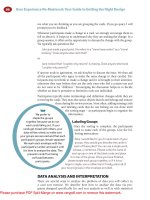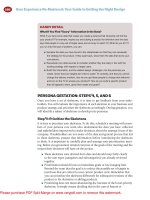Guide To KDE: The Other Linux Desktop
Bạn đang xem bản rút gọn của tài liệu. Xem và tải ngay bản đầy đủ của tài liệu tại đây (6.92 MB, 184 trang )
Guide To KDE: The
Other Linux Desktop
By Aaron Peters, />Edited by Justin Pot.
This manual is the intellectual property of
MakeUseOf. It must only be published in its
original form. Using parts or republishing
altered parts of this guide is prohibited without
permission from MakeUseOf.com.
Think you’ve got what it takes to write a
manual for MakeUseOf.com? We’re always
willing to hear a pitch! Send your ideas to
; you might earn up
to $400.
Table Of Contents
1. Introduction
2. Getting the KDE Software Compilation
3. Using KDE
4. KDE Base Applications
5. Other KDE SC Packages
6. Additional Packages and Applications
7. Conclusion
MakeUseOf
1. Introduction
Welcome to MakeUseOf's "Guide to KDE:
The Other Linux Desktop." This guide is
meant to introduce the so-called "power
users" of computers with an introduction to
KDE, including the option (and freedom) that it
provides. If you fall into one of the following
categories, this guide is for you:
You're a Windows user, but are turned
off by the new Windows 8 look and Start
Screen. You're looking for an OS that
works kind of like Windows 7, but even
better.
You're a new Linux user, and have been
trying out Ubuntu. But Unity, the Dash,
Scopes, and Lenses just aren't your
thing. Where's the "Start" button?
You're an intermediate Linux user, and
now you have a taste for customization.
So you're looking for a way to configure
your own, great-looking desktop, with
lots of shiny gadgets everywhere.
You're an old-school Linux user who's
just now (begrudgingly) installing X, and
you need to pick a desktop. You'd rather
just use emacs for everything, but you
admit sometimes colors are nice.
In this guide we'll provide an overview of the
KDE desktop environment, let you know how
to get it and install it, introduce the various
pieces of the base system (i.e. the desktop),
and finally describe how to perform some
common tasks with the applications that come
with it.
But first, a little background on KDE.
1.1 What is KDE?
KDE, or more correctly "the KDE Software
Collection," is a project founded in 1996 by
Matthias Ettrich to provide a full-featured
desktop environment for free software
operating systems (including Linux). At the
time, there were a number of programs
(referred to as "window managers") providing
a graphical user interface (GUI) for these
OSes, but none in particular were leading the
pack.
KDE was an attempt to recreate the
functionality of packages such as the
Common Desktop Environment (CDE), which
was the default GUI for many
commercial/proprietary versions of Unix. But it
also sought to standardize the pieces
(widgets) that make up the applications. For
example, if a user opened an application at
the time to send an e-mail, that program
might have to open libraries of widgets to
draw the windows, provide graphics for the
buttons, edit the text, print the e-mail, and
send the e-mail, all from different projects and
with the inconsistencies that entails. KDE was
meant to create a desktop environment with
some consistency, targeted at the end user.
So at this point, we've used the term "desktop
environment" a number of times. What the
heck does that mean?
1.2 What is a "Desktop Environment"?
On a Linux system (as well as other free,
Unix-like software systems), there's a "stack"
of software that ultimately displays a GUI for
the user:
Note: image courtesy Wikimedia Commons
At the lowest level, the Linux kernel and
its drivers talk to the computer's display,
and tell it when to light up pixels, and
how.
The X-Window System (or X11, or
simply X) coordinates the lighting of
these pixels to draw windows. The
"background" is referred to as the "root
window," and other programs open in
their own windows on top of it.
A window manager arranges all these
"X-windows," and allows for things such
as clicking on the title bar of one program
to "raise" it above another.
Toolkits provide commonly used pieces
to programs, such as menu bars,
buttons, file dialogs, and the "frames" for
the window manager to use to decorate.
Lastly, a desktop environment will
provide a window manager (or work with
an existing one), use a common toolkit
across its applications, and provide
countless other useful elements, from
basic tools such as application menus,
lists of programs currently running, and a
way to manage files to advanced ones
such as a full-featured "control center"-
style application.
Desktop environments are a great example on
the "standing on the shoulders of giants"
philosophy that makes the free software
community so great. So how does KDE fit into
that community?
Here’s a comparison of some of the main
desktop environments for Linux, if you’re
curious.
1.3 KDE in the Linux Community
KDE serves several important roles in the
Linux community:
It is one of the most successful free
software projects around, and serves as
proof of the benefits of free software.
It is the default desktop environment for a
number of Linux distributions, giving them
a powerful, modern UI.
It supplies the community with lots of free
applications – from games, to music
players, to office programs. Even if you
don't use KDE as your desktop
environment, you're still free
(encouraged, even!) to take advantage of
its apps.
It provides developers who aren't formal
members of the project with a great head
start for developing their applications.
They don't need to worry about drawing
their own buttons or coding their own file
dialogs the KDE libraries provide all of
this.
So now that you know what KDE is all about,
how do you go about getting it? Let's take a
look at ways you can take this desktop for a
test drive.
2. Getting the KDE Software
Compilation
There are a number of ways to get KDE and
its components. It's easiest to try out on Linux
as follows:
Use a distribution that provides KDE as
its default desktop environment
Install KDE in your existing Linux
distribution, as an alternative to your
existing desktop environment
KDE's cross-platform Qt toolkit also works on
other, non-Unix platforms, and it's possible for
advanced users to get these applications by
the following methods:
The KDE project provides an installer to
add KDE applications to Windows
You can also install these applications on
Mac OS X via the macports, fink, or
Homebrew projects as described here
(between them, macports tends to have
the more updated version)
Neither of these methods are exactly easy to
use or stable, so keep that in mind: the
easiest way to try KDE is within Linux. So
let's explore how to get a KDE environment
on Linux you can explore.
2.1 Pre-Installed KDE Distributions
There are a number of distributions that
provide and integrate KDE out of the box,
including the following (all of which are part of
MakeUseOf's list of Best Linux Distributions:
Kubuntu
Fedora
Linux Mint
OpenSuSE
You can normally test out these distributions
by creating a Live USB drive. For instructions
on how to create and boot these, you can
refer to these MakeUseOf articles describing
the process:
For Windows, using Linux Live USB
Creator
For, Mac OS X using these instructions
to boot a Linux live USB on a Mac
For Linux, using Live USB Install
While making a Live CD is also an option, the
size of the image files have begun to exceed
what CDs can typically hold. Using a USB
drive is your safest bet, and more portable. A
final alternative is to create a virtual machine
with one of the KDE-based distributions. If
you're new to virtual machines, read about
how MakeUseOf explains and highlights two
virtual machine programs that run on Linux.
But which distribution to select? Let's take a
look at a few.
2.1.1 Kubuntu
Kubuntu combines the extensive Ubuntu
repositories with an up-to-date KDE desktop
environment. If you're using Ubuntu and want
an Ubuntu-based option, but don't want to
install it on your main system just yet, getting
a Kubuntu Live CD/USB is the easiest way to
try it out. You can head over to the Kubuntu
website to see what it's all about.
Pros: Uses the common Ubuntu
repositories. Provides an almost-vanilla
version of KDE (good for avid
customizers).
Caveats: No longer officially supported
by Canonical, the corporate developer of
Ubuntu (but rather by Blue Systems, who
also supports the KDE version of Linux
Mint). Provides an almost-vanilla version
of KDE (for new users, it may seem a
little bland).
Note: As the author is an avid Kubuntu user,
the instructions in this guide will be for that
distribution by default.
2.1.2 Fedora
Fedora is the community-driven distribution
that forms the foundation of Red Hat
Enterprise Linux. The project aims to make
rapid, regular releases, meaning you can
always look forward to the best features.
Although Ubuntu and its relatives are arguably
more popular than Fedora/Red Hat (at least
for consumer users), its RPM package format
is still well-supported, meaning it's rare to run
into a problem finding a native package for
third-party applications (i.e. those that aren't
distributed by Fedora itself). Visit the Fedora
Project to pick up a copy.
Pros: Widespread package support.
"Rawhide" distribution with rolling
updates.
Caveats: GNOME is the default Fedora
desktop (KDE is installable or available
as a "spin" or variant of the standard
distribution).
2.1.3 Linux Mint
Mint has become one of the most popular
distributions; according to DistroWatch, it is
the most popular (as measured by hits per
day on its site), while the Mint site claims it is
the fourth-most popular desktop operating
system (behind Windows, Mac OS, and
Ubuntu). Derived from an Ubuntu base, it
adds additional polish, and is targeted as
being the easy-to-use Linux version for novice
and advanced users alike. This page is the
latest Mint KDE version at the time of this
writing (Linux Mint 15 "Olivia").
Pros: Adds polish to an already polished
Ubuntu base.
Caveats: Typically releases later than
Ubuntu (since Mint builds on its
packages). KDE is a non-default desktop
that releases even later than the
standard Mint versions.
2.1.4 OpenSuSE
OpenSuSE is the non-commercial variant of
the long-standing SuSE Linux distribution,
designed for community use. It uses a custom
KDE environment to create a very branded
and consistent feel. The features from this
version eventually make their way into the
commercial distribution (SuSE Enterprise
Linux), but OpenSuSE follows a more
frequent release cycle similar to others such
as Ubuntu and Fedora (described below).
You can easily grab the KDE version of the
live CD.
Pros: Up-to-date and optimized KDE
packages. Custom "YaST" system
settings application.
Caveats: Smaller package selection.
Less regular release schedule. Custom
package manager (Zypper).
2.1.5 Honorable Mentions
Distrowatch lists over 100 distributions that
offer KDE (some as default, some as an
option). Some other popular alternatives are:
Debian GNU/Linux: One of the longest-
lived distributions, it forms the foundation
of Ubuntu. You can install KDE once the
base installation is installed.
Mageia: A fork of one of the oldest KDE-
focused distributions (Mandriva).
PC-BSD: Based on FreeBSD (a Unix-like
OS similar to Linux), this aims to be the
BSD for the non-technical user.
All told, you'll have no problems if you select
any of the above options to try out KDE. If
you're wondering what makes one distribution
better/worse/different compared to others,
this MakeUseOf article about the difference
between Linux distros can help explain.
2.2 Installing KDE in Linux
If you're already using Linux and have hard
drive space to burn, you can easily install the
KDE desktop right now. There's no risk in
doing so – it won't "take over" your desktop –
it will simply appear as an option the next time
you log in (we'll cover how this appears in
your display manager in a later section).
You can often find a metapackage, or a
package that will install other packages, for
KDE using your preferred software manager.
Look for one that says "KDE Desktop," or
simply "KDE." The corresponding packages
and their command-line install commands are
listed below for Ubuntu, Fedora, Linux Mint,
and OpenSuSE:
Distribution:Package Name
/Command-line Install
Ubuntu:kubuntu-desktop /sudo tasksel
install kubuntu-desktop
Fedora:"KDE Software Compilation"
/yum groupinstall "KDE Software
Compilation"
Linux Mint:mint-meta-kde /sudo apt-get
install mint-meta-kde
OpenSuSE:kde4, kde4_basis /zypper
install -t pattern kde4 kde4_basis
These quick commands will install the
following items for you:
KDE base system, including libraries and
the Qt toolkit
The KDE Plasma Desktop shell, including
basic items such as applications menu,
system tray, and desktop
Many base applications, such as a file
manager, web browser, utilities
(calculator, etc.), and system
configuration tools
We'll explore all these parts of the system
one at a time in the next section.
3. Using KDE
3.1 Logging In
The first step to using KDE once it's installed
is logging out of your current desktop session.
Once you do so, you'll be directed to the login
manager (often called the "display manager")
for the system. Depending on your system,
you might have the KDE greeter (or theme)
installed.
If not, you can still get to KDE with your
existing display manager. This is LightDM on
an Ubuntu system, with the default Unity
theme.
If you had no other desktops previously, you
may not have had the ability to select a
"session," but you should now. How it
appears will depend on your login manager
and distribution, but there should be a button
or drop-down that allows you to select a
"KDE"-titled session. On a default Ubuntu