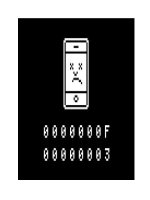How To Jailbreak Your iPhone, iPod Touch or iPad
Bạn đang xem bản rút gọn của tài liệu. Xem và tải ngay bản đầy đủ của tài liệu tại đây (2.69 MB, 79 trang )
How To Jailbreak
Your iPhone, iPod
Touch or iPad
By Lachlan Roy,
Edited by Justin Pot
This manual is the intellectual property of
MakeUseOf. It must only be published in its
original form. Using parts or republishing
altered parts of this guide is prohibited without
permission from MakeUseOf.com
Think you’ve got what it takes to write a
manual for MakeUseOf.com? We’re always
willing to hear a pitch! Send your ideas to
; you might earn up
to $400.
Table of Contents
Introduction
About Jailbreaking
Cydia
Jailbroken Software
MakeUseOf
Introduction
For as long as iOS has been around, people
have been wishing it could do more.
When the iPhone was first introduced back in
2007, people lamented the fact that it couldn’t
send or receive MMS messages, cut and
paste or multitask.
When the App Store was announced in 2008,
people suddenly had lots of apps to manage;
they thought they could manage it better
rather than the “16 apps per page” model iOS
uses.
iOS 4 brought multitasking to the iPhone, iPod
Touch and iPad, but it had already been
available for months before iOS 4’s
announcement.
When iOS 5 was released, the Notification
Center seemed like the perfect place to add
extra features, but Apple kept it locked down.
It wasn’t long before all sorts of extra widgets
and plugins began showing up in the
Notification Center, including easy access to
toggles for WiFi, Bluetooth and the iPhone
4/4Ss flash.
How does this happen? What makes it
possible to do all these things Apple says you
can’t? It’s called jailbreaking. It’s easy, fast,
free and safe, and it will blow your mind.
About Jailbreaking
What is jailbreaking?
Jailbreaking is the act of removing the
limitations set by Apple on iOS devices,
including the iPhone, iPod Touch and iPad. It
allows you to bypass the iOS App Store and
install applications which have not been vetted
by Apple, as well as make changes to the
operating system itself such as how it looks
and functions. You can change things which
are not changeable by default.
Basically, jailbreaking frees your iOS device
and allows you to get the most out of it by
using it how you want to use it.
Android phones can be “jailbroken” in much
the same way, although in the Android
ecosystem this is referred to as “rooting” the
device. The term “jailbreaking” refers
specifically to iOS devices.
This guide will not cover Android at all,
instead focusing on the iPhone, iPod Touch
and iPad.
Does jailbreaking cost
anything?
Nope! Although there are a few websites
around that charge to “unlock your phone”
(such as FastUnlockiPhone.com), those who
are largely responsible for making jailbreaking
possible (such as the iPhone Dev Team and
Chronic Dev Team) do it for freedom and the
community, not for money.
While you may wish to donate some money to
one of the Dev Teams for all of their hard
work, you should never feel like you must pay
money to jailbreak your device. There are
plenty of ways to jailbreak your device for
free.
There are multiple kinds of
jailbreaking!
There are two kinds of jailbreaks - tethered
and untethered. You definitely want to get an
untethered jailbreak, but let’s take a look at
each one in a bit more detail.
Tethered
A tethered jailbreak requires your device to be
connected to your computer every time it
switches on for the jailbreak to work
correctly. It uses your computer to load the
required code to your device.
While a tethered jailbreak is usually available
much earlier than an untethered jailbreak, it is
almost always advised for the user to wait for
an untethered jailbreak. This is because
restarting the device when not connected to a
computer (for example, if the battery runs flat
or the phone crashes and restarts), your
device is no longer fully functional (jailbroken
apps don’t work, and some system
applications like Safari may not work, either).
For that reason, I’d recommend against using
a tethered jailbreak on your iPhone unless you
have a backup device handy or you really
need to tinker and don’t mind the
consequences.
Untethered
Untethered jailbreaks, on the other hand, do
not require being connected to a computer to
work (hence the name). All the required code
is able to be stored on the device itself and
starts whenever you turn on your phone.
Untethered jailbreaks take a while longer to
show up, as the Dev Teams need to find a
way to re-jailbreak the phone when it restarts,
but the wait is worth it. If something goes
wrong and you need to restart the phone, you
don’t need to worry about something
breaking.
Are there any risks involved?
Of course, jailbreaking is not without its risks
(just as any kind of hacking or gaming of the
system has risks). Whether the benefits are
worth the risks is up to you and you alone to
decide.
Legal/warranty
It wasn’t so long ago that Apple would refuse
to work on your phone if it was jailbroken;
Jailbreaking violated the End User License
Agreement (EULA) and so voided your
warranty.
However, things have changed since then and
now Apple is legally bound to honour your
warranty, regardless of whether your device
is jailbroken or not. Besides, if you’re
paranoid, there’s nothing stopping you from
restoring your phone (that is, wiping it and
reinstalling a clean copy of the OS) before
taking it to the Apple store.
Although its name sounds shady, jailbreaking
your device is completely legal, as is installing
software through Cydia (the jailbroken app
store, so to speak). However, installing
pirated applications is not legal, so tread
carefully!
Bricking your phone
While programs are available to jailbreak your
device with only a few clicks, it’s still really
important that you follow the instructions to
the letter, and that you don’t unplug your
device until you’re told it’s safe to do so. If
you yank the cable halfway through the
jailbreaking process you might end up
corrupting system files to the point that the
device won’t start up and isn’t recognised
when you plug it into the computer.
Congratulations! You’ve just bricked your
phone and there’s not a whole lot you can do
about it.
Don’t worry, though; if you’re careful the
chances of this happening are extremely small
with the latest tools!
Instability
The biggest problem that you will probably
face with a jailbroken device is that you are
making it do things which it was not originally
designed to do, often by manipulating system
files. The result is that the device can become
a whole lot less stable – apps may crash,
some things may stop working properly, or
your device may spontaneously restart on
occasion.
More often than not this is because many
add-ons use more RAM (random access
memory) than they should. When the device
runs out of RAM it tries to get it back by
closing any apps that are running in the
background. If that doesn’t work, the current
app crashes, and if that doesn’t work the
entire device may restart. This usually isn’t a
problem on newer devices, which have more
RAM, but even they will succumb eventually.
This can be remedied by uninstalling any add
ons that you’ve installed recently and seeing if
it fixes the problem, or you may decide that
it’s just easier to restore everything to factory
defaults and start again.
You almost certainly will run into stability
issues at some point if you jailbreak your
device, so if you use it for work and/ or it is
imperative that it works at all times,
jailbreaking may not be for you.
Security issues
Finally, when you’ve jailbroken your device
there is a chance that the security of the
device has been compromised. One of the
main advantages of the iOS app store is that
each app is tested to ensure that it doesn’t
contain any code it shouldn’t. This way your
device is protected from malware without the
need to run anti-malware software.
When you jailbreak your device and start
running other code which has been obtained
elsewhere (particularly downloaded directly
from a website), there is no such guarantee,
and the code could contain just about
anything. For this reason, many banks will
stop their apps from working on your device
when it is jailbroken to ensure that (however
unlikely it is) your details aren’t taken through
a keylogger or something similar.
Having said that, if you only install applications
from Cydia (the jailbroken equivalent of the
App Store), you should be fine.
Jailbreaking your iDevice
Can I jailbreak my device?
If your device is able to run iOS 5 you can
jailbreak your device. The jailbreak for the
new iPad (aka the iPad 3) has just been
publicly released alongside the jailbreak for
A4 and A5 devices (that is, devices which use
the A4 and A5 processors) for 5.1.
The latest releases of most jailbreaking tools
now support iOS 5.1.1 (the latest version of
iOS). It is recommended that you update your
device to 5.1.1 before jailbreaking, as
updating after the jailbreak can cause all sorts
of interesting problems that are better
avoided whenever possible.
However, it is important that you update to
iOS 5.1.1 using iTunes, not updating over
the air via WiFi on the device itself. If you
update over the air, the jailbreak will not
work. If you’ve already done this, don’t worry!
You can still jailbreak your device, but you’ll
need to restore iOS via iTunes first. Get
everything off your phone that you want to
save (including pictures, voice memos and
anything else that you can’t easily replace),
then head to iTunes with your device plugged
in and selected in the sidebar, then click
“Restore”.
redsn0w
redsn0w (developed by the iPhone Dev Team
is one of the most popular jailbreaking tools.
Its user interface makes it seriously easy to
use, and makes it extremely difficult to get the
jailbreaking process wrong. The first step to
jailbreaking is to go to the website and
download the latest version of redsn0w for
your platform. As of writing, the latest version
of redsn0w is 0.9.12b1 for Mac and for
Windows. The actual procedure is exactly the
same, regardless of which platform you’re
using.
There are two different ways to jailbreak your
device using redsn0w. The first works for all
devices, and exploits a loophole in the
process of using iTunes to backup and
restore iOS for your device. However,
because it has to backup your entire device to
work, it can take a fairly long time if your
device holds a lot of data.
The second only works for A4 devices (the
iPhone 4, 4th generation iPod Touch and the
original iPad) and the iPhone 3GS, but is
typically much faster than the first. Because it
leaves everything untouched, there’s no
chance of problems with iCloud or iTunes
Match. The process is a little more involved,
though.
Method 1 – Backup/Restore
exploit:
Pros
• Extremely simple to jailbreak - just start
redsn0w and plug your device in!
• Compatible with all devices, including A5
devices and the new iPad
Cons
• Can take much longer than the other method
• This method might cause problems with
iCloud syncing and iTunes Match, though
there’s a fairly good chance that this won’t be
the case
Jailbreaking has never been easier than this.
Just download redsn0w (the links are given
above), extract the contents of the zip file and
run the redsn0w application; if you’re running
Windows Vista or 7, you’ll want to right-click
on the application and choose to “Run as
administrator”. Once redsn0w starts up, plug
in your device. The name of the device (e.g.
iPhone 4 or iPad) and the version of iOS that
you’re running will show up at the bottom of
the window. Then click “Jailbreak”.
That’s all you need to do. redsn0w goes away
and does the rest: it loads the files it needs to
jailbreak your device, backs up its contents,
modifies the backup and then restores the
modified backup to your device. The only
limiting factor is how much data you have
stored on the device to begin with. It might be
worth taking
the time beforehand to do a bit of spring
cleaning and get rid of anything you don’t
really need – it’ll speed up the process
considerably.
When redsn0w is finished, you’ll see “Restore
in Progress” followed by “Restore complete”
on your device’s screen. The device will
reboot and show a progress bar on the
screen. Once that’s done, you can unlock
your device like normal. You’ll see a notice on
your screen that your device will have to
“respring” once more after Cydia appears.
That’ll happen soon enough - just look on your
last page of apps, and after a bit you should
be able to see Cydia, an app with a brown
icon. After a little wait the screen will go black
for a bit and show the lock screen again –
you’re all done!
Method 2 – Ramdisk installer:
Pros:
• Usually much faster than the backup/restore
exploit – no restore required
• No risk of problems with iCloud or iTunes
Match
Cons:
• Doesn’t support the iPhone 4S, the iPad 2 or
the new iPad
• A little more complicated – requires
rebooting your device into Recovery mode
• If you have an A4 device and have a lot of
apps and media bought on iTunes, you might
want to try the second method as it’s likely to
be a lot faster and has no risk of messing with
iCloud or iTunes Match. Otherwise, you’ll be
better off using the first method.
• Regardless of the method you choose, you
should always use iTunes to create a backup
of your device before jailbreaking, just in case
something goes wrong. That way, no matter
what happens, you can restore the device
using iTunes and get your device working
exactly as it was before.
Download redsn0w and extract the contents
of the zip file, but don’t run redsn0w yet; first,
you’ll need to put the device into recovery
mode by following these instructions:
1. Connect your device to iTunes
2. Press the power and home buttons at the
same time and hold them for 10 seconds - the
device will reset itself, but the screen will
remain black.
3. After the 10 seconds, release the power
button but keep holding the home button
for another 3-5 seconds.
4. The screen will remain black - if the Apple
logo appears you’ll need to try again.
5. You’ll receive a message in iTunes saying
that it’s discovered a device in recovery
mode.
Once your device is in recovery mode you can
start up redsn0w, which should display the
type of device you’ve plugged in (e.g. iPad or
iPhone 4S) followed by “DFU Mode”. Now all
you need to do is click on the “Jailbreak”
button – redsn0w handles the rest.
device will reset and you should see a wall of
white text. It may look a bit scary, but don’t
worry! It’s showing a list of the commands
and changes taking places on the iPhone
while it is jailbroken. After a while the screen
will go black and then show a large picture of
a running pineapple – the mascot of redsn0w
(and its sister software, PwnageTool). This
has the final progress bar for the jailbreak -
after it fills the phone will reset for the last
time. Now you can unlock your phone and use
it. You’ve just successfully jailbroken your
phone!
There’s a small chance that redsn0w won’t
successfully recognize the version of iOS
installed on your device. In this case, it will
ask you to select the IPSW file for that
version of iOS. Since you (hopefully) used
iTunes to download and install the update,
you have a version already saved on your
computer; on the Mac, this is found at