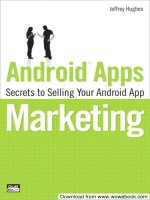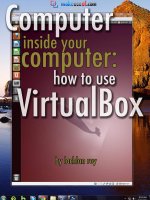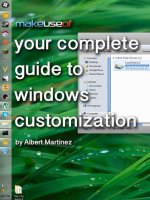Make Your Own Android App: Your Unofficial Intro To MIT App Inventor
Bạn đang xem bản rút gọn của tài liệu. Xem và tải ngay bản đầy đủ của tài liệu tại đây (2.74 MB, 60 trang )
Make Your Own
Android App: Your
Unofficial Intro To
MIT App Inventor
By James Sherar, />Edited by Justin Pot.
This manual is the intellectual property of
MakeUseOf. It must only be published in its
original form. Using parts or republishing
altered parts of this guide is prohibited without
permission from MakeUseOf.com.
Think you’ve got what it takes to write a
manual for MakeUseOf.com? We’re always
willing to hear a pitch! Send your ideas to
; you might earn up
to $400.
Table Of Contents
Introduction
1. System Requirements
2. Development
3. Coding And Testing
4. Testing
5. Sharing And Marketing
Conclusion
MakeUseOf
Introduction
If you're like many people these days, you
probably spend at least some of your day
interacting with the Internet through apps on
your Android device for anything from
banking, games, and event planning to
listening to music, texting and just about
anything you can think of. For most, the
underlying technology that makes an app 'tick'
is shrouded in mystery. This has been a boon
for programming experts and has spurned a
very profitable niche for professional
programmers who are paid to research,
develop, and build these apps. But what if
you have an idea for the “next big thing” – or
even the “next little thing” for that matter –
with no programming skills to speak of and,
for whatever reason, you don't want to hand
over your idea to a professional and pay to
have it developed? In the past, if you weren't
an app programmer yourself, you would have
had the option to (a) do nothing, of course,
(b) be brave and trust your idea in the hands
of a developer, or (c) develop your
programming skills and learn how to build the
darn thing yourself. Well, now there is hope
for non-programmers. Recently, thanks to a
collaboration between Google and MIT, the
world of mobile app creation has been
opened to everyone with App Inventor, which
is a web-based development platform, making
option (c) not so out of reach for many.
0.1 – Who Is This Guide For?
With this free and open-source software,
everyone will have the ability to become
contributors to the digital world that surrounds
them. App Inventor makes mobile app
development highly visual, and highly intuitive.
It is an easy and fun way for the uninitiated to
learn about computer programming, and is at
the same time a productive tool for advanced
programmers alike. It is worth mentioning
that despite being in its infancy – that is to
say beta phase – this platform still offers a
robust set of programming tools for all levels
of programming ability and is ideal for use in
education. Indeed, a major angle being
promoted by MIT/Google is its instrumentality
in teaching and for introducing anyone to
programming, particularly young people, in
say a high school setting. Although, it has a
much broader target audience than that. That
is, adult non-programmers who wish to teach
themselves, and professional programmers.
0.1.1 – Educators
With the profusion of computers in our daily
lives, I daresay all high schools now provide
introductory computing science courses to
students. App Inventor is an ideal vehicle to
that end. By virtue of the visual nature of the
platform, students are able to very quickly
“snap together” their first program. Not only
that, and perhaps more importantly, it's a fun
and engaging way for kids to learn about
computers and how they can become
contributors of useful and purposeful digital
content, not merely users of it.
Myriad guides, teaching resources, and
testimonials from professional educators as to
how to develop a lesson plan for young
learners can be found at
which gives
access to a sort of curriculum-in-a-box
framework for classroom and workshop
settings, video tutorials, and a forum group
and FAQ section specific to educators.
0.1.2 – Non-Programmers In General
With the abundance of tutorials, and other
online resources, self-guided learning is made
easy. Non-initiates can progress rapidly and
to the point where they are creating advanced
and relevant programs of their own design.
The App Inventor website provides access to
a wealth of resources for self-guided learning:
-
a blog
/>- a treasure of online tutorials
/>- an online user forum
0.1.3 – Advanced Programming (Professional
Programmers)
It may also be used for more than just as a
teaching aid. Since the platform offers all the
high-level components required for building
robust apps as well as programming
primitives, App Inventor should not be
relegated as “toy” technology. With App
Inventor, programmers have a way to build
relevant programs that harness any and all of:
GPS, motion, and orientation sensing
SMS texting
Barcode scanning
WiFi, Bluetooth
Speech recognition and TextToSpeech
Database and custom web-database
connectivity (aka cloud storage)
Audio/Video media
Web connectivity
Social site connectivity
Lego's Mindstorms NXT technology
Other technologies are also being developed
on a continuing basis. For example, a couple
of forthcoming components include online
game server communication, and web voting
capabilities.
0.1.4 – Prototyping
Although not officially part of the of
Google/MIT purview, one thing that almost
immediately came to mind for this author is
that, if for nothing else, the App Inventor could
be an ideal tool for consultants and systems
programmers to rapidly prototype new
products for review by clients, thanks to the
visual editor. With the visual editor at your
disposal it is possible, even easy, to create a
mock up of a program without necessarily
having to write even a single line of code.
So, welcome to the world of app development
for Android devices. In this manual, we
introduce App Inventor by covering system
setup and basic aspects of the App Inventor
online development environment, including an
archetypal “Hello World” program, and we
conclude by exploring options available for the
distribution of your new apps.
1. System Requirements
App Inventor is an Online Development
Environment (ODE), meaning app creation
occurs directly in a web browser. So if you
have a reasonably up-to-date system, you
should already have most of the prerequisites
installed. If not, never fear. The setup should
be pretty straightforward.
1.1 – Hardware & Software
Preliminarily, you should verify that your
system is one that is supported, that your
browser is one of those currently supported,
and that your Java is up to date and working
on your computer. Incidentally, you should
also make sure that you don't have a script
blocker running in your browser.
To begin with, your OS should be one of:
GNU/Linux (Debian 5, Ubuntu 8.04 or later)
Mac OS/X 10.5, 10.6 or later
Windows XP, Vista, 7 or later
Minimally, you should be running one of the
following browsers:
Firefox 3.6 or later
Chrome 4.0 or later
Apple Safari 5.0 or later
IE 7 or later
1.2 – Java
In terms of Java, the official guidelines state
you should be using Java 6 (i.e. version 1.6).
At the time of this writing Java 7 was
available, however for our purposes, we will
assume the use of Java 6. To verify that
Java is working on your machine, go to the
Java test page.
If your computer is configured properly, you
should see the message “Your Java is
working ”. If not, you should follow the
instructions on the Java site for your system
before proceeding.
App inventor also requires that the Java Web
Start framework exists on your computer, and
your browser is configured to launch Java
applications with it. You don't have to worry
too much about the technical jargon here, just
point your browser to the App Inventor Java
Web Start test page in order to run the test.
“Part 1” of the test will run automatically
when the page loads, and if your browser is
configured properly, the message, “Your
browser appears to be configured properly.”
will be displayed.
To run “Part 2” of the configuration test, on
the same page, click on the “Launch” button.
This should open a simple Java “notepad”
application which you can then close.
1.3 – Google Account
Another thing you must have is a Google
account. This is because your project(s) will
be stored, at least during development, in the
Google Cloud. The upshot of this is that it
also means you can access your projects
from anywhere with an Internet connection. If
you have one, make sure you're logged in at
this point. If you don't already have one, you
can set yourself up at />1.4 – The App Inventor Software
The App Inventor platform is free and open
source, meaning that the software is available
at no cost from the App Inventor website.
Depending on your system, choose the
appropriate link below and follow the
installation instructions for your OS.
GNU/Linux:
/>Mac:
/>Windows:
/>1.5 – Resources
Before moving on it's worth pointing out the
other various resources at your disposal:
If there is anything you need help with in the
setup described in this section, stop by the
troubleshooting page at
/>
The FAQ page can be found at
/>Otherwise, try the “App Inventor User
Forum” at
/>Documentation (aka Help pages), can be
accessed at
/>documentation.html.
2. Development
Development can be broken up into three
phases which can, and in fact should, be
undertaken concurrently.
1. Interface development
2. Coding
3. Testing
Although these will be done stepwise for the
purposes of this manual, in the end you will
see how convenient and important it is that
the phases can be done in any order.
Additionally, while app creation can be done
with a connection to a mobile device, since
some may have different ways of connecting
their mobile device, to bypass any
connectivity issues we will be using the
emulator included in the software. Now,
before going any further, make sure you're
logged in to your Google account.
We will also be requiring the picture of a cute
cat found at
/>a-boo-cat-eyes-23441279626324N0rf.jpg* so
you can download it as well at this point.
Henceforth, we'll refer to it simply as the
peek-a-boo-cat-eyes pic.
2.1 – Hello World
The canonical "Hello World" app we present
conveys a cursory overview of coding
techniques, input, output, and user interaction
to familiarize you with the development
environment.
To get started, head to
and click on the
“Invent” button. This will bring you to your
personal projects dashboard. Click on the
“New” button in the top left corner to start a
new project, and give it a name. You can call
it anything you want but we'll name it
“HelloCoolWorld” – all one word. Click “OK”.
2.1.1 – The Design Window
The Design window should appear in your
browser once you enter the name of your app
and click “OK. The Design window is where
you begin creating how your app will look, the
user interface (UI).
In the left panel of the screen, you find the
Palette which works like many other visual
platforms, where you drag-and-drop the
components you require from it onto a mock-
up of a mobile screen. For example, these
can be text boxes, buttons, labels, database
connectivity, media, or sensor objects –
anything you want or need for your app to
function. The components are grouped by
their functional category – Basic, Media,
Animation, Social, Sensors, etc. – and
clicking on the group heading reveals the
components therein. As you'll notice, there's
lots of exciting stuff to play and experiment
with.
In the centre you have the Viewer panel with
a mock-up of the device screen named
Screen1 where you'll place component
objects that make up your app, like buttons
and text boxes. To the right of that, you have
the Components panel which provides a listing
of all the objects in your app including the
object Screen1, while the Properties panel
allows you to have access to and set certain
parameters of objects like font, colour, or
text.
First, we'll need a way for the user to interact
with our app, so click and drag the Button
object from the Palette onto Screen1 in the
Viewer panel, and set its Text property to