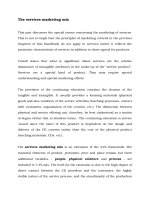You Like This: The Facebook Marketing Guide
Bạn đang xem bản rút gọn của tài liệu. Xem và tải ngay bản đầy đủ của tài liệu tại đây (1.28 MB, 57 trang )
You Like This: The
Facebook Marketing
Guide
By Angela Alcorn,
Edited by Justin Pot
This manual is the intellectual property of
MakeUseOf. It must only be published in its
original form. Using parts or republishing altered
parts of this guide is prohibited without permission
from MakeUseOf.com
Think you’ve got what it takes to write a manual
for MakeUseOf.com? We’re always willing to
hear a pitch! Send your ideas to
; you might earn up to
$400.
Table of Contents
Introduction
First Things First: Getting Started
Administration
Tips and Tricks
Conclusion
MakeUseOf
Introduction
Facebook is fast becoming a powerhouse of
marketing activity due to the sheer numbers of
engaged users on the site and the simplicity of
connecting with them directly. If you're promoting
a business, product, band or some other public
figure, you have probably been advised at some
point or other to “get a Facebook presence”
because “Facebook is huge”. Maybe that's
precisely why you're reading this guide.
So, how do you get started?
In order to make the best of Facebook for
marketing, you'll need to understand the tools
available, how they're used, best practices and
how to set the tools up. But that's just the start.
Once you start piecing together this puzzle you'll
be able to manage your marketing efforts across
multiple Facebook products with ease and style.
First Things First: Getting
Started
Organisations Should Not Create
Personal Profiles
Profiles are for individuals only. If you are
representing a company, organisation, event or
group then register for Facebook as yourself and
then create a Facebook Group, Page or Event as
appropriate. Later you can (and should) add other
individuals from your organisation as co-
administrators.
Personal accounts which are deemed to be fake
(i.e. not an individual) risk deletion by Facebook.
I'm sure this is not something you want to happen to
your business, so DO NOT start a personal
Facebook account with a business name.
It's recently also become possible to register a
Business account, purely for administering Pages
and advertisements. These accounts are limited,
but do have their uses. Read more under
“Facebook Pages”.
Remember Your Personal Privacy
Note that if you're a figurehead for your company
or organisation (as you will be if you are the
creator of the Facebook event, group or page) that
some users will be keen to find out more about
you. This means it is vital for you to ensure your
privacy settings on your own personal account are
such that you show a professional image and do not
expose yourself or your friends to threats or
embarrassment. Check out the MakeUseOf
Facebook Privacy Guide for more details on how
to lock down your privacy settings.
Keep Work and Play Separate
If you are setting up a Facebook page for work
purposes, keep things separate from your friends.
Don't ask your Facebook friends to “like” your
work's Facebook page; let it grow organically.
This is not only best for your business' reputation,
but also best for your privacy, professional profile
and relationship with your friends.
Administration
This guide presumes you're comfortable with
Facebook generally and will give an overview of
how to set up Groups, Pages, Networks and
Applications as an administrator.
All of these can be accomplished by anyone and
you remain logged into Facebook as yourself to do
it. Once these things are set up, you can add extra
administrators to help manage them. In fact, it's
recommended that you do this in order to ensure
someone can always manage things effectively.
Don't forget to check back regularly and add new
admins if you need to.
Group or Page?
Before creating a group or a page, you might want
to think about which is best for your needs.
Generally, for a public face, Facebook Pages are
best. If you're the manager of a big event,
organisation, company, movement or product then
this is the best choice. If you're co-ordinating a
small community group, on the other hand, creating
a Facebook Group may be a better idea.
The main differences lie in publicity, statistics and
event invitations. Facebook Pages give you regular
statistics on follower numbers and demographics.
They're also very easy to publicise, using widgets
and the viral “like” functionality. However, if you
then host an event, you can only publicise it to your
fans using an update through the news feed. You
can't directly invite people to the event unless you
are already friends with them. Facebook Groups,
on the other hand, can send event invites to group
members.
An example of how both a group and a page may
be beneficial is in the instance of a choir, theatre
group or other performance-oriented club. For the
members of the club, the Facebook Group can keep
people informed of club matters, social events and
other things important to members and ex-
members. The Facebook Page could be used to
promote the performances and important news to
fans. Another situation could be for events. The
host company and the event could have a fan page,
while the management committee, staff and
volunteers could be coordinated using groups.
Basically, groups are perfect for internal purposes
while pages make a great public face.
Facebook Groups
Facebook Groups created today are now all the
“new” groups as of late 2010. These groups are
primarily closed to all but the members of the
group. They automatically include group chat
abilities and an email address, which can be used
to communicate with the group as if it were a
mailing list.
First, search Facebook to see if the group you're
thinking of already exists. If not, head to the groups
application via your home page. Right up the top is
a “Create a Group” button.
Then you choose the name, members and set the
security settings for the group. The most important
choice to make is down at the bottom. You need to
decide how public this group will be. If you're
making the group for a small community of people,
then closed is usually best. People can see it and
ask to be approved as a member, but it's kept
somewhat private from outsiders. You can change
any of these settings later by choosing to edit the
group and clicking the customise tab. It's your
group, so make decisions as you see fit. If you're
not sure, leave the group closed until you know you
want it otherwise.
You can later edit the group information. Plug in as
much information as you wish.
You're able to choose an email address for the
group, so that it can be used in the same way as a
group mailing list. You can choose this in the
group settings.
Facebook will then let you promote the Group by
publishing to your wall or inviting friends. When
these people join the group it will show up on their
profile wall and news feed of their friends, thus
promoting it further.
To make someone an administrator, go to the
“Members” tab. Next to each member you'll see an
option to “Make Admin”. Any admins can approve
new members, edit the group, send messages to
everyone and remove other admins (that have been
there a shorter amount of time than themselves). I
would recommend adding a couple of people you
trust as administrators as soon as possible.
Upload a photo for the group at any time by
clicking on the group picture in exactly the same
way you do it for profile pictures.
Events for Groups
To create an event hosted by a group, go to your
group page and click the “Event” link in the status
bar.
From then on, it's exactly like creating an event by
an individual, except that there's a check box
which allows you to invite everyone from the host
group to the event.
Note: For larger events where the guests don't
necessarily know each other, it's sometimes best to
hide the guest list for the privacy of your guests.
There are several things you should always do
when creating events:
• Set the time, date, place and event name (make
sure these are correct before you invite people!)
• Set how public your event is.
• Add extra details, like telling people what to
bring or adding a picture.
• Invite people.
Remember your privacy – Don't add anyone's
personal details (addresses or phone numbers) to a
public event.
Facebook Pages
Facebook Pages are specific pages designed for
business, brands, products, high- profile
individuals, bands, websites and other things
people may “like”. If you manage one of these
entities, it is recommended to create a Facebook
Page in order to connect with your fans.
If someone has already created a Facebook Page
for your product, don't be too worried. It's likely
that it was created by a genuine fan who wanted to
help promote your cause – they've probably done
you many favours in your absence. It is also
possible to prove to Facebook that you are the
legal representative so that you can continue the
work from there. Other things you may consider is
discussing shared ownership with the current
owner, leaving their page as an unofficial version
or asking Facebook to delete their page entirely.
Obviously, some of these options will endear
yourself to your fans more than others; think about
it diplomatically.
As mentioned before, the creator of the fan page
will normally be an individual logged in with their
own Facebook identity. Ensure this person is a
reliable, stable member of your organisation as
they will ultimately control your Facebook Page.
Also ensure this person is presentable enough to be
a public face for your company and that they
understand basic public relations and technical
needs. You may have to rely on them at times, so
be very careful who you choose!
It is also possible to create a page with a business
account. While you are not logged in to Facebook,
go to Facebook Pages and create a page.
Click on “I do not have a Facebook account” and
enter an email, password and date of birth. From
there it will guide you through the steps to create a
business account. Business accounts are not like
other user accounts and cannot be used to view
user profiles, make friends or be seen in search
results. These accounts are simply for
administration of Pages and Advertisements.
Ensure that whoever creates the Facebook Page
adds multiple administrators as soon as possible,
who are equally reliable, tech-savvy, presentable
members of your organisation. This will save
trouble in the future if the creator is unable to log
in, make changes or moderate, if their account gets
hacked or if they ever do decide to leave the
organisation.
Also ensure your administrators are keeping their
private life adequately private from prying eyes, as
being an administrator will bring them into the
public's scrutiny and firing line. This is to protect
your staff as well as your reputation.
To add new administrators, edit the page, then
click on “Manage Admins”.
Once created there are many ways you can edit
your Facebook Page to best represent your
product. We'll go into tips and tricks later, but start
yourself off by adding a few details you feel are
essential for introductions, information and
promotion.
Tip: When you've created your Page and are
viewing it, click on “Bookmarks” and “Add
Bookmark” in the navigation menu in order to add
a quick bookmark to your page.
With new pages, you will automatically be notified
when people comment on your page; you can opt
for email notifications as well. Photos will be
displayed at the top of your profile in the same
way as user profiles.
As an administrator of a new Facebook Page,
you'll be able to comment and “Like” other pages
on behalf of your page. To do this, go to account on
the navigation bar and choose “Use Facebook as
Page”.
Old pages don't work in quite the same way as new
pages, especially with notifications and navigation
tabs, but all pages will be upgraded in March
2011.
Facebook Page Insights
Facebook Page administrators can view the
statistical insights of the page by visiting the
Insights page. Here you'll find graphical
representations of your Page's data, such as daily
“Likes”, interaction with posts, demographics and
more. Insights can also be emailed to
administrators on a weekly basis.
Keeping track of these statistics will enable you to
make informed choices as to how popular certain
posts were on Facebook, who is interested in your
work and what to promote in the future.
Events for Pages
As a business, personality, brand or product, you
might already have ideas as to what sort of events
you will be promoting. If not, some typical ideas
would include:
• Sales
• Openings/Launches
• Tours
• Signings and Celebrity Appearances
• Performances & Live Events
• VIP parties
• Virtual Events
• Causes & Fundraising Drives.
When viewing your Facebook Page, you'll notice
you can't create an event from the status bar. These
days, you need to manage your Facebook Page’s
event through the page’s applications. Go to your
page and click “Edit Info”, then “Applications”.
When you see the Event Application, click “Go To
Application” and you’ll be able to start an event as
per usual from there with your Facebook Page
listed as the host of the event.
At this stage, you can’t invite your page’s fans
directly. However, the event will be promoted on
your Facebook Page.
Another possibility is to have a staff group or
volunteer group related to your page to create the
event. Creating the event via a group also allows
for a professional appearance and a kickstart for
your event marketing, since you can invite all the
group members immediately. See “Events for
Groups” to create an event this way.