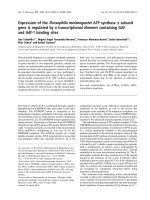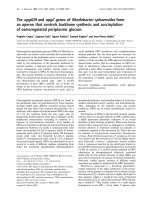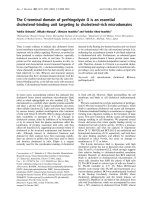The Ultimate IFTTT Guide: Use the best web tool like a pro
Bạn đang xem bản rút gọn của tài liệu. Xem và tải ngay bản đầy đủ của tài liệu tại đây (12.42 MB, 71 trang )
The Ultimate IFTTT
Guide
By Albert Martinez, />Edited by Justin Pot.
This manual is the intellectual property of
MakeUseOf. It must only be published in its
original form. Using parts or republishing
altered parts of this guide is prohibited without
permission from MakeUseOf.com.
Think you’ve got what it takes to write a
manual for MakeUseOf.com? We’re always
willing to hear a pitch! Send your ideas to
; you might earn up
to $400.
Table Of Contents
1. Introduction
2. How To Supercharge Your Time With
IFTTT
3. The Cookbook: Which Recipes Are Best?
4. Conclusion
MakeUseOf
1. Introduction
1.1 Just What The Heck Is IFTTT Anyway?
IFTTT is an automation that will enable you to
connect two services so that, when something
happens with one service, a trigger goes off
and an action takes place automatically on the
other.
For example: let’s say that you are a
photography fan who uses Instagram
constantly throughout the day. You love taking
photos with your mobile device, touching them
up and sharing them for everyone to see.
Your followers seem to love the photos, so
you think that maybe you’d like to get a bit
more serious about this whole photography
endeavor.
We’ll get to photography-specific examples
before this introduction is over, but the uses
certainly don’t stop with photography. In fact,
I would recommend that you give IFTTT a try
regardless of your walk of life. It’s why I’m
outlining uses for everyone – from artists to
students to professionals – in this guide.
1.2 Why Should I Use IFTTT?
Most people nowadays spend hours in front
of the computer for myriad reasons. Some of
them like to watch videos, download music,
read useful articles, and lots of other fun
activities. At the same time, using the Internet
has increasingly become a part of the
average person’s work life.
Whatever the case may be for you, you will
eventually ask to yourself if there’s a way to
do the more repetitive tasks automatically.
This is where IFTTT comes into play. Using
the tools laid out in this guide properly, you’ll
be able to save enormous amounts of
precious time that you can use as you see fit
later on.
Furthermore, if you’re an employee who is
looking to automate some of her work, this
will allow you to do that without so much as
breaking a sweat. Yes, IFTTT could give you
an edge on your career as well!
1.3 What Can IFTTT Really Do For Me?
Throughout the course of this guide you’ll find
numerous examples of what IFTTT could do
for you depending on what specific
profession/activity you’re trying to streamline.
For the sake of this explanation, we are going
to continue with the aspiring photographer
example.
So, we’ve decided that photography could
become an amazing hobby and who knows,
maybe even become a full time activity later
on. But let’s not get ahead of ourselves. For
right now I want to see how we can keep
ourselves excited and inspired for our newly-
found passion.
Here are some photography-related hacks
you can set up with IFTTT in about 5 minutes.
Recipe #1 – Instagram Automatic Backup
in Dropbox
The example: Imagine that you’re walking
through the street, nearby a park. All of the
sudden you see some beautiful potential
photography happening right in front of you.
What do you do? You take out your mobile
device, shoot an Instagram and it will get
automatically saved to your Dropbox account.
No manual selecting and manual uploading.
Take care of creating beautiful images; IFTTT
will take care of them so that they are
accessible on your computer later.
Recipe #2 – Download Instagram Likes To
Dropbox
The example: Your photography is evolving,
you’re getting a lot of fans and even more
likes on your photos, but you will still need
inspiration to keep going. Using this recipe,
you will be able to go about your day and use
Instagram like you usually do, but with an
additional benefit. Whenever you see a
picture that you like, you’ll just click on “like”
and it will automatically be uploaded to your
Dropbox. This can serve as an automated
“inspiration folder” of sorts. It will keep you
excited as you go along and it will enable you
to create even better photography!
These are only two of the thousands of
practical recipes that you can create using
IFTTT. The brilliant thing about IFTTT is that it
has something for everybody. As of this
writing, there are nearly 70 different services
that you can use for creating recipes and the
list is always increasing.
Furthermore, the team has already written a
couple of articles expanding upon why you
need to use IFTTT. You can find them here,
here and here!
Let’s go over the basics of how IFTTT works,
then dive into examples.
2. How To Supercharge Your
Time With IFTTT
2.1 What Are Channels?
A “Channel” is nothing more than a fancy
word for a service. The brilliant thing about
IFTTT is that its variety of channels allows it
to offer something to everybody.
As of this writing, there are nearly 70 different
channels that you can use for creating recipes
and the list is always increasing.
Some of the most famous and used channels
include: Facebook, Twitter, Tumblr,
Instagram, Youtube, SoundCloud, Dropbox,
Evernote, Pocket & many, many more!
2.2 What Are Recipes?
Recipes are what make IFTTT worth your
time. Basically they are the combination of 2
channels, using a “Trigger” and an “Action”.
When something happens on one channel, it
triggers an action.
Confused? Don’t be, it will all make sense.
Just know that recipes are formulas you set
up deciding which triggers will prompt which
actions.
2.3 How Do I Make a Recipe? (A Quickstart
Guide)
Glad you asked! Making recipes is a snap
with IFTTT.
First things first, you need to create an
account with IFTTT. Head over to IFTTT and
you will be greeted with the following screen:
Then, when you click on Join IFTTT, you’ll
need to fill a very short form:
After a few seconds, you’re done. You’ll be
taken to the basic IFTTT information page,
but mainly we want to get right to the action.
Since now we can actually create the recipe
itself, I’ll be creating the first recipe that we
laid out in the previous chapter. The first step
is to click on Create, which will take you to
the following:
We want to click on THIS. After doing so, we
will be taken to the next step:
As you can imagine, we will select the
Instragram trigger, which will then ask us to
activate Instagram just this once. Having done
that, we’ll choose a trigger action:
I’m going to select the first one and move on
to the next step. We’re going to click on THAT
on the following screen:
Naturally, we’re going to select Dropbox and
activate it just the one time that it’s
necessary. After doing this, we will be
greeted by the second batch of trigger
actions:
We’ll select the first trigger and be taken to
this:
In this case, it’s asking us where to grab the
photos, how to name them and where it
should put them. I decided to change the
format of the name so that they’re named
according to the date in which I post them. All
you have to do is click on the “ingredient” and
you’ll get a dropdown as shown above. We
take care of that and we get this:
Just give a small description of what your
recipe does and hit the create recipe button!
Done & done, this is the end result:
moments and it will be incredibly useful to
you. But, surprisingly there’s an even simpler
way to add recipes to your inventory. How?
Just keep reading.
2.4 Can I Use Pre-Made Recipes?
Yes! In fact, you can browse other people’s
recipes and even sort them out by popularity,
date and hotness (popularity)! Just click on
Browse up at the top and you should see
something like this:
Amazingly, using pre-made recipes is even
easier than creating your own. We’re going to
use the first available recipe in the browse list
(which defaults to what’s hot) and we’ll get
this:
Just click on Use Recipe and you’re done.
Simple, quick and clean! It should be noted
that some recipes will let you change the
ingredients in it, but that can be done easily
as demonstrated in the last section.
2.5 Now What?
Now we ride into the sunset. Or, alternatively,
we can play with our newly found super
powers! Believe me, after a while of using
IFTTT, you truly feel like you are a super
hero.
Not only that, but when other people see how
everything works smoothly in your world,
they’ll want to get in on the action too, which
only makes IFTTT better!
As of this moment, the number of possible
creatable recipes is of about 100,000 and
rising! Don’t let this overwhelm you though.
IFTTT can be as simple as it is useful.
In this guide, I’ll show you how to use IFTTT
to your maximum advantage depending
specifically on what your activities of choice
are and what you’re looking to automate…
Let’s get started!
3. The Cookbook: Which
Recipes Are Best?
3.1 The Top 10 Recipes You Should Be
Using Right Now
Regardless of what you’re trying to
accomplish with IFTTT, these are some of the
best recipes available. I highly recommend
you check them out.
Recipe #1 – Daily SMS Weather Forecast
The result: You get IFTTT to send an SMS
each morning telling you what the weather
conditions are going to be for the day.
What it’s good for: Knowing if you should
carry an umbrella around or if you don’t need
that blazer after all.
Recipe #2 – Wake Up Call
The result: You get a call at a time of your
preference with an automated message.
What it’s good for: We’ve all been in a
situation when an alarm clock didn’t do the
trick. This could set an end to late arrivals and
people who don’t like Johnny/Jenny-come-
lately, which can be a large amount of your
friends, family and work colleagues.
Recipe #3 – Starred Emails in Gmail To
Evernote
The result: When you mark an email with a
star on Gmail, a copy of it is sent to your
Evernote account.
What it’s good for: Setting up appointments
and storing important emails. This is
extremely useful, especially on the long run.
Recipe #4 – Daily National Geographic
Picture