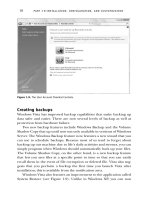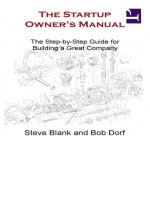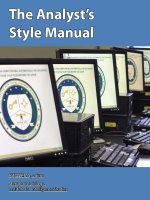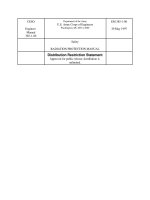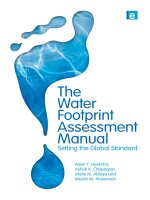The Unofficial Facebook Privacy Manual
Bạn đang xem bản rút gọn của tài liệu. Xem và tải ngay bản đầy đủ của tài liệu tại đây (3.77 MB, 100 trang )
The Unofficial
Facebook Privacy
Manual
By Angela Alcorn,
Edited by Justin Pot
This manual is the intellectual property of
MakeUseOf. It must only be published in its
original form. Using parts or republishing altered
parts of this guide is prohibited without permission
from MakeUseOf.com
Think you’ve got what it takes to write a manual
for MakeUseOf.com? We’re always willing to
hear a pitch! Send your ideas to
; you might earn up to
$400.
Table of Contents
Introduction
Using Facebook's Privacy Settings
Managing Friends With Lists
Fundamental Privacy Controls
Managing Applications and Websites
Further Considerations
Conclusion
MakeUseOf
Introduction
To fully understand privacy on Facebook, and how
it's likely to evolve, you need to understand one
thing. In short: Facebook executives want
everyone to be public. As the service evolves
executives tend to favour open access to
information, meaning as time marches on
information you think is private will slowly
become public.
That doesn’t mean you can’t be private if you want
to; Facebook gives its users the option to lock
things down. But users need to be aware of the
controls, how to use them and how to prepare for
future Facebook privacy changes. Facebook hasn’t,
and won’t, make this information obvious, and
that’s where this guide comes in.
A realistic look at privacy online
Think about the reality of your information online.
Information about you is already available in many
places, so you need to remain aware of the whole
picture in order to keep yourself, your friends and
your family safe.
Ensure that the information you put online can't be
collected to put yourself or anyone you know in
danger. For example:
If your name and address appear in the phone
book, don't publicly tell people on Facebook when
you're going aw ay for the weekend.
A basic way to guard your privacy is to behave as
if every piece of information online is already
public. Given this premise, try not to add anything
to a picture that allows a stranger to know exactly
where you will be, where you live or puts you in
danger in any way.
It's a good idea to understand the many ways in
which your privacy could be breached online. It's
not always what you might expect.
Your friends might share your information without
knowing you wanted to keep it private. For
example:
• Putting photos of you online or tagging you in
photos (especially those which make it clear
where you were at a given time).
• Sharing your phone number, address or child's
name.
• Mentioning publicly that you are going away for
the weekend.
• Excitedly sharing news you only wanted a few
people to know.
• Accidentally sharing a screenshot that shows
your private information.
Someone might deliberately share your
information. For example:
• After a relationship break-up or a fight between
friends.
• Because of jealousy or rivalry (love triangles,
classmates, co-workers, siblings).
Someone might be tricked or coerced into showing
your information as they see it.
Someone else might have a security breach (virus,
left account logged in).
People might lie about who they are to get your
trust (or someone else's).
Default privacy settings may change.
Someone might hack into your data.
Police might legitimately ask to access your data
(or a friend's data), exposing your actions to a
public court case.
There may be a glitch that exposes information.
A hacker or ex-friend may deliberately spread
misinformation about you.
You get the idea: human error and technical
glitches can and will occur, while some people
may hurt you deliberately.
The best defence? Be careful what is online in the
first place. Privacy settings help, but that’s it. Don't
ever trust the settings to protect you entirely.
If there is anything you specifically want to keep
private for any reason, make sure your friends
know what it is and why. For example:
• You may work in a profession where it is prudent
to keep your true identity obscured (teaching, law,
military secrets, mental health care).
The trick with setting your privacy settings is to
consider all possible privacy breaches, then use
the privacy settings to minimise the possibility of a
breach (or reduce the damage caused by a breach).
For example:
• If you never put your sexy bedroom photos on
Facebook, then a Facebook glitch will never
accidentally be make them public. Better still:
don't take any.
• Set your privacy settings so that photos of you
are, tagged by other people, are seen only by a
specific list of friends. This means unflattering
party photos taken aren’t seen by everyone you
know.
• Filtering, so that your co-workers can't see
comments on your wall, will limit their exposure
to personal comments made by your friends.
Hopefully we've got you thinking about what you
need to control, and why. The rest of this guide
looks at how, so let’s get started!
Using Facebook’s Privacy
Settings
Let’s take a look at the privacy settings, shall we?
The Account>Privacy Settings page shows a
quick table overview of your current privacy
settings. Most privacy setting changes can be
accessed through this page. There is a “Customise
Settings” option in the middle, and at the top and
bottom you can also see links to privacy controls
for directory information, applications, block lists
and learning more. These are all important privacy
navigation links.
Customise and Preview Settings
To customise your basic settings, click on
“customise settings” in the lower part of the page:
On the “customise settings” page, the current
privacy level of each setting is shown to the right
of each option. Clicking it will reveal a menu
where you can choose an option. These are your
basic privacy controls.
While you're learning about privacy settings it's
good to check that you understand everything.
There is a tool here that can help: “Preview my
Profile”.
This preview shows you what a normal visitor to
your profile will see. If you type a friend's name in
the search box it will show you exactly what that
person sees when they view your profile.
This will come in very handy when you start
experimenting with controlling privacy
information.
Levels of Privacy
You’ll notice, as you change these settings, that
there are four main levels of privacy available.
Here’s what they mean:
• Everyone – Absolutely everyone, on Facebook
or not. Includes your ex-boyfriend, grandmother,
future boss, stalker, strangers, etc.
• Friends of Friends – The people your friends are
friends with but you haven't directly called a friend
yourself. Includes people at the same party as you
last week, best friend's co-workers, your high
school friend's aunty, etc.
• Friends Only – Just the people who you have
called a “friend” on Facebook.
• Customise – Here you can set a more fine-
grained control over your privacy. Using names or
friend lists, you can make things visible to only
certain friends, limit access for certain friends or a
particular setting viewable to “only me”.
Don't forget: “Posts by me” includes your status
updates, links you share, photos you upload and
anything else you might “post” to your wall from
applications. There are good reasons for limiting
all of your “posts by me”, including:
• Ensuring your basic privacy is maintained even if
you forget.
• Not clogging up the news feed of people you
don’t really know.
Who can see your information on
Let’s say it again: always assume everything is
public. That being said, there are a few things that
are always public, and a few that can be made a
little more private:
• Things that are always public (ie, beyond your
control) include questions, comments on Facebook
help pages, comments on application help pages,
showing up as an attendee at a public event, your
name and current profile picture, your gender
and your networks.
• Things that most people think is private (but
are public by default) include Google search
results, letting applications your friends use know
your information, pages you “like”, allowing
websites and applications you use know your
information, instant personalisation by Facebook
partner sites, ability to add you as a friend, ability
to send you a message, status updates, bio &
favourite quotes, current location, hometown,
interests, relationships and family.
• Things which friends of friends can see or do -
which most people want to change to “friends
only” or make even more private - include photo
albums, photos and videos you're tagged in, see
your wall posts made by your mutual friends,
religious beliefs, political beliefs, education, work
history and your birthday.
• Things which your friends can see or do - which
most people want to change to a subset of friends
or make entirely private - include status updates,
showing people which applications you use (and
which ones you've used recently), posting
responses on your posts, email addresses, IM
details, phone numbers, address, posting to your
wall, tagging you in photos, seeing your entire
friend list, inviting you to events, inviting you to
use applications and searching for you on
Facebook.
You may also wish to block a particular user,
meaning they can’t see anything about you.
Regarding Minors
Under-18s have a little more protection on
Facebook. Even if they change their settings to be
public, Facebook will ensure they do not show up
in Google searches, and their information is only
visible to friends of friends or their networks.
What is still public to all is their name, profile
picture, gender and networks.
This means that if a teenager has joined a high
school network, that network information is
viewable by everyone. This is a big security
concern; it means people know where they will be
on a regular basis. Teenagers should also be
reminded to check their security settings before
they turn 18: the protection expires then.
Friends Only: A Quick Universal
Setting
Overwhelmed already? Well, if you don’t want to
spend a lot of time messing around with settings,
the “Friend’s Only” option is a great first step.
Make this change and only people you’ve allowed
to see your profile will be able to do so.
Browse to Account > Privacy Settings, then click
on “friends only” on the left hand side followed by
“apply these settings”.
This is the quickest and easiest way to protect your
basic privacy needs on Facebook. There are many
other important security features and privacy
concerns to note, but this is decent, quick solution.
On the other hand, you can’t necessarily trust your
friends to not share information. Always be
careful about what you write online.
Search Results & Google
By default, all adults can be found in search results
within Facebook and via search engines such as
Google. If your basic privacy settings are set to
“Friends Only” you’re already covered; if not,
there’s a simple fix.
Remove Yourself From Facebook
Search
Go to Account > Privacy Settings, then choose
“View Settings” from “Basic Directory
Information”.
Under “Search for me on Facebook”, choose
“Friends Only” to be as secure as possible or
“Friends of Friends” if you prefer. Either of these
options will remove you from public Facebook
search results, as well as Google search results.
Remove Yourself from Google
Search Results
If your Facebook search availability is set to
“Everyone” you can still choose to remove
yourself from Google search results.
To remove yourself from Google search results, go
to your Account > Privacy Settings and choose
“Applications and Websites”. Choose the “Public
Search” section, then “Edit Settings”.
Deselect the option to “Enable Public Search”.
Controlling “Places”
Facebook Places is Facebook's geolocation
feature. When it was deployed, all Facebook users
were automatically set to publicly reveal their
location. Not only that, but friends are able to tag
users as being at a certain location, meaning even
users not intending to tag themselves could
suddenly find their location is public on Facebook.
Go to Account > Privacy Settings, then change
your setting for “Places I check in to” to whatever
you're comfortable with.
Then uncheck the option to “Include me in 'People
here now' after I check in”.