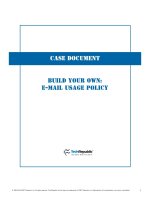Think Different: How To Build Your Own Hackintosh
Bạn đang xem bản rút gọn của tài liệu. Xem và tải ngay bản đầy đủ của tài liệu tại đây (872.12 KB, 37 trang )
Think Different: How
To Build Your Own
Hackintosh
By Stefan Neagu,
Edited by Justin Pot
Cover photo by Theis Kofoed Hjorth
This manual is the intellectual property of
MakeUseOf. It must only be published in its
original form. Using parts or republishing altered
parts of this guide is prohibited without permission
from MakeUseOf.com
Think you’ve got what it takes to write a manual
for MakeUseOf.com? We’re always willing to
hear a pitch! Send your ideas to
; you might earn up to
$400.
Table of Contents
Introduction
Preparation
Installing OS X On Your PC
Configuring OS X
Conclusion
MakeUseOf
Introduction
A Hackintosh PC, as the name would suggest, is a
vanilla PC (built by you or a retailer other than
Apple) running a hacked (or patched) version of
Apple’s Mac OS X operating system. OS X is
specifically designed to run on Apple’s hardware
line; a Hackintosh is simply non-Apple hardware
using the operating system.
Although Apple opposes the practice of hijacking
their OS for use on off-brand PCs, many
technology-oriented people who don’t want to buy
the hardware from Apple choose to spend a lot of
time and effort in creating a Hackintosh. There are
many possible reasons:
1. Apple offers just a few hardware configurations
for each of the form factors – desktop (iMac &
Mac Mini), laptop (MacBook and MacBook Pro),
and workstation (Mac Pro). Many long-time PC
users are accustomed to being able to choose and
customize every specific aspect about hardware,
options that are not in Apple’s offerings.
2. Upgrading and customization of Apple hardware
is world-renowned for having obscenely high
prices. Upgrading from 4GB of RAM to 8GB of
RAM in the Apple Store costs as much as $200
whereas on Newegg.com the same upgrade costs
$40-$50.
3. Independent movie editors build high-powered
machines for a fraction of the cost of a Mac Pro in
order to use editing tools like Adobe’s Premiere
Pro or Final Cut. Professional photographers will
do the same for tools like Aperture; video,
graphics and design people for Avid’s Pro Tools
and musicians do it for Ableton Live and Logic
Studio.
4. Rebels – there are people who will build a
Hackintosh because they like the OS,but hate he
closed-source nature of it and the monolithic,
controlling ways of Apple Inc. They build their
own Macs to make a point.
5. Many feel OS X is the best user interface on
earth, but for the above reasons don’t want Apple
hardware. Therefore, Hackintosh.
Apple doesn’t actually employ protection methods
that would deter would-be hackers from installing
its software on unsupported hardware. Instead the
design, elegance and efficiency of the OS prevents
them from easily using other hardware. There are a
number of hardware standards that Apple employs
in its products that are not used by PCs: the GUID
partition table, integrated TPM (Trusted Platform
Module) chip and a small specific array of
hardware drivers. They also have deals with
hardware manufacturers to provide special,
customized versions of their components for use
just in Apple computers. Hardware manufacturers
don’t write drivers for these components for other
platforms like Linux and Windows and you can’t
buy them at a store.
It is possible, however, to build a Hackintosh by
carefully selecting components that match or
resemble those in Apple computers, doctoring
configuration files and praying the next software
update won’t botch the kernel headers, turning your
PC into an inefficient heater for your room.
Legal Disclaimer: This guide exists for
educational purposes only. The author of this guide
and/ or MakeUseOf.com DO NOT ACCEPT ANY
RESPONSIBILITY EITHER LEGAL OR
OTHERWISE if you choose to follow instructions
provided in this guide. Proceeding further
constitutes felony copyright infringement,
intentional misuse of protected software or
computers, felony import and usage of encryption
technology and other federal, state, or country
laws. IN NO EVENT SHALL THE COPYRIGHT
OWNER OR CONTRIBUTORS BE LIABLE FOR
ANY DIRECT, INDIRECT, INCIDENTAL,
SPECIAL, EXEMPLARY, OR
CONSEQUENTIAL DAMAGES (INCLUDING,
BUT NOT LIMITED TO, PROCUREMENT OF
SUBSTITUTE GOODS OR SERVICES; LOSS OF
USE, DATA, OR PROFITS; OR BUSINESS
INTERRUPTION) HOWEVER CAUSED AND
ON ANY THEORY OF LIABILITY, WHETHER
IN CONTRACT, STRICT LIABILITY, OR TORT
(INCLUDING NEGLIGENCE OR OTHERWISE)
ARISING IN ANY WAY OUT OF THE USE OF
THIS GUIDE, EVEN IF ADVISED OF THE
POSSIBILITY OF SUCH DAMAGE.
The author of this guide and/or MakeUseOf.com do
not offer legal advice. Consult your lawyer before
proceeding further. If you do not agree with any or
all parts of this Legal Disclaimer close this Guide
and ERASE any/all printed or electronically
stored versions of this Guide.
Isn’t this warning a bit over-the-top? Of course
provide a warning and legal disclaimer, but this is
a bit too much and too complicated. I want it
slimmed down a bit and written in easier to
understand, less scarier language. If you want me
to write it, let me know.
1. Preparation
Simply put, you cannot install OS X on just any
computer. There are three possibilities to get
started with Mac OS X:
1. Installing Mac OS X on your existing PC
2. Purchasing compatible hardware and building a
new PC yourself
3. Purchasing a Mac OS X-ready PC from online
retailers
Method 1: Using a Computer You
Already Have
Processor
In order to install OS X on your Intel computer, the
CPU (central processing unit or processor) needs
to support at least the SSE2 extension, although
SSE3 is preferred. You can find out if your
processor supports this extension by visiting the
manufacturer’s website and looking at the technical
specification sheet. If you don’t know the model
number for your CPU, open Device Manager from
the Control Panel and scroll down to the
“Processor” listing.
Alternatively, you can download a small free
program called CPU-Z, which reads the
capabilities of your processor and displays the
information.
If you’re using a Linux distribution, open the
Terminal and type “cat /proc/cpuinfo”, then press
Enter. Most if not all processors currently being
sold support these extensions, but this step is
necessary if you’re planning on using a machine
you already own instead of building the Hackintosh
from scratch.
This guide will show you how to install Mac OS X
on an Intel-based PC. If you’re planning on
installing OS X on a PC you already own that has
an AMD processor, I tip my hat to you. I spent
three days trying to install OS X 10.6.8 on an
AMD laptop I borrowed for this project. When I
finally managed to get it “running” (no sound, no
wireless and non-native display resolution) I
botched it somehow - creating a Kernel panic
every time I tried to boot it up.
Method 2: Building a Computer
For The Job
The table below contains two examples of
compatible Hackintosh configurations, depending
on your demands:
Type
Minimum
Requirements
for Basic
Home/Office
Desktop*
Recommended High
Performance
Configuration*
Hard Drive
60 GB SATA
1
2x 250GB SATA 3
or better, 80GB SSD
drive for system files
(primary)
Processor
Intel Core 2
Duo @2Ghz
Intel Core i5-2xxx
(LGA1155)
@2,7Ghz (Sandy
Bridge)
RAM 2GB
DDR3 4GB (2 x 2GB
Dual Chan- nel
setup) (@1600Mhz)
Graphic
Card
NVIDIA
GeForce GT
220
2x ATi Radeon HD
2600 PRO
(CrossFire setup)
Motherboard
Gigabyte
EP45-
UD3LR
AsRock Z68 PRO3
LGA 1155 Intel Z68
HDMI SATA 6Gb/s
USB 3.0 Intel
Motherboard
*Minimum and recommended system components
are not official recommendations by Apple, but the
personal opinion of the author. Not all features
will work OOB (out of the box) in either
configuration.
If your PC meets the minimum criteria (RAM, hard
drive and CPU columns) in the table above and
you’d rather use that than build a new machine, it
is possible that Mac OS X will work, but there are
no guarantees. The hardware compatibility list is
very narrow; wireless and sound drivers will give
you many joyous hours of research on Hackintosh
forums. This is because Apple uses customized
hardware that is not available to end-users for
purchase at stores like Newegg and Amazon.
Above, a screenshot of Mac OS X Snow Leopard
running the Finder, Mail and QuickTime.
Depending on the purpose of your Hackintosh, you
will have to choose a CPU, motherboard, graphics
card and so on. There’s really no point in 8GB of
RAM and dual HD 2600 PRO if you’re going to
use your Hackintosh for surfing the web and
checking email. The Hackintosh community is not
centralized by any means, which means there are
numerous wikis, guides, and hardware
compatibility lists. I recommend you visit each one
of these sites, and pick from the lists given, the
hardware that is closest to your needs. You need to
familiarize yourself with the technical
specifications of the listed hardware in order to
make an educated decision.
Hardware compatibility resources:
• DSDT database provided by tonymacx86
• Kakewalk hardware compatibility list
• Kexts.com provided by the Dutch Hackintosh
community, has a large number of free downloads
(utilities and drivers)
• MyMacNetbook hardware compatibility list is
aimed at portable computers, listing laptops and
netbooks available for retail purchase, that are
compatible with Mac OS X.
• InsanelyMac OSX86 hardware compatibility list
Method 3: Buying a Pre-Built
Hackintosh
If you’re not technically savvy or don’t have the
time to sift through specification sheets, you can
choose a configuration ready-made by the great
folks at kakewalk. You still have to buy and
assemble the computer, but they have already
chosen compatible components for three types of
Hacintoshes: Lite (for web-browsing, text and
spreadsheet editing, YouTube), Moderate (a solid
configuration for hobby music, video, design) and
Pro (a true workstation for professional creative
work, and will do just fine at rendering HD
videos). They also provide a piece of software
(free of charge) that will automatically install Mac
OS X Lion or Snow Leopard as well as all the
drivers only for these specific configurations.
Above, Mac OS X installing on a Lenovo laptop.
MakeUseOf has a complete guide on how to build
a new PC, which is available for free. Written by
Karl L.Gechlik, it takes you step by step through
the building process and is a great companion for
this guide.
2. Installing OS X On Your
PC
Do you have the hardware you need? Then lets get
started with installation. Here is your preparation
checklist:
1. You need a blank CD, and burning software (for
iBoot).
2. You need a retail copy of Mac OS X Snow
Leopard (10.6). Note: If you download the ISO
image of the operating system, you will need a
DVD-9 (8GB) to burn it to.
3. For the installation process, please install no
more than 4GB of RAM and only one video card.
Do not connect multiple displays. Install just one
hard drive, the one you want to use to install OS X.
4. Remove or disconnect USB peripherals,
additional PCI cards, modems, Bluetooth dongles,
WiFi cards.
BIOS Setup: Follow the instructions written in the
motherboard manual in order to enter the BIOS
configuration utility. There we need to set the
default boot device to CD-ROM and set the SATA
controller to ACHI mode (it’s a standard that
defines how the hard disk controller operates). If
your motherboard supports it, change the HPET
(High Precision Event Timer) setting to 64bit.
Finally, select and enable the High-Performance
(or Optimized) Defaults. Save the changes and
reboot.
BOOT Setup: Download and burn to a CD with
iBoot. The latest version is posted on the
tonymacx86 forum. We need this software because
we can’t simply use the Snow Leopard DVD to
boot and install. Place the iBoot CD in the CD/
DVD-ROM and reboot your computer. At the
prompt, eject iBoot and insert the Snow Leopard
DVD and press F5. When the label under the DVD
icon changes to Mac OS X Install, press Enter.
Installation: When the installation screen appears,
choose Disk Utility from Utilities in the menu at the
top of the screen. Change the partition table to
GUID and format the entire hard drive with Mac
OS Extended Journaled; give it a name like
Leopard. Close Disk Utility. Click on Install and
wait while the files are being copied.
Note: Dual-boot instructions are provided further
into the guide. Before partitioning the disk, please
consult that section.
When the installation completes, restart your
computer and insert the iBoot CD. Choose the
Leopard disk we created earlier. Congratulations!
UPDATE: Do not install updates from Apple,
under any circumstances. It will break your
installation 90% of the time. We need to patch the
updates before installing them.
Download MultiBeast and the 10.6.8 Combo
Update. Mount MacOSXUpdCombo10.6.8.dmg
and install. When the wizard prompts you to
restart, DO NOT RESTART. Open MultiBeast.
MultiBeast is a tool that enables you to boot
directly from the hard drive without using iBoot
and installs drivers for commonly used
motherboard chipsets, graphics and sound cards, in
the Hackintosh community. There are two
installation options available:
• EasyBeast installs the bare minimum to allow
your system to boot.
• UserDSDT also does this if your motherboard is
in this list. If you have a custom DSDT that’s been
edited, place the file on your desktop and choose
UserDSDT. If not, choose EasyBeast.
Select System Utilities and install more drivers
from Advanced Options. It is not necessary to
check the bootloader option, it is automatically
installed.
There is another installation method that implies
downloading an already patched version of Mac
OS X from a peer to peer file sharing network. The
installation process using this method only asks
that you burn the obtained ISO image to a DVD and
boot from it. The OS X Installation wizard is the
same only that it will offer you a choice of drivers
before starting to copy files to the hard drive.
For legal reasons we cannot offer direct links to
this software. It is possible to find this software by
searching for Kalyway, iATKOS or iPC.
Dual Booting Mac OS X and
Windows
If you need to use Windows as well, here are the
steps necessary for a dual boot configuration:
• Put in your Windows Vista or Windows 7
installation CD and boot from it.
• Use the partition tool to delete any existing
partitions, and then create two partitions, at least
60GB of space for each.
• Follow the instructions on screen and complete
the Windows installation.
• Insert a patched version of OS X (I mentioned it