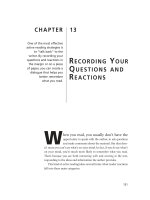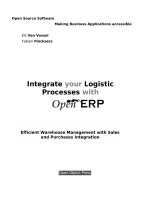Recording Your Next Hit with GarageBand
Bạn đang xem bản rút gọn của tài liệu. Xem và tải ngay bản đầy đủ của tài liệu tại đây (1.83 MB, 74 trang )
Recording Your Next
Hit with GarageBand
By Jeffery Thurana,
Edited by Justin Pot
This manual is the intellectual property of
MakeUseOf. It must only be published in its
original form. Using parts or republishing altered
parts of this guide is prohibited without permission
from MakeUseOf.com
Think you’ve got what it takes to write a manual
for MakeUseOf.com? We’re always willing to
hear a pitch! Send your ideas to
; you might earn up to
$400.
Table of Contents
Introduction
Part 1: Preparation
Part 2: Recording the Songs
Part 3: Publishing the Songs
Coda
MakeUseOf
Introduction
I played in a band during my high school and
college years, and like every other boy who played
in a band, I too had a dream of recording my songs
and signing a deal with a major record label. Our
interest was the reason we aspired to play music,
but there was also the "hope of fame and fortune"
in the music industry that kept us spending years in
a wild goose chase.
While some musicians do find their lucky break,
many others have to learn the hard way that the
path they've taken is no ride in the park. While
dealing with an unpredictable future, most
musicians have to go through a time-consuming,
difficult, and (extremely) expensive song recording
process.
As a (self-proclaimed) musician, I have to admit
that I envy the younger generation of musicians for
everything that they have today. Even though luck
still plays a major part, recording and marketing
songs have become much easier, so that any
newbie could do it.
All you need is a computer with an internet
connection. Mac OS X, the Apple operating
system, has Garageband – definitely the simplest
way for common people to produce their own
songs.
1. GarageBand: A simple yet
powerful recording studio
To put it in simple terms, GarageBand is the tool
that will allow everyday computer users to create
their own songs, quick and simple. It's a part of the
iLife suite – priced at $79, but is installed by
default on newly purchased Macs.
Not all Mac users need Garageband; some will
delete it completely, some will leave it be, some
will meddle with it a little to create ringtones for
their cellphones or maybe try making a podcast or
two. However, for musicians (or those who wish
to be), Garageband is a complete recording studio
with more musical instruments than you'll ever
need.
To many music lovers and creators, this
application is a dream come true. One single
person could create a good quality 'demo tape' of
his or her songs in no time.
This humble eBook, freely distributed by
MakeUseOf.com, is not intended to be a full-blown
course on Garageband. We will probably just
scratch the surface here and there, and help you on
your way.
As wise men say, the first step always is the most
important one. Right?
2. Today's Music Industry and
Independent Musicians
In my personal opinion, the music industry is on the
verge of a major change. The internet and
digitalization of multimedia have given music
artists more independence, while the record labels
are losing their grip little by little each day.
The story of Radiohead and Rainbow has become
some kind of legend in the music industry, and
more big names are following this same path –
breaking off from oppressive record labels, and
releasing their music independently via the
internet.
But what does this mean to the rest of us? Just like
YouTube, this newfound playground will allow
anybody - professional musician or not - to make
their own music available to the world.
Whether you want to embrace the opportunity is
totally up to you. But if you do, I hope this book
will help, even just a little.
Part 1: Preparation
A. Investing in instruments and
hardware
A good recording depends all too much on the
instruments themselves. Even though today's digital
recording technology allows us to do the
unthinkable sound manipulations, it couldn't
produce Josh Groban's voice out of mine.
If your guitar is so bad that it can never be
properly tuned, or if your voice is recorded so
badly that nobody can figure out what it is that you
are saying; the digital touchup won’t be able to do
much to fix the results.
That's why I suggest you invest in good musical
and recording instruments. Nothing too fancy (like
the professional mixer they use in professional
recording studio), but just enough for us to produce
'listen-able' songs.
We've already got Garageband and a Mac
computer, that's a start. Other things that will make
our little project go more smoothly are a good
microphone(s), good musical instruments, and
maybe an external USB pre-amp.
I'm no expert in these fields, so I won’t tell you
what to buy. What you could do is find
recommendations on the internet. A good place to
start is Amazon.com. There are hordes of everyday
people reviewing the products that they've used
themselves.
B. Learning to play - Guitar and
Piano
While it's not necessary for you to be able to play a
musical instrument in order to record songs in
Garageband, the ability will make the whole
process a whole lot easier. I learned to play
classical guitar in my early junior high years, and
those long lost skills of plucking the strings and
reading the 'gibberish' notes really come in handy
during my Garageband projects.
There's no such thing as 'too old to start learning'.
If you'd like to learn to play guitar and/or piano,
Garageband 09 comes with some basic tutorials.
There's the "Learn To Play" menu on the left pane
of the Garageband start menu. You'll find 9 basic
Piano lessons and another 9 for Guitar.
There's also the "Lesson Store" where you can buy
lessons from well-known musicians, explaining
how you play their famous songs.
Please note that (due to legal restrictions), these
lessons are not available in all countries.
C. The concept of the song
There are people who go out and build their
houses, just like that. There are others who plan
their houses before they do the building.
The same thing is true for everything else in life,
creating music included. There are the doers and
there are the planners. Both are fine and there's no
wrong or right. I consider myself as both, but I
personally think that the bigger the stakes are, the
better the plan we must have.
In theory, you could just open Garageband and start
recording. But to get better results, you should at
least know what kind of song you want to produce.
Better yet, get your guitar (or piano, or other
musical instruments that you know), then play
along while scribbling the song. Garageband can
kick in anytime you are ready.
It would be best if you have the song ready before
starting with Garageband.
1. The lyrics and the music
One of my favorite quotes comes from the movie
Music and Lyrics, "If music is the physical
appearance of a person, the lyric is the
personality." People could get attracted to the
music, but the lyrics are what listeners fall in love
with.
Whether this statement is true or not (as some
music do fine without lyrics and some lyrics also
stand strong without music), I think that we should
agree that both elements contribute to the overall
quality of the song.
Asking which one should go first is like asking the
chicken and egg question. You should do it in the
way that you are comfortable with. You can do it
either way around, or you could even do the music
and lyrics simultaneously.
And nobody said that you have to stick to one
method for all eternity.
2. Learning from popular songs
One amazing quality of children that most adults
should reacquire is the willingness to learn by
imitating others - without ever giving until they are
able to do it. Without this ability, no human in this
world would be able to walk or speak.
While I'm not endorsing you to copy other people's
works (that's plagiarism), I strongly advise you to
start your Garageband project by doing the cover
of popular songs that you like. (Or at least start to
really pay attention to the details of those songs.)
There are reasons why those songs become
popular. You could learn a lot from doing the
cover, from the overall composition of the songs;
to more technical things like the volume settings,
the timing of the drum break, the best location for
background vocals, etc.
Then, using this (newfound) knowledge, you are
again a little more prepared to start recording your
own song.
Now, let's get our hands dirty.
Part 2: Recording the Songs
A. Getting started with
GarageBand
Compared to other music creating software,
Garageband is very easy to use. Still, it is not a
simple application that can be mastered in one go.
There are many elements that make this application
such a remarkable piece of software.
Let’s take on our project one little step at a time,
starting with getting familiar with the interface.
1. The Song
As I've said at the beginning, it's a bit hard to start
Garageband with a blank state of mind. We need to
at least have an idea of what song we are going to
make.
Just to give you a clearer picture, this is an image
of my song preparation.
I was sitting with my guitar, desperately looking
for a song idea to use for this eBook. I was
considering using one of my old songs, but
suddenly Mr. Muse decided to pay me a visit.
I got the idea for the song from a C9 chord I played
on my guitar. The appergio turned into a hum, then
phrases started to appear. I quickly scribbled
down the lyrics in TextEdit, while trying to figure
out what kind of song this would be.
Then I decided that this would be a slow-tempo
song about a boy who fell in love with a girl he
saw walking along the street everyday, but he
didn't have the nerve to tell her about his feelings.
That’s where the title: "Unwritten, Unspoken"
came from.
Cheesy, I know. But bear with me.
2. Opening a project
Open Garageband and choose "New Project"
There are many project types that you can choose.
Each comes with a different combination of
instrument. I advise choosing "Songwriting" as this
type comes with a complete combination of basic
instruments.
The next step is to save the project and decide on a
few basic details: give a name to your project (just
use the song title if you've already thought of one),
choose the location to save, and set the song
tempo, signature, and key.
Basically, the tempo tells how fast your song is,
the signature decides the beat, and the key sets how
high/low the song should be sung.
It would be great if you could set the numbers at
the very beginning, but if dumbfounded, you could
just leave it be as these settings can be adjusted
later.
Click "OK" to move on to the next step.
3. Adding and removing tracks
From the "Songwriting" project, you'll have
several preset tracks: Voice, Acoustic, Piano,
Muted Bass and Drums. The names are editable.
You could easily change "Piano" into "Leading
Melody" by clicking on the name once and retyping
it.
You can easily remove tracks that you don't need
by pressing Command + Delete, and add new
tracks by pressing Command + Option + N. It's
also possible to duplicate an existing track by
pressing Command + D.
All of these commands are also accessible via the
"Track" menu.
Opening a loop with the loop browser will also
create a new track, but more on this later.
For my song, I added Electric Guitar, Electric
Bass, Synthesizer, and one more drum kit track. I
also deleted the Piano and Muted Bass tracks.
4. Track controls and effects
GarageBand gives its users the ability to add
virtually as many tracks as they need, but it's
possible to have too many tracks, making it very
difficult to monitor anything anymore.
That's why there are track controls. They are
located under the track name. There are:
- Record - To start recording the plugged in
instrument in the track. - Mute/Unmute - To
mute/unmute the track
- Solo/Unsolo - To mute/unmute the other tracks.
- Lock/Unlock - To make the track (un)editable.
This will free up some processing power of your
Mac as well, and is very useful if your machine
runs out of juice.
- View/Hide Automation - To show/hide the
automation pane. Using automation, you can set
different volume and pan control in a specific
location of the song, but only for the selected track.
If you are unsure which button is which, just hover
your mouse over the button.
You could also play with the sound of each
instrument by editing the effects within the Track
Info pane on the right.