dreamweaver cs5.5, designing and developing for mobile with jquery html5 and css3 (2011)
Bạn đang xem bản rút gọn của tài liệu. Xem và tải ngay bản đầy đủ của tài liệu tại đây (8.29 MB, 294 trang )
Adobe
®
Dreamweaver
®
CS5.5
Designing and Developing for Mobile
with jQuery, HTML5 and CSS3
David Powers
STUDIO TECHNIQUES
Adobe Dreamweaver CS5.5 Studio Techniques:
Designing and Developing for Mobile with jQuery, HTML5, and CSS3
David Powers
This Adobe Press book is published by Peachpit.
For information on Adobe Press books, contact:
Peachpit
1249 Eighth Street
Berkeley, CA 94710
510/524-2178
510/524-2221 (fax)
For the latest on Adobe Press books, go to www.adobepress.com
To report errors, please send a note to
Peachpit is a division of Pearson Education.
Copyright © 2011 by David Powers
Associate Editor: Valerie Witte
Production Editor: Cory Borman
Developmental Editor: Anne Marie Walker
Copyeditor: Anne Marie Walker
Proofreader: Patricia Pane
Composition: WolfsonDesign
Indexer: Joy Dean Lee
Cover Image: Alicia Buelow
Cover Design: Charlene Charles-Will
Notice of Rights
All rights reserved. No part of this book may be reproduced or transmitted in any form by any means, electronic,
mechanical, photocopying, recording, or otherwise, without the prior written permission of the publisher.
For information on getting permission for reprints and excerpts, contact
Notice of Liability
The information in this book is distributed on an “As Is” basis, without warranty. While every precaution has been
taken in the preparation of the book, neither the author nor Peachpit shall have any liability to any person or entity
with respect to any loss or damage caused or alleged to be caused directly or indirectly by the instructions contained
in this book or by the computer software and hardware products described in it.
Trademarks
Dreamweaver and Photoshop are either trademarks or registered trademarks of Adobe Systems Incorporated in the
United States and/or other countries.
Many of the designations used by manufacturers and sellers to distinguish their products are claimed as trademarks.
Where those designations appear in this book, and Peachpit was aware of a trademark claim, the designations appear
as requested by the owner of the trademark. All other product names and services identified throughout this book are
used in editorial fashion only and for the benefit of such companies with no intention of infringement of the trademark.
No such use, or the use of any trade name, is intended to convey endorsement or other affiliation with this book.
ISBN-13: 978-0-321-77325-8
ISBN–10: 978-0-321-77325-X
9 8 7 6 5 4 3 2 1
Printed and bound in the United States of America
iii
Contents
About the Author iv
Acknowledgments v
Introduction vi
Section I Dreamweaver CS5.5 1
Chapter 1 Dreamweaver Goes Mobile 3
Assessing HTML5 and CSS3 6
Using HTML5 and CSS3 with Dreamweaver CS5.5 14
Developing for Multiple Devices 27
Section II HTML5 and CSS3 69
Chapter 2 Progressive Enhancement
with HTML5 and CSS3 29
Improving an Existing Site 31
Sacrificing a Uniform Look 68
Chapter 3 Adapting Pages for Mobile with
Media Queries 7
Understanding Media Queries 73
Adapting the Tozai Hotel Site 82
Assessing Media Queries 115
Chapter 4 Making Your Site Available Offline 117
How Offline Sites Work 118
Making the Tozai Hotel Site Available Offline 124
Going Offline 138
Section III jQuery Mobile and PhoneGap 139
Chapter 5 Introducing jQuery Mobile 141
Creating a Basic Site with jQuery Mobile 143
Building on a Solid Foundation 173
Chapter 6 Diving Deeper into jQuery Mobile 175
A Guide to jQuery Mobile Custom Data Attributes 177
Rapid Deployment with jQuery Mobile Widgets 188
Case Study: Creating a Reservation Form 207
Submitting a Form and Displaying the Response 216
Getting Your Hands Dirty with Code 218
Chapter 7 Building a Native App with PhoneGap 219
Setting Up PhoneGap in Dreamweaver 221
Case Study: A Travel Notes App 230
Going Further 270
Index 271
Bonus material mentioned in this eBook is
available after the index.
iv
About the Author
David Powers started developing websites in 1994 while
at the BBC (British Broadcasting Corporation). He’d just
taken on the role of Editor, BBC Japanese TV, and needed
a way of advertising the fledgling channel in Japan. The
problem was that he had no advertising budget. So, he
begged the IT department for a corner of server space and
singlehandedly developed an 80-page bilingual website,
which he regularly maintained for the next five years—on
top of all his other duties.
After three decades as a radio and TV journalist, David
left the BBC in 1999 to work independently. He created
multilingual websites for several leading clients, including
the Embassy of Japan in London and Oxford Analytica.
In 2003, he decided to combine his professional writing
and editing expertise with his passion for the web, and
began writing books on web development. This is his
fourteenth so far. Readers frequently comment on David’s
ability to explain complex technical subjects in a jargon-
free style that’s easy to understand. At the same time, he
doesn’t talk down to readers, thereby appealing equally to
more experienced web developers.
David is an Adobe Community Professional and Adobe
Certified Instructor for Dreamweaver. You’ll often find
him giving help and advice in the Dreamweaver forums
and Adobe Developer Center—to which he has contrib-
uted many popular tutorials and training videos. He greatly
enjoys traveling and taking photos—all the photos used in
this book were taken by him.
David has also translated a number of musical plays from
Japanese into English, and he likes nothing better than
sushi with a glass or two of cold sake.
v
Acknowledgments
Writing a book about new software is a solitary activity,
grappling with a constantly moving target and pounding
the keyboard to deliver the chapters on time. But none of it
would be possible without an army of helpers. First, there’s
Scott Fegette, Senior Product Manager for Dreamweaver,
who kept me informed of the engineering team’s plans.
Then there’s Kin Blas, a Dreamweaver engineer actively
involved in developing jQuery Mobile, who clarified points
I found difficult to understand. My thanks go to them and
to the rest of the Dreamweaver team for their help both
directly and indirectly.
I’ve also had a strong backup team at Peachpit: Victor
Gavenda, who accepted the concept of this book and liked
it so much that he persuaded Adobe Press that it was high
time one of my books was printed in color; Valerie Witte,
my editor, who calmly accepted my frequent changes of
mind about the structure of the book; Anne Marie Walker,
my development editor, who picked up inconsistencies
and helped me (mis)spell the American way; Tom Muck,
my technical editor, who spotted problems with code and
made suggestions to improve it; and Cory Borman, who
oversaw the production process.
Many others have helped indirectly. At times, the Twitter
stream felt like an annoying distraction, but it provided
some invaluable leads, alerting me to changes in this fast-
moving industry. It also provided some essential light relief,
although I’m not sure I’m ready to watch another cat video
just yet.
vi
Introduction
Don’t be fooled. Although the .5 might give the impression
that Dreamweaver CS5.5 is a point release, it’s anything but.
Dreamweaver engineers have packed a stunning amount
of new features into this version. To mention just a few,
there’s code hinting for the popular jQuery JavaScript
library, the ability to see what pages will look like at differ-
ent screen resolutions without leaving the Document win-
dow, support for jQuery Mobile widgets, and integration
of PhoneGap to build native apps for Android or iOS (the
operating system used in the iPhone, iPad, and iPod touch).
The emphasis in Dreamweaver CS5.5 is firmly on mobile
development and designing for multiple screens, but that’s
not all. There’s improved support for HTML5 and CSS3,
including tools to simplify the creation of rounded cor-
ners and drop shadows without images. Previous versions
of Dreamweaver supported only a limited range of CSS
selectors. Live view now supports them all. Oh yes, Dream-
weaver CS5.5 supports web fonts, too.
There’s a lot to absorb, and this book aims to guide you
through all the new features with the help of three case
studies. The first one centers on redesigning a website
for display on desktops, tablets, and smartphones using
HTML5, CSS3, and media queries. The second takes a cut-
down version of the same site and builds a dedicated mobile
version using jQuery Mobile, a sophisticated JavaScript and
CSS framework designed to work consistently on all major
mobile platforms. The final case study develops a simple
app that stores information in a database, accesses a mobile
phone’s GPS sensor, and displays a map.
Is This the Right Book for You?
The new features in Dreamweaver CS5.5 are aimed at web
designers and developers who are already comfortable with
HTML and CSS. It also helps to have at least a basic under-
standing of JavaScript and some jQuery experience. If the
vii
Introduction
thought of diving into code sends shivers up your spine,
this might not be the most appropriate book for you. Web
development is becoming increasingly sophisticated, and
the days of just copying and pasting snippets of code are
rapidly drawing to a close.
Having said that, you don’t need to be an expert. I firmly
believe that if you understand why you’re being told to do
something a particular way, you’re more likely to remember
and be able to adapt it for your own projects. Each step is
explained, as are new concepts, but I don’t go back to basics,
such as describing what a function or event handler is.
Mac or Windows?
The differences between the Mac and Windows versions
of Dreamweaver are so few as to be negligible. In the rare
cases where there is a difference, I point it out and show a
screen shot if necessary. The most important difference,
as far as this book is concerned, lies in PhoneGap integra-
tion. Both Windows and Mac support Android, but the
software necessary to build apps for iOS runs only on a Mac.
The other difference, as always, lies in keyboard shortcuts.
I provide both versions, Windows first, followed by Mac.
Using a multibutton mouse is now so common among
Mac users that I refer only to right-click instead of giving
Control-click as the alternative. On most Macs, the F keys
now control hardware features, such as sound level and
brightness. When I refer to F keys, you need to hold down
the Fn key at the same time. Alternatively, open Keyboard
in System Preferences and select the “Use all F1, F2, etc.
keys as standard function key” check box.
Although I test on both operating systems, I had to choose
one for taking screen shots. Most of them have been taken
on Windows 7, but some have been taken on Mac OS X 10.6
where appropriate. However, this is a book about mobile
development. So, many screen shots have also been taken
on Android (HTC Desire and Samsung Galaxy Tab) and
iOS (iPad and iPod touch). I also tested on a BlackBerry
Torch and Windows Phone 7.
viii
Introduction
Downloading the Case Study Files
This book doesn’t come with a CD. However, you can
download the files used in the case studies from my website
at In most cases,
all the necessary files are supplied. However, for licensing
reasons, you need to obtain the Calluna Regular web font
directly (the details are in Chapter 2). Also, the download
files don’t include the jQuery Mobile or PhoneGap libraries.
Dreamweaver copies them directly to your site when you
create a jQuery Mobile page (see Chapter 5) or define the
Native Application Settings (see Chapter 7).
Keeping Up to Date
The jQuery Mobile framework was feature complete at
the time Adobe locked down the code for the release
of Dreamweaver CS5.5. However, work continued on
stabilizing and optimizing performance. Consequently,
newer versions of the jQuery Mobile style sheet, external
JavaScript files, and images are likely to be available by the
time you read this. Adobe plans to release extensions to
update the files in Dreamweaver. Chapter 5 also describes
how to change the source folder for the files so that you
can use your own customized versions.
Because jQuery Mobile is a new framework, it’s likely to
continue to develop. I’ll try to keep abreast of its progress
and will post updates that affect this book on my website at
/>Adobe is a jQuery Mobile project sponsor, and Dreamweaver
engineers are playing an active role in its development.
That holds the promise of even greater things to come.
I
SECTION I
Chapter 1 Dreamweaver Goes Mobile 3
Dreamweaver CS5.5
This page intentionally left blank
CHAPTER
1
Dreamweaver Goes Mobile
4
Chapter 1 Dreamweaver Goes Mobile
Change is inevitable in a progressive country.
Change is constant.
—Benjamin Disraeli
Dreamweaver Goes Mobile
G
roundbreaking web technologies are like London
buses. You wait seemingly forever for one to come, and
then three come at the same time. Unlike buses, which
take you to a fixed destination, the journey promised by
HTML5, CSS3, and mobile is far less predictable. The road
map is constantly evolving, and the timetables implemented
by the major participants are rarely—if ever—coordinated.
It sounds like a nightmare.
Just as all leading browsers finally offered web designers the
prospect of stability through reasonably consistent support
for CSS2.1, everything is about to change again. At the
same time, it’s an exciting challenge: creating websites
and applications that take advantage of the new features
offered by HTML5, CSS3, and related technologies. Only
a couple of years ago, accessing the Internet on a mobile
device was relatively uncommon. That’s no longer the case.
In its key predictions for 2010 and beyond, Gartner, a
leading research company, forecast that mobile phones
would overtake desktop computers as the most common
web access device worldwide by 2013 (www.gartner.com/it/
page.jsp?id=1278413). Industry experts don’t all agree
on when it will happen, but there’s little dispute that the
explosive growth of mobile devices is making fundamental
changes to the way people access the Internet.
The dramatic early growth of Apple iPads prompted
Gartner to update its predictions the following year, esti-
mating that by 2013, 80 percent of businesses will support
a workforce using tablets. With regard to mobile phones,
5
I: Dreamweaver CS5.5
it predicted that enterprises will need to support a variety
of mobile platforms rather than be able to standardize on
one or two.
After years of designing for increasingly bigger desktop
monitors, web designers now face the need to display
content in a wide range of screen resolutions—from tiny
mobile phones to tablets and laptops to large desktops.
This forces web designers not only to think about the size
of the screen, but also the size of files. Mobile networks
tend to be slower than broadband connections, and many
users must pay extra if they exceed their monthly data limit.
To help web designers rise to the new challenges, Adobe
Dreamweaver CS5.5 incorporates a set of tools focused on
HTML5, CSS3, and development for mobile devices. This
book is your guide to using those tools.
This chapter provides a broad overview of the new features
in Dreamweaver CS5.5 and discusses some of the main
considerations you need to bear in mind when designing
websites likely to be viewed on a variety of devices. The
remaining chapters are project based:
. Chapters 2 and 3 adapt an existing website so that it
works equally well on a desktop computer, tablet, or
mobile phone. The starting point is a small website
designed using XHTML 1.0 Strict. I’ll show you how to
convert it to HTML5 and add some sophisticated style
flourishes with CSS3, before using media queries to opti-
mize each page for display on different-sized devices.
. Chapter 4 explains how to make your site available to
users even when they’re not connected to the Internet
by creating a cache manifest, a new feature in HTML5
that tells browsers which files to store locally.
. Chapters 5 and 6 focus on building a dedicated website
for display on mobile phones and tablets using jQuery
Mobile, a new JavaScript framework that is integrated
into Dreamweaver CS5.5. As its name suggests, it’s
based on jQuery, the widely popular cross-browser
JavaScript library.
Media Queries
Introduced in CSS3, media queries are similar to
the HTML
media attribute in that they let you
specify which devices your styles should be applied
to. But they’re much more powerful, because you
can serve different styles depending on such factors
as screen width. Media queries are supported by
most modern browsers, including Internet Explorer
9, but you need to provide a basic set of styles for
earlier browsers.
6
Chapter 1 Dreamweaver Goes Mobile
. Chapter 7 describes how to package a web application
built with HTML, CSS, and JavaScript for deployment
as a native app on Android or iOS using PhoneGap.
PhoneGap is an open-source framework that allows you
to author native apps without the need to learn Java or
Objective-C. Dreamweaver CS5.5 automatically installs
PhoneGap and simplifies the packaging process.
Before describing the new HTML5, CSS3, and mobile-
related features in Dreamweaver CS5.5, I’ll address what I
suspect is a burning question for many of you.
Assessing HTML5 and CSS3
Are HTML5 and CSS3 ready to use? The simple answer is
yes—as long as you know what you’re doing.
The editor of the HTML5 specification, Ian Hickson,
provoked an uproar in 2008, when he estimated that it
would take until 2022 for the World Wide Web Consortium
(W3C) to adopt the specification as a proposed recom-
mendation ( />ming-and-development/?p=718). This was widely misinter-
preted as meaning that HTML5 wouldn’t be ready for use
before then. In fact, he was actually referring to the W3C’s
stringent requirements for approval. To qualify, the specifi-
cation must pass tens of thousands of test cases, and at least
two browsers must implement every feature completely. In
February 2011, the W3C announced it was speeding up the
process and set 2014 as the target for formally approving
the HTML5 specification. But you don’t need to wait until
then. Many aspects of HTML5 are widely supported, even
by the browser everyone loves to hate, Microsoft Internet
Explorer (IE) as far back as IE 6.
The version of PhoneGap integrated
in Dreamweaver CS5.5 supports only
Google’s Android and Apple’s iOS (for
iPhone, iPad, and iPod touch). Adobe
plans to expand Dreamweaver’s
support for other mobile operating
systems, such as BlackBerry, later.
W3C
The W3C (www.w3.org) is responsible for devel-
oping web standards, which are formally referred
to as recommendations. Its members include all
the big software and technology companies, as
well as government and research institutions
from over 40 countries. The need to find consensus
among its diverse membership often leads to slow
decision making.
7
I: Dreamweaver CS5.5
Using HTML5 Now
One of the fundamental principles underlying HTML5 is
that it is backwards compatible. With only a small number
of exceptions—such as <font> tags and frames—valid code
written according to the HTML 4.01 or XHTML 1.0 speci-
fications is also valid HTML5. Simply replace your existing
DOCTYPE declaration with the shorter HTML5 one:
<!DOCTYPE HTML>
That’s all there is to it! One of the reasons this DOCTYPE was
chosen is that it’s the shortest string that reliably prevents
browsers from rendering pages in quirks mode.
Of course, HTML5 introduces many new tags and attri-
butes, but there’s no obligation to use them unless you
need to—just as you probably never used every tag and
attribute in HTML 4.01. You also need to be aware of the
capabilities of the browsers your target audience is likely to
use. This is a constantly changing scenario, so it’s impos-
sible to lay down hard-and-fast rules in a book. In addition
to your own testing, a website like is
more likely to provide up-to-date information on what you
can use and what’s best to avoid.
Much of the discussion about HTML5 has focused on the
new semantic elements, such as <section>, <header>, <footer>,
and <nav>. The idea behind the introduction of these tags
is to give page markup greater meaning. Up to now, the
only way of grouping related elements on a page has been
with <div> tags. On its own, a <div> has no meaning, so
it’s common to indicate its role through an ID or class.
Rather than using <div id=”nav”>, it’s more logical (and
less code) to use <nav>—as long as your target browser sup-
ports the new tag.
Figure 1.1 shows the level of support for HTML5 semantic
elements as reported by caniuse.com in April 2011. Light
green shows full support; darker green shows partial sup-
port; and pink shows no support.
Semantic means “related to
meaning in language or logic.” It’s
derived from the Greek word for
“significant.”
Dreamweaver CS5.5 uses uppercase
for the
DOCTYPE declaration, but
it’s equally valid to use lowercase
or even a combination of uppercase
and lowercase. According to the
HTML5 specification, the
DOCTYPE
is case-insensitive.
Quirks Mode
According to the CSS specification, the width and
height of an element refer only to its content.
Padding and borders are added outside. In the
early days of CSS, IE misinterpreted this rule, but
other browsers got it right. Microsoft eventually
acknowledged the error of its ways, and IE 6 applied
the rules correctly.
To prevent existing sites from breaking, browsers
used the
DOCTYPE to switch between standards
and quirks modes. In standards mode, the browser
renders width and height according to the speci-
fication. In quirks mode, it emulates IE’s original,
incorrect behavior. The only browser known to slip
into quirks mode with the HTML5
DOCTYPE is
Netscape 6, which has an estimated market share of
less than 1 percent.
8
Chapter 1 Dreamweaver Goes Mobile
Figure 1.1 Support for HTML5 elements depends on the browser version.
If you’re in the fortunate position of being able to target
only the most recent browsers, you can forge ahead imme-
diately with the new semantic tags. However, most design-
ers need to cater to IE 6–8, which still represent a significant
proportion of the browser market and are likely to do so
for some time.
Supporting HTML5 Semantic Tags
Dealing with browsers listed in Figure 1.1 that offer only
partial support for HTML5 semantic tags is easy. All that’s
needed is to add the following rule to your style sheet:
article, aside, hgroup, header, footer, figure,
figcaption, nav, section {
display: block;
}
You can apply other styles to these elements in exactly the
same way as you would to paragraphs or other HTML ele-
ments. For example, the following rule applies the same
font family and size to both <p> and <article> elements:
article, p {
font-family: Arial, Helvetica, sans-serif;
font-size: 14px;
}
9
I: Dreamweaver CS5.5
Unfortunately, IE 8 and earlier require an extra jolt of
encouragement to recognize the new HTML5 tags. You
need to use JavaScript to create a dummy element for each
type of semantic tag you want to use. For example, if you
want to use the <header>, <footer>, and <nav> tags, you
need to add the following in the <head> of each page:
<script>
document.createElement(‘header’);
document.createElement(‘footer’);
document.createElement(‘nav’);
</script>
Alternatively, you can load a tiny script from the Google
content distribution network (CDN) by adding the follow-
ing just before the closing </head> tag:
<! [if lt IE 9]>
<script src=” />Ê trunk/html5.js"></script>
<![endif] >
This is a 2 KB file that contains a little bit of JavaScript
wizardry devised by Remy Sharp that forces earlier versions
of IE to recognize the new HTML5 tags and apply CSS to
them. It creates dummy elements for all semantic tags,
saving you the bother of using createElement() for each
one. Although the file is small enough to host on your own
site, the advantage of using Google’s CDN is that the file
might already be in the user’s browser cache after visiting
other sites, so it doesn’t need to be downloaded again.
The predefined HTML5 CSS layouts in Dreamweaver
CS5.5 (File > New > Blank Document) use Remy Sharp’s
script in combination with a style rule to display the seman-
tic tags as block-level elements, ensuring almost universal
support for them.
Therein lies the problem: It’s not 100 percent foolproof.
If JavaScript is disabled in the browser, IE leaves the
HTML5 tags completely unstyled. This wouldn’t be such
a problem if the whole page was unstyled, but you end up
with a horrendous mix of styled and unstyled elements.
In HTML5, you no longer need to add
type=”text/javascript”
in the opening
<script> tag.
JavaScript is the default.
Remy Sharp and Bruce Lawson are
authors of Introducing HTML5 (New
Riders, 2010), a practical guide to
using HTML5 in websites today.
10
Chapter 1 Dreamweaver Goes Mobile
In HTML5 Now (New Riders, 2010), Tantek Çelik advocates
a belt and suspenders (braces, if you’re British) approach.
He recommends wrapping HTML5 semantic tags in a
<div> and assigning it a class named after the tag like this:
<div class=”header”>
<header>
<! header content goes here >
</header>
</div>
This is undoubtedly the safest way to implement HTML5
semantic tags in a website, but it duplicates markup need-
lessly. Although IE 9 and other modern browsers support
the HTML5 tags, assistive technology for the disabled hasn’t
caught up yet. Websites tend to need to be redesigned on
a regular basis, so there’s a strong argument in favor of
waiting for broader support for semantic tags.
HTML and CSS as Living Standards
Ian Hickson is no stranger to controversy. Barely a day
had passed after the W3C launched its proposed logo for
HTML5 (Figure 1.2) in January 2011, when he declared
that he was dropping the number 5 in favor of plain HTML.
This threw many web designers into total confusion, but
the decision made a lot of sense. However, to understand
why, you need to know a little history.
A breakaway group pulls HTML back from the brink
In the late 1990s, the W3C decided that HTML should
no longer be developed, and that the future of the web
rested with XML (Extensible Markup Language). As the
first step in the transition, HTML 4.01 was reformulated
according to the stricter rules of XML and released as
XHTML 1.0. Work then began on the XHTML 2.0 specifi-
cation. The idea was to start from a clean slate, devising a
“perfect” markup language without worrying about back-
wards compatibility.
Tantek Çelik is a respected web
standards advocate and principal
editor of many CSS specifications. He
led the team that developed IE 5 for
Macintosh. Although the browser
has now been discontinued, it was
widely regarded as having far supe-
rior CSS support than its Windows
equivalent (IE 6).
You don’t need to wait for semantic
tags to be supported before you can
start using other aspects of HTML5.
Figure 1.2 The HTML5 logo was
officially adopted by the W3C in
April 2011.
11
I: Dreamweaver CS5.5
Eventually, this led to the establishment in 2004 of a
breakaway group called the Web Hypertext Application
Technology Working Group (WHATWG), composed of
individuals from Apple, the Mozilla Foundation (which
creates the Firefox browser), and Opera Software.
Disillusioned by the prospect of XHTML 2.0 breaking
billions of existing web pages, they began work on revising
the HTML standard to add new features without breaking
existing pages. Two years later, the W3C acknowledged
the need to develop HTML incrementally and revived the
HTML Working Group, which also included Microsoft.
Work on XHTML 2.0 was finally abandoned in 2009.
The HTML5 specification is unusual in that it has been
developed simultaneously by both the W3C and the
WHATWG, with Ian Hickson as the editor of both versions.
His decision to drop the number from HTML5 is intended
to reflect the fact that the web is constantly evolving. In
fact, the WHATWG’s online version at />html is now officially called a “living standard” (Figure 1.3).
Meanwhile, the version of the W3C website at http://
dev.w3.org/html5/spec/Overview.html still uses the num-
ber (Figure 1.4). Like the WHATWG version, the editor’s
draft is updated on an almost daily basis. But the W3C
version makes it clear that some features in the WHATWG
version have been omitted because “they are considered
part of future revisions of HTML, not HTML5.” In other
words, the W3C version is a snapshot of HTML at a particu-
lar stage of development. Any new features will be part of a
different specification.
Figure 1.3 The WHATWG version of
the HTML specification is a constantly
evolving “living standard.”
For a humorous, musical interpreta-
tion of what a “living standard”
means, visit celaw-
son.co.uk/2011/living-standard.
12
Chapter 1 Dreamweaver Goes Mobile
Innovation from outside formal standards
You might be asking if any of this matters. The decision to
call the WHATWG version a living standard simply reflects
the reality that web designers have been working with for
years. Formal web standards play a useful role as a common
framework; but some of the most useful developments
come from innovation outside the W3C specifications.
The <canvas> element, which allows you to draw dynamic
shapes and images onscreen, was originally a nonstandard
element introduced by Apple in its Safari browser. Firefox
and Opera liked what they saw and adopted it, leading to
its inclusion in HTML5. Similarly, the innerHTML property
and XMLHttpRequest object were IE proprietary innova-
tions, but they proved so useful that all other browsers
decided to support them. The innerHTML property has been
formally adopted as part of HTML5, and XMLHttpRequest
has a W3C specification all its own (www.w3.org/TR/
XMLHttpRequest).
Early adopters drive web standards
Until all the hype about HTML5, people rarely talked
about using a particular version of HTML, XHTML, or
CSS. It didn’t matter whether position: fixed was part
of CSS1, CSS2, or CSS2.1. All everyone cared about was
which browsers supported it and what happened in browsers
that didn’t.
Figure 1.4 The W3C version of the
specification is a snapshot of HTML at
a particular stage of development.
Rebels that Became Standards
The innerHTML property is a convenient
JavaScript shortcut that allows you to read or write
the content of an HTML element on the fly. It’s much
easier to use than the cumbersome node manipula-
tion methods laid down in the W3C Document
Object Model (DOM).
The
XMLHttpRequest object enables the
browser to communicate with the web server in the
background, for example, to query a database. When
it receives the server’s response, the data can be
used to update part of the web page without need-
ing to reload (Ajax). Although IE’s method of creating
the object was proprietary, the agreed standard
works cross-browser.
13
I: Dreamweaver CS5.5
The CSS2.1 specification still hadn’t reached formal
approval by the beginning of 2011, but that hasn’t stopped
designers from using those parts of it that have reliable
cross-browser support. The same should be true for both
HTML5 and CSS3. Browser support will come in stages.
Fortunately, you can use many features to enhance the
user experience in modern browsers without causing prob-
lems in earlier ones. For example, HTML5 defines new
input
type attributes, such as date and number, for forms.
Browsers that don’t recognize these values simply display a
standard text input field. By using the new type attributes
now, your forms will automatically display the specialized
input fields as soon as browsers support them.
Using vendor-specific prefixes for CSS
You can also use many CSS3 properties with vendor-specific
prefixes that ensure they won’t affect other browsers if
their implementation is buggy. To create rounded corners
with the border-radius property, you need to use three
style declarations like this:
-moz-border-radius: 8px;
-webkit-border-radius: 8px;
border-radius: 8px;
The -moz- and -webkit- prefixes indicate properties that
will be used only by Mozilla (Firefox) or WebKit (Safari and
Google Chrome) browsers. By placing the version without
a prefix last, the normal rules of the cascade ensure that
browsers will implement the standard property as soon as
the bugs are ironed out. This involves writing more code,
but is far better than resorting to hacks, which were the
bane of every web designer’s life until quite recently.
Browsers that don’t recognize the vendor-specific prefixes
or standard CSS3 properties simply ignore them. So, you
can use them without worrying.
Doesn’t HTML5 Encourage Poor Markup?
Web standards enthusiasts recoiled in horror when they
realized that HTML5 doesn’t insist on enclosing the
value of attributes in quotes or on using closing tags for
The small amount of extra work
needed to add the vendor-specific
prefixes to create rounded corners
and drop shadows with CSS3 is more
than made up for by the time saved
in not having to create the same ef-
fects with graphics. Your pages load
more quickly, too, because there are
no images for the browser to fetch.
14
Chapter 1 Dreamweaver Goes Mobile
paragraphs and list items. This seemed like a massive step
backwards from the strict rules imposed by XHTML 1.0.
However, it has been done for a very practical reason: to
avoid breaking the web. Countless millions of existing
web pages use poor markup, yet browsers manage to dis-
play them.
The looser rules adopted by HTML5 are not intended as a
signal to adopt bad practices. Clean, well-formed markup is
easy to maintain and is likely to be handled more efficiently
by browsers. Just because HTML5 allows you to omit the
closing
</p> tag of a paragraph doesn’t mean you should.
When you select an HTML5 DOCTYPE, Dreamweaver
CS5.5 encloses all attribute values in quotes and always
uses closing tags. Converting XHTML pages to HTML5
in Dreamweaver CS5.5 is simple. Just choose File > Convert
> HTML5.
Using HTML5 and CSS3 with Dreamweaver CS5.5
Adobe took the initial steps to support HTML5 and CSS3
with the release of the 11.0.3 updater for Dreamweaver
CS5 in August 2010. The updater added code hints for
HTML5 tags and attributes, as well as widely supported
CSS3 properties. The other main feature was the introduc-
tion of the Multiscreen Preview panel, which made it pos-
sible to visualize the effect of media queries in screens of
three different resolutions.
Dreamweaver CS5.5 builds on those features by improving
the method of applying CSS3 properties, such as border-
radius, box-shadow, and text-shadow, and streamlining the
way it handles media queries. In addition, it has integrated
support for the jQuery Mobile and PhoneGap frameworks
to speed up the development of dedicated mobile websites
and the deployment of native applications on Android or
iOS. Code hints for jQuery have also been added.
These features are covered in detail in later chapters, but
the next few pages offer a brief description of each one.
Goodbye to XHTML
Web standards advocates embraced XHTML with
enthusiasm, attracted by its insistence on strict ad-
herence to rules. However, the fatal flaw in XHTML is
that most web servers don’t serve it with the correct
MIME type (
application/xhtml+xml), and if
they do, the smallest error, such as a missing closing
tag or quotation mark, results in the page failing
to display.
Saying goodbye to XHTML doesn’t mean saying
goodbye to the stricter coding standards it encour-
aged. You can continue to use all the rules of XHTML
in HTML5, and your pages will validate. However, if
you choose an HTML5
DOCTYPE in Dreamweaver,
you must bid farewell to unnecessary markup,
such as a forward slash before the closing angle
bracket of an
<img> tag. There is no way to force
Dreamweaver to use XHTML syntax with an HTML5
DOCTYPE. If you have doubts about the wisdom of
following the new standard, take a look at http://
wiki.whatwg.org/wiki/FAQ. The WHATWG gives
detailed explanations of its decisions and makes it
clear that it doesn’t legitimize tag soup.
15
I: Dreamweaver CS5.5
Authoring HTML5
Dreamweaver CS5.5 has full support for all the new tags
and attributes in HTML5. But if you’re expecting to add
semantic elements, such as <header>, <nav>, and <footer>,
through the Insert panel/bar, you’ll be disappointed.
To add a semantic element to a page, you need to type it
manually in Code view. Alternatively, highlight an existing
element in Design view, right-click, and choose Wrap Tag
from the context menu. This brings up code hints for all
tags, including those added in HTML5 (Figure 1.5).
The Property inspector treats the new HTML5 tags as text.
This allows you to assign an ID or class to an element, but
it doesn’t give you access to any of the new HTML5 attri-
butes. Instead, you need to edit HTML5 tags manually in
Code view or use the Tag Inspector panel (Window > Tag
Inspector, or F9/Option+Shift+F9).
The Tag Inspector’s role is very similar to that of the
Property inspector. The difference is that the Tag Inspector
provides access to every attribute that can be applied to the
selected element, whereas the Property inspector concen-
trates on those most widely used. The Tag Inspector panel
also plays host to Dreamweaver’s JavaScript behaviors, so
you need to make sure the Attributes button is selected at
the top left (Figure 1.6). The two icons immediately below
toggle the display between attributes sorted by category
and an alphabetical list. Figure 1.6 shows the options avail-
able for an <input> tag. By selecting the type attribute, you
can convert a text input field to one of the many new form
fields. The Tag Inspector also lets you set other new attri-
butes for form elements, such as min, max, placeholder,
and required.
CSS3 Support Takes Off
Unlike previous versions, CSS3 is not a single specification,
but has been divided into modules to make it easier to roll
them out as soon as they’re ready. Dreamweaver is follow-
ing a similar rollout policy, adding support for those parts
of CSS3 that have already been implemented by the most
recent versions of browsers, as well as those expected to
become available in the not-too-distant future.
Figure 1.5 Wrapping an existing element in a
<header> tag.
Figure 1.6 The Tag Inspector provides complete
access to HTML5 attributes.
16
Chapter 1 Dreamweaver Goes Mobile
Creating rounded corners and drop shadows
The border-radius, box-shadow, and text-shadow proper-
ties are among the first CSS3 properties with widespread
support in modern browsers, answering designers’ prayers
for a way to create rounded corners and drop shadows
without the need for images. Dreamweaver CS5.5 makes
it straightforward to apply and adjust these properties
through the CSS Styles panel and Live view.
To apply one of the properties, use the following steps:
1. Click the Live View button.
2. In the CSS Styles panel, select the rule affecting the
element you want to style, or create a new style rule.
3. In the Properties pane, click Add Property and select
the property from the list that appears. Alternatively,
choose the property in Category view.
4. Click the icon that consists of a plus sign and a triangle
next to the property.
5. Fill in the values in the subpanel that appears (Figure 1.7).
Live view automatically refreshes each time you make a
change, allowing you to adjust the effect visually rather
than relying on the numerical values.
Figure 1.7 Applying rounded corners visually in the CSS Styles panel and
Live view.
Technically speaking, text-shadow
was originally part of the CSS2
specification. Lack of browser sup-
port resulted in it being removed
from CSS2.1. Ironically, once it had
been dropped, browsers began to
support it.
Naming Confusion
If you’re new to Dreamweaver, you’re likely to be
confused by two aspects of the user interface (UI)
with almost identical names. The Property inspector
is the large panel located beneath the Document
window in the default Designer workspace layout.
The Properties pane is the bottom section of the
CSS Styles panel. What’s doubly confusing is that
the tab at the top left of the Property inspector is
labeled Properties. So, it’s not unreasonable to think
it should be called the Properties panel, but it has
always been known as the Property inspector, and
that’s its official name.
The main role of the Property inspector is to provide
quick access to HTML attributes. It’s context-sensitive,
and its contents depend on what’s currently select-
ed in the Document window. On the other hand, the
Properties pane of the CSS Styles panel displays the
CSS properties defined in the selected style rule.



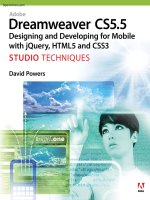




![motion 5 [designing and animating motion graphics]](https://media.store123doc.com/images/document/14/y/jh/medium_jhv1401360771.jpg)
