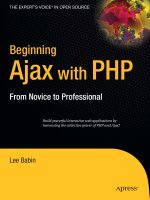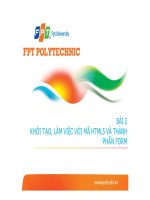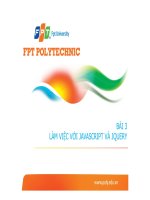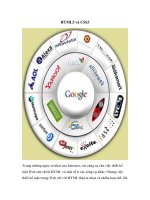apress foundation - html5 with css3 (2012)
Bạn đang xem bản rút gọn của tài liệu. Xem và tải ngay bản đầy đủ của tài liệu tại đây (11.31 MB, 424 trang )
HTML5 WITH CSS3
Cook
Garber
In this book, you’ll:
Develop standards-compliant websites
Give your content an organized, meaningful structure with HTML5
Embed audio and video in your web pages
Link documents together
Spruce up your links with common CSS techniques
Organize data into tables
Develop forms to collect user information.
Foundation HTML5 with CSS3
Foundation HTML5 with CSS3 gives you the skills you need to build web pages that
work properly, are easily located using popular search engines, and are accessible to
all users. Expert authors Craig Cook and Jason Garber show you how to take advan-
tage of the host of new features offered by HTML5. You’ll also discover ways to add
visual style to your web pages with the latest release of Cascading Style Sheets, CSS3.
Foundation HTML5 with CSS3 guides you through the creation of a complete website,
from start to finish. You’ll experience firsthand how to put together a site from the ground
up, and learn a proven workflow that you can use in all your future projects.
This book offers you the knowledge and skills you need to get started in modern web
development. Even if you already know HTML5 and CSS3 basics, you’ll find it a handy refer-
ence that helps you get your website up and running.
SHELVING CATEGORY
1. WEB DESIGN/HTML
Available from Apress
FOUNDATION
US $34.99
Mac/PC compatible
www.apress.com
For your convenience Apress has placed some of the front
matter material after the index. Please use the Bookmarks
and Contents at a Glance links to access them.
iii
Contents at a Glance
About the Authors xi
About the Technical Reviewer xii
Acknowledgments xiii
Introduction xiv
Chapter 1: Getting Started 1
Chapter 2: HTML and CSS Basics 17
Chapter 3: The Document 37
Chapter 4: Constructing Content 69
Chapter 5: Embedding Media 139
Chapter 6: Linking the Web 185
Chapter 7: Building Tables 205
Chapter 8: Assembling Forms and Applications 237
Chapter 9: Page Layout with CSS 297
Chapter 10: Putting it All Together 329
Index 401
1
Chapter 1
Getting Started
We’re sure you’re champing at the bit to start building web pages, but we’d like to set the stage first and
cover some general information about the Internet and World Wide Web, as well as some background on
HTML and CSS. This chapter isn’t a comprehensive overview by any means, but it will get you up to speed
on some of the terminology and concepts you’ll need to be familiar with throughout the rest of this book. If
you’re already pretty web-savvy, and if you’ve used and worked with websites for some time, feel free to
skip ahead to Chapter 2 and start getting your hands dirty.
Introducing the Internet and the World Wide Web
“The Internet” is simply a catchall name for the vast, globe-spanning network of computers that are
connected to each other and can transmit and receive data, shuttling information back and forth around
the world at nearly the speed of light. It’s been around in some form for nearly half a century now, ever
since a few smart people figured out how to make one computer talk to another computer. The Internet
has since become so ubiquitous and pervasive, impacting so many aspects of modern life, that it’s hard to
imagine a world without it.
The World Wide Web is one facet of the Internet, like a bustling neighborhood in a much larger city (other
Internet “neighborhoods” include e-mail, news groups, and chat rooms). The Web is made up of millions of
files and documents residing on different computers across the Internet, all interconnected to weave a web
of information around the world, which is how it gets its name. In its relatively short history, the Web has
Chapter 1
2
grown and evolved far beyond the simple text documents it began with, carrying other types of information
through the same channels: images, video, audio, and fully immersive interactive experiences. But at its
core, the Web is fundamentally a text-based medium, and that text is usually encoded in HTML (more on
that in a minute).
Many different devices can access the Web: desktop and laptop computers, tablets and PDAs, mobile
phones, game consoles, and even some household appliances. Whatever the device, it in turn operates
software that interprets HTML. These programs are technically known as user-agents, but the more
familiar term is web browsers. A web browser is specifically a program intended to visually render web
documents, whereas some user-agents interpret HTML but don’t display it.
In this book we’ll generally use the word browser to mean any user-agent capable of handling and
rendering HTML documents, and we may use the term graphical browser when we’re specifically referring
to one that renders the document in a visually enhanced format, in full color, and with styled text and
images. It’s important to make this distinction because some web browsers are not graphical and only
render plain, unstyled text without any images.
A browser or user-agent is also known as a client, because it is the thing requesting and receiving service.
The computer that serves data to the client is called, not surprisingly, a server. The Internet is riddled with
servers, all storing and processing data and delivering it in response to client requests. The client and the
server are two ends of the chain, connected to each other through the Internet.
What Is HTML?
The World Wide Web originated as a purely textual medium, built upon the written word. Pictures were
soon added to the mix, and eventually sound, animation, and video made the Web the rich multimedia
tapestry it is today. But the overwhelming bulk of Web content still takes the form of written text, and that’s
not likely to change any time soon. Most of the time you spend surfing the Web is probably spent reading.
The Web, for all its multimedia richness, is still essentially a textual medium. It’s a weave of documents,
cross-referenced and interconnected by the humble hyperlink, wherein a bit of text in one document is
linked directly to another document somewhere else on the Web. And just like that, what would otherwise
be ordinary text becomes the much more exciting and dynamic hypertext, and hypertext needs to be
encoded in a whole new language: HyperText Markup Language (HTML).
HTML is the computer coding language that describes the structure of a web page. It converts ordinary
text into active text for display and use on the Web, and also gives plain, unstructured text the sort of
structure human beings rely on to read it. As you read this book, you’re looking for visual cues to help you
organize the words into smaller portions that you can process and comprehend. You recognize the
significance of things like punctuation, capitalization, spacing, and font sizes. You know just by looking at it
that this paragraph ends after this sentence.
Getting Started
3
Computers don’t read text the same way humans do—they can’t interpret a string of words and grasp the
concept behind them, they don’t see the visual cues we use to separate one group of words from another,
and they can’t automatically group related sentences into meaningful paragraphs. Instead of visual cues, a
computer requires a structure composed of clear markers that designate the nature of each portion of text.
That’s the essence of a markup language: embedded instructions that a computer can follow in order to
make content readable and usable by humans.
HTML consists of encoded markers called tags that surround and differentiate portions of text, indicating
the function and purpose of the content those tags “mark up.” Tags are embedded directly in a plain-text
document where they can be interpreted by a browser. They’re called tags because, well, that’s what they
are. Just as a price tag displays the cost of an item and a toe tag identifies a cadaver, so too does an
HTML tag indicate the nature of a portion of content and provide vital information about it. Listing 1-1 is a
very simple bit of HTML, just a heading and a paragraph.
Listing 1-1. An example of text marked up with HTML. The tags are highlighted in bold.
<h1>This is a Level One Heading</h1>
<p>This is a paragraph.</p>
A browser doesn’t display the tags themselves; tags only tell the browser how to treat the content between
them. A matched pair of start and end tags (the end tag has a slash) forms an element, comprising the
tags and everything in between them. You’ll learn a lot more about tags and elements in Chapter 2, and
you’ll learn about the full range of HTML elements throughout the rest of this book.
From its inception, HTML has been carefully designed to be a simple and flexible language. It’s a free,
open standard, not owned or controlled by any company or individual. There is no license to purchase or
specialized software required to author your own HTML documents. Anyone can create and publish web
pages, and it’s that very openness that makes the Web the powerful, far-reaching medium it is. HTML
exists so that we can all share information freely and easily.
However, you do need to follow certain rules when you author documents in HTML—there are certain
ways they should be assembled to make certain they’ll work properly. The Web runs on agreement, with
all the different authors and programmers and clients and servers agreeing to abide by the same basic
rules, collectively referred to as web standards. Standardizing web languages ensures that the Web can
work consistently and reliably for everyone—users and authors alike. Sticking to the agreed-upon rules
makes communication possible, like the rules of grammar and punctuation that help you understand this
sentence.
Of course, it follows that someone needs to write down the rules to which we should agree. The technical
specifications for many of the core languages (including HTML) that make up the Web are overseen and
maintained by the World Wide Web Consortium (W3C), an international, non-profit organization founded in
1994 for just this purpose—to standardize the languages and map a clear path for the Web of the future.
Chapter 1
4
You can learn more about the W3C and read all of their public specifications, past and present, at their
website, w3.org. The specifications can be difficult to read because they’re extremely technical in nature,
written primarily for computer scientists and software vendors who program web user-agents. But this kind
of standardization is essential for the widespread adoption of the Web, ensuring that websites function
properly across different browsers and operating systems. The Web is meant to be “platform independent”
and “device independent,” and adherence to web standards makes that possible.
The Evolution of HTML
HTML first appeared in 1990—built upon the pre-existing Standard Generalized Markup Language
(SGML)—as the foundational language for the newborn World Wide Web, but it wasn’t formally defined
until 1993. It was further refined and extended with HTML 2.0, the first official HTML standard, in 1995.
Version 3.2 arrived in early 1997 with a slew of new features, and HTML 4.0 came shortly thereafter near
the end of the same year.
In those early years of the Web, the language specifications weren’t always followed as closely as they
should have been. Different browsers supported different features of HTML, and introduced their own
nonstandard features just to get a leg up on the competition. Given the unruly landscape of the time,
authors didn’t follow the standards any better than the browsers did. The early web was a tangle of
bloated, convoluted markup and proprietary, browser-specific functionality. Developers often resorted to
making multiple versions of their sites targeted to different browsers, or even worse, they built websites
that worked properly in only one browser and failed utterly in others. Ask an old timer about the Browser
Wars of the mid-90s and they’ll regale you with frightening tales of forked scripts, nested tables, and pixel
shims. Those were dark days indeed.
Thankfully, this is no longer the case. The web browsers of today follow the standardized specs much
more consistently than in previous generations, encouraging authors to do the same, and thus advancing
the Web toward the ultimate goal of a truly universal medium.
As the Web really took off in the late 1990s, a few minor (but significant) changes to HTML 4.0 were
released in 1999 as HTML 4.01. After a decade of rapid innovation, HTML 4.01 was expected to be the
last complete specification of the HTML language. A new kid called XHTML had joined the class, and it
was praised as the wave of the future.
The Age of X
Around the turn of the century (way back in the year 2000), the W3C was convinced that the future of the
Web lay in eXtensible Markup Language (XML), a powerful language that allows authors to create
customized elements rather than relying only on the elements predefined by the language itself. Extensible
HTML (XHTML) is a reformulation of HTML following the more stringent syntax of XML. It was meant to
bridge the gap between HTML and XML, preparing web authors for this bright XML future everyone
expected to arrive any day now.
Getting Started
5
Whereas XML is extensible, XHTML offers a finite set of predefined elements to choose from—all the
same elements that were available in HTML 4.01, in fact. The only real differences between HTML 4.01
and XHTML 1.0 are stylistic, with just a few more rules dictating how XHTML must be written. HTML is a
lax language designed to be tolerant of minor transgressions in syntax, whereas XML is fussy and
demands strict adherence to its rules. XHTML simply applies the strictness of XML to HTML, resulting in a
hardened set of rules for authoring a document. An XHTML document is essentially just an HTML
document written to a more exacting standard.
It was also right around the time XHTML came on the scene that web designers and developers began a
serious campaign to improve the state of the Web, encouraging their clients and colleagues to develop in
accordance with web standards, and pressuring browser makers to correctly support those same
standards in their products. XHTML, with its stricter rules of conformance, was the darling of the web
standards movement because it encouraged authors to pay closer attention to how they constructed their
documents.
The Web Standards Project (WaSP) was founded in 1998 in reaction to the inconsistent
browser behaviors and unsustainable development practices of the era. This group led
the charge in what became “the web standards movement,” promoting a new set of best
practices for web designers and developers, ultimately changing the way web sites are
made and improving the state of the Web, for authors and users alike. WaSP continues
to work with web authors, educators, browser vendors, and standards bodies to advance
and promote web standards. Their website is webstandards.org.
Meanwhile, the W3C immediately began work on XHTML 2.0. No simple reformulation of existing
standards, this was going to be a radical overhaul of the language from the ground up, a whole new
approach to authoring documents for the Web. That was over a decade ago. The XHTML 2.0 specification
stagnated and eventually stalled, while the Web continued to move inexorably forward, innovating on top
of a foundation that was beginning to show its age. By the mid-2000s it became clear to some that XHTML
2.0 was perhaps not the best way forward after all, and it was time to re-examine and refresh good old
HTML.
Out with the X, in with the 5
A splinter group formed within the W3C in 2004 and began to craft new addendums to HTML. They called
themselves the Web Hypertext Application Technology Working Group (WHATWG, whatwg.org) and their
side projects were dubbed Web Apps 1.0 and Web Forms 2.0, both meant to be extensions of the stale
HTML 4.01 spec. Eventually these two projects were united in a new fledgling specification: HTML5.
In due time the W3C also came to accept that XHTML 2.0 wasn’t working out as planned, and recognized
that this new HTML5 business was something worth paying attention to. The W3C started the process of
adopting and formalizing the work produced by WHATWG. And so HTML5 gained official status as the
next HTML standard.
Chapter 1
6
As all versions of HTML have done, HTML5 builds on what came before, always refining and extending
and improving. In fact, HTML5 is still taking shape as we write this in the summer of 2011, though they’re
aiming for the spec to be completed in 2012. But, although the specification is incomplete at the moment,
it’s relatively stable at the time of this writing (knock on wood) and there’s nothing preventing you from
using the fundamentals of HTML5 on the Web today.
Two groups—WHATWG and the W3C—are working on HTML5 in tandem. Although the
specification is still taking shape, you can read the work in progress at their respective
websites: WHATWG’s version is at whatwg.org/html and the W3C’s is at
w3.org/TR/html5/. Depending on when each was last updated, there may be some
differences between the two versions of the spec, and both are works in progress and
subject to change. Generally speaking, the WHATWG version includes the very latest
changes, and the W3C version is a bit more refined and finalized.
One of the tenets of HTML5 is to maintain backward compatibility (something XHTML 2 would have
broken); existing content must continue to function under HTML5. In that sense, any document marked up
in any version or variant of HTML is already an HTML5 document, and any browser that interprets HTML
already supports most of HTML5. What really matters is browser support for the few specific features that
are brand new.
HTML5 introduces a number of new tags and attributes that didn’t exist in any prior HTML version. Current
versions of most popular browsers already support many of these new features, whereas some other
advanced features aren’t fully developed and aren’t yet supported by browsers, but that tide is changing at
a breakneck pace. All the major browser makers—Mozilla, Microsoft, Apple, Google, and Opera—are
releasing frequent updates to their browsers, improving support for the finer points of HTML5 with each
new version.
What’s in HTML5?
As often happens with any advance in technology, “HTML5” was quickly seized upon as a buzzword to
make things sound bleeding edge and cool, even if what was being discussed wasn’t part of HTML5 at all.
A broad range of technologies and techniques were soon lumped together under the banner of “HTML5,”
leading to a great deal of confusion about just what is and isn’t, in actuality, HTML5.
HTML5 is simply the next iteration of HTML, the language that gives web content its necessary structure.
As you read earlier in this chapter, HTML tags form structural elements in a document, allowing readers
(and programs) to differentiate a headline from a paragraph, or a paragraph from a list, or a list from a
quotation, and so on. Content without structure is content without meaning. This latest version of HTML
introduces a number of new, meaningful elements that were lacking in HTML 4 and XHTML. In addition to
the usual headings, paragraphs, tables, and lists, there are new elements for things like navigation,
menus, articles, summaries, dates and times, figures with captions, and a heap of new interactive form
Getting Started
7
elements. All the useful elements from previous versions of HTML have been kept, but HTML5 eliminates
some legacy elements that have outlived their usefulness. You’ll learn all about the elements of HTML5,
both old and new, in detail throughout the rest of this book.
Also new in HTML5 are elements for embedding rich media in documents. Images have been on the Web
almost from the beginning, but for years authors had to rely on third-party plug-in applications—such as
Adobe’s Flash or Apple’s QuickTime—to play sound and video over the Web. HTML5 makes it possible to
play sound and video natively in the browser, without plug-ins. HTML5 also brings the canvas element, an
area in a document where scripts and programs can draw live graphics. You’ll learn more about
embedding media in Chapter 5.
After all our “the Web is made of documents” talk, we shouldn’t gloss over the prevalence of web
applications. A web application might be similar to other computer applications you’re familiar with—like an
e-mail program, a word processor, or the spreadsheet shown in Figure 1-1—but it works directly in a web
browser. Under the surface, a great many web apps are actually nothing more than enhanced documents,
using sophisticated code to manipulate HTML right before your eyes, yet still built on that same HTML
foundation. HTML5 is being written with web apps in mind, offering new abilities and frameworks to
enhance the applications built on top of it.
F
i
gure 1-1. A Google Docs spreadsheet offers most of the features of a desktop spreadsheet application
like Microsoft Excel, but runs within a web browser and stores its data online. This web app is built entirely
with HTML, CSS, and JavaScript.
Chapter 1
8
Alongside HTML5 and its regular content-structuring markup duties, a number of related scripting APIs
(Application Programming Interfaces) are being developed and standardized to help web apps work with
HTML5 content. For example, with HTML5-empowered web apps, you’ll be able to store application data
offline, edit web documents directly in the browser, use a web app to work with files stored on your
computer, send messages between web documents, share your location, and more. But don’t get too
excited just yet; we won’t be covering these scripting APIs in any detail in this book. They’re related to
HTML5, and are often grouped under the HTML5 umbrella, but they are not necessarily HTML5. As far as
we’re concerned right now—and for the rest of this book—HTML5 is still just a language to mark up
documents for the Web.
Separating Content from Presentation
HTML is intended to bestow a meaningful structure upon unstructured text, showing that different blocks of
words are in fact different types of content. A headline is not the same as a paragraph; those two types of
content should be marked up with different tags, making their innate difference absolutely clear to another
computer. But human beings don’t want to read encoded tags. We’re used to reading text that looks a
certain way—we expect headlines to appear in a large, boldfaced font to let us know that it’s a headline
and not something else. Early browser developers knew this, and they programmed their software to
display different types of content in different styles.
From its humble roots, the Web quickly blossomed and soon was no longer the exclusive domain of
academics and computer scientists. Graphic designers discovered this exciting new medium and sought
ways to make it more aesthetically appealing than ordinary, unadorned text. However, HTML lacked a
proper means of influencing the display of content; it was strictly intended to provide structure, with only a
few conceits to graphic design. Designers were forced to repurpose existing features of HTML, taking
advantage of the way browsers displayed content in an effort to create something more visually
compelling. Unfortunately, this resulted in many websites of the day being built with presentational markup
that was messy, overcomplicated, hard to maintain, and had nothing to do with what the content meant but
only how it should look.
In 1996, when the Web was still in its infancy, the W3C introduced Cascading Style Sheets (CSS). It was
an entirely different language, one specifically created to describe how HTML documents should be
visually presented while leaving the structural markup clean and meaningful. A style sheet written in CSS
can be applied to an HTML document, adding an attractive layer of design without negatively impacting the
markup that serves as its foundation. The code that gives the content its structure is kept separate from
the code describing its presentation.
Separating content from presentation allows both aspects to become stronger and more adaptable. An
HTML document can be changed without completely reconstructing it to correct the design. An entire
website can be redesigned by changing a single style sheet without rewriting one line of structural markup.
Getting Started
9
It took some time for the major browsers to catch up and fully support the early versions of CSS as they
were intended, but today’s browsers (a few lingering bugs notwithstanding) support CSS levels 1 and 2
well enough that presentational markup should be a thing of the past. In the chapters to come you’ll learn
to write meaningful, structural markup to support your content according to its inherent meaning and
purpose. Along the way, you’ll see many examples of how you can visually style your content with CSS,
avoiding the trap of presentational markup.
The Next Level of CSS
Like HTML, CSS is an open standard developed and maintained by the W3C (w3.org/Style/CSS/). And
like HTML, CSS has changed and adapted over the years, adding new features at each step along the
way. CSS level 1 debuted in 1996, with CSS level 2 expanding on it in 1998. The browser uptake was slow
for these first iterations of the CSS spec. In fact, as of this writing, there still isn’t a browser in the land that
has fully implemented every last part of CSS 2.1. But that hasn’t slowed down development of CSS level
3. No, what has slowed down CSS3 is the fact that CSS3 is vastly more complicated than CSS1 or CSS2.
The first two versions of CSS were focused on relatively basic aspects of presentation: font sizes, spacing,
drawing boxes, defining colors, positioning elements on the page, and so on. Once those fundamentals
were pretty well hammered out, the next generation of CSS was going to reach toward much broader
horizons. CSS3 promises multi-column layouts, color gradients, embedded typefaces, rounded corners,
border images, shadows, transitions, animations, and much more. It’s been a long process, and it’s still
ongoing.
Given the breadth and depth of CSS3, as well as the programmatic complexity of producing some of the
intended effects, the specification was split apart into a number of modules, each focusing on one
particular area. Modules like Fonts, Animations, Backgrounds and Borders, Color, Grid Layout, Speech—
over 40 modules in all—can each be drafted and rolled out independently. As such, there isn’t really single
specification called “CSS level 3,” and there may never be a time when the whole thing could be
considered “completed.” But its modular nature means a number of CSS3 features are already stable and
well supported in modern web browsers, and you’ll learn how to use some of them later in this book.
Progressive Enhancement
HTML5 and CSS3 are still taking shape as we’re writing this book and they’ll continue to evolve for the
foreseeable future. Although the W3C is nearing completion of the HTML5 specification, this iteration will
only be a snapshot of the ever-advancing, living HTML standard. The modular nature of CSS3 means
some parts of it are already complete, other parts still need more work, and some modules have barely
started. Furthermore, there’s already some very early planning for future iterations of these languages,
vaguely referred to as HTML6 and CSS4 for the time being.
You don’t have to wait for all of HTML5 and CSS3 to be “finished” before you can use them. When you can
use these emerging standards isn’t really a question of how complete the standards are; it’s more a
question of browser support for the newly introduced features. Web browsers are evolving rapidly
Chapter 1
10
alongside the web standards, and the browser makers are directly involved in defining the very standards
they follow. Quite simply, as soon as a browser—or a few browsers, hopefully—supports a given feature,
that’s when you can use it.
You can get up-to-date information on which browsers support which new features in
HTML5 and CSS3 as well as some of the new JavaScript APIs at Can I Use
(caniuse.com) and at HTML5 Please (html5please.com).
It probably goes without saying that only newer web browsers support the newer features of HTML and
CSS; older browsers couldn’t support what didn’t exist. However, not every web surfer out there is using
the very latest browser, and even among the latest versions, not every current browser supports every
new feature equally. Even so, you can still employ some of the more advanced features of HTML5 and
CSS3 without shutting out less capable browsers and devices by following progressive enhancement.
Progressive enhancement isn’t a specific technique; it’s a general methodology, a particular approach to
making websites that applies more advanced web technologies in a layered fashion. You’ll begin with pure
content and basic structure, then enhance that with additional layers of meaning, presentation, and
behavior in such a way that browsers and devices that support those enhancements can benefit from
them, but those that don’t support the enhancements can still access the original content.
Web browsers are pretty easy-going when it comes to parsing HTML and CSS. When a browser
encounters some piece of markup or styling it doesn’t support, rather than lock up and refuse to proceed,
the browser will simply ignore that unsupported code and continue on its merry way. The directive to
ignore unsupported code is baked right into the web standards. The browsers’ built-in fault tolerance is
what makes progressive enhancement possible; they’ll just skip over any code they don’t understand and
get on with rendering the code they already know.
With progressive enhancement, you can add bells and whistles from HTML5 and CSS3 without destroying
the nutritious kernel of content underneath. The real key to a progressive enhancement methodology is to
avoid making your websites completely dependent on a specific bell or whistle. Start simple and add layers
of complexity in such a way that each subsequent layer is an optional enhancement on top of the layer that
supports it.
First give your content a solid and stable structure with simple HTML that every web-capable device will
have no trouble processing. Enhance that basic structure with some of the more cutting edge parts of
HTML5 and browsers that don’t support the newer features will still have the basic structure to fall back on.
Use simple, well-supported CSS to further enhance your content and make it more presentable. Add in
some of the newer techniques from CSS3—the ones that only the latest browsers support—and older
browsers will still render the simpler, time-tested styling (and any devices that don’t even support the
simple styling will still fall back to the unadorned HTML). Enhance that styled content even further with
layers of behavior and interaction using JavaScript, and devices that don’t support the scripting will still
render readable, accessible, styled content.
Getting Started
11
Unlike HTML and CSS, JavaScript is not a fault tolerant language. Any unsupported
methods or functions that appear in your JavaScript—even a simple syntax mistake—
will generate an error and bring the script to a screeching halt. Every part of a script
needs to be in working order or else the entire thing can fall apart. However, you can
incorporate checks and failsafes into your JavaScript to detect whether the browser
supports a given feature, and to fail gracefully if it doesn’t. JavaScript is another
important layer in the progressive enhancement stack, but that’s a subject for another
book.
At every stage and with every new layer of enhancement you add, think about how the content will
degrade if and when that layer is stripped away. If removing a layer would make the content nonfunctional
or unusable, then perhaps you need to revise your strategy.
Working with HTML and CSS
Though HTML and CSS can seem overwhelming when you first dive in, creating your own web pages is
actually quite easy once you get the hang of it. All you really need is a way to edit text files, a browser to
view them in, and a place to store the files you create.
Choosing an Editor
HTML documents are plain text, devoid of any special formatting or style—all of the visual formatting
happens when a graphical web browser renders the document. To create and edit plain-text electronic
documents, you’ll need to use software that can do so without automatically imposing any formatting of its
own. Fortunately, every operating system comes with some kind of simple text-editing program:
Windows users can use Notepad, which you will find under Start
All Programs Accessories
Notepad. WordPad is another Windows alternative, but it will format documents by default. If you
use WordPad, be sure to edit and save your documents as plain text, not “rich text.”
Linux users can choose from several text editors, such as vi, vim, or emacs.
Mac users can use TextEdit, which ships natively with OS X in the Applications folder. Like
WordPad for Windows, TextEdit defaults to a rich-text format. You can change this by selecting
Format
Make Plain Text.
In addition to these basic text editors, more advanced, specialized text editors are available for Windows,
Linux, and Macintosh systems, many specially designed for editing web documents. Some of them are
even available free of charge. There are also so-called What You See Is What You Get (WYSIWYG,
pronounced as “wizzy wig”) editors on the market that offer a graphical interface wherein you can edit
documents in their formatted, rendered state while the software automatically produces the markup behind
Chapter 1
12
it. However, this is no substitute for understanding how HTML and CSS really work, and some WYSIWYG
editors can generate convoluted, presentational markup. Handcrafting your documents in plain text is
really the best way to maintain control over every aspect of your markup, and many professionals swear
by it.
Choosing a Web Browser
As we mentioned earlier, a web browser is the software you use to view websites, and you almost certainly
have one already. Every modern computer operating system comes with some sort of web browser
installed, or you can choose one of the many others on the market:
Microsoft Internet Explorer is the default browser on Windows operating systems.
Apple Safari is the default browser for Mac OS X, and is also available for Windows.
Mozilla Firefox is a free browser available for Windows, Mac OS X, and Linux
(mozilla.org/firefox).
Opera is another free browser available for a wide range of operating systems (opera.com).
Google Chrome is a free browser for Windows, Mac OS X, and Linux (google.com/chrome).
Konqueror is a free browser and file manager for Linux (konqueror.org).
Ordinary HTML documents don’t require any other software to operate. All of your files can be stored
locally on your computer’s hard drive, and you can view pages in their rendered state by simply launching
your browser of choice and opening the document you want to view (you can find the command to open a
local file under the File menu in most browsers).
Validating Your Documents
Having a standardized set of rules is all well and good, but how can you be sure you’ve followed them
correctly, crossing all the ts and dotting all the is? You should validate your HTML documents, checking
them against the standard rule set to ensure that they’re put together properly. It’s like a spell-checker for
markup. The W3C has created an online validation tool (available at shown in
Figure 1-2) for just this purpose. This web-based service allows you to validate your documents by either
entering the location of a page on the Web, uploading a file from your computer, or simply pasting your
markup directly into a form on the website.
Getting Started
13
Figure 1-2. The W3C Markup Validation Service
The W3C validator can automatically analyze your markup and display any errors it encounters so you can
correct them. It will also display validation warnings, which are simply cautions about issues you might
want to address but are not quite as severe as errors; warnings can be ignored if you have good reason to
do so, but errors are flaws that really must be fixed. When no errors are found, you’ll see a joyful banner
declaring that your document is valid. A document that is valid and correctly assembled according to the
rules of the language is said to be well-formed. Other validation tools are also available—both online and
offline—that can help you check your documents.
CSS also needs to be authored in accordance with the specifications, and the W3C offers a similar CSS
validation service ( to check your CSS files for problems.
Most web browsers are still able to interpret and render invalid documents, but only because they’ve been
designed to compensate for minor errors. Valid, well-formed documents are much more stable, and you
won’t have to depend on a browser’s built-in error handling to display them correctly.
Chapter 1
14
Hosting Your Web Site
You can save all of your work locally on your own computer, but when it’s time to make it available to the
World Wide Web, you need to move those files to a web server. You have a few hosting options if you’re
building your own website:
Using web space provided by your ISP: An Internet service provider (ISP) is the company that
connects you to the Internet. Many service providers offer a limited amount of web space where
you can host your own site. Ask your ISP whether web space is included with your service
contract and how you can use it.
Using free web space: Many companies provide free web hosting, though “free” is a relative term
because free web hosts are usually supplemented by advertising. If you’re not bothered by such
ads appearing on your website, free hosting may be a quick solution to getting your files online.
Paying for web hosting: Perhaps the best option is to purchase service from a company that
specializes in hosting websites. Many offer hosting packages for as little as $10 (US) per month
and include more robust features than free hosting or ISP hosting provides (such as e-mail
service, server-side scripting, and databases). Research your options, and choose a host that
can meet your needs.
If you opt for paid web hosting, you’ll also need to purchase and register a unique domain name to be your
site’s address on the Web. Some hosting companies offer domain registration as an included service (and
some domain registrars also offer hosting services), but securing a domain and securing a host are usually
two separate processes.
We won’t go into all the particulars of registering a domain and getting your site online with a web host.
After all, this is still the first chapter, and numerous resources online can provide more information. To
learn more about hosting your websites when the time comes, just visit your favorite search engine and
have a look around for information about “web hosting basics” or some similar phrase. One good place to
start is the Wikipedia entry about web hosting service (
which offers a fairly detailed introduction to set you on your way.
Introducing the URL
Every file or document available on the Web resides at a unique address called a Uniform Resource
Locator (URL). The term Uniform Resource Identifier (URI) is sometimes used interchangeably with URL,
though URI is a more general term; a URL is a type of URI. We’ll be using the term URL in this book to
discuss addressed file locations. It’s this address that allows a web-connected device to locate a specific
file on a specific server in order to download and display it to the user (or employ it for some other
purpose; not all files on the Web are meant to be displayed).
Getting Started
15
The Components of a URL
A web URL follows a standard form that can be broken down into a few key parts, diagrammed in Figure
1-3. Each segment of the URL communicates specific information to both the client and the server.
/>Protocol Hostname Path
Name Extension
File
Prefix Domain
Figure 1-3. The components of a URL
The protocol indicates one of a few different sets of rules that dictate the movement of data over the
Internet. The Web uses HyperText Transfer Protocol (HTTP), the standard protocol used for transmitting
hypertext-encoded data from one computer to another. The protocol is separated from the rest of the URL
by a colon and two forward slashes (://).
A hostname is the name of the site from which the browser will retrieve the file. The web server’s true
address is a unique numeric Internet Protocol (IP) address, and every computer connected to the Internet
has one. IP addresses look something like “66.211.109.45,” which isn’t very easy on the eyes and is
certainly a challenge to remember. A domain name is a more memorable alias that directs Internet traffic
to an IP address. Many web hostnames feature a domain prefix, further naming the particular server being
accessed (especially when there are multiple servers within a single domain), though that prefix is
frequently optional. A prefix can be almost any short text label, but “www” is traditional. It’s possible for
another entire website to exist separately within a domain under a different prefix, known as a subdomain.
A hostname will also feature a domain suffix (sometimes called an extension) to indicate the domain’s
category, such as “.com” for a U.S. commercial domain, “.edu” for a U.S. educational institution, or “.co.uk”
for a commercial website in the United Kingdom. Every country also has its own domain extension, and
you’ll often see URLs that indicate a country of origin but not any particular category.
The path specifies the directory on the web server that holds the requested document, just as you save
files in different virtual folders on your own computer. Files on a web server may be stored in
subdirectories—folders within folders—and each directory in the path is separated by a forward slash (/).
This path is the route a client will follow to reach the ultimate destination file. The top-level directory of a
website (the one that contains all other files and directories) is called the site root directory and doesn’t
appear in the URL.
The specific file to retrieve is identified by its file name and extension. You can give your files just about
any name you want, and a file extension indicates what type of file it is. An HTML (or XHTML) document
will have an extension of .html or .htm (the shorter version is used on some servers that support only
three-letter file extensions). CSS files use the .css extension, JavaScript files use .js, and so forth. Web
Chapter 1
16
servers are configured to recognize these extensions and handle the files appropriately, processing
different types of files in different ways.
You won’t see a file name and extension in every URL you encounter. Most web servers are configured to
automatically locate a specially named file when a directory is requested without a specified file name.
This could be the file called index.html, default.html, or some other name, depending on the way the
server has been set up. Indeed, most of the various parts of the URL may be optional depending on the
particular server configuration.
The URL is the instrument that allows you to build links to other parts of the Web, including other parts of
your own site. You’ll use URLs extensively in the HTML and CSS you author, which is why we’ve spent so
much time exploring them in this first chapter.
Absolute and Relative URLs
A URL can take either of two forms when it points to a resource elsewhere within the same site. An
absolute URL is one that includes the full string, including the protocol and hostname, leaving no question
as to where that resource is found on the Web. You’ll use an absolute URL when you link to a site or file
outside your own site’s domain, though internal URLs can also be absolute.
A relative URL is one that points to a resource within the same site by referencing only the path and/or file,
omitting the protocol and hostname because those can be safely assumed. It might look something like
this:
examples/chapter1/example.html
If the destination file is kept within the same directory as the file where the URL occurs, the path can be
assumed as well so only the file name and extension are required, like so:
example.html
If the destination is in a directory above the source file, you can indicate that relative path with two dots
and a slash ( /), instructing the browser to go up one level to find the resource. Each occurrence of /
indicates one up-level directive, so a URL pointing two directories upwards might look like this:
/ /example.html
Almost all web servers are configured to interpret a leading slash in a relative URL as the site root
directory, so URLs can be “site root relative,” showing the full path from the site root down:
/examples/chapter1/example.html
Lastly, if the destination is a directory rather than a specific file, only the path is needed:
/examples/chapter1/
Getting Started
17
Relative URLs are a useful way to keep file references short and portable; an entire site can be moved to
another domain and all of its relative URLs will remain intact and functional.
Summary
This chapter has provided a high-level overview of what the Internet and World Wide Web are and how
they work. You’ve been introduced to HTML and CSS and are beginning to understand how you can make
these languages work together to produce a rendered web page. You got a short history lesson on how
HTML and CSS have changed over time, and some inkling of what the future holds for these fundamental
web languages. We mentioned a few different text editors you can use to create your documents and
some popular web browsers with which to view them. You’ve also learned a little about web hosting and a
lot about the components of a URL, information you’ll find essential as you begin assembling your own
websites. We haven’t gone into all the gory details in this introduction—after all, we’ve got the rest of the
book to cover them. In Chapter 2 you’ll finally get to sink your teeth into some real HTML and CSS. Buckle
up; this should be a fun ride!
17
Chapter 2
HTML and CSS Basics
HTML5 is the latest and greatest, and is still taking shape as we write. But it’s flexible and forward-looking
by design, and most of HTML5 is ready to use right now. This book will show you how. Chapter 1 briefly
introduced you to HTML and CSS, and in this chapter we’ll go a bit deeper and show you how you can
write markup and style sheets to create your own web pages. You’ll become familiar with the fundamental
components of HTML and how to use them. As you know by now, you must adhere to some standards
when constructing a document for the Web, and we’re going to be writing lean, valid, semantically rich
HTML5 throughout the chapters to come.
Later in the chapter, we’ll walk you through the essentials of CSS so you can use it to visually style your
web pages. HTML provides the structure that supports the content of your web pages, whereas CSS adds
some polish to make your content more attractive and memorable. Designing websites with CSS isn’t
possible without some solid bedrock of markup underneath, so let’s begin at the beginning.
The Parts of Markup: Tags, Elements, and Attributes
The linchpin of HTML is the tag. Tags are the coded symbols that separate and distinguish one portion of
content from another while also informing the browser about what type of content it’s dealing with. A web
browser (or any user-agent) can interpret the tags embedded in an HTML document and treat different
types of content appropriately. Most of the tags available in HTML have names that describe exactly what
they do and what sort of content they designate, such as headings, paragraphs, lists, images, quotations,
and so on.
Chapter 2
18
Tags in HTML are surrounded by angle brackets (< and >) to clearly distinguish them from ordinary text.
The first angle bracket (<) marks the beginning of the tag, immediately followed by the specific tag name,
and the tag ends with an opposing angle bracket (>). For example, this is the HTML tag that begins a
paragraph:
<p>
We’ve written the tag name in lowercase, but you can use uppercase (<P>) if you prefer. Tag names are
not case-sensitive in HTML, but they must be lowercase in XHTML (that’s one of those more stringent
rules that separates XHTML from HTML). Whereas XHTML demands lowercase for all tags and attributes,
HTML5 isn’t so picky, and doesn’t draw any distinction between a
<p> and a <P> so it’s entirely up to you
whether your tags are uppercase or lowercase.
Most tags come in matched pairs: one start tag (also called an opening tag) to mark the beginning of a
portion of content and one end tag (also called a closing tag) to mark its end. For example, the beginning
of a paragraph is marked by the start tag,
<p>, and the paragraph ends with a </p> end tag; the slash
after the opening bracket is what distinguishes it as an end tag. A complete (if short) paragraph would be
marked up like this:
<p>Hello, world!</p>
These twin tags and everything between them form a complete element, and elements are the basic
building blocks of an HTML document.
A few elements don’t require an end tag in select circumstances. For example, if certain elements are
immediately followed by certain other elements, the start tag for the following element implies the end of
the previous element, so that previous element’s end tag may be optional, depending on the elements in
play. This is true in HTML5, as it was in HTML 4 and earlier, but not in XHTML: XHTML requires an end
tag for all elements. Even in HTML5, it’s not a bad idea to include end tags, if only because it can be hard
to remember which elements allow tag omission in which cases. When in doubt, close your elements.
We’ll include end tags on all the elements in markup examples you see in this book… almost all, that is.
Some tags indicate void elements (also called empty elements), which are elements that do not, and in
fact cannot, hold any contents. Void elements don’t require a closing tag because there’s nothing to
enclose; a single tag represents the complete element. In XHTML, which strictly requires end tags for all
elements, these void elements are “self-closed” with a trailing slash at the end of the tag. For example, the
br element represents a line break that forces the text that follows it to wrap to a new line on the rendered
page. It’s a void element that can’t hold any content, so in XHTML it would be self-closed like so:
<br/>
Trailing slashes to end void elements are valid in HTML5, but they’re not required. The choice is yours.
Some void elements are also known as replaced elements; the element itself isn’t actually rendered by a
graphical browser but is instead replaced by some other content. The most common example is the img
element, which occurs in the document to mark where an image should appear on the rendered page.
When the browser renders the document, the image file replaces the
img element. You’ll learn all about
using images and other media in Chapter 5.
HTML and CSS Basics
19
There are a very few special circumstances where even an element’s start tag can be omitted and the
entire element is merely implied. In the case of these implied elements, the element still “exists” within the
rendered page because browsers will generate it automatically, but its start and end tags are optional in
the markup. For instance, the
tbody element defines the body of a table in HTML, and its start tag is often
optional because the beginning and ending of the table body is implied by the other elements around it.
You’ll learn about HTML tables in Chapter 7.
Attributes
An element’s start tag can carry attributes to provide more information about the element—specific traits or
properties that element should possess. An attribute consists of an attribute name followed by an attribute
value, like so:
<p class="greeting">Hello, world!</p>
This paragraph includes a
class attribute with a value of “greeting,” making it distinct from other
paragraphs that don’t include that attribute (you’ll learn more about the
class attribute later). An attribute’s
name and its value are connected by an equal sign (
=) with no spaces allowed between; class =
"greeting" isn’t valid.
The quotation marks enclosing the value are optional in HTML5, but are required in XHTML. In HTML5,
the attributes
class=greeting and class="greeting" are equally valid so the choice is yours. When
you do choose to quote attribute values, you can use either single quotes (
' ') or double quotes
(
" ") so long as both of them match; quoting a value like " ' wouldn’t be valid. Some attributes may
possess multiple values separated by spaces, or a value composed of several words with spaces
between, and in those cases the entire value or set of values must be enclosed in quotation marks.
Some attributes don’t require a value at all and the very presence of the attribute provides all the
information a user-agent needs. An attribute without a value is called a minimized attribute. For example,
here’s the markup for a pre-checked checkbox, with the
checked attribute in its minimized form
(highlighted in bold):
<input type="checkbox" checked>
This is also called a Boolean attribute, named after the 19
th
Century mathematician George Boole, who
devised a system of logic based on true and false values represented by the digits 1 (true) and 0 (false).
Boolean logic is the foundation for much of computer science; a bit in binary is either 1 or 0, a switch is
either on or it’s off. There’s no need for any other value for the
checked attribute because a checkbox is
either checked or not checked; the attribute’s mere presence indicates “true.” XHTML’s strictness requires
values for all attributes and doesn’t allow minimizing attributes, not even Boolean ones. Thus, the same
checkbox would appear in XHTML with a non-minimized
checked attribute:
<input type="checkbox" checked="checked" />
It seems redundant, and it is, but it’s just part of XHTML’s strictness. XML requires values for all attributes,
so XHTML requires them too. HTML5 doesn’t require values for Boolean attributes, but nor does it forbid
them. Some newer Boolean attributes introduced in HTML5 accept
true and false values rather than
repeating the attribute name XHTML-style. Also note the trailing slash in the example above, because
Chapter 2
20
input is a void element that must be closed in XHTML (see Chapter 8 for more about forms and
checkboxes). The above example of XHTML is perfectly valid in HTML5 as well, so once again the choice
of minimizing Boolean attributes is yours.
Like tag names, attribute names aren’t case-sensitive in HTML but must be lowercase in XHTML. Attribute
values are never case-sensitive; a good thing because some values might need to use capital letters.
An element’s start tag can include several attributes, separated by spaces, and attributes must appear
only in a start tag (or a void element’s lone tag). Some elements require specific attributes whereas others
are optional—it all depends on the individual element, and you’ll be learning about all of them throughout
the rest of this book, including which attributes each element may or must possess.
Figure 2-1 illustrates the components of an element.
Figure 2-1. The basic components of an HTML element
Content Models
HTML5 has a variety of rules and requirements about where and when certain elements can appear in a
document, and what types of content each element can and can’t contain. To simplify these often-
confusing rules, elements in HTML5 are divided into a few broad categories, or content models, classifying
elements by their expected contents. For example, some elements are intended to contain lengthy
passages of text, whereas other elements typically contain only a few words. It’s important to be aware of
this as you construct your documents, ensuring that you use the right element for the right content. The
basic content models in HTML5 are:
Flow content: This umbrella category actually includes almost every element. The model is
called “flow content” because these elements influence the flow of other content on the page, like
a stone influences the flow of a stream.
Phrasing content: This category is for elements that contain a few words, distinct from the other
words around them, such as a link or an emphasized word within a sentence. We’ll cover most of
the phrase elements in Chapter 4.
HTML and CSS Basics
21
Heading content: These elements are headings or titles, introducing the text that follows them.
Headings are covered in Chapter 4.
Sectioning content: These elements wrap around groups of elements to form larger, distinctive
blocks of content, such as an article or a sidebar. These are covered in Chapter 4 as well.
Embedded content: Elements that embed content into the page, like images, videos, audio, or
dynamic graphics. You’ll learn about most of these in Chapter 5.
Interactive content: Interactive elements are typically found in forms that let web users send
data directly to the web server, like text fields, checkboxes, and buttons. Forms and their
interactive elements are covered in Chapter 8.
Metadata content: These elements supply information about the document itself, or connect the
document to additional resources like scripts and style sheets. You’ll learn about these in
Chapter 3.
Some elements may have more than one content model. For instance, a link (the
a element, covered in
depth in Chapter 6) is both a phrasing element and an interactive element. Although there are occasional
exceptions and oddities, these content models are generally intuitive and easy to keep straight. As we
introduce the individual elements in detail throughout this book we’ll include their relevant content model(s)
and any special rules about what they can or can’t contain.
Block-level vs. Inline
In previous versions of HTML (including XHTML), most elements were divided into two broad categories:
block-level and inline. A block-level element is one that contains a significant block of content that should
be displayed on its own line, to break apart long passages of text into manageable portions such as
paragraphs, headings, and lists. An inline element usually contains a shorter string of text and is displayed
adjacent to other text on the same line, like a few emphasized words within a sentence. Inline elements
could only contain text and other inline elements.
The block and inline classifications were always essentially presentational, and HTML5 has moved to the
more nuanced and meaningful system of content models. If you’re familiar with HTML 4.01 or XHTML 1.0,
the flow and sectioning content models are roughly analogous to block-level, and phrasing elements are
roughly analogous to inline.
Even though these classifications are gone from HTML5, their legacy remains in the form of the
display
property in CSS, which determines an element’s formatting on the rendered page. If an element’s
display
property is declared with the value
block, the rendered element forms a “block box” and rests on its own
line, occupying the full available width unless some other width is specified. The value
inline indicates
that the element appears on the same line as adjacent text or elements, and its width collapses to the
width of its contents.
Graphical web browsers have their own built-in style sheets that dictate how various HTML elements
display by default, including whether they should be treated as block-level or inline. You can override these
browser defaults with your own CSS, as you’ll soon see, but it’s important to know which elements are
styled as block-level or inline by default.