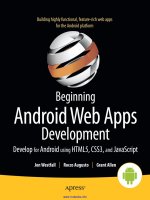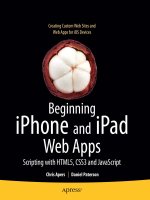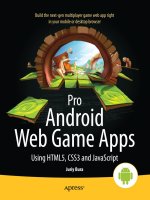apress pro android web apps, develop for android using html5 css3 and javascript (2011)
Bạn đang xem bản rút gọn của tài liệu. Xem và tải ngay bản đầy đủ của tài liệu tại đây (13.14 MB, 382 trang )
Oehlman
Blanc
Companion
eBook
Available
Trim: 7.5 x 9.25 spine = 0.875" 392 page count 444ppi
The “Build Once” Approach
for Mobile App Development
COMPANION eBOOK SEE LAST PAGE FOR DETAILS ON $10 eBOOK VERSION
US $44.99
Shelve in
Mobile Computing
User level:
Intermediate–Advanced
www.apress.com
SOURCE CODE ONLINE
BOOKS FOR PROFESSIONALS BY PROFESSIONALS
®
ISBN 978-1-4302-2629-1
9 781430 226291
54499
this print for content only—size & color not accurate
CYAN
MAGENTA
YELLOW
BLACK
PANTONE 123 C
SPOT MATTE
D
eveloping applications for Android and other mobile devices using web
technologies is now well within reach. When the capabilities of HTML5
are combined with CSS3 and JavaScript, web application developers have an
opportunity to develop compelling mobile applications using familiar tools.
Not only is it possible to build mobile web apps that feel as good as native
apps, but also to write an application once and have it run a variety of dier-
ent devices.
Pro Android Web Apps teaches developers already familiar with web appli-
cation development how to code and structure a web app for use on the
Android mobile platform.
•
Learn how to structure mobile web apps through real-world application
examples.
•
Discover what cloud platforms such as Google App Engine have to oer
Android web apps.
•
Get a real picture of the status of HTML5 on Android and other mobile
devices.
•
Understand how to use native bridging frameworks such as PhoneGap
to device-level features.
•
Explore the dierent UI frameworks that are available for building
mobile web apps.
•
Learn how to include mapping and leverage Location-Based Services in
mobile web apps.
•
Enable social integration with your Android web.
After reading Pro Android Web Apps, you will have a greater understanding
of not only the world of web apps on Android, but also how to leverage
additional tools. Through the practical samples in the book, you will gain
solid exposure of where the opportunities and challenges lie when building
mobile apps the web way.
ISBN 978-1-4302-3276-6
9 781430 232766
54499
Pro
Android Web Apps
Develop for Android Using HTML5, CSS3 & JavaScript
Damon Oehlman
|
Sébastien Blanc
Android Web Apps
Pro
iv
For your convenience Apress has placed some of the front
matter material after the index. Please use the Bookmarks
and Contents at a Glance links to access them.
iii
Contents at a Glance
■Contents v
■About the Authors x
■About the Technical Reviewer xi
■Acknowledgments xii
■Introduction xiii
■Chapter 1: Getting Started 1
■Chapter 2: Building a Mobile HTML Entry Form 21
■Chapter 3: HTML5 Storage APIs 47
■Chapter 4: Constructing a Multipage App 65
■Chapter 5: Synchronizing with the Cloud 95
■Chapter 6: Competing with Native Apps 111
■Chapter 7: Exploring Interactivity 129
■Chapter 8: Location-Based Services and Mobile Mapping 161
■Chapter 9: Native Bridging with PhoneGap 193
■Chapter 10: Integrating with Social APIs 221
■Chapter 11: Mobile UI Frameworks Compared 255
■Chapter 12: Polishing and Packaging an App for Release 299
■Chapter 13: The Future of Mobile Computing 337
■Appendix: Debugging Android Web Apps 351
■Index 359
■ CONTENTS
xiii
Introduction
As we move into a world where mobile devices are becoming the primary mechanism for people
to connect with the Internet, it should come as no surprise that the ability to develop applications
for mobile devices is becoming a sought after skill. We also have very strong vendor competition
in the space, resulting in a marketplace filled with a variety of devices.
We see vendors promoting development tools and marketplaces for their own devices,
attempting to create software ecosystems around their products. For the most part, the strategy is
working too (for some vendors more than others). Developers are using those tools and creating
“native” applications for a particular device, and then having to rebuild large portions of their
applications to target each different device.
For some companies building mobile applications, this is an acceptable approach. It is,
however, one that is entirely unsustainable for the longer term. Consider that each company with
a web product will be expected to provide both a desktop web application and suitable mobile
clients for multiple devices in the next few years (if not months). Then consider the number of
software developers - people like you and me, that there are in the world. Do we have the
required resources to meet this demand? I would venture not. There must be a better way. And
there is.
Building mobile web apps is this better way. It is an approach to mobile app development
that when done right, will have you rewriting a lot less code to target the variety of devices that
exist in the marketplace. This book focuses on writing mobile web apps for Android, but in reality
many of the concepts can be easily ported across to other mobile devices (which is the whole
point).
What’s a Mobile Web App?
A mobile web app is an application that is built with the core client web technologies of HTML,
CSS, and JavaScript, and is specifically designed for mobile devices. Helping mobile web apps get
a bit of attention are the trends toward HTML5 and CSS3—the latest “versions” of two of the
technologies. We explore both HTML5 and CSS3 in detail in the book, along with a lot of
JavaScript.
JavaScript is the language that many developers love to hate. Some don’t even regard it as a
programming language at all. However, JavaScript is here for the long haul, and is likely to be one
of the most in demand skillsets for the next five years.
Which Technologies Are Used in This Book?
In the book, we work through lots (and lots) of JavaScript code. There’s obviously quite a bit of
HTML and CSS there too, but JavaScript really is the language of mobile web app development.
If you haven’t worked with JavaScript in the past, we don’t completely drop you in at the
deep end, but we would recommend getting hold of some learning materials, as this isn’t a
■ INTRODUCTION
xiv
JavaScript fundamentals book. We also make extensive use of the excellent jQuery JavaScript
library to make life generally easier during development. If that is something that is new to you,
we recommend having a jQuery tutorial or two handy as well. If you have experience with
Prototype, MooTools, or another of jQuery’s “competitors,” then you should be able to adapt the
sample code in the book with relative ease.
In terms of mobile web apps (and other JavaScript-rich web apps), learning how to structure
your applications for readability and maintainability is important. This is one of the reasons that
we have chosen to work through a couple of small application-sized projects in the book rather
than small code-snippets showing particular functionality. This will allow you to become familiar
with the different technical aspects of mobile web app development, and also gain an
understanding of how you might effectively put a real-world mobile web application together.
If you are already familiar with web application development, this book should make the
transition to mobile web app development simple. If, however, you are coming from a mobile
application development perspective, and are looking to explore the web app approach, having
those extra learning materials will make a big difference.
What’s in This Book
This book is structured around two application samples that will teach you the various aspects of
mobile web app development. Chapters 2–6 deal with the first mini application of a simple “To
Do List”, and Chapters 8–12 guide you through the beginnings of building a simple location-
aware game.
In and around these two “main meals” we have three “snack” chapters. Chapter 1 is focused
on getting you up and running with the basic concepts for writing Android web apps. Chapter 7 is
a short look at working with interactivity and the HTML5 canvas. And finally, Chapter 13 takes a
look at some of the things that might be coming our way in the world of mobile apps.
1
1
Chapter
Getting Started
Welcome to the wonderful world of web app development for Android. Over the course
of the book we will walk through the process of building mobile web apps. While
targeted primarily at Android, most (if not all) of the code will work just as well on
Chrome OS. Actually, the reusability of the application code will go beyond Chrome
OS—the code from this book should be able to run on any device that provides a
WebKit-based browser. If you aren’t familiar with WebKit or Chrome OS at this stage,
don’t worry—you will be by the end of the book.
In this chapter, we will go through a few topics at a high level so you can start building
applications as quickly as possible:
An overview of the platform capabilities of Android
Which of those capabilities we can access through the web browser
(either by default or by using bridging frameworks such as PhoneGap)
Configuring a development environment for coding the samples in this
book and your own applications
An overview of the tools that come with the Android development kit,
and some supporting tools to assist you in building web apps
Understanding Android Platform Capabilities
The Android operating system (OS) was designed as a generic OS for mobile devices
(including smartphones and tablet PCs). The plan was that Android would serve multiple
device manufacturers as their device OS, which the manufacturers could then customize
and build upon. For the most part this vision has been realized, and a number of
manufacturers have built devices that ship with Android installed and have also become
part of the Open Handset Alliance ().
Android, however, is not the only mobile OS available, and this means that a native
Android application would have to be rewritten to support another (non-Android) mobile
device. This leads to having to manage the ongoing development of mobile applications
for each of the platforms that you wish to support. While the large companies of the
1
CHAPTER 1: Getting Started
2
world can afford to do this, it can be difficult for a smaller organization or startup. Here
in lies the attraction of developing mobile web apps—write the application code once
and have it work on multiple devices.
This section of the book will outline the current features of the Android OS, and if
relevant whether you can access that functionality when building web applications.
For those who would prefer a summary of the system capabilities and what you can
actually access via the browser or a bridging framework, then head straight to Table 1–
2, toward the end of this section.
BRIDGING FRAMEWORKS
A bridging framework provides developers a technique for building web applications that can be deployed
to mobile devices. The framework also provides access to portions of the native device capabilities (such
as the accelerometer and camera) through a wrapper (usually JavaScript) to the native API.
During the course of the book, we will work through some examples that use PhoneGap
() to bridge to some of this native functionality. While PhoneGap was one of the
first, there are many more bridging frameworks available. In this book, though, we focus on PhoneGap, as
it provides a simple and lightweight approach for wrapping a mobile web application for native
deployment.
For more information on the various mobile web app frameworks, I have written a couple of different blog
posts on the topic. In particular, the following post has some great comments from contributors on the
projects that help to show their areas of strength: />android-web-application-frameworks.
While I would have loved to talk more about each in this book, the focus here is on building mobile web
applications. From my perspective, these are applications that can be deployed to the Web and accessed
via a device’s browser. The addition of a bridging framework should be an optional extra rather than a
requirement. Given this particular use case, PhoneGap is a clear winner.
Device Connectivity
While as consumers we are all probably starting to take the connectivity options of our
own mobile devices for granted, it’s important not to do this as a mobile developer (web
app or native). If mobile applications are built assuming that a connection to the Web is
always available, then this limits the usefulness of an application when connectivity is
limited—which is more often than you might think.
Understanding that your application will have varying levels of connectivity at different
times is very important for creating an application that gives a satisfying user experience
at all times.
In very simple terms, a mobile device can have three levels of connectivity from a web
perspective:
CHAPTER 1: Getting Started
3
A high-bandwidth connection (e.g., WiFi)
A lower-bandwidth connection (e.g., 3G)
Limited or no connectivity (offline)
At present, when building a pure web app, you can really only detect whether
you have connectivity or not (without actually attempting downloads or the like
to test connection speed). This is different from building native Android
applications, as these applications can access native APIs that provide
information regarding the device’s current connection type and quality.
In Chapter 5, we will investigate features in the HTML5 API for enabling your
applications to work well offline, and in Chapter 9 we’ll explore examples using
bridging frameworks to access some of the native connectivity detection.
Touch
One of the features that helped the current breed of mobile devices break away from the
old is the touch interface. Depending on the version of Android, at a native level you will
either have access to multitouch events or just single-touch events. Web apps, on the
other hand, only allow access to single-touch events at this stage.
NOTE: Not having multitouch event support for web apps certainly gives native applications an
edge when it comes to application UI implementation. This will almost certainly change in the
future, but for some time we will likely have a situation where some Android devices support
multitouch for web apps and others don’t.
It will be important at least for the next couple of years to always code primarily for single-touch,
and offer improved functionality (time permitting) for those devices that support multitouch
events in the web browser.
We will start exploring touch events in some depth in Chapter 7.
Geolocation
The Android OS supports geographical location detection through various different
implementations, including GPS (Global Positioning System) and cell-tower
triangulation, and additionally Internet services that use techniques such as IP sniffing to
determine location. At a native API level, geolocation is implemented in the
android.location package (see
and most bridging frameworks expose this functionality from the native API.
Since HTML5 is gaining acceptance and has been partially implemented (full
implementation will come once the specification is finalized in the next couple of years),
CHAPTER 1: Getting Started
4
we can also access location information directly in the browser, without the need for a
bridging framework. This is done by using the HTML5 Geolocation API
(www.w3.org/TR/geolocation-API). For more information on the HTML5 Geolocation API,
see Chapter 6.
Hardware Sensors
One of the coolest things about modern smartphones is that they come equipped with a
range of hardware sensors, and as technology becomes more pervasive this is only
going to increase. One of the most widespread sensors currently is the three-axis
accelerometer, which allows developers to write software that tracks user interaction in
innovative ways. The list of hardware sensors that the Android OS can currently interact
with goes beyond the accelerometer, however, and a quick visit to the current hardware
sensor API reference for native development reveals an impressive list of sensors that
are already supported in the native API (see
Table 1–1
lists the various sensors and provides information on whether access to the sensor is
currently supported with the bridging framework PhoneGap. If you are not familiar with
one of the sensors listed, then Wikipedia has some excellent information – simply search
on the sensor name. Note that while the Android SDK (software development kit)
supports a number of hardware sensors, most are not accessible via mobile web apps
(yet).
Table 1–1. Sensors Supported by the Android SDK
Sensor PhoneGap Support
Accelerometer Yes
Gyroscope No
Light No
Magnetic field No
Orientation Yes
Pressure No
Proximity No
Temperature Yes
One of the most compelling arguments to go with native development over web
development is to gain access to the vast array of sensors that will continue to be added
to mobile devices as technology progresses. While definitely a valid argument, building a
web app in conjunction with a bridging framework can allow you to access some of the
more commonly used and available sensors.
CHAPTER 1: Getting Started
5
Additionally, PhoneGap is an open source framework, and the ability to write plug-ins is
provided (although hard to find good information on), so it’s definitely possible to access
additional sensors.
Local Databases and Storage
Mobile devices have for a long time supported local storage in one form or another, but
in more recent times we have started to see standardized techniques (and technology
selection) for implementing storage. Certainly at a native API level, Android implements
support for SQLite () through the android.database.sqlite package
(see />summary.html).
SQLite is quickly becoming the de facto standard for embedded databases, and this is
true when it comes to implementing local storage and databases for web technologies.
Having access to a lightweight database such as SQLite on the client makes it possible
to create applications that can both store and cache location copies of information that
might normally be stored on a remote server.
Two new, in-progress HTML5 standards provide mechanisms for persisting data without
needing to interact with any external services apart from JavaScript. These new APIs,
HTML5 Web Storage ( and Web SQL Database
( provide some excellent tools to help make
your applications work in offline situations. We explore these APIs in some depth in
Chapter 3.
Camera Support
Before touch became one of the primary sought-after features for mobile devices,
having a reasonable camera was certainly something that influenced a purchase
decision. This is reflected in the variety of native applications that actually make use of
the camera. At a native level, access to the camera is implemented through the
android.hardware.Camera class (see
however, it
is not yet accessible in the browser—but the HTML Media Capture specification is in
progress (see www.w3.org/TR/capture-api).
Until such time that the specification is finalized, however, bridging frameworks can
provide web applications access to the camera and picture library on the device.
Messaging and Push Notifications
In Android 2.2, a service called Cloud to Device Messaging (C2DM)
( has been implemented at the
native level. This service allows native developers to register their applications for what
CHAPTER 1: Getting Started
6
are commonly known as push notifications, whereby a mobile user will be notified when
something is new or has changed.
It will be some time before push notifications are implemented in browsers, as a working
group has only recently been announced to discuss and provide a recommendation on
this particular area (see www.w3.org/2010/06/notification-charter).
Unfortunately, with C2DM being reasonably new, it will probably be some time before
the bridging frameworks implement this for Android.
WebKit Web Browser
The Android OS implements a WebKit-based browser. WebKit () is an
open source browser engine that has reached a notable level of adoption for desktop
and mobile browsers alike. The WebKit engine powers many popular browsers like
Chrome and Safari on the desktop, and mobile Safari and the native Android browser in
mobile (to name a few). This alone is a great reason to build web applications for mobile
rather than native applications. As both Android and the iPhone implement a native
WebKit browser (Mobile Safari is WebKit at its core), you can target both devices very
simply if you consider WebKit as your common denominator.
Why is having WebKit in common so important? Given HTML5 and CSS3 are both still
emerging specifications, it will probably be a couple of years before web standards are
concrete and mobile browsers all behave in a consistent way. For now, having WebKit
as a common element between the two dominant consumer smartphone platforms is a
huge advantage. As developers, we can build applications that make use of the
components of HTML5 that are starting to stabilize (and are thus being implemented in
more progressive browser engines, such as WebKit), and actually have a good chance
of making those applications work on both an Android handset and an iPhone. Try doing
that with either native Android Java code or iPhone Objective-C code.
NOTE: Adoption of WebKit as the “mobile browser of choice” appears to be gaining momentum.
Research In Motion (RIM), the company responsible for BlackBerry, has adopted WebKit and
HTML5 in its new BlackBerry Torch. This is good news for mobile web application developers,
and I believe shows the future is in cross-platform web development rather than the current
trend of native development.
Process Management
Process management is handled similarly on Android and iOS devices since Apple’s
release of iOS 4; however, prior to that there was a fairly significant difference between
the way Android and iPhone applications behaved when a user “exited” them. On the
iPhone, once you left an application, it essentially stopped running—which meant there
really wasn’t any ability to do anything in the background. On Android, however, if a user
CHAPTER 1: Getting Started
7
left an application (including a web application) without quitting, it would continue to
execute in the background.
To validate this, we ran the following code on an Android handset to ensure that
requests were still coming through while the application (in this case the browser) was
not the active application.
<html>
<body>
<script type="text/javascript">
setInterval(function() {
var image = new Image();
image.src = "images/" + new Date().getTime() + ".png";
}, 1000);
</script>
</body>
</html>
Using the JavaScript setInterval call in this context means that an image request (for
an image that doesn’t exist) is issued every second. When the code runs, that image
request is made to the web server every second (or thereabouts) regardless of whether
the web browser is the active application or not. Additionally, as the browser on Android
supports multiple windows being open at once, the request will continue to execute
even if the browser is active but a different window is selected as the current window.
Having this kind of background processing ability provides developers some excellent
opportunities. It is, however, important to make sure our applications are built in such a
way that when in the background, applications aren’t downloading unnecessary
information or consuming excessive battery power.
Android OS Feature Summary
Table 1–2 shows a matrix of device features, the Android version from which they are
supported, and whether they can be accessed in the browser. In some cases the browser
support column uses the term bridge. This refers to the use of bridging frameworks (such
as PhoneGap, Rhodes, etc.) to expose native device functionality to the browser.
Table 1–2. Android OS Features and Browser Accessibility Matrix
Device Feature OS Version Support Browser Access
Connectivity detection
1.5
Bridge
Geolocation (GPS)
1.5
Yes
Hardware sensors
1.5
Bridge
*
Touch screen and touch events
1.5
Partial
Local storage and databases
1.5
Yes
Messaging/notifications
2.2
No
Camera
1.5
Bridge
CHAPTER 1: Getting Started
8
Preparing the Development Environment
Now that you have a high-level understanding of what you can do on the Android
platform with regard to web apps, let’s move on to getting our development
environment set up so we can start developing applications in the next chapter.
There are multiple approaches that can be taken when putting together an effective
development environment for mobile web apps on Android. The basic components of
the setup outlined in this section are a text editor, a web server, and an Android
emulator (or handset). You could, however, choose to use an IDE like Eclipse instead
(see ).
Eclipse is an IDE that is tailored for Java development, and the Android team offers
native Android development tools for Eclipse. If you are working with both web and
native Android development, you may prefer to continue with the Eclipse environment—
and if this is the case, there is nothing in this book that will preclude you from doing so.
NOTE: While there are many merits to using a full-featured IDE for web development, I personally
prefer using lightweight and separate tools. Using a standalone web server and accessing the
content from your device’s browser will allow you to more easily test multiple devices
simultaneously without the overhead that might be imposed by using tools provided within the IDE.
Additionally, if I decide to focus on another mobile device as a primary development target, I can
continue to use the same tool set to develop for that platform. I anticipate that we will see two or
three dominant players and a long trail of perhaps ten-plus platforms in the mobile space, so
having an approach that works across devices is definitely appealing.
Text Editors and Working Directories
Any text editor that you are comfortable using will serve you more than adequately when
writing web apps for Android. If you really aren’t sure which text editor you want to use,
then Wikipedia (as usual) has an excellent comparison list (see
With your trusty text editor now beside you, it’s time to set up the directory that you are
going to work from as you progress through this book. The actual location of the
directory is completely up to you, but I would recommend building a folder structure
similar to the following, as this will assist you in working through the examples:
PROJECT_WORKING_DIR
css
img
js
snippets
CHAPTER 1: Getting Started
9
Reusable CSS, image, and JavaScript resources will be stored in the css, img, and js
folders, respectively. As we progress through the book, we will build folders for each
chapter under the snippets directory for that chapter.
Web Server
Having a web server serving your application code as you develop it really helps
streamline your development process. Throughout the book we will be working primarily
with client-side technologies, so our requirements for a web server are quite lightweight.
This means pretty much any web server will do the job, so if you already have a web
server that you wish to work with, that is absolutely fine.
For those who don’t, however, we will quickly walk through getting a lightweight web
server called Mongoose running on Windows, Mac OS, and Linux. Mongoose is
extremely simple to get running; just follow the installation guide for your platform as
described following (there may be some differences depending on your individual
configuration).
Mongoose on Windows
Firstly, download the Mongoose standalone executable (mongoose-2.8.exe at the time of
writing) from the project downloads page:
downloads/list.
There is an installer package available, but installing Mongoose as a service won’t be as
simple as using the standalone executable. Once the file has been downloaded, put the
executable file somewhere on your path (recommended but not required), and then skip
to the “Running Mongoose” section of this chapter.
Mongoose on Mac OS
The simplest way to install Mongoose on Mac OS is by using MacPorts
(www.macports.org). If you don’t already have MacPorts installed, install it now by
following the simple instructions provided on the MacPorts web site.
With MacPorts installed, to install Mongoose run the following command:
sudo port install mongoose
If MacPorts is installed correctly, this should download, build, and install Mongoose,
after which it should be ready for your immediate use. Proceed to the “Running
Mongoose” section of this chapter.
Mongoose on Linux
With Mongoose being so lightweight, it is actually very simple to build Mongoose from
source on most Linux systems. The following instructions are for systems running
CHAPTER 1: Getting Started
10
Ubuntu, but only minor modifications will be required to adapt this to another Linux
system.
Firstly, download the Mongoose source from wget
Next uncompress the downloaded archive file:
tar xvzf mongoose-2.8.tgz
Change directory to the Mongoose source directory:
cd mongoose
And then run make targeting Linux:
make linux
You will now be able to run Mongoose using the full path of the Mongoose executable. If
you would prefer to be able to run Mongoose without specifying the full path, then copy
the Mongoose executable into a path such as /usr/local/bin:
sudo cp mongoose /usr/local/bin/
That’s it—you can now run Mongoose.
Running Mongoose
Running Mongoose is refreshingly simple. Configuration defaults are sensible, so
running mongoose from the command line produces a web server that runs and serves
that folder as the web root.
Additionally, Mongoose will bind to all of the IP addresses assigned to your computer,
which means that you will be able to browse from other devices on your network using
the IP address (or one of the IP addresses) of the machine you are running Mongoose
from.
Let’s try running Mongoose now. Open up a command prompt/terminal window and
then change directory to PROJECT_WORKING_DIR, which you set up in the previous step. If
Mongoose is located on your path, you will be able to run mongoose from the command
line; and if not, then you will need to run it using its absolute path. Either way, once you
have run the command (no command-line options required), you should then be able to
browse to http://localhost:8080/ and see the directory file list of the folders you set
up earlier (as shown in Figure 1–1).
CHAPTER 1: Getting Started
11
Figure 1–1. With Mongoose running, you should see a directory list of folders created earlier.
Alternative Approaches
You can also copy files across to an emulated SD card image and load them from the
image by using the file://sdcard/<filelocation>
syntax. If you are interested in more
information on how to create SD card images and copy files to and from them, I
recommend checking out the information at the following URL:
Emulator
To test the samples, you will either need an Android handset or the Android emulator
that comes bundled with the
SDK. If you don’t already have the SDK, you can download
it from Follow the instructions on the Android site,
with the exception of installing Eclipse and the ADT
plug-in (unless you already have it
installed and are comfortable using it). Once you have the Android SDK installed, the
emulator and associated tools can be found in the tools directory of the SDK installation
directory.
CHAPTER 1: Getting Started
12
Creating an Android Virtual Device
Creating an Android Virtual Device (AVD) is straightforward when using the GUI tools
that are provided as part of the Android SDK. First, locate the android executable and
run it. The location of the executable will depend on the SDK installation path, but
essentially you are looking for the file android (android.exe on Windows) within the
tools folder of the SDK installation directory. This will launch the Android SDK and AVD
Manager application, which is shown in Figure 1–2.
Figure 1–2. The Android SDK and AVD Manager
Here we will create a device for running our samples. Nothing too fancy is required, just
the standard emulator running with version 2.1 of the SDK or greater. Press the Add
button to start creating the image. Once you have done this, you should see a screen
similar to the one shown in Figure 1–3.
CHAPTER 1: Getting Started
13
Figure 1–3. Creating a new AVD for the emulator
You need to provide at least three pieces of information when creating a new AVD file:
The name of the device (no spaces are allowed). Here we are creating
a device called “android_web_apps.” This is the name that is used
when launching the emulator from the command line.
The target Android API we are developing for. At the time of writing,
both Android OS versions 2.1 and 2.2 have the highest levels of
market penetration, with 1.5 and 1.6 now in the minority (see
/>versions.html). For the examples in the book, we will primarily work
with a version 2.1 emulator. By using a version 2.1 emulator rather
than a version 2.2 emulator, we can make sure our code will work on
both versions of the OS—but it is still important to test on as many
versions of the OS as possible.
CHAPTER 1: Getting Started
14
The size of the SD card. You can also specify an existing SD card
image if you want to, but that’s not required for running through the
samples in the book. I’d recommend just specifying a size of 50MB or
thereabouts.
Other information, such as the skin value (somewhat synonymous with screen resolution),
will be automatically populated based on the API version selection, but you can tweak
these options if desired. All of the samples in the book have been designed with a
standard mobile device screen size of 320480, so I’d recommend working with that.
NOTE: Some of the examples in the book illustrate the difference between standard dpi (dots per
inch) and high dpi, and how that will impact your applications. For these samples, you will need
an AVD that is configured with a higher screen resolution than standard. When configuring this
device, select a resolution such as WVGA800 (or similar) to emulate a device with a high device
dpi.
Starting the Emulator
Once the AVD has been created, you can then start the device by pressing the start
button, which is displayed to the right of the device images. You will be prompted with a
couple of options (as shown in Figure 1–4), but in general selecting the defaults is fine
(although wiping user data can sometimes be very useful for getting back to a clean
slate).
Figure 1–4. Launching a new virtual device for our emulator using the AVD Manager
CHAPTER 1: Getting Started
15
Once the emulator has started, a screen similar to Figure 1–5 will be displayed,
indicating that the Android emulator is starting.
Figure 1–5. The Android emulator starting—a good time to get some coffee
Be aware that the emulator does take quite a long time to load, so once you’ve got it
loaded, try to avoid closing it. When it’s finally loaded, you will see an Android home
screen like the one shown in Figure 1–6.
CHAPTER 1: Getting Started
16
Figure 1–6. The Android emulator has loaded successfully; open the browser to get started.
From the home screen, run the browser and you will be able to access the local web
server that you configured previously.
Hello World
Before we get into the working through the specifics of mobile web applications and
sites in the next chapter, let’s make sure our development environment is set up
correctly with a very simple Hello World example.
First we will create a very simple HTML file that we will use to validate that we can view
our development files in the mobile browser on our Android device:
<html>
<style type="text/css">
body {
font: 4em Arial;
}
</style>
<body>
Hello World
</body>
</html>
CHAPTER 1: Getting Started
17
Save the preceding code sample to a file named helloworld.html, and then access the
directory in which that file is stored from your terminal or command prompt. Run
Mongoose (either using the absolute installation path or just mongoose, depending on
how you installed it and your path configuration) from that location.
Figure 1–7 shows a screenshot of some example command-line output you will see if
Mongoose has been run correctly.
Figure 1–7. Mongoose web server example output showing the port and directory that content is being served
from.
While Mongoose will inform you of the port it is running on, you will also need to find the
IP address of your machine so that you’re able to browse the server from both the
emulator and an actual Android device connected to your local network via WiFi. One of
the simplest ways to determine your IP address is through the use of the ifconfig or
ipconfig commands on Mac OS/Linux and Windows, respectively. If you are unfamiliar
with the technique then the following links may be of assistance:
PC: www.wikihow.com/Find-the-IP-Address-of-Your-PC
Mac: www.wikihow.com/Find-Your-IP-Address-on-a-Mac
Linux: linux-ip.net/html/tools-ifconfig.html
Armed with the knowledge of your IP address, you will now be able to view your test
page in the emulator (or your Android device). Figure 1–8 shows example screen
captures from the Android browser, showing both browsing to the helloworld.html file
that we created and what is displayed in the browser as a result.
CHAPTER 1: Getting Started
18
NOTE: While you may be accustomed to using localhost (or 127.0.0.1) when browsing a
development webserver when operating on your own machine, when you are working with an
Android emulator (or device) you will need to access the webserver via the IP of your machine on
your local network. Mongoose is very helpful in this regard and will happily serve web pages
from any IP (including 127.0.0.1) that is associated with your machine.
Figure 1–8. Browsing to our Hello World example demonstrates that our development setup is working.
Now that you have successfully created a Hello World example, it is time to move on to
actually learning what makes a web application or site mobile. This is the topic for the
next chapter.
CHAPTER 1: Getting Started
19
NOTE: To keep things simple, in this example we ran Mongoose from the same directory that the
helloworld.html file was stored in. For the remainder of the examples, we will be working in
a slightly more complicated directory structure to ensure that we can reuse certain files between
chapters. For instance, in the example source code repository on GitHub
( this file is stored in the following
location: /snippets/01/helloworld.html.
This is the kind of directory structure that will be used for the rest of the book, with each
chapter’s code samples being stored within a directory under the snippets directory. Some
larger examples, such as the geospatial game covered in Chapters 9 through 11, will use a
variation on this structure, but this is the general rule.
In future examples, Mongoose will be run from the directory above snippets. This in turn
means that the path you will use to browse the majority of future examples will match the
following pattern: http://YOURIP:8080/snippets/CHAPTER/SAMPLE.html.
Summary
This chapter covered the basic capabilities of an Android device and what can be
achieved in web apps as opposed to native apps. This included looking at what is
available via standard browser support, as well as through using bridging frameworks to
extend native functionality to a web browser embedded in a native application.
We also walked through the very simple requirements for running a development
environment for building Android web apps. Additionally, we took a preliminary look at
some of the tools that will help you debug your code as you work through the samples
in this book and later you create your own applications.
In the next chapter, we will look at some of the simple techniques that are used to create
mobile-friendly web pages and the foundation pieces of a mobile web app. We’ll begin
with some simple standalone examples, but quickly move on to working through a
practical example: building a simple to-do list application. We will continue to explore
and build this in Chapters 3 and 4 also.
21
21
Chapter
Building a Mobile HTML
Entry Form
Creating a simple, mobile-friendly web page is very easy. By the end of this chapter, you
will know not only how to build a mobile web page and form, but understand how to
apply some simple CSS (including some CSS3) to give a web form a very similar feel
and experience to what you would find in a native application.
The samples in this chapter and subsequent chapters work towards creating a simple
to-do list web application optimized for Android. Building mobile web applications has a
heavy focus on JavaScript in addition to HTML and CSS. So, in addition to
understanding mobile web app development techniques, understanding how to
structure JavaScript-heavy applications will be explored.
HTML for the Mobile Web
HTML for the mobile web is much the same as it is for the desktop—just with smaller
screen sizes (in most cases at this stage). Additionally, there is an increased focus on
optimizing for performance given the reduced bandwidth that a mobile device has
access to when browsing via a mobile broadband connection.
The focus in this chapter is on the techniques and tools required to make the jump into
mobile web app development, primarily from an application presentation perspective.
Mobile-Ready Web Pages
Building mobile-ready web pages is quite simple, and only requires the addition of some
extra information to tell the mobile browser to recognize the page as “mobile ready.”
Let’s start this chapter by having a look at a simple web page.
We will first have a look at a mobile browser without the appropriate tweaks applied.
This will give you an understanding of why you need to optimize your web pages for
mobile if you want people to be able to use them effectively. This is especially important
2