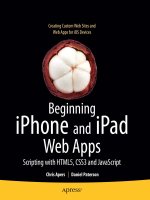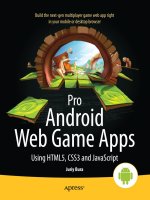apress pro android web game apps, using html5 css3 and javascript (2012)
Bạn đang xem bản rút gọn của tài liệu. Xem và tải ngay bản đầy đủ của tài liệu tại đây (9.57 MB, 657 trang )
For your convenience Apress has placed some of the front
matter material after the index. Please use the Bookmarks
and Contents at a Glance links to access them.
xv
Introduction
This book is about making web games with JavaScript for today’s most promising mobile
platform—Android. Game development is a challenging subject. Games aim to simulate life in
some form or another, and the more realistic you want a simulation to be, the more knowledge
and skill you have to apply to make it believable. Video games is the place where mathematics—
which is quite typical in programming—meets kinematics, optics, acoustics, artificial
intelligence, art, music, and storytelling. Where else can you find a mix like that?
Why JavaScript and HTML5? If you are holding this book in your hands, then you
probably already have your answer to that question. If you are curious about my reasoning, it’s
because JavaScript is the most popular cross-platform client-side solution that developers have at
their disposal. Every device that has Internet access also has a browser—from desktop computers
and smartphones to tablets and set-top boxes. And without a doubt, every browser has
JavaScript. An application built with a standard HTML5 stack will run on most devices. You want
your game to be fast? You want it on desktops, mobiles, and tablets on Windows, iOS, Linux, and
Android? You don’t want to rewrite the code for a set of heterogeneous platforms in different
programming languages? HTML5 comes to rescue!
The goal of this book is to give you a deep understanding of the algorithms and
approaches that stand behind the most common types of games. I prefer this approach to that of
streamlined how-to guides that often sacrifice important details in favor of immediate results.
While the “how-to” approach might look like a quicker way to get to the goal, it usually leaves
readers with knowledge gaps to fill on their own. Of course, this book has plenty of how-to
examples in addition to thorough coverage of the underlying concepts.
That’s why I couldn’t avoid putting some math in the book. Yeah, there are few formulas
on the pages. Real gamedev is impossible without fair amount of math. You don’t need to have
any special knowledge of mathematics beyond what you already know from school to master
every subject in this book. If you are already proficient with math, you might find some
explanations too obvious—feel free to skip them.
In this book, I deliberately avoided using any existing “Swiss Army knife”–style libraries
like jQuery, prototype.js, or Underscore.js because I didn’t want the examples to be hard-wired
with any of them. While there are many great libraries, every developer has his own preferences. I
find library-agnostic code to be the friendliest.
What This Book Is About
This book is about making games for the Android platform with HTML5 and JavaScript. It will
guide you from an empty HTML page to a full-blown HTML5 game with animations, sound,
endless worlds, and multiplayer support.
The following are among the many things you learn in this book:
xvi
How to draw game elements with the Canvas element; how to use sprites and sprite
sheets; and how to capture user input.
How the exciting world of 3D programming works—including WebGL, one of the
most promising APIs for web game development.
How to create multiplayer games with the help of Node.js—the tool that brings the
power of JavaScript to the server.
How to establish real-time communication between users and let them play against
each other in online matches. All of this is possible with JavaScript. You don’t need to
know any other server-side language to write efficient server-side code!
How to make computer-controlled characters behave intelligently—have them find
their way through the world and make decisions with the help of AI algorithms.
How to add some neat sound effects.
How to publish our masterpiece in the Android Market.
This book covers many gamedev algorithms and optimizations, most of which are not
limited to JavaScript. Once you learn them, you will be able to quickly master game development
on other platforms. Understanding how 3D rendering or pathfinding works will help you to build
games for any platform, not just the web.
This book is about making games and writing the most exciting applications in the
world—and having real fun while doing so.
What This Book Is Not About
This book is not about web programming in general. I will not cover what HTML is or how HTTP
works. I assume that you already know how to write basic JavaScript and embed it into an HTML
page. You don’t need to be a web development guru, but at the very least, you need understand
the language core. Operators, functions, objects, and variables should be familiar to you. If you
don’t feel comfortable with these concepts, you might want to start with Terry McNavage’s
JavaScript for Absolute Beginners (Apress, 2010).
This book is not about game design—creating levels, building character personalities, or
designing economics for the online world. Everything related to the gameplay, story, plot,
characters, and game mechanics is out of scope. While these topics are extremely interesting,
there are special books devoted to them. One such book that I would recommend is Game
Design: Theory and Practice, Second Edition, by Richard Rouse III (Jones & Bartlett, 2004).
Who Is This Book For?
This book is for programmers. It will guide you through the technical aspects of creating a
game—rendering 2D and 3D graphics, user input, networking, sound, artificial intelligence, and
publishing the game on the application market. Every concept explained here is illustrated with
INTRODUCTION
xvii
code examples that you can run on your Android smartphone or tablet. I tried to make the book
as practical as possible—working code is a very important way to provide a kick-start.
If you are a web developer and you want to learn how to make games for Android
devices, this book is for you. You don’t need experience with any specific JavaScript library—or
even experience making sites for mobile platforms—to get the most out of this book. If you know
how to make a personal web page from the scratch with some JavaScript in it, that’s about
enough to get started.
If you are a game developer who created games for other platforms, and you want to
leverage your experience to HTML5 and Android, this book is also for you. If this is the case, some
sections might look familiar or even obvious to you. For example, if you have worked with
OpenGL from within a Java application, you probably know what a shader is or how to map
texture to polygons. Feel free to skip such sections and focus on practical aspects—JavaScript
listings and examples that come with the book.
About the Art Files
This book comes with some great art created especially for it by Sergey Lesiuk (isometric tiles and
buildings) and the guys at Marcus Studio (an animated knight character). You may use this art in
your own projects—free or commercial—without tricky restrictions. The complete license text is
distributed with the files.
Free and unrestricted art is very important in the early stages of development. It feels so
much better to work on a game that looks like a game rather than a mess of stub graphics. The
initiative to share commercial-looking sprites for free was inspired by Daniel Cook on his
wonderful web site at www.lostgarden.com. I encourage you to join and share your gamedev assets
for free—the developer community will be most grateful.
How This Book Is Structured
The book is divided into four parts that we jokingly call “worlds.”
2D Worlds
This part of the book is devoted to 2D graphics and the Canvas element. It also gets you started in
Chapter 1, “Preparing the Environment,” by setting up required tools: the IDE, the web server,
Java SDK, and the Android emulator. Once all of these are set, you are ready for action.
Chapter 2, “Graphics in the Browser: The Canvas Element,” is where the magic starts.
You will learn how to render shapes on HTML5 Canvas, how to use paths and curves, gradients
and fills, transformations, and states of the 2D context.
In Chapter 3, “Creating the First Game,” you create your first project—the Four Balls
game. This small project uses elements you created in Chapter 2 and illustrates important, basic
game development concepts, such as game state, mechanics, turn validation, and win/lose
conditions.
Modern games are impossible without colorful animations. Chapter 4, “Animation and
Sprites,” guides you through the process of loading the images and drawing a running character
frame by frame. You will also learn more advanced animation effects, such as interpolation,
acceleration, deceleration, and easing functions.
Chapter 5, “Event Handling and User Input,” will introduce you to the methods of
working with input in your game. You’ll learn how to capture browser events and build a high-
level API for complex input models. We’ll explore drag-and-drop and pixel-perfect picking with
color masks.
xviii
At this point, you will be able to create your own simple games, as you will have all the
“starter tools” under your belt. So it is time to move to the more advanced topics—rendering
game worlds.
In Chapter 6, “Rendering Virtual Worlds,” you'll learn how to render Really Big Worlds.
We start with the simplest tile-map technique and gradually optimize it. You learn how to cache
the fragments of the map, how to use the offscreen buffer, and render the world objects such as
trees and rocks.
Chapter 7, “Making an Isometric Game,” is the longest chapter of the book. It is devoted
to isometric 2D game engines. The isometric view is the most popular way to represent the game
world in strategy games, RPGs, tactics, and many other popular genres. You will learn about
isometric projection, the shape of tiles, and the ways to render them. In addition to techniques
described in Chapter 6, we’ll introduce more rendering optimizations—the dirty rectangles
algorithm and clustering of world objects. The result of this chapter is our second big project—an
isometric engine ready to be used in the next strategy game or RPG.
3D Worlds
The “3D Worlds” part introduces 3D graphics—from the basic rendering concepts to WebGL.
In Chapter 8, “3D in a Browser,” we learn what 3D is, how it works, and the math
behind it.
Chapter 9, “Using WebGL,” is devoted to WebGL—a very promising web standard that is
making its way into the mobile world. You’ll learn how to initialize WebGL, write shaders, work
with geometry data, load textures, and work with 3D models.
Connecting Worlds
“Connecting Worlds” is all about communication and talking to the server. We start with learning
Node.js and the Express framework in Chapter 10, “Going Server-Side.” This chapter ranges from
Node installation to a simple game server with proper templates, session handling, logging, error
handling, and notifications.
In Chapter 11, “Talking to the Server,” we move back to the client-side and learn how to
connect to a server from a web page and exchange data with other players. We will look at
different ways of communication, often called transports, and learn their pros and cons.
In Chapter 12, “Making Multiplayer Games,” you make your third big project—the
multiplayer version of Four Balls—with Node.js, Express, and Socket.IO.
Improving Worlds
The final part is devoted to various small aspects of game development.
Chapter 13, “AI in Games,” is about artificial intelligence—breathing life into computer-
controlled opponents. You will learn basic approaches to pathfinding and decision making—a
good start to making bots look intelligent.
Chapter 14, “JavaScript Game Engines,” discusses game engines and introduces
Crafty.js—a small yet quite powerful game engine written in JavaScript. Here’s where you
complete a fourth project—an Escaping Knight game.
Chapter 15, “Building Native Applications,” explains what it takes to publish an HTML5
game as the native application to the Android Market. We will go through all steps of the
process—packaging the game, signing it with the key, preparing it for market, and publishing—
and then update the game to the next version.
INTRODUCTION
xix
Chapter 16, “Adding Sound,” adds the final touch to the game—sound. In this chapter,
you’ll use SoundManager2 to load and play sounds in the Escaping Knight game. You will learn
how to loop background MP3s, play “click sounds,” and notify the user about game events.
Appendix
Appendix A, “Debugging Web Applications,” explains how to debug JavaScript games. We try
hard to write good code, but we’re all human—mistakes are unavoidable. This appendix will give
you a good understanding of how to find bugs and quickly eliminate them, saving more time for
development.
Contacting the Author
If you have any questions, suggestions, comments, or ideas regarding this book or HTML5 game
development in general, I’d be happy to receive your feedback via e-mail at
, my web site at , or on Twitter at @juriy.
1
1
Chapter
Getting Started
The goal of this chapter is to prepare a comfortable workspace for development.
The environment and tools for mobile development are always a little more
complicated than regular desktop projects. When it comes to Android
and
JavaScript in a single application, the right tools in the right place can make a
huge difference. But a workspace is not only about tools. It is also very
important to set up coding standards and best practices to follow during the
development process. Coding conventions and basic architectural decisions are
also discussed in this chapter.
Being a seasoned developer, you already have certain preferences in tools and
coding approaches. For example, every web programmer has his favorite
integrated development environment (IDE) and browser for basic testing. You
probably also have your own vision on writing good and maintainable JavaScript
code. If you are comfortable with your preferences, use them. At the very least, I
encourage you to try the tools and techniques that are described in this chapter.
You might find some of them more convenient.
T h i s c h apter is divided into t w o parts t o o l s a n d t e c hniques each describing
its own important aspect of development. In this chapter, we will do the
following:
Tools:
Install Java Development Kit
Compare IDEs with good support of JavaScript
Install web server (nginx in the first part of the book)
Install Android SDK and configure the emulator
CHAPTER 1: Getting Started
2
Create a basic web page and make sure that it loads in a
desktop browser, a real device, and the emulator
Techniques:
Review the JavaScript best coding practices
Implement a simple inheritance mechanism that will be
used for OOP code throughout the book
Tools
In this section, we review and set up tools that are required to build JavaScript
applications. JavaScript is a mature platform that is used to create complex
state-of-the-art software. Naturally, there are a lot of software components that
help to create, test, and debug rich JavaScript pages.
JavaScript is a dynamic language, unlike Java or C++. The major difference
between static and dynamic languages is that a static language must define the
data structures
before
runtime. In a static language, for example, a programmer
who wants to create a class called Van has to explicitly describe all the
properties and methods that it has: color, maxSpeed, drive(), and so forth.
Every object of the Van type has the same strictly defined interface. No surprises
here.
Dynamic languages like JavaScript allow adding, removing, or changing the
structure of any class or object
at
runtime. So, tricks like the following are
possible and valid:
var van = getTheRandomVan();
van.drive = racingCar.makeUTurn; // valid assignment of the new property
Just like that, you can take the method from the object of a different class and
use it instead of the existing method. In this case, only one instance of van is
affected, the rest of the objects stay intact!
As you can see, a lot of things can happen with the JavaScript data structures at
runtime: the variables can change their types, and existing objects can be
extended with the new methods using the local code or the code that was
downloaded from the remote server via Ajax call.
The dynamic behavior gives extreme power to the language, but makes it way
harder for tools like IDEs to predict the structure of the objects and their types.
The dynamic nature of JavaScript prevents code analyzers from helping you in
the same way they help with the ‘‘classic’’ static-typed languages.
CHAPTER 1: Getting Started
3
What We’ll Need
Since we are going to make games for the web, we need to set up a small web-
like infrastructure that mimics a real environment. As a bare minimum, we need
the following three components:
An integrated development environment (IDE)
A web server to serve static files: HTML pages, JavaScript
files, images, and others
A device emulator or a real device to test the product
This list is far from complete, of course, but it’s a good start.
The goal of this section is to create a plain ‘‘Hello World’’ HTML page that can
be viewed with an emulator, a real device, and a desktop browser. Once you
see that this setup works, you can forget about the environment and focus on
writing applications.
Almost every tool, except for the emulator, gives you some options. For
example, there’s no ‘‘best’’ IDE for JavaScript and there are around a dozen
popular web servers that are good at serving static files. Once you get a basic
setup going, feel free to experiment with individual components, and fine-tune
them.
NOTE: When I write about software products, I often mention prices and versions. I
think this information is useful. It is nice to know upfront how much you are expected
to invest in a tool. This kind of information is, of course, subject to change and should
be read as the “price at the time of writing.” For the most up-to-date information,
please refer to the respective companies’ web sites.
NOTE: Everybody who writes code makes mistakes. No matter how experienced you
are, if you are human, you will eventually introduce bugs in your program. Debugging
is part of the process, just like development, and not the easiest part I must admit.
Debugging tools are also very important to set and use. But this topic is outside the
scope of this chapter. A more in-depth discussion about hunting bugs in mobile-
oriented code is found in Appendix A.
CHAPTER 1: Getting Started
4
Environment Variables
Most tools that we use in this book follow the same installation pattern:
Install the tool or extract archive
Set environment variable TOOL_HOME, for example, JAVA_HOME or
ANT_HOME
Add the folder with executables, usually TOOL_HOME/bin to the
PATH so that you can call the tool straight from the console or
terminal without typing the whole path
Setting and changing environment variables depends on your OS.
Windows 7
In Windows 7, right-click My Computer and select Properties from the drop-
down menu. In the opened window, click Advanced System Settings
Environment Variables. Under System Variables, click New. Enter a variable
name (for example, JAVA_HOME), the variable value, and then click OK. Note that
you have to reopen any opened console windows to make them ‘‘see’’ the
changes.
Adding certain folders to PATH works the same way. Find the variable called PATH
in the environment variable list and click Edit. Put the cursor at the end of the
line, add a semicolon (;), and type the path to the folder. Usually when you add
the new tool to the path, you refer the existing variable, as follows:
;%JAVA_HOME%\bin
To check that the variable is set correctly, open a new console window and
execute:
> echo %JAVA_HOME%
Use the name of your variable instead of JAVA_HOME, of course. You should see
the path immediately printed in the console window.
Mac OS X Lion
In Mac OS X Lion, first create the file called .bash_profile in your home folder.
Open the terminal window and execute:
$touch ~/.bash_profile
$ open –e ~/.bash_profile
CHAPTER 1: Getting Started
5
The file should now be opened in the text editor. Add the following line for every
environment variable that you want to create:
export TOOL_HOME=/path/to/tool
For example:
export NODE_PATH=~/node
export ANDROID_HOME=~/android
The last line of this script should be the line that updates the PATH variable:
export PATH=$PATH:$ANDROID_HOME/tools:$NODE_PATH
PATH is a colon-separated list of paths where Mac OS looks for programs when
you call them from the terminal without providing the exact location of the
executable file. Save the .bash_profile, go back to the terminal window, and
execute the following to reload the newly defined variables:
$ . .bash_profile
Now check that the variables are available. Type the following:
$ echo $VARIABLE_NAME
Use your own variable instead of VARIABLE_NAME, of course. You should
immediately see the path defined for this variable. If you ever need to edit one of
the variables, edit the file and change the value appropriately.
Paths
When you work with tools, you are often asked to enter different kinds of paths.
In this book, I usually refer to them explicitly, like ‘‘IDE installation path’’ or ‘‘the
project path’’ (meaning the path to your project folder). It is easy to understand
what it means most of the time. There are cases, however, when I can’t use that
kind of explanation; for example, the screenshots usually show a certain state of
the program, and if I take the screenshot from my system, it shows my paths, of
course. Code listings and config files sometimes refer to paths too; in this case,
I also use the real paths that I use for development.
The paths are different for Windows users and Mac users, but since the
software that we use is mostly cross-platform, any path format can be used.
Most tools accept the forwardslash( / ) in Windows paths for distinguishing
between the path separator and escape characters. If you try to use code like
var path = "c:\nginx", for example, it will not work correctly. The \n will be
treated as the escape sequence and transformed to the ‘‘new line’’ character.
This issue is not JavaScript specific; most programming languages use the
backslash( \ ) to denote that the character standing after it will be processed in a
CHAPTER 1: Getting Started
6
special way. You must use either "c:\\nginx" or "c:/nginx" to specify the valid
path, and both strings will work fine. I recommend using the second approach (it
is easier to read at least). The cases when you need to specify the absolute
paths in JavaScript are quite rare and usually relate to server-side development.
Personally, I like to use the c:\apps folder for the development-related tools like
IDEs, development kits, emulators, and everything else that can be executed. I
keep my projects in c:\apps\projects. You are free to use your own
conventions, of course. Just keep in mind that when you see a path like
c:\apps\projects\myproject in this book, you have to use your own value
instead.
The other good reason to use the real paths in listings is that you know the
expected format straightaway. There are many ways to specify the location of a
file or folder in a file system: absolute, relative, or in the form of URI (with
file:// protocol). The relative paths may be calculated either from the current
working folder or from the folder where the currently executing file is located,
and so forth. It is often good to see a real example rather than a placeholder like
%YOUR_PROJECT_PATH%.
Java Development Kit
Java Development Kit, or simply JDK, is an essential part of Android
development, even if you don’t plan to write a single line of Java code. The
Android emulator requires Java to run and some JavaScript IDEs require it too.
JDK is a set of tools used to compile and run programs written in Java. We will
not use JDK directly in this book, but several components that we will need
require it.
For windows users, JDK can be downloaded from the official site at
www.oracle.com/technetwork/java/javase/downloads/index.html (click Java on
this page), select the version according to your OS, and install it. Once this is
done, you will have to set the environment variable called JAVA_HOME to let other
programs know where they can find Java. Also, add JAVA_HOME/bin to PATH.
For Mac users, open the terminal and type:
$ java –version
If you see the version number, then JDK is already installed. Otherwise, you will
be prompted to install the best available package. Type the same command
once again after the installation to make sure that JDK is ready. The installation
path on Mac OS X 10.7.x is:
/System/Library/Java/JavaVirtualMachines/1.6.0.jdk/Contents/Home
CHAPTER 1: Getting Started
7
It might be slightly different, depending on the particular Java version. Create
the new variable called JAVA_HOME and point to this folder.
That’s it. You have just installed Java and you’re ready for more exciting things.
Integrated Development Environment
Sometimes JavaScript projects are as simple as a couple of scripts that can
hide fields from an HTML form or load some content with Ajax. In this case, you
c a n g e t by w ith a text editor it loads faster than an IDE, has a simple interface,
and saves a lot of memory (IDEs are really memory-hungry these days). For tiny
projects all you need is a syntax highlighter to make your code look pretty and
to save you from trivial typos.
For anything bigger than that, an IDE is essential. You will need a set of
advanced features that a typical text editor doesn’t have: good code analysis,
inspections, checking for potential errors, autocompletion, refactoring tools,
integration with version control systems, bug trackers, and many others.
As I mentioned already, there’s no perfect IDE in the market. Some are good for
JavaScript while others are not. They differ in price, system requirements,
supported platforms, and featuresets. When choosing an IDE, it is most
important that you feel comfortable with it. The first steps with a new IDE might
seem hard, but if you feel like you’re struggling with each line of code even after
a couple of weeks, you should try other products. The increase in productivity
will most likely make up for the lack of a feature or two.
If you’ve worked with JavaScript before, you might have picked a favorite IDE
already. If not, then the following are a couple of options:
IntelliJ Idea (www.jetbrains.com/idea/) has good support for
the whole web stack: HTML, CSS, JavaScript, and server-side
languages like PHP and Java. If your project is open-sourced,
I n t e l l iJ Idea is free otherwise you will have to pay around
$200 for it. IntelliJ has several lightweight IDEs derived from
Idea. WebStorm is the one for HTML and JavaScript, and it is
only $69.
Aptana Studio () is based on the glorious
and powerful Eclipse project (www.eclipse.org). It is extremely
feature-rich, and has a plug-in for virtually anything from
exploring databases and building enterprise reports to
reminding you that your tea is ready. Aptana is free and open
source.
CHAPTER 1: Getting Started
8
The choice between the two usually comes down to one’s own preference.
There is an army of Eclipse fans and a similar army of IntelliJ fans, which tend to
start a holy war each time one side releases a new version. If you’re in doubt, try
both and choose the IDE you like best. Next, I give you a brief look at these IDEs
and demonstrate how they work by making a Hello World project in each of
them.
IntelliJ Idea
Download the installer from the official site (www.jetbrains.com/idea/download/
index.html) and launch it. Follow the regular installation process (there are no
odd questions here; IntelliJ Idea only wants to know an installation folder
location).
After the installation has completed and you launch IntelliJ Idea for the first time,
you will need to choose which plug-ins to enable. If you plan to use IntelliJ as
your IDE, it is better to review the lists and select only the plug-ins that you will
really use. A smaller number of enabled plug-ins improves the startup time.
Otherwise, just leave all the checkmarks with default values. Finally, you see the
Welcome screen shown in Figure 1-1; it has several rows of buttons. Click
Create New Project to see the New Project window, and choose Create Project
from Scratch.
Figure 1-1.IntelliJ Idea welcome screen
CHAPTER 1: Getting Started
9
IntelliJ Idea treats a ‘‘project’’ as a set of one or more modules. For example, if
you write a chat application, the ‘‘chat application’’ as a whole is the project. The
modules of this project could be Server, Android Client, Desktop Client, and so
forth. The idea behind the modules is to separate the different components of
the projects since they might have different dependencies or build steps, or they
may use different programming languages. The project doesn’t have to use
many modules, of course. For a simple application, one module is enough.
Each module has a type: Java, J2ME, Android, Grails, and the most important
t y p e o f module for this book a Web Module. Select it from the list on the left,
as shown in Figure 1-2. If you decide to use IntelliJ Idea as your main IDE, use
these steps for every new project that you make.
Figure 1-2. Creating a new project
Enter the project name and the location you wish to use for project files, and
then click Finish. Your project is created and you are presented with a blank
workspace, as shown in Figure 1-3.
CHAPTER 1: Getting Started
10
Figure 1-3. The look of the blank new project
Now you can write the Hello World page. In our simple example, we have only
o n e m o dule HelloWorld. Right-click the folder icon with this name in IDE, and
then select New File. Enter index.html in the dialog and press Enter. Idea
creates a new empty file and you can start typing right away. Enter the code
from Listing 1-1.
Listing 1-1. Basic HTML5 Page
<!DOCTYPE html>
<html lang="en">
<head>
<title>Hello World</title>
</head>
<body>
It Works!
</body>
</html>
Open the newly created file in your favorite desktop browser and make sure that
it renders the page. We still cannot open this file with a mobile device or in an
emulator since both of them need the file to be accessible via HTTP. Neither a
CHAPTER 1: Getting Started
11
device nor an emulator has direct access to the filesystem on your PC, which is
why we will need a web server. I explain how to launch the page in a mobile
device later in this chapter.
IntelliJ Idea is a very powerful tool, yet it takes some time to get used to it and
start utilizing its full potential. Make sure to check the default hotkeys reference:
Help Default Keymap Reference. It is a single PDF page of the most
frequently used hotkeys grouped by category.
If you plan to work only with the standard web stack (CSS, HTML, JavaScript,
etc.) then you can use the lighter (and cheaper) version of Idea, which is
WebStorm. The steps required to create and run a new project in WebStorm are
simpler. Go to File New Project, and enter the name and the path. When the
project is created, you work with it in exactly the same way as you would work
with Idea.
Now let’s compare Idea to Aptana Studio.
Aptana Studio
Start by downloading the latest release of Aptana from www.aptana.com. Select
the standalone version, wait until the download is complete, and install the IDE
to the folder of your choice. When the installation is completed and you launch
the IDE, you will see the Start page, which has a summary of new features and
fixed bugs, as well as links to the forums, documentation, and bugs database
(see Figure 1-4).
CHAPTER 1: Getting Started
12
Figure 1-4. The Start page in Aptana Studio
Aptana utilizes a slightly different approach to naming. The
project
in Aptana is
similar to
module
in IntelliJ, and a set of projects is called a
workspace
. Using
the example from the previous section, if you make a chat application in Aptana,
you will have a separate workspace that contains several projects: Server,
Android Client, and Desktop Client. Aptana uses the same concept, but different
words to describe it. Like IntelliJ, it allows you to clearly separate the
components of the application and treat them in a different way when required.
Let’s create the same Hello World page as in the previous section. To create a
new project, select File New
Web Project. On the first screen, enter the
name and the path to the project folder (uncheck Use Default Location if you
want to enter the custom path). The next screen presents you with several
templates (see Figure 1-5). Project templates work like prebuilt Hello World
skeletons for different cases. Uncheck the Create Project with One of the
Templates if it is checked, and then click Finish.
CHAPTER 1: Getting Started
13
Figure 1-5. The new web project wizard in Aptana Studio
The dialog is now closed and the new folder called Hello World appears in the
Project Explorer (the area in the top-left section of the screen). Right-click the
folder and select New… File from the context menu. Enter index.html in the
opened window. Paste the code from Listing 1-1 in the file. The result should
look like Figure 1-6. Save the file and open it in the desktop browser. The page
should say It Works!
CHAPTER 1: Getting Started
14
Figure 1-6. The code is pasted into the newly created filein Aptana Studio
Choosing the IDE that fits you is the first step to writing good code. Once the
page is ready, it should be tested in an environment that is as close to
production as possible. In our case, this is either a real device or an emulator.
To do this, we will need to install a web server.
Web Server
Your device cannot access the filesystem on your PC and load the web page
directly from a folder. That’s why we will need a web server, a tool that can
serve web pages via HTTP. After you install a web server and configure it, you
access the project files the same way as you access regular web sites on the
Internet: type the address in the browser to see the rendered HTML pages.
There are at least a dozen popular commercial-grade products that can do the
job. We’ll use the smallest one, nginx (). At only 800 KB when
compressed, it proudly holds third-place on the list of the most popular web
servers in the world, ranking after Apache () and IIS
(www.iis.net). 12 percent of the world’s top-million web sites use nginx, and this
CHAPTER 1: Getting Started
15
number is increasing according to W3Techs
(
Why don’t
we
use Apache, ‘‘the world’s most popular web server’’? You can if
you want, but it is a little too complex for the simple task of serving static pages.
NOTE: Web servers usually work on port 80. Sometimes programs like Skype may
use the same port for its own needs. If you’re having problems starting nginx while
Skype is in operation, open Skype, go to Tools Options Advanced Connection
and remove the checkmark from Use Ports 80 and 443 as Alternatives for Incoming
Connections.
Alternatively, you can configure nginx to use a different port, for example port 8080.
If you choose to do so, you should remember to add the port number to the address
to view your pages. If nginx is configured to use port 80, for example, you can type
http://localhost in the browser to load the page; otherwise, you should set the
port correctly in the address bar as http://localhost:8080.
Setting Up nginx
Download the latest version of nginx from
The installation process of nginx is very easy you just unzip it. This is enough
to get it up and running, but it will only serve files from a predefined internal
folder, and you will have to copy all of the project’s contents over and over
again to test even the smallest edit. We will reconfigure nginx to point web root
as the project directory instead.
Go to the conf folder inside the nginx installation and open nginx.conf in a text
editor. Find the following lines:
location / {
root html;
index index.html index.htm;
}
and change the html to the path to your project as follows (I used
c:\apps\projects\myproject):
location / {
root c:/apps/projects/myproject;
index index.html index.htm;
}
4
CHAPTER 1: Getting Started
16
NOTE: nginx uses the hash symbol (#) for commenting-out lines in config files. If you
see a line starting with #, you can safely ignore it or even delete it to keep the config
clean. The original purpose of the commented blocks is to show how to work with a
certain aspect of configuration—a kind of inline help.
The bolded code is the path to your project folder. If you decide to change the
default port, find the following lines:
server {
listen 80;
server_name localhost;
and change 80 (bolded in the code) to whatever port you like.
Save the changes and launch nginx. You will not see any UI or window with
settings; this is OK. nginx is working in the background and doesn’t have a UI;
you control it via commands, not buttons and menus.
Open your favorite desktop browser once more and type http://localhost. You
should see your Hello World web page up and running. If you see something like
‘‘Welcome to nginx!’’ it means that the web server is using the wrong folder to
read the HTML files. Make sure that you completed the instructions and set the
root parameter in the nginx.conf appropriately.
Opening the Page on a Mobile Device
Now, if you have a mobile device handy, you can open the same web page and
see how it looks on your Android!
The easiest way to do this is to connect your Android and PC to the same
network via Wi-Fi. You’ll need to find the IP address of your computer and point
the mobile browser to it. For example, if the IP address of your PC on the local
network is 192.168.0.15, you should open the browser and enter
http://192.168.0.15 in the address bar. You will see the page that you have
just created.
What if you don’t have a mobile device or you don’t have a Wi-Fi access point
and you can’t connect your PC and Android to the same network? Well, the best
choice is to buy the missing hardware. What can be easier? But seriously, you
can install the Android emulator and test your web applications with it.
CHAPTER 1: Getting Started
17
The Android SDK and Emulator
The good news is that you don’t have to choose between a dozen products or
download a separate tool for every device on the market. You download and
install the Android SDK, configure the profile of the device, and run the emulator
with the given profile. Then you work with the emulator the same way that you
would with a mobile device: open browser, enter address, load page, and so on.
Even though Android emulators are really good, you should perform testing on
real devices as soon as possible. A real device might have its own vendor-
specific and hardware-specific peculiarities that will affect the way the
application behaves. You also can’t evaluate the usability of your product on the
emulator since the real device feels different. Clicking inside the virtual copy of a
smartphone is not the same as holding the real phone or tablet in your hands.
Emulators are useful when it comes to checking if an application runs fine on all
supported Android versions and screen resolutions. Usually, you don’t have a
f e w d o zen s pare Android devices for testing emulators are way cheaper
(actually, they are free).
TIP: Even if everything is working as expected on the emulator, the real device might
still behave oddly. In the later phases of testing, it is useful to actually test your
product on lots of devices. A service like Perfecto Mobile
(www.perfectomobile.com) helps you to do that without having to buy or borrow
every device that you want to try. It allows you to remotely control almost any model
of mobile device; you pay for the time that you’ve spent testing on them.
Installing the SDK
T h e A n droid emulator is a p a r t o f t h e A ndroid SDK a set of tools for Android
development, just as the Java SDK is a set of tools for Java.
Download the Android SDK from
.html and install it. On the last step of the install wizard, leave the checkmark
checked to launch the SDK Manager.
The SDK itself comes with a couple of essential tools (hence, the size of the
installer is only 40 MB). The rest of the components are to be downloaded
separately. The SDK Manager checks the list of available components and
allows you to choose what to download (see Figure 1-7).
CHAPTER 1: Getting Started
18
Figure 1-7. Installing optional packageson the SDK Manager
Choose the components that you are planning to work with and then click
Install. If you use emulators for testing, you should put checkmarks against all
platforms that you are going to support. Also, mark the Tools Android SDK
Platform-Tools and Extras. Take a look at Figure 1-7 for reference. Now is a
good time to brew some coffee since the process is not that fast and the files
are not that small.
Setting Up AVDs
Once the download is finished, you are ready to configure and launch the
emulator. Launch AVD Manager; it is located in the folder where you installed
the SDK. AVD stands for Android Virtual Device; it is the profile of the platform
that will be emulated. When you first open the application, it doesn’t have any
preconfigured AVDs. The list of devices will be empty and the window will look
like that shown in Figure 1-8.