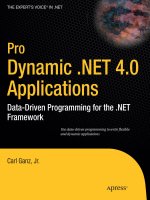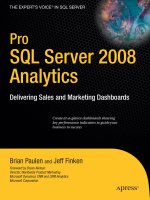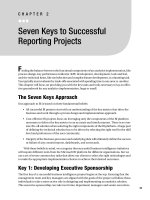apress pro html5 games (2012)
Bạn đang xem bản rút gọn của tài liệu. Xem và tải ngay bản đầy đủ của tài liệu tại đây (12.46 MB, 357 trang )
For your convenience Apress has placed some of the front
matter material after the index. Please use the Bookmarks
and Contents at a Glance links to access them.
v
Contents at a Glance
About the Author ���������������������������������������������������������������������������������������������������������������xiii
About the Technical Reviewers ������������������������������������������������������������������������������������������ xv
Introduction ���������������������������������������������������������������������������������������������������������������������� xvii
Chapter 1: HTML5 and JavaScript Essentials ■ ��������������������������������������������������������������������1
Chapter 2: Creating a Basic Game World ■ �������������������������������������������������������������������������19
Chapter 3: Physics Engine Basics ■ �����������������������������������������������������������������������������������39
Chapter 4: Integrating The Physics Engine ■ ����������������������������������������������������������������������65
Chapter 5: Creating the RTS Game World ■ ����������������������������������������������������������������������101
Chapter 6: Adding Entities to Our World ■ ������������������������������������������������������������������������125
Chapter 7: Intelligent Unit Movement ■ ����������������������������������������������������������������������������165
Chapter 8: Adding More Game Elements ■ �����������������������������������������������������������������������195
Chapter 9: Adding Weapons and Combat ■ ����������������������������������������������������������������������231
Chapter 10: Wrapping Up the Single-Player Campaign ■ �������������������������������������������������263
Chapter 11: Multiplayer with WebSockets ■ ��������������������������������������������������������������������293
Chapter 12: Multiplayer Gameplay ■ ��������������������������������������������������������������������������������319
Index ���������������������������������������������������������������������������������������������������������������������������������341
xvii
Introduction
Welcome to Pro HTML5 Games.
In writing this book, I wanted to create the resource that I wish someone had given me when I was starting out
learning game programming.
Unlike other books with abstract examples that you will never ever use, this book will show you rsthand how
HTML5 can be used to make complete, working games.
I specically chose a physics engine game and a real-time strategy game as examples because between the two,
these genres encompass all the elements needed to build most of the game types that are popular today.
As you follow along, you will learn all the essential elements needed to create games in HTML5 and then see
how these elements come together to form professional-looking games.
By the end of this book, I hope you will walk away with the condence and the resources to start making amazing
games of your own in HTML5.
Who is Book Is For
Pro HTML5 Games is meant for programmers who already have some HTML and JavaScript programming experience
and who now want to learn to harness the power of HTML5 to build amazing-looking games but don’t know where to
begin.
Readers who have experience making games in other languages such as Flash and would like to move to HTML5
will also nd a lot of useful information in this book.
If you do not feel condent about your game programming skills, don’t worry. is book covers all the essentials
needed to build these games so you can follow along and learn to design large, professional games in HTML5. e
book will also point to resources and reference material for supplemental learning in case you are having trouble
keeping up.
With dedicated chapters on HTML5 basics, the Box2D engine, pathnding and steering, combat and eective
enemy AI, and multiplayer using Node.JS with WebSockets, you should get a lot from this book no matter how much
game programming experience you have.
How is Book Is Structured
Pro HTML5 Games takes you through the process of building two complete games over the course of 12 chapters.
In the rst four chapters, you will build Froot Wars, a Box2D engine–based physics game similar to the very
popular Angry Birds.
Chapter 1 discusses the basic elements of HTML5 needed to build games, such as drawing and animating on the
canvas, playing audio, and using sprite sheets.
Chapter 2 covers building a basic game framework with splash screens, game menus, an asset loader, and a basic
level with parallax scrolling.
Chapter 3 is a detailed introduction to the Box2D physics engine and shows how Box2D can be used to model a
game world.
Chapter 4 shows how to integrate the game framework with the Box2D engine, add sounds, and add music to
create a complete working physics game.
■ IntroduCtIon
xviii
e second game in the book is an RTS game with both a single-player campaign mode and a multiplayer mode.
You will build the single-player campaign over the next six chapters.
Chapter 5 covers building a basic game framework with splash screens, game menus, an asset loader, and a basic
level with panning using the mouse.
Chapter 6 adds dierent entities such as vehicles, aircraft, and buildings to the game.
Chapter 7 shows how to add intelligent unit movement to the game using a combination of pathnding and
steering steps.
Chapter 8 adds some more elements such as an economy and a trigger-based system that allows scripting events.
Chapter 9 covers implementing a weapons and combat system in the game.
Chapter 10 wraps up the single-player by showing how to create several challenging single-player levels using
the framework developed so far.
Finally, in the last two chapters, you will look at building the multiplayer component of the RTS game.
Chapter 11 discusses the basics of using the WebSocket API with Node.js and creating a multiplayer game lobby.
Chapter 12 covers implementing a framework for multiplayer gameplay using the lock-step networking model
and compensating for network latency while maintaining game synchronization.
Downloading the Code
e code for the examples shown in this book is available on the Apress web site, www.apress.com. You can nd a link
on the book’s information page on the Source Code/Downloads tab. is tab is located underneath the Related Titles
section of the page.
Contacting the Author
Should you have any questions or feedback, you can contact the author through the dedicated page on his
web site at www.adityaravishankar.com/pro-html5-games/. He can also be reached via e-mail at
1
Chapter 1
HTML5 and JavaScript Essentials
HTML5, the latest version of the HTML standard, provides us with many new features for improved interactivity and
media support. ese new features (such as canvas, audio, and video) have made it possible to make fairly rich and
interactive applications for the browser without requiring third-party plug-ins such as Flash.
e HTML5 specification is currently a work in progress, and browsers are still implementing some of its newer
features. However, the elements that we need for building some very amazing games are already supported by most
modern browsers (Google Chrome, Mozilla Firefox, Internet Explorer 9+, Safari, and Opera).
All you need to get started on developing your games in HTML5 are a good text editor to write your code
(I use TextMate for the Mac— and a modern, HTML5-compatible browser (I use Google
Chrome— />e structure of an HTML5 file is very similar to that of files in previous versions of HTML except that it has a
much simpler DOCTYPE tag at the beginning of the file. Listing 1-1 provides a skeleton for a very basic HTML5 file
that we will be using as a starting point for the rest of this chapter.
Executing this code involves saving it as an HTML file and then opening the file in a web browser. If you do
everything correctly, this file should pop up the message “Hello World!”
Listing 1-1. Basic HTML5 File Skeleton
<!DOCTYPE html>
<html>
<head>
<meta http-equiv = "Content-type" content = "text/html; charset = utf-8">
<title > Sample HTML5 File</title>
<script type = "text/javascript" charset = "utf-8">
// This function will be called once the page loads completely
function pageLoaded(){
alert('Hello World!');
}
</script>
</head>
<body onload = "pageLoaded();">
</body>
</html>
Note ■ We use the body’s onload event to call our function so that we can be sure that our page has completely loaded
before we start working with it. This will become important when we start manipulating elements like canvas and image.
Trying to access these elements before the browser has finished loading them will cause JavaScript errors.
CHAPTER 1 ■ HTML5 AND JAVASCRIPT ESSENTIALS
2
Before we start developing games, we need to go over some of the basic building blocks that we will be using to
create our games. e most important ones that we need are
e • canvas element, to render shapes and images
e • audio element, to add sounds and background music
e • image element, to load our game artwork and display it on the canvas
e browser timer functions, and game loops to handle animation•
The canvas Element
e most important element for use in our games is the new canvas element. As per the HTML5 standard
specification, “e canvas element provides scripts with a resolution-dependent bitmap canvas, which can be used
for rendering graphs, game graphics, or other visual images on the fly.” You can find the complete specification at
www.whatwg.org/specs/web-apps/current-work/multipage/the-canvas-element.html.
e canvas allows us to draw primitive shapes like lines, circles, and rectangles, as well as images and text,
and has been optimized for fast drawing. Browsers have started enabling GPU-accelerated rendering of 2D canvas
content, so that canvas-based games and animations run fast.
Using the canvas element is fairly simple. Place the < canvas > tag inside the body of the HTML5 file we created
earlier, as shown in Listing 1-2.
Listing 1–2. Creating a Canvas Element
<canvas width = "640" height = "480" id = "testcanvas" style = "border:black 1px solid;">
Your browser does not support HTML5 Canvas. Please shift to another browser.
</canvas>
e code in Listing 1-2 creates a canvas that is 640 pixels wide and 480 pixels high. By itself, the canvas shows
up as a blank area (with a black border that we specified in the style). We can now start drawing inside this rectangle
using JavaScript.
Note ■ Browsers that do not support canvas will ignore the < canvas > tag and render anything inside the
< canvas > tag. You can use this feature to show users on older browsers alternative fallback content or a message
directing them to a more modern browser.
We draw on the canvas using its primary rendering context. We can access this context with the getContext()
method in the canvas object. e getContext() method takes one parameter: the type of context that we need. We
will be using the 2d context for our games.
Listing 1-3 shows how we can access the canvas and its context once the page has loaded.
Listing 1-3. Accessing the Canvas Context
<script type = "text/javascript" charset = "utf-8">
function pageLoaded(){
// Get a handle to the canvas object
var canvas = document.getElementById('testcanvas');
// Get the 2d context for this canvas
CHAPTER 1 ■ HTML5 AND JAVASCRIPT ESSENTIALS
3
var context = canvas.getContext('2d');
// Our drawing code here. . .
}
</script>
Note ■ All browsers support the 2d context that we need for 2D graphics. Browsers also implement other contexts with
their own proprietary names, such as experimental-webgl for 3D graphics.
is context object provides us with a large number of methods that we can use to draw our game elements on
the screen. is includes methods for the following:
Drawing rectangles•
Drawing complex paths (lines, arcs, and so forth)•
Drawing text•
Customizing drawing styles (colors, alpha, textures, and so forth)•
Drawing images•
Transforming and rotating•
We will look at each of these methods in more detail in the following sections.
Drawing Rectangles
e canvas uses a coordinate system with the origin (0,0) at the top-left corner, x increasing toward the right, and y
increasing downward, as illustrated in Figure 1-1.
Figure 1-1. Coordinate system for canvas
CHAPTER 1 ■ HTML5 AND JAVASCRIPT ESSENTIALS
4
We can draw a rectangle on the canvas using the context’s rectangle methods:
• fillRect(x, y, width, height): Draws a filled rectangle
• strokeRect(x, y, width, height): Draws a rectangular outline
• clearRect(x, y, width, height): Clears the specified rectangular area and makes it fully
transparent
Listing 1-4. Drawing Rectangles Inside the Canvas
// FILLED RECTANGLES
// Draw a solid square with width and height of 100 pixels at (200,10)
context.fillRect (200,10,100,100);
// Draw a solid square with width of 90 pixels and height of 30 pixels at (50,70)
context.fillRect (50,70,90,30);
// STROKED RECTANGLES
// Draw a rectangular outline of width and height 50 pixels at (110,10)
context.strokeRect(110,10,50,50);
// Draw a rectangular outline of width and height 50 pixels at (30,10)
context.strokeRect(30,10,50,50);
// CLEARING RECTANGLES
// Clear a rectangle of width of 30 pixels and height 20 pixels at (210,20)
context.clearRect(210,20,30,20);
// Clear a rectangle of width 30 and height 20 pixels at (260,20)
context.clearRect(260,20,30,20);
e code in Listing 1-4 will draw multiple rectangles on the top-left corner of the canvas, as shown in Figure 1-2.
Figure 1-2. Drawing rectangles inside the canvas
Drawing Complex Paths
e context has several methods that allow us to draw complex shapes when simple boxes aren’t enough:
• beginPath(): Starts recording a new shape
• closePath(): Closes the path by drawing a line from the current drawing point to the starting
point
• fill(), stroke(): Fills or draws an outline of the recorded shape
CHAPTER 1 ■ HTML5 AND JAVASCRIPT ESSENTIALS
5
• moveTo(x, y): Moves the drawing point to x,y
• lineTo(x, y): Draws a line from the current drawing point to x,y
• arc(x, y, radius, startAngle, endAngle, anticlockwise): Draws an arc at x,y with
specified radius
Using these methods, drawing a complex path involves the following steps:
Use 1. beginPath() to start recording the new shape.
Use 2. moveTo(), lineTo(), and arc() to create the shape.
Optionally, close the shape using 3. closePath().
Use either 4. stroke() or fill() to draw an outline or filled shape. Using fill() automatically
closes any open paths.
Listing 1-5 will create the triangles, arcs, and shapes shown in Figure 1-3.
Listing 1-5. Drawing Complex Shapes Inside the Canvas
// Drawing complex shapes
// Filled triangle
context.beginPath();
context.moveTo(10,120); // Start drawing at 10,120
context.lineTo(10,180);
context.lineTo(110,150);
context.fill(); // close the shape and fill it out
// Stroked triangle
context.beginPath();
context.moveTo(140,160); // Start drawing at 140,160
context.lineTo(140,220);
context.lineTo(40,190);
context.closePath();
context.stroke();
// A more complex set of lines. . .
context.beginPath();
context.moveTo(160,160); // Start drawing at 160,160
context.lineTo(170,220);
context.lineTo(240,210);
context.lineTo(260,170);
context.lineTo(190,140);
context.closePath();
context.stroke();
// Drawing arcs
// Drawing a semicircle
context.beginPath();
// Draw an arc at (400,50) with radius 40 from 0 to 180 degrees,anticlockwise
context.arc(100,300,40,0,Math.PI,true); //(PI radians = 180 degrees)
context.stroke();
CHAPTER 1 ■ HTML5 AND JAVASCRIPT ESSENTIALS
6
// Drawing a full circle
context.beginPath();
// Draw an arc at (500,50) with radius 30 from 0 to 360 degrees,anticlockwise
context.arc(100,300,30,0,2*Math.PI,true); //(2*PI radians = 360 degrees)
context.fill();
// Drawing a three-quarter arc
context.beginPath();
// Draw an arc at (400,100) with radius 25 from 0 to 270 degrees,clockwise
context.arc(200,300,25,0,3/2*Math.PI,false); //(3/2*PI radians = 270 degrees) context.stroke();
e code in Listing 1-4 will create the triangles, arcs and shapes shown in Figure 1-3.
Drawing Text
e context also provides us with two methods for drawing text on the canvas:
• strokeText(text,x,y): Draws an outline of the text at (x,y)
• fillText(text,x,y): Fills out the text at (x,y)
Unlike text inside other HTML elements, text inside canvas does not have CSS layout options such as wrapping,
padding, and margins. e text output, however, can be modified by setting the context font property as well as the
stroke and fill styles, as shown in Listing 1-6. When setting the font property, you can use any valid CSS font property.
Listing 1-6. Drawing Text Inside the Canvas
// Drawing text
context.fillText('This is some text. . .',330,40);
Figure 1-3. Drawing complex shapes inside the canvas
CHAPTER 1 ■ HTML5 AND JAVASCRIPT ESSENTIALS
7
// Modifying the font
context.font = '10 pt Arial';
context.fillText('This is in 10 pt Arial. . .',330,60);
// Drawing stroked text
context.font = '16 pt Arial';
context.strokeText('This is stroked in 16 pt Arial. . .',330,80);
e code in Listing 1-6 will draw the text shown in Figure 1-4.
Figure 1-4. Drawing text inside the canvas
Customizing Drawing Styles (Colors and Textures)
So far, everything we have drawn has been in black, but only because the canvas default drawing color is black. We
have other options. We can style and customize the lines, shapes, and text on a canvas. We can draw using dierent
colors, line styles, transparencies, and even fill textures inside the shapes
If we want to apply colors to a shape, there are two important properties we can use:
• fillStyle: Sets the default color for all future fill operations
• strokeStyle: Sets the default color for all future stroke operations
Both properties can take valid CSS colors as values. is includes rgb() and rgba() values as well as color
constant values. For example, context.fillStyle = "red"; will define the fill color as red for all future fill operations
(fillRect, fillText, and fill).
e code in Listing 1-7 will draw colored rectangles, as shown in Figure 1-5.
Listing 1-7. Drawing with Colors and Transparency
// Set fill color to red
context.fillStyle = "red";
// Draw a red filled rectangle
context.fillRect (310,160,100,50);
// Set stroke color to green
context.strokeStyle = "green";
// Draw a green stroked rectangle
context.strokeRect (310,240,100,50);
// Set fill color to red using rgb()
context.fillStyle = "rgb(255,0,0)";
// Draw a red filled rectangle
context.fillRect (420,160,100,50);
CHAPTER 1 ■ HTML5 AND JAVASCRIPT ESSENTIALS
8
// Set fill color to green with an alpha of 0.5
context.fillStyle = "rgba(0,255,0,0.6)";
// Draw a semi transparent green filled rectangle
context.fillRect (450,180,100,50);
Drawing Images
Although we can achieve quite a lot using just the drawing methods we have covered so far, we still need to explore
how to use images. Learning how to draw images will enable you to draw game backgrounds, character sprites, and
eects like explosions that can make your games come alive.
We can draw images and sprites on the canvas using the drawImage() method. e context provides us with three
dierent versions of this method:
• drawImage(image, x, y): Draws the image on the canvas at (x,y)
• drawImage(image, x, y, width, height): Scales the image to the specified width and
height and then draws it at (x,y)
• drawImage(image, sourceX, sourceY, sourceWidth, sourceHeight, x, y, width,
height): Clips a rectangle from the image (sourceX, sourceY, sourceWidth, sourceHeight),
scales it to the specified width and height, and draws it on the canvas at (x, y)
Before we start drawing images, we need to load an image into the browser. For now, we will just add
an < img > tag after the < canvas > tag in our HTML file:
<img src = "spaceship.png" id = "spaceship">
Once the image has been loaded, we can draw it using the code shown in Listing 1-8.
Figure 1-5. Drawing with colors and transparency
CHAPTER 1 ■ HTML5 AND JAVASCRIPT ESSENTIALS
9
Listing 1-8. Drawing Images
// Get a handle to the image object
var image = document.getElementById('spaceship');
// Draw the image at (0,350)
context.drawImage(image,0,350);
// Scaling the image to half the original size
context.drawImage(image,0,400,100,25);
// Drawing part of the image
context.drawImage(image,0,0,60,50,0,420,60,50);
e code in Listing 1-8 will draw the images shown in Figure 1-6.
Transforming and Rotating
e context object has several methods for transforming the coordinate system used for drawing elements. ese
methods are
• translate(x, y): Moves the canvas and its origin to a dierent point (x,y)
• rotate(angle): Rotates the canvas clockwise around the current origin by angle (radians)
• scale(x, y): Scales the objects drawn by a multiple of x and y
A common use of these methods is to rotate objects or sprites when drawing them. We can do this by
Translating the canvas origin to the location of the object•
Rotating the canvas by the desired angle•
Drawing the object•
Restoring the canvas back to its original state•
Let’s look at rotating objects before drawing them, as shown in Listing 1-9.
Figure 1-6. Drawing images
CHAPTER 1 ■ HTML5 AND JAVASCRIPT ESSENTIALS
10
Listing 1-9. Rotating Objects Before Drawing em
//Translate origin to location of object
context.translate(250, 370);
//Rotate about the new origin by 60 degrees
context.rotate(Math.PI/3);
context.drawImage(image,0,0,60,50,-30,-25,60,50);
//Restore to original state by rotating and translating back
context.rotate(−Math.PI/3);
context.translate(−240, -370);
//Translate origin to location of object
context.translate(300, 370);
//Rotate about the new origin
context.rotate(3*Math.PI/4);
context.drawImage(image,0,0,60,50,-30,-25,60,50);
//Restore to original state by rotating and translating back
context.rotate(−3*Math.PI/4);
context.translate(−300, -370);
e code in Listing 1-9 will draw the two rotated ship images shown in Figure 1-7.
Figure 1-7. Rotating images
Note ■ Apart from rotating and translating back, you can also restore the canvas state by first using the save()
method before starting the transformations and then calling the restore() method at the end of the transformations.
The audio Element
Using the HTML5 audio element is the new standard way to embed an audio file into a web page. Until this element
came along, most pages played audio files using embedded plug-ins (such as Flash).
e audio element can be created in HTML using the < audio > tag or in JavaScript using the Audio object. An
example is shown in Listing 1-10.
CHAPTER 1 ■ HTML5 AND JAVASCRIPT ESSENTIALS
11
Listing 1-10. e HTML5 < audio > Tag
<audio src = "music.mp3" controls = "controls">
Your browser does not support HTML5 Audio. Please shift to a newer browser.
</audio>
Note ■ Browsers that do not support audio will ignore the < audio > tag and render anything inside the
< audio > tag. You can use this feature to show users on older browsers alternative fallback content or a message direct-
ing them to a more modern browser.
e controls attribute included in Listing 1-10 makes the browser display a simple browser-specific interface for
playing the audio file (such as a play/pause button and volume controls).
e audio element has several other attributes, such as the following:
• preload: Specifies whether or not the audio should be preloaded
• autoplay: Specifies whether or not to start playing the audio as soon as the object has loaded
• loop: Specifies whether to keep replaying the audio once it has finished
ere are currently three popular file formats supported by browsers: MP3 (MPEG Audio Layer 3), WAV
(Waveform Audio), and OGG (Ogg Vorbis). One thing to watch out for is that not all browsers support all audio
formats. Firefox, for example, does not play MP3 files because of licensing issues, but it works with OGG files. Safari,
on the other hand, supports MP3 but does not support OGG. Table 1-1 shows the formats supported by the most
popular browsers.
Table 1-1. Audio Formats Supported by Dierent Browsers
Browser MP3 WAV OGG
Internet Explorer 9+ Yes No No
Firefox 3.6+ No Yes Yes
Chrome 3+ Yes No Yes
Safari 4+ Yes Yes No
Opera 9.5+ No Yes Yes
e way to work around this limitation is to provide the browser with alternative formats to play. e audio
element allows multiple source elements within the < audio > tag, and the browser automatically uses the first
recognized format (see Listing 1-11).
Listing 1-11. e < audio > Tag with Multiple Sources
<audio controls = "controls">
<source src = "music.ogg" type = "audio/ogg" />
<source src = "music.mp3" type = "audio/mpeg" />
Your browser does not support HTML5 Audio. Please shift to a newer browser.
</audio>
CHAPTER 1 ■ HTML5 AND JAVASCRIPT ESSENTIALS
12
Audio can also be loaded dynamically by using the Audio object in JavaScript. e Audio object allows us to load,
play, and pause sound files as needed, which is what will be used for games (see Listing 1-12).
Listing 1-12. Dynamically Loading an Audio File
<script>
//Create a new Audio object
var sound = new Audio();
// Select the source of the sound
sound.src = "music.ogg";
// Play the sound
sound.play();
</script>
Again, as with the < audio > HTML tag, we need a way to detect which format the browser supports and load
the appropriate format. e Audio object provides us with a method called canPlayType() that returns values of “”,
“maybe” or “probably” to indicate support for a specific codec. We can use this to create a simple check and load the
appropriate audio format, as shown in Listing 1-13.
Listing 1-13. Testing for Audio Support
<script>
var audio = document.createElement('audio');
var mp3Support,oggSupport;
if (audio.canPlayType) {
// Currently canPlayType() returns: "", "maybe", or "probably"
mp3Support = "" ! = myAudio.canPlayType('audio/mpeg');
oggSupport = "" ! = myAudio.canPlayType('audio/ogg; codecs = "vorbis"');
} else {
//The audio tag is not supported
mp3Support = false;
oggSupport = false;
}
// Check for ogg, then mp3, and finally set soundFileExtn to undefined
var soundFileExtn = oggSupport?".ogg":mp3Support?".mp3":undefined;
if(soundFileExtn) {
var sound = new Audio();
// Load sound file with the detected extension
sound.src = "bounce" + soundFileExtn;
sound.play();
}
</script>
e Audio object triggers an event called canplaythrough when the file is ready to be played. We can use this
event to keep track of when the sound file has been loaded. Listing 1-14 shows an example.
Listing 1-14. Waiting for an Audio File to Load
<script>
if(soundFileExtn) {
var sound = new Audio();
sound .addEventListener('canplaythrough', function(){
CHAPTER 1 ■ HTML5 AND JAVASCRIPT ESSENTIALS
13
alert('loaded');
sound.play();
});
// Load sound file with the detected extension
sound.src = "bounce" + soundFileExtn;
}
</script>
We can use this to design an audio preloader that will load all the game resources before starting the game. We
will look at this idea in more detail in the next few chapters.
The image Element
e image element allows us to display images inside an HTML file. e simplest way to do this is by using
the < image > tag and specifying an src attribute, as shown earlier and again here in Listing 1-15.
Listing 1-15. e < image > Tag
<img src = 'spaceship.png' id = 'spaceship' >
You can also load an image dynamically using JavaScript by instantiating a new Image object and setting it’s src
property, as shown in Listing 1-16.
Listing 1-16. Dynamically Loading an Image
var image = new Image();
image.src = 'spaceship.png';
You can use either of these methods to get an image for drawing on a canvas.
Image Loading
Games are usually programmed to wait for all the images to load before they start. A common thing for
programmers to do is to display a progress bar or status indicator that shows the percentage of images loaded. e
Image object provides us with an onload event that gets fired as soon as the browser finishes loading the image file.
Using this event, we can keep track of when the image has loaded, as shown in the example in Listing 1-17.
Listing 1-17. Waiting for an Image to Load
image.onload = function() {
alert('Image finished loading');
};
Using the onload event, we can create a simple image loader that tracks images loaded so far (see Listing 1-18).
Listing 1-18. Simple Image Loader
var imageLoader = {
loaded:true,
loadedImages:0,
totalImages:0,
load:function(url){
CHAPTER 1 ■ HTML5 AND JAVASCRIPT ESSENTIALS
14
this.totalImages++;
this.loaded = false;
var image = new Image();
image.src = url;
image.onload = function(){
imageLoader.loadedImages++;
if(imageLoader.loadedImages === imageLoader.totalImages){
imageLoader.loaded = true;
}
}
return image;
}
}
is image loader can be invoked to load a large number of images (say in a loop). Checking to see if all the
images are loaded can be done using imageLoader.loaded, and a percentage/progress bar can be drawn using
loadedImages/totalImages.
Sprite Sheets
Another concern when your game has a lot of images is how to optimize the way the server loads these images. Games
can require anything from tens to hundreds of images. Even a simple real-time strategy (RTS) game will need images
for dierent units, buildings, maps, backgrounds, and eects. In the case of units and buildings, you might need
multiple versions of images to represent dierent directions and states, and in the case of animations, you might need
an image for each frame of the animation.
On my earlier RTS game projects, I used individual images for each animation frame and state for every unit and
building, ending up with over 1,000 images. Since most browsers make only a few simultaneous requests at a time,
downloading all these images took a lot of time, with an overload of HTTP requests on the server. While this wasn’t a
problem when I was testing the code locally, it was a bit of a pain when the code went onto the server. People ended
up waiting 5 to 10 minutes (sometimes longer) for the game to load before they could actually start playing. is is
where sprite sheets come in.
Sprite sheets store all the sprites (images) for an object in a single large image file. When displaying the images, we
calculate the oset of the sprite we want to show and use the ability of the drawImage() method to draw only a part of an
image. e spaceship.png image we have been using in this chapter is an example of a sprite sheet.
Looking at Listings 1-19 and 1-20, you can see examples of drawing an image loaded individually versus drawing
an image loaded in a sprite sheet.
Listing 1-19. Drawing an Image Loaded Individually
//First: (Load individual images and store in a big array)
// Three arguments: the element, and destination (x,y) coordinates.
var image = imageArray[imageNumber];
context.drawImage(image,x,y);
Listing 1-20. Drawing an Image Loaded in a Sprite Sheet
// First: (Load single sprite sheet image)
// Nine arguments: the element, source (x,y) coordinates,
// source width and height (for cropping),
// destination (x,y) coordinates, and
// destination width and height (resize).
CHAPTER 1 ■ HTML5 AND JAVASCRIPT ESSENTIALS
15
context.drawImage (this.spriteImage, this.imageWidth*(imageNumber), 0, this.imageWidth,
this.imageHeight, x, y, this.imageWidth, this.imageHeight);
e following are some of the advantages of using a sprite sheet:
• Fewer HTTP requests: A unit that has 80 images (and so 80 requests) will now be downloaded
in a single HTTP request.
• Better compression: Storing the images in a single file means that the header information
doesn’t repeat and the combined file size is significantly smaller than the sum of the
individual files.
• Faster load times: With significantly lower HTTP requests and file sizes, the bandwidth usage
and load times for the game drop as well, which means users won’t have to wait for a long time
for the game to load.
Animation: Timer and Game Loops
Animating is just a matter of drawing an object, erasing it, and drawing it again at a new position. e most common
way to handle this is by keeping a drawing function that gets called several times a second. In some games, there is
also a separate control/animation function that updates movement of the entities within the game and is called less
often than the drawing routine. Listing 1-21 shows a typical example.
Listing 1-21. Typical Animation and Drawing Loop
function animationLoop(){
// Iterate through all the items in the game
//And move them
}
function drawingLoop(){
//1. Clear the canvas
//2. Iterate through all the items
//3. And draw each item
}
Now we need to figure out a way to call drawingLoop() repeatedly at regular intervals. e simplest way of
achieving this is to use the two timer methods setInterval() and setTimeout(). setInterval(functionName,
timeInterval) tells the browser to keep calling a given function repeatedly at fixed time intervals until the
clearInterval() function is called. When we need to stop animating (when the game is paused, or has ended), we
use clearInterval(). Listing 1-22 shows an example.
Listing 1-22. Calling Drawing Loop with setInterval
// Call drawingLoop() every 20 milliseconds
var gameLoop = setInterval(drawingLoop,20);
// Stop calling drawingLoop() and clear the gameLoop variable
clearInterval(gameLoop);
setTimeout(functionName, timeInterval) tells the browser to call a given function once after a given time
interval, as shown in the example in Listing 1-23.
CHAPTER 1 ■ HTML5 AND JAVASCRIPT ESSENTIALS
16
Listing 1-23. Calling Drawing Loop with setTimeout
function drawingLoop(){
//1. call the drawingLoop method once after 20 milliseconds
var gameLoop = setTimeout(drawingLoop,20);
//2. Clear the canvas
//3. Iterate through all the items
//4. And draw them
}
When we need to stop animating (when the game is paused, or has ended), we can use clearTimeout():
// Stop calling drawingLoop() and clear the gameLoop variable
clearTimeout(gameLoop);
requestAnimationFrame
While using setInterval() or setTimeout() as a way to animate frames does work, browser vendors have come up
with a new API specifically for handling animation. Some of the advantages of using this API instead of setInterval()
are that the browser can do the following:
Optimize the animation code into a single reflow-and-repaint cycle, resulting in smoother •
animation
Pause the animation when the tab is not visible, leading to less CPU and GPU usage•
Automatically cap the frame rate on machines that do not support higher frame rates, or •
increase the frame rate on machines that are capable of processing them
Dierent browser vendors have their own proprietary names for the methods in the API (such as Microsoft’s
msrequestAnimationFrame and Mozilla’s mozRequestAnimationFrame). However, there is a simple piece of
code (see Listing 1-24) that acts as a cross-browser polyfill providing you with the two methods that you use:
requestAnimationFrame() and cancelAnimationFrame().
Listing 1-24. A Simple requestAnimationFrame Polyfill
(function() {
var lastTime = 0;
var vendors = ['ms', 'moz', 'webkit', 'o'];
for(var x = 0; x < vendors.length && !window.requestAnimationFrame; ++x) {
window.requestAnimationFrame = window[vendors[x] + 'RequestAnimationFrame'];
window.cancelAnimationFrame =
window[vendors[x] + 'CancelAnimationFrame'] ||
window[vendors[x] + 'CancelRequestAnimationFrame'];
}
if (!window.requestAnimationFrame)
window.requestAnimationFrame = function(callback, element) {
var currTime = new Date().getTime();
var timeToCall = Math.max(0, 16 - (currTime - lastTime));
CHAPTER 1 ■ HTML5 AND JAVASCRIPT ESSENTIALS
17
var id = window.setTimeout(function() { callback(currTime + timeToCall); },
timeToCall);
lastTime = currTime + timeToCall;
return id;
};
if (!window.cancelAnimationFrame)
window.cancelAnimationFrame = function(id) {
clearTimeout(id);
};
}());
Note■ Now that we have no guarantee of frame rate (the browser decides the speed at which it will call our drawing
loop), we need to ensure that animated objects move at the same speed on the screen independent of the actual frame
rate. We do this by calculating the time since the previous drawing cycle and using this calculation to interpolate the
location of the object being animated.
Once this polyfill is in place, the requestAnimationFrame() method can be called from within the drawingLoop()
method similar to setTimeout() (see Listing 1-25).
Listing 1-25. Calling Drawing Loop with requestAnimationFrame
function drawingLoop(nowTime){
//1. call the drawingLoop method whenever the browser is ready to draw again
var gameLoop = requestAnimationFrame(drawingLoop);
//2. Clear the canvas
//3. Iterate through all the items
//4. Optionally use nowTime and the last nowTime to interpolate frames
//5. And draw them
}
When we need to stop animating (when the game is paused, or has ended), we can use
cancelAnimationFrame():
// Stop calling drawingLoop() and clear the gameLoop variable
cancelAnimationFrame(gameLoop);
is section has covered the primary ways to add animation to your games. We will be looking at actual
implementations of these animation loops in the coming chapters.
CHAPTER 1 ■ HTML5 AND JAVASCRIPT ESSENTIALS
18
Summary
In this chapter, we looked at the basic elements of HTML5 that are needed for building games. We covered how to use
the canvas element to draw shapes, write text, and manipulate images. We examined how to use the audio element
to load and play sounds across dierent browsers. We also briefly covered the basics of animation, preloading objects
and using sprite sheets.
e topics we covered here are just a starting point and not exhaustive by any means. is chapter is meant to be
a quick refresher on HTML5. We will be going into these topics in more detail, with complete implementations, as we
build our games in the coming chapters.
If you have trouble keeping up and would like a more detailed explanation of the basics of JavaScript and HTML5,
I would recommend reading introductory books on JavaScript and HTML5, such as JavaScript for Absolute Beginners
by Terry McNavage and e Essential Guide to HTML5 by Jeanine Meyer.
Now that we have the basics out of the way, let’s get started building our first game.
19
Chapter 2
Creating a Basic Game World
The arrival of smartphones and handheld devices that support gaming has created a renewed interest in simple
puzzle and physics-based games that can be played for short periods of time. Most of these games have a simple
concept, small levels, and are easy to learn. One of the most popular and famous games in this genre is Angry Birds
(by Rovio Entertainment), a puzzle/strategy game where players use a slingshot to shoot birds at enemy pigs. Despite
a fairly simple premise, the game has been downloaded and installed on over 1 billion devices around the world.
The game uses a physics engine to realistically model the slinging, collisions, and breaking of objects inside its game
world.
Over the next three chapters, we are going to build our own physics-based puzzle game with complete playable
levels. Our game, Froot Wars, will have fruits as protagonists, junk food as the enemy, and some breakable structures
within the level.
We will be implementing all the essential components you will need in your own games—splash screens, loading
screens and preloaders, menu screens, parallax scrolling, sound, realistic physics with the Box2D physics engine, and
a scoreboard. Once you have this basic framework, you should be able to reuse these ideas in your own puzzle games.
So let’s get started.
Basic HTML Layout
The first thing we need to do is to create the basic game layout. This will consist of several layers:
• Splash screen: Shown when the game page is loaded
• Game start screen: A menu that allows the player to start the game or modify settings
• Loading/progress screen: Shown whenever the game is loading assets (such as images and
sound files)
• Game canvas: The actual game layer
• Scoreboard: An overlay above the game canvas to show a few buttons and the score
• Ending screen: A screen displayed at the end of each level
Each of these layers will be either a div element or a canvas element that we will display or hide as needed. We
will be using jQuery ( to help us with some of these manipulation tasks. The code will be laid
out with separate folders for images and JavaScript code.
CHAPTER 2 ■ CREATING A BASIC GAME WORLD
20
Creating the Splash Screen and Main Menu
We start with a skeleton HTML file, similar to the first chapter, and add the markup for our containers, as shown in
Listing 2-1.
Listing 2-1. Basic Skeleton (index.html) with the Layers Added
<!DOCTYPE html>
<html>
<head>
<meta http-equiv="Content-type" content="text/html; charset=utf-8">
<title > Froot Wars</title>
<script <script src="js/game.js" type="text/javascript" charset="utf-8"></script>
<link rel="stylesheet" href="styles.css" type="text/css" media="screen" charset="utf-8">
</head>
<body>
<div id="gamecontainer">
<canvas id="gamecanvas" width="640" height="480" class="gamelayer">
</canvas>
<div id="scorescreen" class="gamelayer">
<img id="togglemusic" src="images/icons/sound.png">
<img src="images/icons/prev.png">
<span id="score" > Score: 0</span>
</div>
<div id="gamestartscreen" class="gamelayer">
<img src="images/icons/play.png" alt="Play Game"><br>
<img src="images/icons/settings.png" alt="Settings">
</div>
<div id="levelselectscreen" class="gamelayer">
</div>
<div id="loadingscreen" class="gamelayer">
<div id="loadingmessage"></div>
</div>
<div id="endingscreen" class="gamelayer">
<div>
<p id="endingmessage" > The Level Is Over Message</p>
<p id="playcurrentlevel"><img src="images/icons/prev.png" > Replay Current
Level</p>
<p id="playnextlevel"><img src="images/icons/next.png" > Play Next Level </p>
<p id="showLevelScreen"><img src="images/icons/return.png" > Return to Level
Screen</p>
</div>
</div>