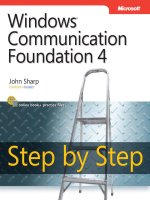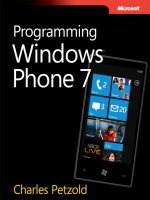microsoft press - start here, learn html5 (2013)
Bạn đang xem bản rút gọn của tài liệu. Xem và tải ngay bản đầy đủ của tài liệu tại đây (43.71 MB, 360 trang )
Learn
HTML5
Faithe Wempen
Published with the authorization of Microsoft Corporation by:
O’Reilly Media, Inc.
1005 Gravenstein Highway North
Sebastopol, California 95472
Copyright © 2013 by Faithe Wempen
All rights reserved. No part of the contents of this book may be reproduced or transmitted in any form or by any
means without the written permission of the publisher.
ISBN: 978-0-7356-6982-6
1 2 3 4 5 6 7 8 9 LSI 7 6 5 4 3 2
Printed and bound in the United States of America.
Microsoft Press books are available through booksellers and distributors worldwide. If you need support related
to this book, email Microsoft Press Book Support at Please tell us what you think of
this book at
Microsoft and the trademarks listed at />Trademarks/EN-US.aspx are trademarks of the Microsoft group of companies. All other marks are property of
their respective owners.
The example companies, organizations, products, domain names, email addresses, logos, people, places, and
events depicted herein are ctitious. No association with any real company, organization, product, domain name,
email address, logo, person, place, or event is intended or should be inferred.
This book expresses the author’s views and opinions. The information contained in this book is provided without
any express, statutory, or implied warranties. Neither the authors, O’Reilly Media, Inc., Microsoft Corporation,
nor its resellers, or distributors will be held liable for any damages caused or alleged to be caused either directly
or indirectly by this book.
Acquisitions and Developmental Editor: Russell Jones
Production Editor: Melanie Yarbrough
Editorial Production: Box Twelve Communications
Technical Reviewer: John Meuller
Indexer: WordCo Indexing Services
Cover Design: Jake Rae
Cover Composition: Zyg Group
Illustrator: Rebecca Demarest
To Margaret
Contents at a Glance
Introduction xv
PART I GETTING STARTED WITH HTML
CHAPTER 1 HTML Basics: The Least You Need to Know 3
CHAPTER 2 Setting Up the Document Structure 19
CHAPTER 3 Formatting Text with Tags 29
CHAPTER 4 Using Lists and Backgrounds 49
CHAPTER 5 Creating Hyperlinks and Anchors 71
PART II STYLE SHEETS AND GRAPHICS
CHAPTER 6 Introduction to Style Sheets 87
CHAPTER 7 Formatting Text with CSS 105
CHAPTER 8 Formatting Paragraphs with CSS 125
CHAPTER 9 Inserting Graphics 141
PART III PAGE LAYOUT AND NAVIGATION
CHAPTER 10 Creating Navigational Aids 163
CHAPTER 11 Creating Division-Based Layouts 179
CHAPTER 12 Creating Tables 199
CHAPTER 13 Formatting Tables 223
CHAPTER 14 Creating User Forms 241
CHAPTER 15 Incorporating Sound and Video 261
CHAPTER 16 HTML and Microsoft Expression Web 275
PART IV APPENDICES
APPENDIX A Designing for Usability 307
APPENDIX B Designing for Accessibility 313
APPENDIX C Quick Reference 321
Glossary 323
Index 327
vii
Contents
Introduction xv
PART I GETTING STARTED WITH HTML
Chapter 1 HTML Basics: The Least You Need to Know 3
Understanding HTML Tags 3
Opening a Webpage in Notepad 6
Other Ways of Opening Webpages in Notepad 9
Adding a Location to the Favorites List 11
Previewing HTML Files in a Web Browser 13
Making, Saving, and Viewing Changes 16
Key Points 17
Chapter 2 Setting Up the Document Structure 19
Specifying the Document Type 20
Creating the HTML, Head, and Body Sections 21
Creating Paragraphs and Line Breaks 23
Specifying a Page Title and Metatags 26
Key Points 28
Chapter 3 Formatting Text with Tags 29
Creating Headings 30
Applying Bold and Italic Formatting 33
Applying Superscript and Subscript Formatting 35
What do you think of this book? We want to hear from you!
Microsoft is interested in hearing your feedback so we can continually improve our
books and learning resources for you. To participate in a brief online survey, please visit:
microsoft.com/learning/booksurvey
viii Contents
Using Monospace and Preformatted Text 36
Formatting a Block Quotation 42
Conguring View Settings in Internet Explorer 44
Key Points 48
Chapter 4 Using Lists and Backgrounds 49
Creating Bulleted and Numbered Lists 50
Nesting Lists 51
Changing the Bullet or Number Character 52
Specifying the Start of a Numbered List 53
Creating Denition Lists 56
Inserting Special Characters 58
Inserting Horizontal Lines 60
Choosing Background Colors and Foreground Colors. . . . . . . . . . . . . . . . .64
Understanding How Colors are Specied on Webpages 64
Applying a Background Color 65
Applying a Foreground Color 66
Specifying a Background Image File 67
Key Points 70
Chapter 5 Creating Hyperlinks and Anchors 71
Hyperlinking to a Webpage 72
Using Partial Paths and Filenames 72
Using Relative and Absolute Paths 73
Setting a Target Window 74
Hyperlinking to an Email Address 76
Creating and Hyperlinking to Anchors 79
Hyperlinking to Other Content 82
Key Points 84
Contents ix
PART II STYLE SHEETS AND GRAPHICS
Chapter 6 Introduction to Style Sheets 87
Understanding Styles 88
Constructing Style Rules 89
Creating Styles for Nested Tags 93
Creating Classes and IDs for Applying Styles 95
Applying Styles to Hyperlinks with Pseudo-Classes 98
Creating and Linking to External Style Sheets 100
Key Points 102
Chapter 7 Formatting Text with CSS 105
Specifying a Font Family 106
Specifying a Font Size and Color 109
Applying Bold and Italics 114
Applying Strikethrough and Underlining 116
Creating Inline Spans 118
Adjusting Spacing between Letters 120
Key Points 124
Chapter 8 Formatting Paragraphs with CSS 125
Indenting Paragraphs 126
Applying a Border to a Paragraph 129
Specifying a Border Style 129
Setting Border Padding 130
Specifying Border Width and Color 131
Formatting Border Sides Individually 131
Setting All Border Attributes at Once 132
Specifying the Horizontal Alignment of a Paragraph 134
Specifying Vertical Space within a Paragraph 137
Key Points 139
x Contents
Chapter 9 Inserting Graphics 141
Understanding Graphic Size and Resolution 142
Inserting a Graphic 143
Clearing a Graphic 146
Controlling Image Size and Padding 148
Using a Graphic as a Hyperlink 151
Creating Thumbnails 153
Including Alternate Text for Graphics 155
Adding Figure Captions 156
Key Points 159
PART III PAGE LAYOUT AND NAVIGATION
Chapter 10 Creating Navigational Aids 163
Planning Your Site’s Organization 164
Creating a Text-Based Navigation Bar. . . . . . . . . . . . . . . . . . . . . . . . . . . . . .166
Creating a Graphical Navigation Bar 169
Redirecting to Another URL 173
Creating Custom Error Pages 175
Key Points 178
Chapter 11 Creating Division-Based Layouts 179
Understanding HTML5 Semantic Tags 180
Beginning to Think in Divisions 181
Creating Divisions 182
Creating an HTML5 Semantic Layout 184
Positioning Divisions. . . . . . . . . . . . . . . . . . . . . . . . . . . . . . . . . . . . . . . . . . . . .187
Floating a Division to the Right or Left 187
Positioning a Division on the Page 188
Formatting Divisions. . . . . . . . . . . . . . . . . . . . . . . . . . . . . . . . . . . . . . . . . . . . .195
Key Points 198
Contents xi
Chapter 12 Creating Tables 199
Creating a Simple Table 200
Specifying the Size of a Table 204
Specifying the Width of a Column 209
Spanning (Merging) Table Cells 213
Using Tables for Page Layout 216
Key Points 221
Chapter 13 Formatting Tables 223
Applying Table Borders 224
Applying Borders by Using Attributes 224
Applying Borders by Using Styles 226
Applying Background and Foreground Fills. . . . . . . . . . . . . . . . . . . . . . . . .232
Changing Cell Padding, Spacing, and Alignment 235
Setting Cell Padding 237
Setting Cell Spacing 237
Setting Horizontal and Vertical Alignment 238
Key Points 240
Chapter 14 Creating User Forms 241
Creating a Basic Form 242
Creating a Text Box 243
Special Field Types for Email and Web Addresses 244
Creating a Text Area 244
Creating a Submit or Clear Button 244
Adding Default or Placeholder Text 245
Creating Check Boxes and Option Buttons 249
Creating Menu Lists 252
Additional Input Types in HTML5 256
Understanding CGI and Other Advanced Tools 257
Key Points 258
xii Contents
Chapter 15 Incorporating Sound and Video 261
Understanding Audio and Video in HTML5 262
HTML Multimedia Basics 262
Multimedia Formats and Containers 263
Codecs: Decoding the Video and Audio 263
Which Format to Choose? 264
Encoding Video 264
Embedding Video Clips 266
Introducing the <video> Tag 266
The <embed> Tag: Your Fallback Plan 268
Place a Video Clip on a Webpage 269
Incorporating Audio on a Webpage 271
Playing Audio with the <audio> Tag 271
Playing Audio in Older Browsers 272
Key Points 274
Chapter 16 HTML and Microsoft Expression Web 275
Exploring the Expression Web Interface 276
Creating Websites and Webpages 281
Create a Page by Using a CSS Template 285
Insert Graphics 288
Import an Images Folder 288
Place Images on a Page 289
Add a Background Image to a Division 290
Formatting Text 292
Formatting a Division 297
Inserting Hyperlinks 299
Key Points 302
Contents xiii
PART IV APPENDICES
Appendix A Designing for Usability 307
Understanding Usability 307
Planning for Usability 308
Sketching the Site Organization 309
Designing a Consistent Page Template 309
Designing the Content of Individual Pages 310
Performing Usability Testing 311
Appendix B Designing for Accessibility 313
Guideline 1: Provide Equivalent Alternatives to Auditory and
Visual Content 314
Guideline 2: Don’t Rely on Color Alone 314
Guideline 3: Use Markup and Style Sheets, and Do So Properly 315
Guideline 4: Clarify Natural Language Usage 316
Guideline 5: Create Tables that Transform Gracefully 316
Guideline 6: Ensure Pages that Feature New Technologies Transform
Gracefully 317
Guideline 7: Ensure User Control of Time-Sensitive Content Changes 317
Guideline 8: Ensure Direct Accessibility of Embedded User Interfaces 318
Guideline 9: Design for Device Independence 318
Guideline 10: Use Interim Solutions 318
Guideline 11: Use W3C Technologies and Guidelines 319
Guideline 12: Provide Context and Orientation Information 319
Guideline 13: Provide Clear Navigation Mechanisms 320
Guideline 14: Ensure that Documents are Clear and Simple 320
What do you think of this book? We want to hear from you!
Microsoft is interested in hearing your feedback so we can continually improve our
books and learning resources for you. To participate in a brief online survey, please visit:
microsoft.com/learning/booksurvey
Appendix C Quick Reference 321
Tags Added in HTML 5 321
Tags Removed in HTML 5 322
Glossary 323
Index 327
xv
Introduction
H
ypertext Markup Language (HTML) is the basic programming language of the
World Wide Web. It’s the common thread that ties together virtually every website,
from large-scale corporate sites like Microsoft’s to single-page classroom projects at
the local grade school.
In simple terms, a webpage (or HTML document) is a plain text le that has been
encoded using HTML so that it appears nicely formatted in a web browser. Here’s what
HTML means, word-by-word:
Hypertext Text that you click to jump from document to document. This is a
reference to the ability of webpages to link to one another.
Markup Tags that apply layout and formatting conventions to plain text.
Literally, the plain text is “marked up” with the tags.
Language A reference to the fact that HTML is considered a programming
language.
Don’t let the phrase “programming language” intimidate you. Creating a webpage
with HTML is much simpler than writing a computer program in a language like Micro-
soft Visual Basic or C++. You can create a simple webpage in just a few minutes.
Tip When people think of computer programming, they usually think of
writing a compiled program. A compiled programming language runs the
human-readable programming code through a utility that converts it to an
executable le (usually with an .exe or .com extension), which is then distribut-
ed to users. In contrast, HTML is an interpreted programming language. That
means the program is distributed in human-readable format to users, and the
program in which it is opened takes care of running it. The HTML code for
webpages resides in les. Each time your web browser opens a webpage, it
processes the HTML code within the le.
This book teaches beginner-level HTML in a rather fundamentalist way: by creating
plain text les in Notepad. There are so many good website creation programs on the
market nowadays that you may be wondering why this book takes this approach.
Simply put, it’s because doing your own coding is the best way to learn HTML. In this
book you’ll build a website from the ground up, writing every line of code yourself. It’s
slower and not as much fun as a fancy graphical program, but it’s great training.
xvi Introduction
The last chapter of this book shows how to use Microsoft Expression Web to create
web content, and you may eventually choose to move to a program like that. However,
you will be a much better web designer—and understand what is going on in design
programs much better—if you tough it out with Notepad in the beginning.
Who Should Read This Book
This book is designed for non-programmers who are brand-new to HTML. It doesn’t
assume any previous web design or programming knowledge of any kind, so it’s perfect
for home hobbyists and self-educators, as well as high school and college classrooms.
Assumptions
This book expects that you have basic computer literacy skills and you can use the
operating system on your PC. The detailed procedures for this book were written with
Windows developers in mind, but the general information applies to building webpages
on any operating system. You should know how to manage les, run programs, and
access the Internet.
I’m also assuming that if you’re reading this book, you are actually interested in
learning HTML and not just knocking out a quick webpage only to never think about
HTML again. This book provides you with a solid foundation in HTML that you’ll be able
to draw from for years to come.
Who Should Not Read This Book
This book is not for experienced programmers who already have signicant HTML knowl-
edge and are just interested in updating their skills for HTML5. This book doesn’t cover
many of HTML5’s advanced features that experienced web developers are likely to be
interested in learning about; instead, it provides a solid foundation for the beginner.
Organization of This Book
This book is divided into three sections, each of which focuses on a different aspect of
webpage development. Part I, “Getting Started with HTML,” explains how HTML works
and helps you set up the structure of a page and place basic text elements on it such as
Introduction xvii
headings, paragraphs, and lists. Part II, “Style Sheets and Graphics,” explains how to use
cascading style sheets (CSS) to apply formatting to a page or a group of pages and how
to include graphic elements on a page. Part III, “Page Layout and Navigation,” explains
how to create intuitive page layouts and navigational aids as well as how to add special
elements such as forms and multimedia.
Conventions and Features in This Book
This book presents information using conventions designed to make the information
readable and easy to follow.
Each exercise consists of a series of tasks, presented as numbered steps (1, 2,
and so on) listing each action you must take to complete the exercise.
Boxed elements with labels such as “Note” provide additional information or
alternative methods for completing a step successfully.
Text that you type displays in boldface. For example, if you are instructed to
type some text to an existing block of code, the text you are to type is displayed
in bold.
Glossary terms marked in the text are explained in the glossary at the end of the
book.
System Requirements
You will need the following hardware and software to complete the practice exercises in
this book:
A computer running the operating system of your choice. The examples in this
book use Windows 8, but you can use any Windows, Mac, Linux, or UNIX oper-
ating system.
A text-editing program. The examples in this book use Notepad, which comes
with all Windows versions.
One or more web browsers. The examples in this book use Internet Explorer 10.
You will probably want at least one other browser in which to check your work,
because different browsers might display content in different ways.
An Internet connection to download the practice les.
xviii Introduction
Code Samples
Each chapter includes exercises that let you interactively try out new material learned
in the main text. All les you will need to complete these exercises can be downloaded
from the following page:
/>Follow the instructions to download the 9780735669826_les.zip le.
Installing the Code Samples
Follow these steps to install the code samples on your computer so that you can use
them with the exercises in this book.
1. Unzip the 9780735669826_les.zip le that you downloaded from the book’s
website (name a specic directory along with directions to create it, if necessary).
2. If prompted, review the displayed end user license agreement. If you accept the
terms, select the accept option and then click Next.
Note If the license agreement doesn’t display, you can access it from the
same webpage from which you downloaded the 9780735669826_les.zip le.
Using the Code Samples
The folder created by the Setup.exe program contains subfolders for each chapter.
Within a chapter’s folder are additional subfolders that hold the les for each exercise.
Each time you begin an exercise, make sure that you are using the les provided speci-
cally for that exercise.
Each chapter folder contains a _Solutions subfolder, which contains samples of the
nished les for that chapter’s exercises. You can use these to check your work.
Introduction xix
Acknowledgments
Thank you to my editorial team at O’Reilly for a job well done, including Russell Jones
(Acquisitions/Development), John Mueller (Technical Editor), Jeff Riley (Copy Editor),
and Melanie Yarbrough (Production Editor). It is a pleasure to work with a professional
team of editors who make the complex process of producing a book go as smoothly as
possible.
Errata & Book Support
We’ve made every effort to ensure the accuracy of this book and its companion con-
tent. Any errors that have been reported since this book was published are listed on our
Microsoft Press site at oreilly.com:
/>If you nd an error that is not already listed, you can report it to us through the
same page.
If you need additional support, email Microsoft Press Book Support at mspinput@
microsoft.com.
Please note that product support for Microsoft software is not offered through the
addresses above.
We Want to Hear from You
At Microsoft Press, your satisfaction is our top priority, and your feedback our most
valuable asset. Please tell us what you think of this book at:
/>The survey is short, and we read every one of your comments and ideas. Thanks in
advance for your input!
Stay in Touch
Let’s keep the conversation going! We’re on Twitter: />
1
Part I
Getting Started
with HTML
CHAPTER 1 HTML Basics: The Least You Need to Know 3
CHAPTER 2 Setting Up the Document Structure 19
CHAPTER 3 Formatting Text with Tags 29
CHAPTER 4 Using Lists and Backgrounds 49
CHAPTER 5 Creating Hyperlinks and Anchors 71
Chapter 1
HTML Basics: The Least
You Need to Know
In this chapter, you will:
Learn how HTML tags work
Open a webpage in Notepad
Preview a webpage in Internet Explorer
Make, save, and view changes
Learn how to publish your pages to a server
As you work through this book’s exercises, you’ll learn HTML by creating and editing text les in
Notepad (or any plain text editor), and then viewing them in a web browser to check your work. This
chapter teaches the important basic skills you need in order to work in these programs.
Important Before you can use the practice les provided for this chapter, you need
to download and install them from the book’s companion content location. For more
information, see “Code Samples” at the beginning of this book.
Understanding HTML Tags
An HTML le (also known as a webpage le or document) is a plain-text le. That’s why you can use a
plain-text editor like Notepad to edit an HTML le. Within that le is literal text (that is, text that will
literally appear on the screen when you display the page in a browser) plus tags that tell the browser
how to format and arrange the text.