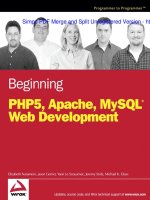0321834615 indes split 1 6762
Bạn đang xem bản rút gọn của tài liệu. Xem và tải ngay bản đầy đủ của tài liệu tại đây (399.77 KB, 7 trang )
®
This is the book that experts open to find real answers to their questions about InDesign.
It’s written in a friendly, visual style that offers accurate information and creative
inspiration for every InDesign user, whether they’re publishing to an iPad, mobile phone,
or traditional print publication.
In Real World Adobe InDesign CS6 you’ll learn how to:
Use the new Liquid Layout and Create Alternate Layouts features to add flexibility
at the beginning of your project
n
Take full advantage of the best typesetting features on the market
n
Copy and link objects with the Content Collector tool to optimize your efficiency
n
Use best practices for consistent color management
n
Increase productivity with scripts and other automation features
n
Prep documents for EPUB Export and use the Digital Publishing Suite for web
and mobile publishing
DAvID BlAtnEr is the
world’s most-recognized
authority on Adobe
InDesign, and the co-host of
InDesignSecrets.com. He is
the author of 20 books and
video titles, and the editorial
director of InDesign
Magazine.
BOB BrInghurSt worked
at Adobe Systems as a Senior
Technical Writer for 12 years,
creating the technical documentation for every Adobe
InDesign version since the
software’s inception.
ADOBE®
KvErn
uSA $59.99 CAN $62.99
ISBN-13: 978-0-321-83461-4
ISBN-10:
0-321-83461-5
Book Level:
Beginning, Intermediate, Advanced
5 5 9 9 9
Category:
Layout / Digital Graphic Design
®
W O R L D
InDesign CS6
®
INDUSTRIAL-STRENGTH pUbLISHING TECHNIQUES
®
n
OlAv MArtIn KvErn is
an award-winning illustrator,
graphic designer, software
designer, and writer. He is
the author of several groundbreaking books, including
Real World FreeHand and
Real World PageMaker and
was a columnist and
Contributing Editor for
Adobe Magazine.
InDesign CS6
Sharpen your InDesign skills with this definitive resource created specifically for design
professionals who need to produce great work—regardless of the delivery platform—in
InDesign CS6. Best-selling authors Olav Martin Kvern, David Blatner, and Bob Bringhurst
share their hands-on techniques to help you master InDesign’s advanced layout tools.
This book is brimming with insightful advice, illustrations, and shortcuts that will have
you producing high-quality work in no time.
R E A L
ADOBE
ADOBE®
InDesign CS6
techniques
R E A L
W O R L D
RSimpoEPDF Merge
A andLSplit Unregistered
W Version
O -R
L D
BlAtnEr
BrInghurSt
What designers and
production artists
need to know
Tips and tricks for
maximum efficiency
For print and web /
mobile devices
Covers: Adobe InDesign CS6
Peachpit Press
www.peachpit.com
9
780321 834614
Cover Illustration: John Weber
Cover Design: Charlene Will
O l Av M A r t I n K v E r n, DAv I D B l At n E r, AND B O B B r I n g h u r S t
Simpo PDF Merge and Split Unregistered Version -
c6
Simpo PDF Merge and Split Unregistered Version -
This page intentionally left blank
Simpo PDF Merge and Split Unregistered Version -
Real World
Adobe InDesign CS6
by
Olav Martin Kvern
&
David Blatner
&
Bob Bringhurst
•
Simpo PDF Merge and Split Unregistered
Version -
for Amy and Max
&
Gabriel and Daniel
&
Wendy, Luke, and Max
c6
Olav Martin Kvern, David Blatner, and Bob Bringhurst
Copyright © 1 by Olav Kvern, David Blatner, and Bob Bringhurst
Pchpt
1 Eighth Street
Berkeley, California 1
(1) -1
(1) -1 (fax)
Find us on the web at: www.peachpit.com
To report errors, please send a note to
Peachpit Press is a division of Pearson Education
Project Editor: Susan Rimerman
Production Editor: Lisa Brazieal
Indexer: Jan C. Wright
Interior Design/Composition: Olav Martin Kvern, David Blatner, and Bob Bringhurst
Cover Design: Charlene Charles-Will
Cover Illustration: John Weber
tc ht
All rights reserved. No part of this book may be reproduced or transmitted in any form by any means, electronic, mechanical, photocopying, recording, or otherwise, without the prior written permission of the publisher. For information on getting permission for reprints and excerpts, contact:
Ntc Lty
The information in this book is distributed on an “As Is” basis, without warranty. While every precaution has
been taken in the preparation of the book, neither the authors nor Peachpit shall have any liability to any person
or entity with respect to any loss or damage caused or alleged to be caused directly or indirectly by the instructions contained in this book or by the computer software and hardware products described in it.
tmk
Adobe and InDesign are registered trademarks of Adobe Systems Incorporated in the United States and/or other
countries. All other trademarks are the property of their respective owners.
Many of the designations used by manufacturers and sellers to distinguish their products are claimed as trademarks. Where those designations appear in this book, and Peachpit was aware of a trademark claim, the designations appear as requested by the owner of the trademark. All other product names and services identified
throughout this book are used in editorial fashion only and for the benefit of such companies with no intention
of infringement of the trademark. No such use, or the use of any trade name, is intended to convey endorsement
or other affiliation with this book..
ISBN-13: --31-361-
ISBN-1: -31-361-
6 3 1
Printed and bound in the United States of America
4. y
Simpo PDF Merge and Split Unregistered Version -
333
Optical Margin Alignment
Ever since Gutenberg set out to print his Bible, typesetters have
looked for ways to “balance” the edges of columns of text—particularly lines ending or beginning with punctuation. Because the eye
doesn’t “see” punctuation, it can sometimes appear that the left or
right edges of some columns of type (especially justified type) are
misaligned. Some other programs compensate for this problem
by using a “hanging punctuation” feature, which pushes certain
punctuation characters outside the text column. But there’s more
to making the edges of a column look even than just punctuation.
Some characters can create a “ragged” look all by themselves—think
of a “W,” at the beginning of a line, for example.
When you select an InDesign story (with either the Selection or
the Type tool) and turn on the Optical Margin Alignment option
in the Story panel (choose Story from the Type menu to display the
Story panel), the program balances the edges of the columns based
on the appearance of all of the characters at the beginning or end of
the lines in the column. This adjustment makes the columns appear
more even—even though it sometimes means that characters are
extending beyond the edges of the column (see Figure 4-71).
The amount that InDesign “hangs” a character outside the text
column depends on the setting you enter in the Base Size field of
Figure 4-71
Optical Margin
Alignment
In this close-up view, you can clearly
see the way that InDesign adjusts
the characters at the edge of the text
column.
Optical Margin Alignment off
Punctuation is
positioned outside
the column.
Some characters
hang outside the
column...
Optical Margin Alignment on
...others are
moved farther
inside the column.
334 6
Simpo PDF Merge and Split Unregistered Version -
the Story panel (that’s the field with the icon that looks like it would
make a drop cap). In general, you should enter the point size of your
body text in this field.
Unfortunately, it turns out that many designers don’t like the look
of Optical Margin Alignment. It’s not that the feature is flawed; it’s
that designers (especially younger folks) have become so accustomed
to their type lining up with a particular guide or ruler that they
think it’s wrong to have type inside or outside that (non-printing)
line. Nevertheless, we encourage you to try turning it on and seeing
how your readers like it—we think they’ll find the text easier to read.
Ignore Optical Margin. Even if you do like Optical Margin Alignment, there’s a good chance that you’ll occasionally find a paragraph
or two that you wish it wouldn’t apply to. For example, monospaced
code listings should not be optically aligned—that defeats the purpose of using a monospaced font. Fortunately, you have the option
to turn off Optical Margin Alignment on a paragraph by paragraph
basis or in a paragraph style.
To turn it off for one or more selected paragraphs, choose Ignore
Optical Margin from the Control panel or Paragraph panel menu.
To disable it in a paragraph style, turn on the Ignore Optical Margin
checkbox in the Indents and Spacing pane of the Paragraph Style
Options dialog box.
An Old Typesetter Never…
Late night. The sound of the espresso machine in the kitchen about
to reach critical mass and melt down, destroying the office and civilization as we know it. The office is different, the equipment and the
coffee are better, but we still seem to be up late at night setting type.
And, to tell you the truth, we’re not sure we would have it any
other way.