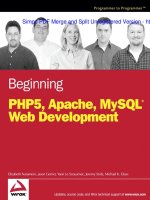1118123883 split 1 5342
Bạn đang xem bản rút gọn của tài liệu. Xem và tải ngay bản đầy đủ của tài liệu tại đây (8.2 MB, 7 trang )
Simpo PDF Merge and Split Unregistered Version - ht
Simpo PDF Merge and Split Unregistered Version -
Simpo PDF Merge and Split Unregistered Version -
Photoshop CS6
®
BIBLE
Simpo PDF Merge and Split Unregistered Version -
Simpo PDF Merge and Split Unregistered Version -
Photoshop CS6
®
BIBLE
Lisa DaNae Dayley
Brad Dayley
Simpo PDF Merge and Split UnregisteredChapter
Version
-
8: Processing
Photos with Camera Raw
FIGURE 8.40
The Detail tab allows you to make the final adjustments to your image.
8
You can reduce the noise in your image by adjusting the following settings:
nLuminance.
This reduces the amount of grayscale noise.
nLuminance
Detail. This preserves the detail of the edges, counteracting the blurring
effect created by increasing the luminance.
nLuminance
Contrast. This counteracts the blurring created by increasing the luminance, but to a smaller degree than the Luminance Detail slider. It increases the contrast between the bits of grayscale noise.
nColor.
This reduces the amount of color noise.
nColor
Detail. This allows you to preserve the detail in the edges of your photo, counteracting the blurring effect created when the color noise is reduced.
Note
Keep in mind that Photoshop reduces noise by blurring your image and decreasing contrast of individual pixels.
Sharpening also affects your image at the single-pixel level. It is important to preview your image zoomed in at least
100 percent in order to see and fine-tune the effects of both noise and sharpening on your image.
279
Simpo
PDF Merge
and Split
Version -
Part II: Working
with Camera
RawUnregistered
Images
Sharpening
Sharpening works by increasing the contrast around the edges of your image to bring it more
into focus, adding detail to your image. Camera Raw sets the default sharpening at 25 for RAW
images. This is not a huge amount; in fact, it is comparable to the sharpness your camera automatically applies to a processed image. A lot of experts will tell you, though, that adding any
sharpening by default is a bad idea, so if you want to change the default setting to 0, reset the
slider and choose Set New Camera Raw Defaults from the Adjustment Tabs menu.
Sharpen your photo by using the following adjustments:
nAmount.
This sets the amount of sharpening applied to your image. The amount you
choose is directly tied to your Radius and Detail settings.
nRadius.
This setting enables you to choose your radius based on the size of the detail
in your image. An image with very small detail should have a small Radius setting.
Images with larger details can get away with a larger Radius setting, but keep an eye
on that preview; a large Radius setting can introduce an unnatural amount of contrast to your image.
nDetail.
This setting heightens the detail of your image as you raise it by applying the
sharpness to higher-frequency areas of your photo. A very high detail setting gives
your image an almost textured look.
nMasking.
This setting, if raised, applies more of the sharpening effect to the edges of
your image and less to the overall image.
Tip
If you hold down the Alt/Option key while you adjust the Sharpening sliders, you see a preview of what the control is
doing to your image. This is a great way to become more familiar with the Sharpening controls and to find the optimal
setting for your image.
Summary
This chapter really went into the fundamentals of using Camera Raw. You learned about color
and light and how they can be adjusted using the tools and panels in Camera Raw.
Specifically, you learned how to do the following:
nChange
the light settings to improve the exposure and contrast in an image
nMake
color corrections to an image or individual colors in that image
nMake
targeted adjustments to only selected portions of your image
nCreate
nApply
artistic effects with your images
the finishing touches by correcting camera aberrations, sharpening, and reducing noise in your image
280