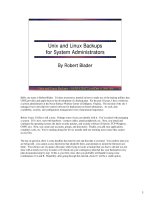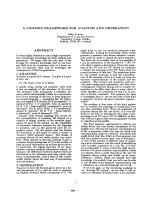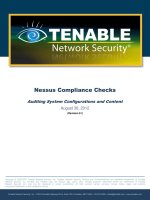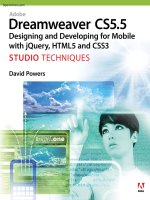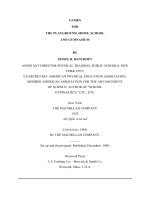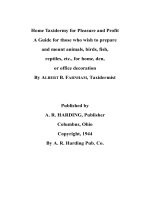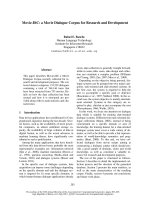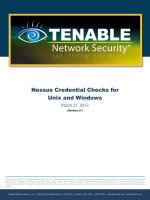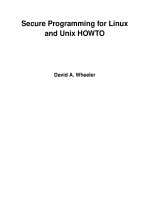Nessus Credential Checks for Unix and Windows potx
Bạn đang xem bản rút gọn của tài liệu. Xem và tải ngay bản đầy đủ của tài liệu tại đây (861.77 KB, 25 trang )
Tenable Network Security, Inc. • 7063 Columbia Gateway Drive, Suite 100, Columbia, MD 21046 • 410.872.0555 • • www.tenable.com
Copyright © 2002-2012 Tenable Network Security, Inc. Tenable Network Security, Nessus and ProfessionalFeed are registered trademarks of Tenable Network
Security, Inc. Tenable, the Tenable logo, the Nessus logo, and/or other Tenable products referenced herein are trademarks of Tenable Network Security, Inc.,
and may be registered in certain jurisdictions. All other product names, company names, marks, logos, and symbols may be the trademarks of their respective
owners.
Nessus Credential Checks for
Unix and Windows
March 21, 2012
(Revision 27)
Copyright © 2002-2012 Tenable Network Security, Inc.
2
T
T
a
a
b
b
l
l
e
e
o
o
f
f
C
C
o
o
n
n
t
t
e
e
n
n
t
t
s
s
Introduction 4
Standards and Conventions 4
Overview of Nessus Credential Checks 4
Purpose 4
Access Level 5
Technologies Used 5
Unix Systems 6
Windows Systems 6
Credential Checks on Unix-BASED Platforms 8
Prerequisites 8
Configuration Requirements for SSH 8
User Privileges 8
Configuration Requirements for Kerberos 8
Enabling SSH Local Security Checks on Unix 8
Generating SSH Public and Private Keys 8
Creating a User Account and Setting up the SSH Key 9
Example 10
Configuring Nessus for SSH Host-Based Checks 10
Nessus User Interface 11
Nessus Unix Command Line 13
Using .nessus Files 14
Using .nessusrc Files 14
Using SSH Credentials with the Tenable SecurityCenter 14
Credential Checks on Windows Platforms 15
Prerequisites 15
User Privileges 15
Enabling Windows Logins for Local and Remote Audits 15
Configuring a Local Account 16
Configuring a Domain Account for Local Audits 16
Configuring Windows XP and 2003 16
Configuring Windows 2008, Vista and 7 17
Configuring Nessus for Windows Logins 18
Nessus User Interface 18
Nessus Unix Command Line 19
Using .nessus Files 19
Using .nessusrc Files 19
Detecting when Credentials Fail 20
Troubleshooting 20
Securing Your Scanner 22
Why should I secure my scanner? 22
What does it mean to lock down a scanner? 22
Secure Implementation of Unix SSH Audits 22
Copyright © 2002-2012 Tenable Network Security, Inc.
3
Secure Windows Audits 23
For Further Information 23
About Tenable Network Security 25
Copyright © 2002-2012 Tenable Network Security, Inc.
4
INTRODUCTION
This paper describes how to perform authenticated network scans with Tenable Network
Security’s Nessus vulnerability scanner. Authenticated network scans allow a remote
network audit to obtain “host-based” data such as missing patches and operating system
settings. Please email any comments and suggestions to
Nessus leverages the ability to log into remote Unix hosts via Secure Shell (SSH). For
Windows hosts, Nessus leverages a variety of Microsoft authentication technologies.
Note that Nessus also uses the Simple Network Management Protocol (SNMP) to make
version and information queries to routers and switches. Although this is a form of “local
checks”, it is not covered in this document.
This document also makes extensive references to “Nessus”, but the basic concepts are also
true for Tenable’s SecurityCenter.
STANDARDS AND CONVENTIONS
Throughout the documentation, filenames, daemons, and executables are indicated with a
courier bold font such as gunzip, httpd, and /etc/passwd.
Command line options and keywords are also indicated with the courier bold font.
Command line examples may or may not include the command line prompt and output text
from the results of the command. Command line examples will display the command being
run in courier bold to indicate what the user typed while the sample output generated by
the system will be indicated in courier (not bold). Following is an example running of the
Unix pwd command:
# pwd
/home/test/
#
Important notes and considerations are highlighted with this symbol and grey text
boxes.
Tips, examples, and best practices are highlighted with this symbol and white on
blue text.
OVERVIEW OF NESSUS CREDENTIAL CHECKS
Tenable’s Nessus scanner is a very effective network vulnerability scanner with a
comprehensive database of plugins that check for a large variety of vulnerabilities that could
be remotely exploited. In addition to remote scanning, the Nessus scanner can also be used
to scan for local exposures.
Purpose
External network vulnerability scanning is useful to obtain a snapshot in time of the network
services offered and the vulnerabilities they may contain. However, it is only an external
perspective. It is important to determine what local services are running and to identify
security exposures from local attacks or configuration settings that could expose the system
to external attacks that may not be detected from an external scan.
Copyright © 2002-2012 Tenable Network Security, Inc.
5
In a typical network vulnerability assessment, a remote scan is performed against the
external points of presence and an onsite scan is performed from within the network.
Neither of these scans can determine local exposures on the target system. Some of the
information gained relies on the banner information displayed, which may be inconclusive or
incorrect. By using secured credentials, the Nessus scanner can be granted local access to
scan the target system without requiring an agent. This can facilitate scanning of a very
large network to determine local exposures or compliance violations.
The most common security problem in an organization is that security patches are not
applied in a timely manner. A Nessus credentialed scan can quickly determine which
systems are out of date on patch installation. This is especially important when a new
vulnerability is made public and executive management wants a quick answer regarding the
impact to the organization.
Another major concern for organizations is to determine compliance with site policy,
industry standards (such as the Center for Internet Security (CIS) benchmarks) or
legislation (such as Sarbanes-Oxley (SOX), Gramm-Leach-Bliley (GLBA), or HIPAA).
Organizations that accept credit card information must demonstrate compliance with the
Payment Card Industry Data Security Standards (PCI DSS). There have been quite a few
well-publicized cases where the credit card information for millions of customers was
breached. This represents a significant financial loss to the banks responsible for covering
the payments and heavy fines or loss of credit card acceptance capabilities by the breached
merchant or processor.
Access Level
Credentialed scans can perform any operation that a local user can perform. The level of
scanning is dependant on the privileges granted to the user account that Nessus is
configured to use.
Non-privileged users with local access on Unix systems can determine basic security issues,
such as patch levels or entries in the /etc/passwd file. For more comprehensive
information, such as system configuration data or file permissions across the entire system,
an account with “root” privileges is required.
Credentialed scans on Windows systems require that an administrator level account be
used. Several bulletins and software updates by Microsoft have made reading the registry to
determine software patch level unreliable without administrator privileges. Administrative
access is required to perform direct reading of the file system. This allows Nessus to attach
to a computer and perform direct file analysis to determine the true patch level of the
systems being evaluated. On Windows XP Pro, this file access will only work with a local
administrator account if the “Network access: Sharing and security model for local
accounts” policy is changed to “Classic – local users authenticate as themselves”.
Technologies Used
The challenge in running a credentialed scan is to automatically provide the privileged
credentials to the scanner in a secure manner. It would certainly defeat the purpose of
scanning for security exposures if doing so would open an even greater exposure! Nessus
supports the use of several secure methods to solve this problem on both Unix and Windows
platforms.
Copyright © 2002-2012 Tenable Network Security, Inc.
6
Unix Systems
On Unix systems, Nessus uses Secure Shell (SSH) protocol version 2 based programs (e.g.,
OpenSSH, Solaris SSH, etc.) for host-based checks. This mechanism encrypts the data in
transit to protect it from being viewed by sniffer programs. Nessus supports three types of
authentication methods for use with SSH: username and password, public/private keys and
Kerberos.
Username and Password
Although supported, Tenable does not recommend using a username and password for
authentication with SSH. Static passwords are subject to “man in the middle” and brute
force attacks when they have been in use over a long period of time.
Public/Private Keys
Public Key Encryption, also referred to as asymmetric key encryption, provides a more
secure authentication mechanism by the use of a public and private key pair. In asymmetric
cryptography, the public key is used to encrypt data and the private key is used to decrypt
it. The use of public and private keys is a more secure and flexible method for SSH
authentication. Nessus supports both DSA and RSA key formats.
Kerberos
Kerberos, developed by MIT’s Project Athena, is a client/server application that uses a
symmetric key encryption protocol. In symmetric encryption, the key used to encrypt the
data is the same as the key used to decrypt the data. Organizations deploy a KDC (Key
Distribution Center) that contains all users and services that require Kerberos
authentication. Users authenticate to Kerberos by requesting a TGT (Ticket Granting Ticket).
Once a user is granted a TGT, it can be used to request service tickets from the KDC to be
able to utilize other Kerberos based services. Kerberos uses the CBC (Cipher Block Chain)
DES encryption protocol to encrypt all communications.
The Nessus implementation of Kerberos authentication for SSH supports the “aes-cbc” and
“aes-ctr” encryption algorithms. An overview of how Nessus interacts with Kerberos is as
follows:
> End-user gives the IP of the KDC
> nessusd asks sshd if it supports Kerberos authentication
> sshd says yes
> nessusd requests a Kerberos TGT, along with login and password
> Kerberos sends a ticket back to nessusd
> nessusd gives the ticket to sshd
> nessusd is logged in
Windows Systems
Nessus supports several different types of authentication methods for Windows-based
systems. Each of these methods takes a username, password and domain name (sometimes
optional for authentication).
LANMAN
The Lanman authentication method was prevalent on Windows NT and early Windows 2000
server deployments. It is not really used on newer Windows deployments, but is retained for
backwards compatibility.
Copyright © 2002-2012 Tenable Network Security, Inc.
7
NTLM and NTLMv2
The NTLM authentication method, introduced with Windows NT, provided improved security
over Lanman authentication. However, the enhanced version, NTLMv2, is cryptographically
more secure than NTLM and is the default authentication method chosen by Nessus when
attempting to log into a Windows server.
SMB Signing
SMB signing is a cryptographic checksum applied to all SMB traffic to and from a Windows
server. Many system administrators enable this feature on their servers to ensure that
remote users are 100% authenticated and part of a domain. It is automatically used by
Nessus if it is required by the remote Windows server.
SPNEGO
The SPNEGO (Simple and Protected Negotiate) protocol provides Single Sign On (SSO)
capability from a Windows client to a variety of protected resources via the users’ Windows
login credentials. Nessus supports use of SPNEGO with either NTLMSSP with LMv2
authentication or Kerberos and RC4 encryption.
Kerberos
Nessus also supports the use of Kerberos authentication in a Windows domain. To configure
this, the IP address of the Kerberos Domain Controller (actually, the IP address of the
Windows Active Directory Server) must be provided.
NTLMSSP (NT Lan Manager Security Support Provider) and LMv2
If an extended security scheme (such as Kerberos or SPNEGO) is not supported or fails,
Nessus will attempt to log in via NTLMSSP/LMv2 authentication. If that fails, Nessus will
then attempt to log in using NTLM authentication.
Windows Usernames, Passwords and Domains
The SMB domain field is optional and Nessus will be able to log on with domain credentials
without this field. The username, password and optional domain refer to an account that the
target machine is aware of. For example, given a username of “joesmith” and a password of
“my4x4mpl3”, a Windows server first looks for this username in the local system’s list of
users, and then determines if it is part of a domain in there.
The actual domain name is only required if an account name is different on the domain from
that on the computer. It is entirely possible to have an “Administrator” account on a
Windows server and within the domain. In this case, to log onto the local server, the
username of “Administrator” is used with the password of that account. To log onto the
domain, the “Administrator” username would also be used, but with the domain password
and the name of the domain.
Regardless of credentials used, Nessus always attempts to log into a Windows server with
the following combinations:
> “Administrator” without a password
> A random username and password to test Guest accounts
> No username or password to test null sessions
Copyright © 2002-2012 Tenable Network Security, Inc.
8
CREDENTIAL CHECKS ON UNIX-BASED PLATFORMS
The process described in this section enables you to perform local security checks on Unix-
based systems (e.g., Linux, Solaris, Mac OS X). The SSH daemon used in this example is
OpenSSH. If you have a commercial variant of SSH, your procedure may be slightly
different.
To enable local security checks, there are two basic methods that can be used:
1. Use of a SSH private/public key pair
2. User credentials and sudo access or credentials for su access
PREREQUISITES
Configuration Requirements for SSH
Nessus 5 supports the blowfish-CBC, AESXXX-CBC (AES128, AES192 and AES256), 3DES-
CBC and AES-CTR algorithms.
Some commercial variants of SSH do not have support for the blowfish algorithm, possibly
for export reasons. It is also possible to configure an SSH server to only accept certain
types of encryption. Check your SSH server to ensure the correct algorithm is supported.
User Privileges
For maximum effectiveness, the SSH user must have the ability to run any command on the
system. On Unix systems, this is known as “root” privileges. While it is possible to run
some checks (such as patch levels) with non-privileged access, full compliance checks that
audit system configuration and file permissions require root access. For this reason, it is
strongly recommended that SSH keys be used instead of credentials when possible.
Configuration Requirements for Kerberos
If Kerberos is used, sshd must be configured with Kerberos support to verify the ticket with
the KDC. Reverse DNS lookups must be properly configured for this to work. The Kerberos
interaction method must be gssapi-with-mic.
ENABLING SSH LOCAL SECURITY CHECKS ON UNIX
This section is intended to provide a high-level procedure for enabling SSH between the
systems involved in the Nessus credential checks. It is not intended to be an in-depth
tutorial on SSH. It is assumed the reader has the prerequisite knowledge of Unix system
commands.
Generating SSH Public and Private Keys
The first step is to generate a private/public key pair for the Nessus scanner to use. This
key pair can be generated from any of your Unix systems, using any user account.
However, it is important that the keys be owned by the defined Nessus user.
To generate the key pair, use ssh-keygen and save the key in a safe place. In the following
example the keys are generated on a Red Hat ES 3 installation.
# ssh-keygen -t dsa
Generating public/private dsa key pair.
Copyright © 2002-2012 Tenable Network Security, Inc.
9
Enter file in which to save the key (/Users/test/.ssh/id_dsa):
/home/test/Nessus/ssh_key
Enter passphrase (empty for no passphrase):
Enter same passphrase again:
Your identification has been saved in
/home/test/Nessus/ssh_key.
Your public key has been saved in
/home/test/Nessus/ssh_key.pub.
The key fingerprint is:
06:4a:fd:76:ee:0f:d4:e6:4b:74:84:9a:99:e6:12:ea
#
Do not transfer the private key to any system other than the one running the Nessus
server. When ssh-keygen asks you for a passphrase, enter a strong passphrase or hit the
“Return” key twice (i.e., do not set any passphrase). If a passphrase is specified, it must be
specified in the Policies -> Credentials -> SSH settings options in order for Nessus to use
key-based authentication.
Nessus Windows users may wish to copy both keys to the main Nessus application directory
on the system running Nessus (C:\Program Files\Tenable\Nessus by default), and then
copy the public key to the target systems as needed. This makes it easier to manage the
public and private key files.
Creating a User Account and Setting up the SSH Key
On every target system to be scanned using local security checks, create a new user
account dedicated to Nessus. This user account must have exactly the same name on all
systems. For this document, we will call the user “nessus”, but you can use any name.
Once the account is created for the user, make sure that the account has no valid password
set. On Linux systems, new user accounts are locked by default, unless an initial password
was explicitly set. If you are using an account where a password had been set, use the
“passwd –l” command to lock the account.
You must also create the directory under this new account’s home directory to hold the
public key. For this exercise, the directory will be /home/nessus/.ssh. An example for Linux
systems is provided below:
# passwd –l nessus
# cd /home/nessus
# mkdir .ssh
#
For Solaris 10 systems, Sun has enhanced the “passwd(1)” command to distinguish
between locked and non-login accounts. This is to ensure that a user account that has been
locked may not be used to execute commands (e.g., cron jobs). Non-login accounts are
used only to execute commands and do not support an interactive login session. These
accounts have the “NP” token in the password field of /etc/shadow. To set a non-login
account and create the SSH public key directory in Solaris 10, run the following commands:
# passwd –N nessus
Copyright © 2002-2012 Tenable Network Security, Inc.
10
# grep nessus /etc/shadow
nessus:NP:13579::::::
# cd /export/home/nessus
# mkdir .ssh
#
Now that the user account is created, you must transfer the key to the system, place it in
the appropriate directory and set the correct permissions.
Example
From the system containing the keys, secure copy the public key to system that will be
scanned for host checks as shown below. 192.1.1.44 is an example remote system that will
be tested with the host-based checks.
# scp ssh_key.pub :/home/nessus/.ssh/authorized_keys
#
You can also copy the file from the system on which Nessus is installed using the secure FTP
command, “sftp”. Note that the file on the target system must be named
“authorized_keys”.
Return to the System Housing the Public Key
Set the permissions on both the /home/nessus/.ssh directory, as well as the
authorized_keys file.
# chown -R nessus:nessus ~nessus/.ssh/
# chmod 0600 ~nessus/.ssh/authorized_keys
# chmod 0700 ~nessus/.ssh/
#
Repeat this process on all systems that will be tested for SSH checks (starting at “Creating a
User Account and Setting up the SSH Key” above).
Test to make sure that the accounts and networks are configured correctly. Using the
simple Unix command “id”, from the Nessus scanner, run the following command:
# ssh -i /home/test/nessus/ssh_key id
uid=252(nessus) gid=250(tns) groups=250(tns)
#
If it successfully returns information about the nessus user, the key exchange was
successful.
CONFIGURING NESSUS FOR SSH HOST-BASED CHECKS
Copyright © 2002-2012 Tenable Network Security, Inc.
11
Nessus User Interface
If you have not already done so, secure copy the private and public key files to the system
that you will use to access the Nessus scanner.
Open a web browser and connect to the Nessus scanner user interface as seen above and
click on the “Policies” tab. Create a new policy or edit an existing policy and select the
“Credentials” tab on the left. Select “SSH settings” from the drop down menu at the top as
shown below:
Copyright © 2002-2012 Tenable Network Security, Inc.
12
> For the item “SSH user name”, enter the name of the account that is dedicated to
Nessus on each of the scan target systems. It is set to “root” by default.
> If you are using a password for SSH, enter it in the “SSH password” box.
> If you are using SSH keys instead of a password (recommended), click on the “Select”
button next to the box labeled “SSH public key to use” and locate the public key file on
the local system.
> For the item “SSH private key to use” click on the “Select” button and locate the private
key file (that is associated with the public key above) on the local system.
> If you are using a passphrase for the SSH key (optional), enter it in the box labeled
“Passphrase for SSH key”.
> Nessus and SecurityCenter users can additionally invoke “su” or “sudo” with the “Elevate
privileges with” field and a separate password.
> If an SSH known_hosts file is available and provided as part of the scan policy in the
“SSH known_hosts file” field, Nessus will only attempt to log into hosts in this file. This
can ensure that the same username and password you are using to audit your known
SSH servers is not used to attempt a log into a system that may not be under your
control.
The most effective credentialed scans are those when the supplied credentials have “root”
privileges. Since many sites do not permit a remote login as root, Nessus users can invoke
“su” or “sudo” with a separate password for an account that has been set up to have “su” or
“sudo” privileges.
An example screen capture of using “sudo” in conjunction with SSH keys follows. For this
example, the user account is “audit”, which has been added to the /etc/sudoers file on the
system to be scanned. The password provided is the password for the “audit” account, not
the root password. The SSH keys correspond with keys generated for the “audit” account:
Copyright © 2002-2012 Tenable Network Security, Inc.
13
If you are using Kerberos, you must configure a Nessus scanner to authenticate to a KDC.
Select “Kerberos configuration” from the drop-down menu as shown below:
The default KDC port is “88” and the default transport protocol is “udp”. The other value for
transport is “tcp”. Last, the Kerberos Realm name and IP address of the KDC are required.
Note that you must already have a Kerberos environment established to use this
method of authentication.
At this point, click on “Submit” at the bottom of the window and the configuration will be
complete. The new scan policy will be added to the list of managed scan policies.
Nessus Unix Command Line
Nessus support for host-based checks is available in Nessus 2.2.0 and later and requires
that SSL support be compiled in. Run the “nessusd –d” command to verify that you have
the correct version and SSL libraries as follows:
# nessusd -d
[root@squirrel sbin]# ./nessusd -d
This is Nessus 5.0.1. [build R23100] for Linux 2.6.18-53.1.6.el5
compiled with gcc version 4.1.2 20070626 (Red Hat 4.1.2-14)
Current setup :
flavor : es5-x86
Copyright © 2002-2012 Tenable Network Security, Inc.
14
nasl : 5.0.1
libnessus : 5.0.1
SSL support : enabled
SSL is used for client / server communication
Running as euid : 0
Magic hash: 49edd1433ffad7b87b446a4201faeedf -
OpenSSL: OpenSSL 1.0.0g 18 Jan 2012
Using .nessus Files
Nessus has the ability to save configured scan policies, network targets and reports as a
.nessus file. The above section “Nessus User Interface” describes creating a .nessus file
that contains SSH credentials. For instructions on running a command line scan using the
.nessus file, refer to the “Nessus User Guide” available at:
Using .nessusrc Files
If you are manually creating “.nessusrc” files, there are several parameters that can be
configured to specify SSH authentication. An example of an unpopulated listing is shown
below:
Use SSH to perform local security checks[entry]:SSH user name : =
Use SSH to perform local security checks[file]:SSH public key to use : =
Use SSH to perform local security checks[file]:SSH private key to use : =
Use SSH to perform local security checks[password]:Passphrase for SSH key
: =
SSH settings[entry]:SSH user name : =
SSH settings[password]:SSH password (unsafe!) : =
SSH settings[file]:SSH public key to use : = no
SSH settings[file]:SSH private key to use : =
SSH settings[password]:Passphrase for SSH key : =
If you are using Kerberos, you must configure a Nessus scanner to authenticate to a KDC by
entering the following information in the scanner nessusrc file:
Kerberos KDC port : 88
Kerberos KDC Transport : udp
Kerberos Realm (SSH Only) : myrealm
Kerberos Key Distribution Center (KDC): 192.168.20.66
The default KDC port is “88” and the default transport protocol is “udp”. The other value for
transport is “tcp”. Last, the Kerberos Realm name and IP address of the KDC are required.
Note that you must already have a Kerberos environment established to use this
method of authentication.
USING SSH CREDENTIALS WITH THE TENABLE SECURITYCENTER
To use SSH credentials with SecurityCenter, upload the generated SSH public and private
keys to the SecurityCenter console. Do not install them on the Nessus scanners directly
Copyright © 2002-2012 Tenable Network Security, Inc.
15
since SecurityCenter downloads these credentials to the Nessus scanner when the scan is
initiated.
The following is an example of a portion of the “Edit Scan Options” screen when editing the
options of a policy. The last three fields are used to specify an account and specific public
and private SSH keys to be used with testing. The SSH public key must be placed on every
Unix host that will be tested for these “local checks”.
SecurityCenter ships with several pre-defined vulnerability policies that have all of the “local
checks” enabled for each individual OS. However, these policies must be copied and then
have a specific SSH public/private key pair as well as a specific user account added so they
can be used operationally.
The SSH public/private key pairs are managed by SecurityCenter and will be passed to each
managed Nessus scanner.
Once these SSH public keys are installed on the desired Unix hosts and the private
keys are installed under SecurityCenter, a trust relationship is created such that a
user can log into each of the Unix hosts from the Nessus scanners. If the security
of the Nessus scanners is compromised, new SSH public/private key pairs must be
produced.
CREDENTIAL CHECKS ON WINDOWS PLATFORMS
PREREQUISITES
User Privileges
A very common mistake is to create a local account that does not have enough privileges to
log on remotely and do anything useful. By default, Windows will assign new local accounts
“Guest” privileges if they are logged into remotely. This prevents remote vulnerability audits
from succeeding. Another common mistake is to increase the amount of access that the
“Guest” users obtain. This reduces the security of your Windows server.
ENABLING WINDOWS LOGINS FOR LOCAL AND REMOTE AUDITS
The most important aspect about Windows credentials is that the account used to perform
the checks should have privileges to access all required files and registry entries, and in
Copyright © 2002-2012 Tenable Network Security, Inc.
16
many cases this means administrative privileges. If Nessus is not provided the credentials
for an administrative account, at best it can be used to perform registry checks for the
patches. While this is still a valid method to determine if a patch is installed, it is
incompatible with some third party patch management tools that may neglect to set the key
in the policy. If Nessus has administrative privileges, then it will actually check the version
of the dynamic-link library (.dll) on the remote host, which is considerably more accurate.
Configuring a Local Account
To configure a stand-alone Windows server with credentials to be used that is not part of a
domain, simply create a unique account as the administrator.
Make sure that the configuration of this account is not set with a typical default of “Guest
only: local users authenticate as guest”. Instead, switch this to “Classic: local users
authenticate as themselves”.
Configuring a Domain Account for Local Audits
To create a domain account for remote host-based auditing of a Windows server, the server
must first be Windows Vista, Windows XP Pro, Windows 2003, Windows 2008 or Windows 7
and be part of a domain.
To configure the server to allow logins from a domain account, the “Classic” security model
should be invoked. To do this, follow these steps:
1. Open “Group Policy” by clicking on “start”, click “Run”, type “gpedit.msc” and then
click “OK”.
2. Select Computer Configuration -> Windows Settings -> Security Settings -> Local
Policies -> Security Options.
3. From the list of policies open “Network access: Sharing and security model for local
accounts”.
4. In this dialog, select “Classic – local users authenticate as themselves” and click “OK”
to save this.
This will cause users local to the domain to authenticate as themselves, even though they
are actually not really physically “local” on the particular server. Without doing this, all
remote users, even real users in the domain, will actually authenticate as a “Guest” and will
likely not have enough credentials to perform a remote audit.
Configuring Windows XP and 2003
When performing authenticated scans against Windows XP or 2003 systems, there are
several configuration options that must be enabled:
1. The WMI service must be enabled on the target.
2. The Remote Registry service must be enabled on the target.
3. File & Printer Sharing must be enabled in the target’s network configuration.
4. Ports 139 and 445 must be open between the Nessus scanner and the target.
5. An SMB account must be used that has local administrator rights on the target.
You may be required to change the Windows local security policies or they could block
access or inherent permissions. A common policy that will affect credentialed scans is found
under:
Copyright © 2002-2012 Tenable Network Security, Inc.
17
Administrative Tools -> Local Security Policy -> Security Settings -> Local Policies ->
Security Options -> Network access: Sharing and security model for local accounts.
If this local security policy is set to something other than “Classic - local users authenticate
as themselves”, a compliance scan will not run successfully.
Configuring Windows 2008, Vista and 7
When performing authenticated scans against Windows 2008, Vista or 7 systems, there are
several configuration options that must be enabled:
1. Under Windows Firewall -> Windows Firewall Settings, “File and Printer Sharing”
must be enabled.
2. Using the gpedit.msc tool (via the “Run ” prompt), invoke the Group Policy Object
Editor. Navigate to Local Computer Policy -> Administrative Templates -> Network -
> Network Connections - > Windows Firewall -> Standard Profile -> Windows
Firewall : Allow inbound file and printer exception, and enable it.
3. While in the Group Policy Object Editor, Local Computer Policy -> Administrative
Templates -> Network -> Network Connections -> Prohibit use of Internet
connection firewall on your DNS domain must be set to either “Disabled” or “Not
Configured”.
4. Windows User Account Control (UAC) must be disabled, or a specific registry setting
must be changed to allow Nessus audits. To turn off UAC completely, open the
Control Panel, select “User Accounts” and then set “Turn User Account Control” to
off. Alternatively, you can add a new registry key named
“LocalAccountTokenFilterPolicy” and set its value to “1”. This key must be created in
the registry at the following location:
HKLM\SOFTWARE\Microsoft\Windows\CurrentVersion\Policies\system\LocalAcc
ountTokenFilterPolicy. For more information on this registry setting, consult the
MSDN 766945 KB.
5. The Remote Registry service must be enabled (it is disabled by default). It can be
enabled for a one-time audit, or left enabled permanently if frequent audits are
performed.
Nessus has the ability to enable and disable the Remote Registry service. For this
to work, the target must have the Remote Registry service set to “Manual” and not
“Disabled”.
Copyright © 2002-2012 Tenable Network Security, Inc.
18
CONFIGURING NESSUS FOR WINDOWS LOGINS
Nessus User Interface
Open a web browser and connect to the Nessus scanner user interface as seen above and
click the “Policies” tab. Create a new policy or edit an existing policy and select the
“Credentials” tab on the left. Select “Windows credentials” from the drop down menu at the
top as shown below:
Copyright © 2002-2012 Tenable Network Security, Inc.
19
Specify the SMB account name, password and optional domain.
At this point, click on “Submit” at the bottom of the window and configuration will be
complete. The new scan policy will be added to the list of managed scan policies.
Nessus Unix Command Line
Using .nessus Files
Nessus has the ability to save configured scan policies, network targets and reports as a
.nessus file. The above section “Nessus User Interface” describes creating a .nessus file
that contains Windows credentials. For instructions on running a command line scan using
the .nessus file, refer to the “Nessus User Guide” available at:
Using .nessusrc Files
If you are manually building a “.nessusrc” file, there are three entries that allow for the
configuration of the username, password and optional domain as shown below:
Login configurations[entry]:SMB account : =
Login configurations[password]:SMB password : =
Login configurations[entry]:SMB domain (optional) : =
Copyright © 2002-2012 Tenable Network Security, Inc.
20
DETECTING WHEN CREDENTIALS FAIL
If you are using Nessus to perform credentialed audits of Unix or Windows systems,
analyzing the results to determine if you had the correct passwords and SSH keys can be
difficult. Nessus users can now easily detect if their credentials are not working. Tenable has
added Nessus plugin #21745 to the “Settings” plugins family.
This plugin detects if either SSH or Windows credentials did not allow the scan to log into
the remote host. When a login is successful, this plugin does not produce a result. The
following is an example report that was produced from trying to log into a remote machine
with the incorrect username or password with Nessus:
TROUBLESHOOTING
Q. How do we know if the local scan is working?
A. Unless you have a 100% patched server, any local scan will likely return some sort of
patch information. Depending on the operating system, it will also return a variety of
information audits.
It may also be useful to take “Nessus” out of the equation and test to make sure that the
accounts and networks are configured correctly. Using the simple Unix command id, from
the Nessus scanner, run the following command:
# ssh -i /home/test/nessus/ssh_key id
#
Make sure to use the IP address of the system that the trust relationship is configured with
as well as the user account (in this case user “nessus”). If the command succeeds, you will
see the results of the id command as if it were run on your remote system.
Copyright © 2002-2012 Tenable Network Security, Inc.
21
On Unix audits the ssh_get_info.nasl script will report if the authentication was
successful. If SSH logins are not working, you can increase the “report_verbosity” setting of
your Nessus scan to “Verbose”. This will show any error or diagnostic messages while this
particular script is running.
For Windows audits, the smb_login.nasl and smb_registry_access.nasl scripts indicate if
the login and password provided during the scan worked and if it was possible to read the
remote registry. The smb_registry_full_access.nasl warns only if it was not possible to
fully read the registry. Looking at the results of host-based checks for audits of a Windows
server will show how the credentials worked.
In addition, the hostlevel_check_failed.nasl script detects if either SSH or Windows
credentials did not allow the scan to log into the remote host.
Q. How do we know if the local scan is not working?
A. On Windows systems, login failure events will be generated at the server. If a domain
controller is in use, the login failure events will be located there as well.
On Unix systems, login failures will be present in the system logs (such as
/var/log/messages) unless a remote Kerberos controller is in use.
In addition, the hostlevel_check_failed.nasl script detects if either SSH or Windows
credentials did not allow the scan to log into the remote host.
Q. What else can go wrong with my host checks?
A. There are many things that can block access. Some to consider include:
> Network firewalls that filter port 22 for SSH on Unix or port 445 for Windows
> Host-based firewalls that block connections to the mentioned ports
> On Unix systems, administrators that move SSH to ports other than 22
> Some host and network intrusion prevention systems prevent remote access
> The machine you are scanning is not a Unix or Windows server and could be a printer,
router, fax machine or video display device
Q. I am testing SSH connections from the shell prompt of scan target hosts to the
Nessus system to ensure proper connectivity. I find it experiences a delay as it
connects, why?
A. This is most likely because the system is performing a DNS lookup when DNS is
misconfigured. If your site uses DNS, contact your DNS administrator to address
configuration issues. Some issues that could cause problems include missing reverse lookup
zones. To test DNS lookups, perform the following:
# host IP_ADRR_OF_NESSUS_SERVER
If you have “dig” installed, you can also check with:
# dig -x IP_ADRR_OF_NESSUS_SERVER
Copyright © 2002-2012 Tenable Network Security, Inc.
22
If your site does not use DNS, the following steps will bypass the attempt to perform DNS
lookups.
1. Edit the /etc/nsswitch.conf file so that the “hosts:” lines reads “hosts: files”
Note: This may not be applicable to all OpenSSH releases.
2. Add the IP/name of the server running Nessus to the system’s /etc/hosts file.
3. Configure the remote OpenSSH server to not perform DNS lookups on a host by
setting both:
> “UseDNS no” in the sshd_config file (for release 3.8), the default value is yes
> “VerifyReverseMapping no”
SECURING YOUR SCANNER
WHY SHOULD I SECURE MY SCANNER?
If you configure a Nessus scanner to use credentials to log into a Unix or Windows server,
your system will have credentials that could be leveraged by a malicious user. To prevent
this, you must not only practice good security for the operating system your scanner is
running on, but you must also be aware how an adversary can trick the scanner into
disclosing security information.
WHAT DOES IT MEAN TO LOCK DOWN A SCANNER?
The ideal Nessus scanner would be driven entirely from a system console and not accept
any network connections from any remote host. Such a system will be physically secured
such that only authorized people are allowed access to it. This server could further be
restricted with an external firewall or switch that only allows it to scan specific networks. Do
not install personal firewall software directly on the Nessus scanner system. Remember that
Nessus can be configured to only scan specific networks.
This type of scanner is not that useful. Consider allowing remote network access to the
server. Nessus supports HTTP connections to port 8834 by default. A system firewall can be
configured to only accept connections on port 8834 from valid Nessus clients.
If the box is to be administrated or operated remotely, secure remote access can also be
used. On Unix, the Secure Shell (SSH) protocol can be used. Keep the SSH daemon up to
date, use strong passwords and/or use stronger authentication techniques. On Windows
servers, remote Terminal Services can be used to provide command and control over the
services for Nessus Windows. In both cases, keep the system up to date and do not run
unneeded network services. Please refer to the Center for Internet Security (CIS) benchmarks
for guidance on hardening systems.
SECURE IMPLEMENTATION OF UNIX SSH AUDITS
Never use SSH passwords to perform remote scans. If you are scanning a network, then all
an adversary or malicious user would need to do is run a modified SSH daemon and record
the attempted username and password. Even if you are using a unique username and
password combination for each host, the use of static passwords is still vulnerable to
exploitation.
Copyright © 2002-2012 Tenable Network Security, Inc.
23
If you are auditing one server with a known username and password for logging in over
SSH, there is less chance that an adversary can use this against you. However, be sure to
secure the configuration of the scan, because the username and password will be stored
there in cleartext.
SECURE WINDOWS AUDITS
If the option “Only use NTLMv2” is disabled, then it is theoretically possible to trick Nessus
into attempting to log into a Windows server with domain credentials via the NTLM version 1
protocol. This provides the remote attacker with the ability to use a “hash” obtained from
Nessus. This “hash” can be potentially cracked to reveal a username or password. It may
also be used to directly log into other servers. Force Nessus to use NTLMv2 by enabling the
“Only use NTLMv2” setting at scan time. This prevents a hostile Windows server from using
NTLM and receiving a “hash”.
NTLMv2 can make use of “SMB Signing”. Ensure that “SMB Signing” is enabled on all of your
Windows servers to prevent any server that obtains a “hash” from a Nessus scan to reuse it.
In addition, make sure you enforce a policy that mandates the use of strong passwords that
cannot be easily broken via dictionary attacks from tools like John the Ripper and
L0phtCrack.
Note that there have been many different types of attacks against Windows security to illicit
“hashes” from computers for re-use in attacking servers. “SMB Signing” adds a layer of
security to prevent these man-in-the-middle attacks.
FOR FURTHER INFORMATION
Tenable has produced a variety of other documents detailing Nessus’ deployment,
configuration, user operation and overall testing. These are listed here:
> Nessus Installation Guide – step by step walk through of installation
> Nessus User Guide – how to configure and operate the Nessus User Interface
> Nessus Compliance Checks – high-level guide to understanding and running
compliance checks using Nessus and SecurityCenter
> Nessus Compliance Checks Reference – comprehensive guide to Nessus Compliance
Check syntax
> Nessus v2 File Format – describes the structure for the .nessus file format, which
was introduced with Nessus 3.2 and NessusClient 3.2
> Nessus XML-RPC Protocol Specification – describes the XML-RPC protocol and
interface in Nessus
> Real-Time Compliance Monitoring – outlines how Tenable’s solutions can be used to
assist in meeting many different types of government and financial regulations
> SecurityCenter Administration Guide
Other online resources are listed below:
> Nessus Discussions Forum:
> Tenable Blog:
> Tenable Podcast:
> Example Use Videos:
Copyright © 2002-2012 Tenable Network Security, Inc.
24
> Tenable Twitter Feed:
Please feel free to contact Tenable at , , or visit our
website at
Copyright © 2002-2012 Tenable Network Security, Inc.
25
ABOUT TENABLE NETWORK SECURITY
Tenable Network Security, the leader in Unified Security Monitoring, is the source of the
Nessus vulnerability scanner and the creator of enterprise-class, agentless solutions for the
continuous monitoring of vulnerabilities, configuration weaknesses, data leakage, log
management, and compromise detection to help ensure network security and FDCC, FISMA,
SANS CAG, and PCI compliance. Tenable’s award-winning products are utilized by many
Global 2000 organizations and Government agencies to proactively minimize network risk.
For more information, please visit
Tenable Network Security, Inc.
7063 Columbia Gateway Drive
Suite 100
Columbia, MD 21046
410.872.0555
www.tenable.com