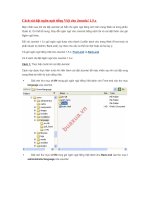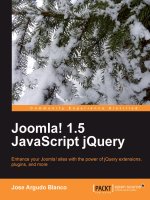Joomla! 1.5 JavaScript jQuery doc
Bạn đang xem bản rút gọn của tài liệu. Xem và tải ngay bản đầy đủ của tài liệu tại đây (3.11 MB, 292 trang )
Joomla! 1.5 JavaScript jQuery
Enhance your Joomla! sites with the power of jQuery
extensions, plugins, and more
Jose Argudo Blanco
BIRMINGHAM - MUMBAI
Joomla! 1.5 JavaScript jQuery
Copyright © 2010 Packt Publishing
All rights reserved. No part of this book may be reproduced, stored in a retrieval
system, or transmitted in any form or by any means, without the prior written
permission of the publisher, except in the case of brief quotations embedded in
critical articles or reviews.
Every effort has been made in the preparation of this book to ensure the accuracy
of the information presented. However, the information contained in this book is
sold without warranty, either express or implied. Neither the author, nor Packt
Publishing, and its dealers and distributors will be held liable for any damages
caused or alleged to be caused directly or indirectly by this book.
Packt Publishing has endeavored to provide trademark information about all of the
companies and products mentioned in this book by the appropriate use of capitals.
However, Packt Publishing cannot guarantee the accuracy of this information.
First published: July 2010
Published by Packt Publishing Ltd.
32 Lincoln Road
Olton
Birmingham, B27 6PA, UK.
ISBN 978-1-849512-04-6
www.packtpub.com
Cover Image by Asher Wishkerman ()
Credits
Author
Jose Argudo Blanco
Reviewers
Eric Brown
Tahsin Hasan
Acquisition Editor
Darshana Shinde
Development Editor
Rakesh Shejwal
Technical Editor
Hithesh Uchil
Copy Editors
Janki Mathuria
Lakshmi Menon
Indexer
Hemangini Bari
Editorial Team Leader
Akshara Aware
Project Team Leader
Lata Basantani
Project Coordinator
Srimoyee Ghoshal
Proofreader
Aaron Nash
Graphics
Geetanjali Sawant
Production Coordinator
Aparna Bhagat
Cover Work
Aparna Bhagat
About the Author
Jose Argudo Blanco is a web developer from Valencia, Spain. After completing
his studies, he started working for a web design company. Then, six years later, he
decided to freelance.
Now that some years have passed as a freelancer, he thinks it's the best decision he
has ever taken because it let him work with the tools that he likes, such as Joomla!,
CodeIgniter, CakePHP, jQuery, and other well-known open source technologies.
His desire to learn and share his knowledge has led to him being a regular reviewer
of books from Packt Publishing, including Magento 1.3 Sales Tactics, Openx Ad Server,
Drupal E-commerce, Joomla! With Flash, Joomla! 1.5 SEO, and Magento Theme Design.
Recently, he published his own book, CodeIgniter 1.7, which you can also nd on
Packt's site. And since then he has been working on this Joomla! book, putting all
his effort into it.
To Silvia, my brother, my family, Packt's team, and, of course,
to you, the reader. I hope this book is useful to you.
About the Reviewers
Eric Brown, born and raised in California, joined the US Navy at 17 and became a
Preventive Medicine Technician. Upon exiting military service, he left the medical
eld behind and moved to Nebraska and entered college to study art and design,
which resulted in a Bachelor's of Science in Graphic Design from Wayne State
College in Nebraska. Eric has since branched out by teaching himself (or learning
from others) various aspects of HTML, CSS, and PHP as well as a variety of other
code languages and web marketing strategies and tools. He currently owns his own
design and development business located in Curtis, Nebraska, where he lives with
his wife and pets.
Over the years Eric has worked for a local design and development rm in Nebraska
on such projects as the Golden Spike Tower website, aimed at tourist trafc centered
on the Union Pacic's Bailey Yard, and with a premier pet industry design and
development rm as a project manager. He has also written for such prestigious
publications as Trafcology (a purchased print publication on web marketing read
by over 80,000 worldwide), CMSWire.com (a leader in content management news),
Revenews (a highly rated site on various aspects of marketing), and Gadgetell
(a well-known gadget news site).
Eric has been involved in other books as well, providing editing, image touch-up,
and custom hand-drawn maps for Tagging Along (a Neville Family retrospective)
as well as editing, layout, cover art, and image touch-up for My Life and Community
(autobiography of Ken Huebner).
I would like to thank any and all who have helped to bring my
career to this point, but most of all I would like to thank my wife
Jaime and two children Ariel and Autumn for all their patience
and understanding as my career and business underwent their
developmental stages.
Tahsin Hasan is the 16th Zend PHP 5 certied programmer from Bangladesh. He
is a tech enthusiast and has more than ve years of web development experience. He
has prociency in LAMP environment. Tahsin Hasan is deft in both client-side and
server-side programming techniques. He has worked with several PHP frameworks,
such as CodeIgniter, Symphony, and CakePHP. He has contributed several libraries
to the CodeIgniter community. He has also worked on several jQuery plugins. He
has professional experience on software development lifecycle.
Tahsin Hasan always contributes to technical discussions on cutting edge
technologies on his blog (). You can
reach him at
I would like to thank my parents and my siblings for their
encouragement while reviewing this book. And I would like to
give special thanks to Srimoyee Ghoshal, Project Coordinator at
Packt Publishing.
Table of Contents
Preface 1
Chapter 1: Let's Start Making a Better Site—Images 7
How Joomla! handles images by default 9
Inserting images into articles 9
Placing images in modules 11
Placing images in the template 12
Adding a jQuery-powered image slideshow module 13
Some other modules to try 16
Image pop ups 16
Some other modules to try 21
Putting images together—image galleries 21
Some other extensions to try 25
Tips and tricks 26
Summary 26
Chapter 2: Site Content—Our Next Step 27
Basic concepts on Joomla! content 28
How Joomla! shows our articles to site visitors 29
Enhance your site content using JavaScript 31
Organizing our content into tabs 31
Some other modules to try 35
Article slideshows 35
Some other extensions worth checking 38
Site search 38
Introducing AJAX search 40
Some other extensions to try 47
Tips and tricks 47
Summary 49
Table of Contents
[ ii ]
Chapter 3: Embedding Rich Media Features with Joomla! Plugins 51
Concept of plugin—what is a Joomla! plugin and how does it work? 52
Code highlighter plugin 54
Some other extensions to try 59
captbunzo's Flickr Album plugin 59
Some other plugins to try 63
SC jQuery 63
Some other plugins to try 68
Tips and tricks 68
Summary 69
Chapter 4: One Last Look at Joomla! jQuery Modules 71
Limitations of Joomla! menu modules 71
Creating a drop-down menu with CSS alone 75
jQuery-powered Joomla! menu modules 78
Adapting the menu to suit our template 82
Some more extensions to try 86
Creative ways of placing login modules in our site 86
Some other extensions to try 93
Tips and tricks 93
Summary 93
Chapter 5: Refactoring Our Site 95
Warning 96
Removing unnecessary jQuery loads 97
Code highlight 100
pPGallery plugin 101
Shadowbox 102
AJAX Header Rotator 104
Content Slider module 105
What happens with jQuery UI 105
c7DialogMOD 107
jQuery tabs module 110
Removing MooTools 112
Tips and tricks 113
Summary 116
Chapter 6: Getting Our Hands on Coding JavaScript 117
Adding movement to our site's header—Parallax effect 118
Preparing the HTML necessary for our example 119
Adding jQuery Parallax library 122
Tips and tricks 126
Table of Contents
[ iii ]
jQuery library jScrollPane 126
Adding mouse scrolling 131
Adding useful tooltips 131
Tips and tricks 136
Summary 137
Chapter 7: Creating Our Own Modules 139
Learning the basics of Joomla! module creation 140
Creating a "Send us a question" module 143
Making a better form using JavaScript 154
Send the form using jQuery AJAX 154
Tips and tricks 160
Validating form fields using jQuery—why validate? 160
Warning 163
What could you check? 164
What to do next? Packing and installing the module 164
Summary 166
Chapter 8: Building Complete Solutions, Modules,
and Components 167
Working with the news rotator module 168
Creating the component base 170
XML installer file 173
Why are so many files necessary? 175
Building our first model 176
How Joomla! helps us work with the database 178
Inserting data 179
Updating data 183
Deleting records 184
Reading data 184
loadResult 184
loadObject 186
loadObjectList 187
Modifying our installer to create our table 189
Coding a basic admin zone 191
Inserting, editing, and deleting records in our admin zone 197
Showing our data in our module 213
Adding jQuery to our module—refreshing data using JavaScript 216
Summary 218
Table of Contents
[ iv ]
Chapter 9: Going Further with Our Component Development 219
Adding a table paginator plugin to our admin zone 220
Textarea autogrow plugin 225
Working on our component's frontpage 226
Equal size columns with jQuery 228
Paginating our contents 230
Going back to the admin zone 233
Adding tips and instructions to fill our form using JavaScript 233
Uploading images 235
Showing our images in the frontend 238
An interesting way to show the caption 239
Adding a fresh full image pop-up script 242
Adding a WYSIWYG editor to our component backend 250
Summary 253
Chapter 10: Problems and Usability 255
What happens if JavaScript is disabled? 255
Using Firebug to help us in our development 262
Possible problems and solutions with jQuery 266
Optimizing CSS and JavaScript 269
Summary 272
Index 273
Preface
To date, Joomla! has been well known as a great content management system (CMS).
There are many sites using it throughout the world, some of them having great
features that impress their visitors. Most of the time, these appealing and powerful
features work thanks to JavaScript. In this book, we are going to see how to enhance
our site with these features, using another powerful open source tool—the jQuery
JavaScript library.
Do you want to have a full-featured site? And more importantly, do you want
to know how to develop jQuery-powered extensions? Just keep reading!
What this book covers
Chapter 1, Let's Start Making a Better Site—Images, shows how Joomla! works with
images by default. It then moves on to explain some image slideshows, pop ups,
and image galleries—all using some interesting Joomla! extensions, which are
jQuery-powered.
Chapter 2, Site Content—Our Next Step, as its name suggests, is all about the content
of our site and the different ways in which we can organize it. Not only does it show
the basic ways, but also the use of tabs and article slideshows. It also includes
a bit of site search, even AJAX site search.
Chapter 3, Embedding Rich Media Features with Joomla! Plugins, shows some interesting
plugins, such as the code highlighter and Flickr plugins. We will also see the SC
jQuery plugin—a plugin that will be of help in the future chapters of the book.
Chapter 4, One Last Look at Joomla! jQuery Modules, is where we will stop and see some
interesting modules before proceeding to more complex chapters. For example, we
will build drop-down menus, rst with CSS and then with a Joomla! module. We
will also see how to interestingly place the login module.
Preface
[ 2 ]
Chapter 5, Refactoring Our Site, is the last chapter before we start coding ourselves.
Here we will stop and see how to make fewer jQuery library loads, and also some
tips and warnings—it may not be the easiest chapter, but is an important one.
Chapter 6, Getting Our Hands on Coding JavaScript, shows us how to, instead of using
Joomla! extensions, make use of some jQuery plugins to add some interesting effects
to our template. This will involve some coding, but the results will be quite nice,
including a Parallax effect, tooltips, and the always useful jScrollPane plugin.
Chapter 7, Creating Our Own Modules, shows us that it's much better to create our
own modules so that our hard work of development can be easily used in any
Joomla! site. In this chapter, we will see how to create our own modules with
a small example: a quick, AJAX-powered contact form.
Chapter 8, Building Complete Solutions, Modules, and Components, will help us dive
further and start working on a component. By the end of the chapter, we will not
only have a working component backend, but also a module on the frontend
to show our data—of course, with some interesting jQuery effects.
Chapter 9, Going Further with Our Component Development, continues work on
our previous component to give it a frontend. However, we will also add some
interesting features to the backend, such as textarea autogrow, equal size columns,
pagination with JavaScript, and many more.
Chapter 10, Problems and Usability, is a chapter centered on solving some problems,
and gives some interesting tips that we can apply to all the work we have seen
throughout the book. It will cover topics such as JavaScript being unavailable
and a failed AJAX request.
What you need for this book
Basic knowledge on Joomla! will help you follow the book. We try to make all
explanations as easy to follow as possible. Basic HTML, PHP, and JavaScript
knowledge is a prerequisite for the book. But don't worry, you will be provided
with step-by-step explanations throughout the book. You will nd this book very
easy to follow. Also, in order to make the book even more easier to follow, you
can download the code bundle from Packt’s site. In the code bundle given on the
site, you will nd all the code that are given as examples in the book.
Preface
[ 3 ]
Who this book is for
This book is mostly for PHP developers who work with Joomla! and web designers
who want to add JavaScript and jQuery elements to their Joomla! themes and
modules. However, it will also be useful to those who are interested in building
their own jQuery-powered Joomla! extensions.
Conventions
In this book, you will nd a number of styles of text that distinguish between
different kinds of information. Here are some examples of these styles, and an
explanation of their meaning.
Code words in text are shown as follows: "After we create an instance of the
controller class, we call the execute method."
A block of code is set as follows:
<?php
defined( '_JEXEC' ) or die( 'Restricted access' );
jimport('joomla.application.component.controller');
class TinynewsController extends JController{
function display(){
parent::display();
}
}
When we wish to draw your attention to a particular part of a code block, the
relevant lines or items are set in bold:
class TinynewsController extends JController{
var $_name='viewtoload';
function display(){
parent::display();
}
Preface
[ 4 ]
New terms and important words are shown in bold. Words that you see on the
screen, in menus or dialog boxes for example, appear in the text like this: "Then
go to Extensions | Install/Uninstall. Here, after selecting the le, click on the
Upload le & install button".
Warnings or important notes appear in a box like this.
Tips and tricks appear like this.
Reader feedback
Feedback from our readers is always welcome. Let us know what you think about
this book—what you liked or may have disliked. Reader feedback is important for
us to develop titles that you really get the most out of.
To send us general feedback, simply send an e-mail to , and
mention the book title via the subject of your message.
If there is a book that you need and would like to see us publish, please send
us a note in the SUGGEST A TITLE form on www.packtpub.com or e-mail
If there is a topic that you have expertise in and you are interested in either writing
or contributing to a book on, see our author guide on www.packtpub.com/authors.
Customer support
Now that you are the proud owner of a Packt book, we have a number of things
to help you to get the most from your purchase.
Downloading the example code for the book
You can download the example code les for all Packt books you have
purchased from your account at . If you
purchased this book elsewhere, you can visit ktpub.
com/support and register to have the les e-mailed directly to you.
Preface
[ 5 ]
Errata
Although we have taken every care to ensure the accuracy of our content, mistakes
do happen. If you nd a mistake in one of our books—maybe a mistake in the text
or the code—we would be grateful if you would report this to us. By doing so, you
can save other readers from frustration and help us improve subsequent versions
of this book. If you nd any errata, please report them by visiting http://www.
packtpub.com/support, selecting your book, clicking on the let us know link, and
entering the details of your errata. Once your errata are veried, your submission
will be accepted and the errata will be uploaded on our website, or added to any list
of existing errata, under the Errata section of that title. Any existing errata can be
viewed by selecting your title from />Piracy
Piracy of copyright material on the Internet is an ongoing problem across all media.
At Packt, we take the protection of our copyright and licenses very seriously. If you
come across any illegal copies of our works, in any form, on the Internet, please
provide us with the location address or website name immediately so that we
can pursue a remedy.
Please contact us at with a link to the suspected
pirated material.
We appreciate your help in protecting our authors and our ability to bring you
valuable content.
Questions
You can contact us at if you are having a problem with any
aspect of the book, and we will do our best to address it.
Let's Start Making a Better
Site—Images
"Pictures are worth a thousand words; images are one of the best ways to make our
site interesting and grab our visitors' attention."
Although some people will agree with this statement more than others, the truth is
that images have been one of the most important aspects of websites to date. From
images incorporated into the layout to images used in content, they all help to make
our site look interesting and appealing. And that's very, very important. We can have
the best content, products, and articles; however, if our site is not appealing enough,
our visitors will leave before we can even show them all of our site's great features.
If you stop to think about it, this makes a lot of sense. A good looking site denotes a
good quantity of effort being put into it, and in the end it gives a sense of seriousness
to our site or business, which makes our visitors more condent.
In this chapter we are going to work with images, and will make use of some
Joomla! modules to give our site the extra appeal that it needs.
Let’s Start Making a Better Site—Images
[ 8 ]
These are some very nice additions for any site. If you don't have a live site, you can
try them with the sample template that is provided with the book code. For now, our
site looks similar to the following screenshot:
As you can see, there is a lot of work to be done on the layout mock-up. Let's see an
overview of what we are going to cover in this chapter.
Chapter 1
[ 9 ]
First, we will see how Joomla! handles images by default, without the help of any
module or extension, using just Joomla! and images. Then, we will see some modules
and extensions that will help us to:
Add an image slideshow to our site
Incorporate image pop ups—a great way of making our images stand out
from our contents
Create galleries
Through all of the examples in this book, we will look at jQuery-powered extensions
to help us in our work. For now, let's stop talking and start working on our site.
How Joomla! handles images by default
Even though these basic ways of putting images onto our site won't make our
site stand out from the competition, we are going to take a look at them. This will
also show us the improvement achieved once we have used some of the modules
previously commented on.
Inserting images into articles
Let's add an image to one of our content articles. Log in to your Joomla!
Administration zone. Go to the Media Manager, and then to stories. Once
you are there, upload an image.
For this example, we will be using the following image:
•
•
•
Let’s Start Making a Better Site—Images
[ 10 ]
This image is named image_1.png. You can nd it in the code for Chapter 1 in the
code bundle of the book. Then go to Content | Article Manager; here we will create
a sample article. Don't worry about the structure; it's not important for now. Create
the article in the Uncategorised section and category:
To insert the image into the article, click on the Image control button at the bottom of
the editor (action 1). Then, select the image (action 2) and click on the Insert button
(action 3). The image is now inserted into the editor at the location where the cursor
was placed. The actions involved are displayed in the following screenshot:
Chapter 1
[ 11 ]
If all has gone OK, the result will be an image inserted into our article—nothing
more, and nothing less. Do you want to see it? The result is as follows:
An image, like the one we have used, can make the article more interesting and is
easy to incorporate.
Placing images in modules
Placing images in modules works in the same way as placing them in articles.
However, images end up in module positions, and therefore you can use them as
banners, ads, or something equally useful. For this example, we are going to use
image_2.png (the following image), which is included in the code bundle. Don't
forget to upload it to our Joomla! installation before continuing:
To create a module, go to Extensions | Module Manager | New | Custom HTML,
and give the module a name you want. In this example, we will be placing the
module in the module_1 position.
Let’s Start Making a Better Site—Images
[ 12 ]
As we have selected the Custom HTML module type, we will be presented
with a WYSIWYG editor, similar to the one we had when creating the previous
article. Insert the image as we have done before, and then save the module. When
this is done, and if the module is published, the result will be similar to the
following screenshot:
For now, this will be enough. Later, we will continue working with this module
position. However, before that let's take a look at the process of placing images.
Placing images in the template
Most templates use images in the layout in order to make them more interesting;
and, of course, our example template is no exception! To see how this is done, open
your Joomla! installation folder. Go to the templates folder, and then to our jj15
template folder.
Note that we are opening the jj15 folder as it's the name of our template. Now open
the index.php le and search for the following piece of code:
<div id="header">
<img src="<?php echo $this->baseurl ?>/templates/jj15/
images/header_image.gif" />
</div><! End of header >
Chapter 1
[ 13 ]
This will result in our header image being shown, as follows:
To get this to work, we have used the typical HTML <img> tag and a bit of PHP
scripting, such as <?php echo $this->baseurl ?>, to generate the base URL
of our site. This will, therefore, produce the following code:
<img src="/jj15/templates/jj15/images/header_image.gif" />
That's it! Enough of the basics. We want to make our site very interesting,
so let's use jQuery for further improvement of our site along with the use
of third-party extensions.
One of the most interesting features of working with Joomla! is that there are lots of
extensions already built. These extensions will surely help us in the development of
our site, saving time and effort, and will give great results in no time. In this chapter,
we are going to take a look at some interesting Joomla! extensions.
To take a look at all of the extensions available, you can go to:
/>Don't worry, later in the book we will also see how to create our own extension. But
don't go so fast my friend, stay with me and we will go step by step and create a very
interesting site.
Adding a jQuery-powered image
slideshow module
Slideshow is one of my favorite effects, and there are many Joomla! modules
available to achieve this effect. For example, take a look at AJAX Header Rotator,
which is available at />images/images-rotators/10036.
Let’s Start Making a Better Site—Images
[ 14 ]
Or, you can simply perform a search in the Joomla! Extension
Directory (JED) for "AJAX header rotator" and download the
module—do so now, so that you can follow the example. After
downloading the ZIP le, go to Extensions | Install/Uninstall, select
the le, and click on Upload File and Install. After installing the le, on
navigating to Extensions | Module Manager you will see that the AJAX
Header Rotator module is still not enabled, so we will enable it.
Next, we are going to upload some images. You can upload any image whose
dimensions are 587 x 257 px. However, if you wish, you can use image_3.png
and image_4.png provided in the code bundle.
Navigate to the Media Manager, then to the stories folder, create a folder called
module_1, and upload the images to this folder. After uploading the images, we can
return to Extensions | Module Manager and open our AJAX Header Rotator module.
Here you will see the module parameters, as shown in the following screenshot: