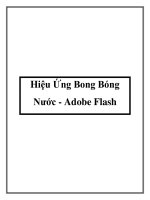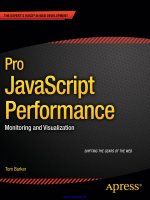Pro Android Flash pptx
Bạn đang xem bản rút gọn của tài liệu. Xem và tải ngay bản đầy đủ của tài liệu tại đây (44.99 MB, 463 trang )
www.it-ebooks.info
CHAPTER 9: Super Jumper: A 2D OpenGL ES Game
488
For your convenience Apress has placed some of the front
matter material after the index. Please use the Bookmarks
and Contents at a Glance links to access them.
www.it-ebooks.info
iv
Contents at a Glance
Contents v
About the Authors x
About the Technical Reviewer xi
Acknowledgments xii
Foreword xiii
Introduction xiv
■Chapter 1: Introducing Mobile Flash 1
■Chapter 2: Targeting Applications for the Mobile Profile 29
■Chapter 3: Building Flash and Flex Applications for Android 71
■Chapter 4: Graphics and Animation 121
■Chapter 5: Application Deployment and Publication 165
■Chapter 6: Adobe AIR and Native Android Apps 199
■Chapter 7: Taking Advantage of Hardware Inputs 243
■Chapter 8: Rich Media Integration 279
■Chapter 9: The Designer-Developer Workflow 339
■Chapter 10: Performance Tuning 359
■Chapter 11: Beyond Mobile: Tablets and TV 399
Index 427
www.it-ebooks.info
xiv
Introduction
Our goal in writing this book was to open up the amazing world of mobile and device
development to every single developer. You no longer need to learn a custom mobile
programming language or be an expert in mobile application design to write good-looking,
professional business applications. We believe that in the future, handsets and tablets will just be
another deployment target for application developers—and with mobile Flash and Fle×
technology, that future is now.
For Those New to Flash
This book starts out with a gentle introduction to the Flash tool chain and underlying
technologies, and teaches the programming concepts by example. If you have experience in
another C-based language, such as Java, JavaScript, or Objective-C, the pacing of this book will
allow you to learn ActionScript and MXML while you are being introduced to Flash and Fle×
mobile concepts and APIs.
For Those New to Android
The Flash and Fle× platform takes advantage of all the great features of Android, while insulating
the programmer from having to deal with the complexities of the Android APIs and programming
model. This means that with simple end-user knowledge of Android, you can be up and running
as an application developer, publishing your very own Flash-based applications to Android
Market.
For the Rock Star Developers in All of Us
Let’s face it—you didn’t pick up this book to be just another mobile developer. You want to
stretch the limits of the platform, tap into features and capabilities that go beyond the average,
and build apps that are impossibly cool.
We are there with you, which is why we pushed the technology to its limits in developing this
book. In the later chapters of this book, you will learn how to tap into native Android features,
profile and tune your application for optimal performance, and deploy to a variety of different
devices beyond simple handsets.
www.it-ebooks.info
■ INTRODUCTION
xv
Written by Your Team
We are not your average, faceless authors who write books for a living. We are application
developers and technology geeks just like you. We are invested in the technologies we discuss, the
future of mobile development, and, most importantly, your success as a future Flash platform
developer.
All of the authors have a visible online presence with heavy community involvement,
including leading Adobe user groups and technology evangelism. We are excited about the
technology and accessible to questions, inquiries, and conversations. Rather than being just
another author team, we are your own personal Flash development team.
You will learn a lot from reading this book and coding the exercises, but don’t stop there.
Start dialogs with other readers and Flash developers. Join a technology user group that
specializes in Flash and Fle× technology. Reach out to us, the authors, with questions, ideas,
concepts, and conjectures.
Most importantly, make the technology your own.
www.it-ebooks.info
1
Chapter
Introducing Mobile Flash
This book, Pro Android Flash, is the definitive guide to building rich, pervasive user
experiences on mobile devices using the ubiquitous Flash Platform. We will show you
how to leverage the powerful and mature technologies, frameworks, and tooling that
make up the Flash Platform to build highly customized applications that take full
advantage of all the mobile features that users demand from their devices. In reading
this book, you will gain essential knowledge specific to targeting mobile Android
devices, including device density, hardware inputs, native integration, and performance
optimization.
Why Android?
There are many different mobile platforms to choose from and a plethora of mobile and
tablet devices that are offered as options to consumers. Unlike the desktop, where there
has been a considerable amount of consolidation and entrenchment, the mobile market
is constantly evolving, with continual introduction of new devices and features.
The obvious question is, which platform do you target? Our answer is to start with
Android; then, by leveraging Flash technology, you avoid being locked into any
particular platform.
This book focuses on creating applications on devices running the Android operating
system. The reason for this is that Android is quickly becoming the most popular mobile
operating system in the world, with the best support for different hardware platforms
and multiple form factors.
According to the Nielsen Company, Android was the top choice among people who
bought a smartphone in the second half of 2010. BlackBerry RIM and Apple iOS were in
a statistical dead heat for second place, as shown in Figure 1–1.
1
www.it-ebooks.info
CHAPTER 1: Introducing Mobile Flash
2
Figure 1–1. Mobile OS traffic share in the United States
1
This could be due to many different factors, including the fact that the platform is open
source, which attracts device manufacturers, the relative freedom provided by Android
Market, Google’s in-device application storefront, or the Google experience, which
provides a seamless integration of Gmail, Google Maps, Gtalk, YouTube, and Google
Search for end users. Regardless of the reason for Android’s popularity, chances are
that a large percentage of your customers already have Android devices, or are
considering purchasing one in the near future.
At the same time, you are building on a platform with tremendous horizontal growth
potential. Android is only the beginning for the Flash Platform, which benefits from an
abstract virtual machine and APIs designed to work across multiple different operating
systems and devices. You can take advantage of the same cross-platform transparency
that Flash has brought to the desktop for all your mobile applications.
Flash on Other Platforms
Adobe started the Open Screen Project™,
2
which is an industry-wide initiative to bring
the benefits of Flash-powered applications to all the screens of your life. Adobe has
already announced plans to support iOS, BlackBerry, Windows 7, and webOS, freeing
you from platform lock-in.
BlackBerry support is initially targeted at its Tablet OS, with the first available device
being the BlackBerry PlayBook. Expect this support to be broadened in the future to
include its other mobile devices.
1
Source: The Nielsen Company, 2010
2
Adobe, “Open Screen Project”,
Jan ‘10
34%
31%
26%
25%
37%
37%
18%
35%
27%
21%
32%
14%
Feb March April May June July Aug ‘10
Top 3 Operating System - Recent Acquirers
Acquired Smartphone within 6 months, Jan 2010 to Aug 2010, USA
32% Android OS
25% Apple Phone OS
26% RIM Blackerry OS
Source: The Nielsn Company
www.it-ebooks.info
CHAPTER 1: Introducing Mobile Flash
3
Apple still has a restriction on running Flash in the browser, but it has opened up the
App Store to allow third-party frameworks. This means that for iOS devices, you can
deploy Flash as AIR applications on any iOS device, including the iPod touch, iPhone,
and iPad.
You also have the ability to deploy Flash web applications on any devices that support
Flash in the browser. This includes Google TV, webOS, and Windows 7. In the future,
expect to see even more platforms supporting Flash technology.
Exploring Android
Android is a full mobile stack that includes an operating system, services and
infrastructure, and a core set of applications. While you do not need to be an expert in
Android to effectively write and deploy Flash applications to Android devices, it does
help to be familiar with how Android works.
At its core, Android is based on the Linux operating system. It uses a modified version of
the Linux kernel that has additional drivers and support for mobile hardware devices.
On top of this, there is a set of libraries and core services that make up the base Android
functionality. You will rarely interact directly with these libraries, but whenever you play a
media file, browse to a web page, or even draw on the screen, you are going through
one of the core Android libraries.
Native Android applications are written using the Java programming language compiled
down to Dalvik bytecodes. Dalvik is the name of Android’s special virtual machine that
abstracts the hardware and supports advanced features like garbage collection. All the
Android applications that you run (including Adobe AIR applications) execute within the
Dalvik virtual machine.
The full Android system architecture, broken down by the Linux Kernel, Libraries and
Runtime, Application Framework, and Applications, is shown in Figure 1–2.
www.it-ebooks.info
CHAPTER 1: Introducing Mobile Flash
4
Figure 1–2. Android system architecture
3
Besides having a very solid technology foundation, Android is continually evolving to
embrace new hardware advances as they become available. Some of the current
features of the Android platform include the following:
Mobile browser: WebKit, a modern framework that supports all of the
HTML5 proposed extensions and powers Android’s built-in browser
Flash player: Starting with Android 2.2, you can run Flash content from
within a web browser as a standard feature.
Multitouch: All Android phones support touchscreens, and most have
at least two touch points, which you can use for gesture recognition.
Camera: Android phones are required to have a rear-facing camera,
and many now include a front-facing camera as well.
GPS, compass: All Android phones are required to have a three-way
GPS and compass, which can be used for navigation applications.
Multitasking: Android was the first mobile OS to expose application
switching and background operations to installed applications.
GSM telephony: Android devices that operate as phones give you the
full capabilities of GSM telephony.
3
Reproduced from work created and shared by the Android Open Source Project and
used according to terms described in the Creative Commons 2.5 Attribution License:
Google, “What is Android?”, />android.html, 2011
www.it-ebooks.info
CHAPTER 1: Introducing Mobile Flash
5
Bluetooth, Wi-Fi, and USB: All Android devices come with Bluetooth
and Wi-Fi for connectivity and a standard USB port for data transfer
and debugging.
Audio and video support: Android supports playback of most common
audio and video formats that are in use on the Web, including MP3,
Ogg, and H.264.
These capabilities make the Android platform an exceptionally strong foundation for
building mobile applications. Furthermore, Adobe Flash and AIR build on these base
capabilities, making Flash a great platform to develop Android applications.
The Flash Platform
The Adobe Flash Platform is a complete system of integrated tools, frameworks,
servers, services, and clients that run across operating systems, browsers, and devices.
Companies across many industries use the Flash Platform to eliminate device and
platform fragmentation, and develop consistent and expressive interactive user
experiences regardless of device. Let’s take a look at the Flash Platform runtimes and
tools.
The Flash Runtime
When creating a Flash application, you have the choice of two different deployment
targets. The first is the Adobe Flash Player, which is an embedded browser plug-in, and
the second is Adobe AIR, which is a stand-alone client runtime. Both of these options
are available on desktop and mobile, and give you a lot of flexibility in tailoring your
application deployment to the needs of your end users.
Adobe Flash Player
According to Adobe, Flash Player is installed on 98% of Internet-connected PCs and
more than 450 million devices,
4
offering the widest possible reach for applications that
run on the client. For 2011, Adobe projects that Flash Player will be supported on more
than 132 million smartphones, and it already comes pre-installed on over 20 million
smartphones. An additional 50 new tablet devices are expected to support Flash Player
in 2011 as well.
Adobe Flash Player runs inside the browser in a secure container. This allows you to
intermingle your Flash content with other web content written in HTML and JavaScript.
You also get the benefit of installer-less operation.
4
Source: Adobe, “Benefits of rich internet applications”,
www.adobe.com/resources/business/rich_internet_apps/benefits/#, 2009
www.it-ebooks.info
CHAPTER 1: Introducing Mobile Flash
6
Adobe AIR
Designers and developers that currently publish content for Flash Player can also
repurpose that same content to make apps for the Adobe AIR runtime. At the time of
writing, there are 84 million smartphones and tablets that can run Adobe AIR
applications, and Adobe expects more than 200 million smartphones and tablets to
support Adobe AIR applications by the end of 2011.
Adobe AIR extends Flash beyond the browser, allowing your content to be downloaded
from Android Market and installed as a first-class application. In addition, Adobe AIR
applications can request permission from the user to get access to restricted hardware
such as the camera, microphone, and filesystem.
Table 1–1 summarizes the benefits of deploying within Flash Player or as an Adobe AIR
mobile application. Since AIR is a proper superset of the Flash APIs, it is also possible to
create a single application that is deployed under both.
Table 1–1. Flash Player vs. AIR Deployment
Flash Player Adobe AIR
Delivery Web browser Android Market
Installation No installation required Applications installed from
Android Market
Updates Updated via containing web
site
AIR application update service
Background operation Only executing when the
browser window is visible
Can run in the background and
provide notifications
Multitouch and gestures
supported
Fully supported Fully supported
Accessible hardware Limited to browser sandbox Display, keyboard, camera,
microphone, GPS,
accelerometer
Media playback Yes Yes
Data storage Temporary browser storage
only
Persistent/encrypted local
storage plus full filesystem
access
www.it-ebooks.info
CHAPTER 1: Introducing Mobile Flash
7
Adobe Flex
Flex is an open source software development kit that is tailored for building professional
business applications on the Flash Platform. It includes some additional libraries for
quickly and easily building user interfaces with layouts, controls, and charts. Also, most
Flex UIs are written declaratively in an XML dialect called MXML, which makes it easier
to build nested user interface layouts than straight ActionScript.
Adobe is very aggressively adding mobile features such as Views, touch support, and
mobile-optimized skins to the Flex framework. Throughout this book, we will take
advantage of Adobe Flex technology to demonstrate the mobile APIs. At the same time,
we will demonstrate use of pure ActionScript APIs, which you can use if you are building
an application that does not include the Flex SDK.
Flash Tooling
Since the Creative Suite 5.5 (CS5.5) release, all of the Adobe tools for doing Flash and
Flex development also support mobile development.
Table 1–2 lists the tools provided by Adobe that you can use to develop mobile
applications with Flash and Flex. They all interoperate very closely, making it easy to use
each tool for its strengths. This extends to the Adobe design tools, such as InDesign,
Photoshop, Illustrator, and Fireworks, which can be used to develop content for your
application that will plug directly into your Flash and Flex applications.
Table 1–2. Adobe Mobile Development Tools
Tool Name Description Supports Android
Deployment
Adobe Flash
Professional CS5.5
Visual design tool for building
Flash applications with some
ActionScript
ActionScript USB
deployment
Adobe Flash Builder 4.5 Professional Flex and
ActionScript development
environment
Flex,
ActionScript
USB
deployment
Device Central Device library and runtime
emulation environment
N/A N/A
Flex 4.5 SDK Stand-alone development toolkit Flex,
ActionScript
Build script
Adobe Flash Catalyst
CS5.5
Rapid development platform for
building Flex user interfaces
Flex,
ActionScript
Via Flash
Builder
integration
www.it-ebooks.info
CHAPTER 1: Introducing Mobile Flash
8
Adobe Flash Professional
Adobe Flash Professional provides designers and developers with a set of drawing
tools, a timeline, and the ability to add interactivity to create rich, interactive experiences
for multiple platforms. It actually has its origins as an animation tool. This, of course,
means that at its core it’s great for working with animation and graphics. But, from its
humble beginnings, it has grown up to be a full-fledged program, able to create rich,
immersive experiences, complete with advanced interactivity written in ActionScript that
can be published to multiple platforms.
If you are new to Flash development, Flash Professional is a great starting place. It offers
a graphical movie and timeline editor that can be used to build content, and a very
functional ActionScript editor with code templates, API help, and advanced features like
code completion.
Adobe Flash Builder
Adobe Flash Builder software is designed to help developers rapidly develop cross-
platform rich Internet applications and games for the Flash Platform. Users can create a
game by writing ActionScript code just like you would with Flash Professional. With
Flash Builder, you can also write applications using the Flex framework, which is a free,
highly productive, open source framework for developing and deploying Rich Internet
Applications (RIAs).
If you are developing a large application with a complex UI and complex algorithms or
business logic, you will definitely want to add in Flash Builder 4.5. This is based on the
full-featured Eclipse IDE and offers everything you would expect from a professional
development environment, including code navigation, keyboard accelerators, and a
complete GUI builder.
Device Central
Device Central is a complementary application that comes with Flash Professional and
allows you to emulate different mobile devices on your desktop, including support for
tilt, multitouch, and accelerometers. It also gives you access to a huge information
repository that lists all the available mobile and embedded devices supported by the
Flash Platform, including full specifications and custom emulators.
NOTE: As of the time of writing, Device Central had not been updated to AIR 2.6 for Android
device support.
www.it-ebooks.info
CHAPTER 1: Introducing Mobile Flash
9
Adobe Flash Catalyst
Flash Catalyst is Adobe’s rapid application development platform. It allows you to take
art assets made in Photoshop, Illustrator, or Flash, and turn them into first-class UI
controls. The mobile workflow for Catalyst is to create or modify an FXP file that
contains your components and assets, and then open it in Flash Builder to add business
logic and run it on a mobile platform.
All of these applications are available with free trials; however, if you want to develop
with a pure open source stack, you can do Flex and ActionScript development right
from the command line using the Flex SDK. All the components that are the basis for
Flash Builder and Catalyst are part of the Flex SDK and can be programmatically
accessed. This is also what you would want to use if you were configuring an automated
build to compile and test your Flex applications.
Workflow
Aside from the tooling already listed, Adobe has a powerful workflow, allowing designers
to use programs like Adobe InDesign, Adobe Photoshop, Adobe Illustrator, and Adobe
Fireworks to move graphics into Flash Professional or Flash Builder for further
development, as shown in Figure 1–3. This means there are rarely conversion issues
when dealing with graphics, nor is there a lengthy process to move graphics from design
to development.
Figure 1–3. The Flash workflow from design to development to publishing to multiple platforms/devices
We talk about the designer/developer workflow in more detail in Chapter 9, giving real-
world examples of how you can streamline your workflow between different tools.
www.it-ebooks.info
CHAPTER 1: Introducing Mobile Flash
10
Running Applications from Flash Professional
The easiest way to get started with writing Flash applications is to use Adobe Flash
Professional. It provides a visual environment for building simple movies and also has
good ActionScript editing capabilities for building more complex logic.
Creating a New Android Project
To create a new AIR for Android project, open the new project dialog from File New
and click the Templates tab. Here you can select an AIR for Android project and choose
your device template, as shown in Figure 1–4.
Figure 1–4. Flash Professional new template dialog
This will create a new project with the canvas perfectly sized for a mobile project in
portrait mode, and it will allow you to test your application in Flash Professional or on a
device via USB. For more information about device deployment, see Chapter 5,
“Application Deployment and Publication”.
Writing the Flash Capability Reporter
To demonstrate the device capabilities, we will create a simple application called the
Flash Capability Reporter. It will have a simple scrolling list that enumerates all the
capabilities of the emulator or device you are running on.
www.it-ebooks.info
CHAPTER 1: Introducing Mobile Flash
11
For the ActionScript code, we will use static constants from the Capabilities and
Multitouch classes. Most of these return true or false, but some will return string or
integer values. By using the string concatenation operator, we can easily format them
for display, as shown in Listing 1–1.
Listing 1–1. Flash Capability Checking Code
import flash.system.Capabilities;
import flash.ui.Multitouch;
capabilityScroller.capabilities.text =
"AV Hardware Disable: " + Capabilities.avHardwareDisable + "\n" +
"Has Accessibility: " + Capabilities.hasAccessibility + "\n" +
"Has Audio: " + Capabilities.hasAudio + "\n" +
"Has Audio Encoder: " + Capabilities.hasAudioEncoder + "\n" +
"Has Embedded Video: " + Capabilities.hasEmbeddedVideo + "\n" +
"Has MP3: " + Capabilities.hasMP3 + "\n" +
"Has Printing: " + Capabilities.hasPrinting + "\n" +
"Has Screen Broadcast: " + Capabilities.hasScreenBroadcast + "\n" +
"Has Screen Playback: " + Capabilities.hasScreenPlayback + "\n" +
"Has Streaming Audio: " + Capabilities.hasStreamingAudio + "\n" +
"Has Video Encoder: " + Capabilities.hasVideoEncoder + "\n" +
"Is Debugger: " + Capabilities.isDebugger + "\n" +
"Language: " + Capabilities.language + "\n" +
"Local File Read Disable: " + Capabilities.localFileReadDisable + "\n" +
"Manufacturer: " + Capabilities.manufacturer + "\n" +
"OS: " + Capabilities.os + "\n" +
"Pixel Aspect Ratio: " + Capabilities.pixelAspectRatio + "\n" +
"Player Type: " + Capabilities.playerType + "\n" +
"Screen Color: " + Capabilities.screenColor + "\n" +
"Screen DPI: " + Capabilities.screenDPI + "\n" +
"Screen Resolution: " + Capabilities.screenResolutionX + "x"
+ Capabilities.screenResolutionY + "\n" +
"Touch Screen Type: " + Capabilities.touchscreenType + "\n" +
"Version: " + Capabilities.version + "\n" +
"Supports Gesture Events: " + Multitouch.supportsGestureEvents + "\n" +
"Supports Touch Events: " + Multitouch.supportsTouchEvents + "\n" +
"Input Mode: " + Multitouch.inputMode + "\n" +
"Max Touch Points: " + Multitouch.maxTouchPoints + "\n" +
"Supported Gestures: " + Multitouch.supportedGestures;
The "\n" character at the end of each line adds line breaks for readability. The resultant
string is then assigned to the Flash text field with ID capabilities defined in the
capabilityScroller movie. The use of an embedded movie in Flash cleans up the main
timeline by hiding the scrolling animation of the text.
While this would have been functionally complete, we added some extra graphic
niceties to the completed book sample, including the following:
1. A graphic clip layer: In order to make the text appear from behind the
graphics as it scrolls in and disappear as it scrolls out, we added an
additional layer with a solid background and a section cut out where the
text should be visible. This is in lieu of using a clip mask, so we could
get the performance advantages of using device fonts.
www.it-ebooks.info
CHAPTER 1: Introducing Mobile Flash
12
2. Blinking lights: A simple animation was created on the left side by using
the Flash Deco Tool with a Grid Fill using a Brick Pattern. Two different
colors were chosen with the “Random order” option checked to create
the visual appearance of blinking lights over a three-frame animation.
3. Android logo and text: No Android application is complete without a
little bit of eye candy. With the full-color, high-resolution display
available on Android, you can do a lot with the graphics look of your
application. In this case, vector graphics were chosen for smooth
scaling to any size of device.
To run the completed example, go to Control Test Movie in AIR Debug Launcher (Mobile).
This will run the application within the AIR Debug Launcher (ADL) runtime, as shown in
Figure 1–5.
Figure 1–5. Flash Capability Reporter application running in ADL on the desktop
www.it-ebooks.info
CHAPTER 1: Introducing Mobile Flash
13
You can make use of this sample during your own development to compare device
features across desktop and mobile. Feel free to add to the list of capabilities and
experiment with running on different devices.
You will notice that even though we are running in ADL’s mobile mode, the values
returned are not consistent with what you would get when running on a device. We will
show you how to run your application in the Android emulator or on a device via USB
later in this chapter.
Running Applications from Flash Builder
The new version of Flash Builder has great support for building Flash and Flex
applications for mobile devices and running and debugging them right from the IDE. In
this section, we will show you how to create a new mobile project from scratch that
demonstrates the basics of Flex mobile development, including views, controls, and
multitouch gesture recognition.
The application we will be creating is called Gesture Check. It allows you to analyze your
device to visually discover what gestures are supported as well as test that they are
recognized successfully. In creating this example, you will get a full tour of the mobile
capabilities of Flash Builder, including how to create a new Flex mobile project,
debugging your application with the Flash Builder debugger, and running on a device via
USB deployment.
Creating a New Flex Mobile Project
To create a new Flex mobile project, open the new project dialog from File New Flex
Mobile Project. You will get a project creation wizard dialog that allows you to enter the
project name, as shown in Figure 1–6.
www.it-ebooks.info
CHAPTER 1: Introducing Mobile Flash
14
Figure 1–6. Flex mobile project creation wizard
Name your project GestureCheck, and choose a folder to store the project in.
TIP: If you create a project name without spaces in it, Flex will create project files that match
your chosen name. If your name has spaces, dashes, or other characters that are not valid in
ActionScript identifiers, it will use a generic name of “Main” instead.
Once you are done with this, click Next to get to the Mobile Settings page of the wizard,
as shown in Figure 1–7.
www.it-ebooks.info
CHAPTER 1: Introducing Mobile Flash
15
Figure 1–7. Mobile Settings tab for selecting the application template and settings
Flash Builder comes with several built-in templates for developing mobile projects that
can be used to quickly bootstrap a new project. These include a simple Blank
Application, a View-Based Application that starts on a home page, and a Tabbed
Application that lets you switch between different named views. You can find more
information about view and tab navigation in Chapter 3.
For this exercise, choose the basic View-Based Application template, which is the default.
You are also presented with options for reorientation, full-screen mode, and density
scaling. Make sure to disable automatic reorientation so that the application stays in
portrait mode. We cover portrait/landscape switching in more depth in Chapter 2.
When you are finished on the Mobile Settings page, click Finish to create your mobile
application.
www.it-ebooks.info
CHAPTER 1: Introducing Mobile Flash
16
To start with, the Flex template gives you the following project structure (files marked
internal you should never modify directly):
.actionScriptProperties: [internal] Flash Builder settings file
containing libraries, platforms, and application settings
.flexProperties: [internal] Flex server settings
.project: [internal] Flex Builder project settings
.settings: [internal] Eclipse settings folder
bin-debug: This is the output folder where the XML and SWF files are
stored during execution.
libs: Library folder where you can add your own custom extensions
later
src: Source folder containing all your application code
views: Package created to store your application views
[AppName]HomeView.mxml
Application
[App-Name]-app.xml: Application descriptor containing mobile
settings
[AppName].mxml: Main Application class of your project and
entry-point for execution
The files that we will be focusing on for the rest of the tutorial are all in the src directory.
This includes your application descriptor and main Application class, both of which are
in the root package, and your HomeView, which is created in a package called views.
Writing the Flex Mobile Configurator
The first thing we will do to create the application is to build a declarative XML layout for
the UI. For this we are going to use some of the basic layout and UI classes of Flex,
including the following:
H/VGroup: The HGroup and VGroup classes let you arrange a set of
components in a simple vertical or horizontal stacked layout. The
components are laid out in order, with the distance between set by the
gap property.
Label: A simple component that displays an uneditable text string; this
is commonly used as the label for another control in a form.
Image: The Image class lets you display a graphic that can be loaded
from a GIF, JPEG, PNG, SVG, or SWF file. In this example, we will be using
transparent PNGs.
www.it-ebooks.info
CHAPTER 1: Introducing Mobile Flash
17
CheckBox: A form control that has a value of either selected or
unselected with a visual indicator; it also includes a text description as
part of the display.
Using these layouts and controls, we can put together a simple user interface that
displays the status of whether a particular multitouch gesture is enabled on the device
and whether the user has successfully tested the gesture. The code for the first gesture
of “Swipe” is displayed in Listing 1–2. This code should be updated in the view file,
which can be found in src/views/GestureCheckHomeView.mxml.
Listing 1–2. UI Elements for the First Gesture Display
<?xml version="1.0" encoding="utf-8"?>
<s:View xmlns:fx="
xmlns:s="library://ns.adobe.com/flex/spark"
title="Supported Gestures" initialize="init()">
<s:VGroup paddingTop="15" paddingBottom="15"
paddingLeft="20" paddingRight="20" gap="10">
<s:HGroup verticalAlign="middle" gap="20">
<s:Label text="Swipe" fontSize="36" width="110"/>
<s:Image source="@Embed('/gestures/swipe.png')" width="137"/>
<s:VGroup gap="10">
<s:CheckBox content="Enabled" mouseEnabled="false"/>
<s:CheckBox content="Tested" mouseEnabled="false"/>
</s:VGroup>
</s:HGroup>
</s:VGroup>
</s:View>
To run this application, go to Run Run As Mobile Application. This will bring up the Run
Configurations dialog, as shown in Figure 1–8.
Figure 1–8. Flash Mobile run configuration dialog
www.it-ebooks.info
CHAPTER 1: Introducing Mobile Flash
18
To start with, we will run the application using the AIR Debug Launcher (ADL) on the
desktop. To do this, select the desktop launch method, and choose an appropriate
device to emulate (for this example, you will want to choose a device with a high-density
display, such as the Droid X).
Clicking the Run button will execute the application within ADL, showing you the UI
elements you added earlier, as depicted in Figure 1–9.
Figure 1–9. Gesture Check user interface
This builds out the basic UI pattern, but doesn’t have any application logic hooked up to
set the state of the CheckBoxes. In order to accomplish this, we are going to make use of
an initialize function that iterates through all of the supportedGestures as reported by
the Multitouch class. This is shown in Listing 1–3.
Listing 1–3. Additional Code to Detect Gesture Support and Usage Highlighted in Bold
<?xml version="1.0" encoding="utf-8"?>
<s:View xmlns:fx="
xmlns:s="library://ns.adobe.com/flex/spark"
title="Supported Gestures" initialize="init()">
<fx:Script>
<![CDATA[
import flash.ui.Multitouch;
private function init():void {
for each(var gesture:String in Multitouch.supportedGestures) {
this[gesture+"Enabled"].selected = true;
addEventListener(gesture, function(e:GestureEvent):void {
e.currentTarget[e.type+"Tested"].selected = true;
});
}
}
]]>
</fx:Script>
<s:VGroup paddingTop="15" paddingBottom="15"
paddingLeft="20" paddingRight="20" gap="10">
<s:HGroup verticalAlign="middle" gap="20">
<s:Label text="Swipe" fontSize="36" width="110"/>
<s:Image source="@Embed('/gestures/swipe.png')" width="137"/>
<s:VGroup gap="10">
www.it-ebooks.info
CHAPTER 1: Introducing Mobile Flash
19
<s:CheckBox id="gestureSwipeEnabled" content="Enabled" mouseEnabled="false"/>
<s:CheckBox id="gestureSwipeTested" content="Tested" mouseEnabled="false"/>
</s:VGroup>
</s:HGroup>
</s:VGroup>
</s:View>
Notice that we have added a few IDs to the CheckBoxes in order to reference them from
the initialize function. The naming convention is the gesture name appended with the
words “Enabled” or “Tested”. The same naming convention is used in the code that sets
the selected state.
The init function gets called once when the view is created, and iterates through all the
supportedGestures. It sets the state of the enabled CheckBox to true and adds an event
listener that will set the state of the tested CheckBox to true when that gesture is used in
the application. We cover gestures and the event listeners in more detail in Chapter 2, if
you want to learn more about this functionality.
If you run the updated example, you will get the same UI, but also trigger an error. The
ActionScript error dialog is shown in Figure 1–10, and while it may be obvious to you
what the issue in the program is, we will use this opportunity to demonstrate how the
Flash Builder debugger works.
Figure 1–10. ActionScript error on execution of the updated application
NOTE: You will get the foregoing error only if you are running on a computer with gesture
support enabled, such as a Macintosh with a touchpad. You can instead run against a mobile
device with a touchscreen to reproduce the same error.
Using the Flash Builder Debugger
In the last section, we got an error in running the application, but the error window
wasn’t particularly helpful in identifying what happened or letting us inspect the current
state. In fact, if we had run the application on a mobile device, it would have continued
execution without even letting us know that an error had occurred. While this behavior is
www.it-ebooks.info
CHAPTER 1: Introducing Mobile Flash
20
ideal for production applications where you don’t want minor bugs plaguing your end
user if execution can safely continue, it makes debugging the application challenging.
Fortunately, Flash Builder comes with a built-in debugger that you can use to diagnose
your application. To use the debugger, you have to start the application via the Run
Debug As Mobile Application command.
When you do this, the only noticeable difference under a normal application run is that
you will now get trace output and errors in the Console panel. This in itself is immensely
useful when trying to diagnose application behavior; however, if you hit an error during
execution, you will be asked if you want to switch to the Flash Debug perspective, which
is shown in Figure 1–11.
Figure 1–11. The Flash Debug perspective highlighting an error in the Gesture Check application
www.it-ebooks.info