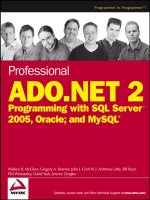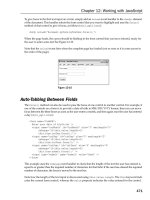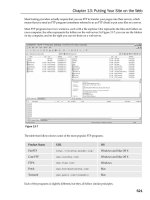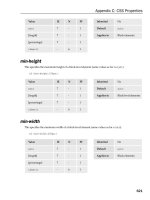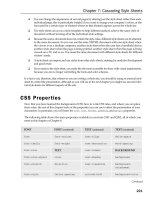Programming with the Kinect for Windows Software Development Kit doc
Bạn đang xem bản rút gọn của tài liệu. Xem và tải ngay bản đầy đủ của tài liệu tại đây (12.84 MB, 224 trang )
www.it-ebooks.info
PUBLISHED BY
Microsoft Press
A Division of Microsoft Corporation
One Microsoft Way
Redmond, Washington 98052-6399
Copyright © 2012 by David Catuhe
All rights reserved. No part of the contents of this book may be reproduced or transmitted in any form or by any
means without the written permission of the publisher.
Library of Congress Control Number: 2012944940
ISBN: 978-0-7356-6681-8
Printed and bound in the United States of America.
First Printing
Microsoft Press books are available through booksellers and distributors worldwide. If you need support related
to this book, email Microsoft Press Book Support at Please tell us what you think of
this book at />Microsoft and the trademarks listed at />Trademarks/EN-US.aspx are trademarks of the Microsoft group of companies. All other marks are property of
their respective owners.
The example companies, organizations, products, domain names, email addresses, logos, people, places, and
events depicted herein are ctitious. No association with any real company, organization, product, domain name,
email address, logo, person, place, or event is intended or should be inferred.
This book expresses the author’s views and opinions. The information contained in this book is provided without
any express, statutory, or implied warranties. Neither the authors, Microsoft Corporation, nor its resellers, or
distributors will be held liable for any damages caused or alleged to be caused either directly or indirectly by
this book.
Acquisitions Editor: Devon Musgrave
Developmental Editors: Devon Musgrave and Carol Dillingham
Project Editor: Carol Dillingham
Editorial Production: Megan Smith-Creed
Technical Reviewer: Pierce Bizzaca; Technical Review services provided by Content Master, a member of
CM Group, Ltd.
Copyeditor: Julie Hotchkiss
Indexer: Perri Weinberg-Schenker
Cover: Twist Creative • Seattle
www.it-ebooks.info
This book is dedicated to my beloved wife, Sylvie. Without you,
your patience, and all you do for me, nothing could be possible.
www.it-ebooks.info
www.it-ebooks.info
Contents at a Glance
Introduction xi
PART I KINECT AT A GLANCE
CHAPTER 1 A bit of background 3
CHAPTER 2 Who’s there? 11
PART II INTEGRATE KINECT IN YOUR APPLICATION
CHAPTER 3 Displaying Kinect data 27
CHAPTER 4 Recording and playing a Kinect session 49
PART III POSTURES AND GESTURES
CHAPTER 5 Capturing the context 75
CHAPTER 6 Algorithmic gestures and postures 89
CHAPTER 7 Templated gestures and postures 103
CHAPTER 8 Using gestures and postures in an application 127
PART IV CREATING A USER INTERFACE FOR KINECT
CHAPTER 9 You are the mouse! 149
CHAPTER 10 Controls for Kinect 163
CHAPTER 11 Creating augmented reality with Kinect 185
Index 201
www.it-ebooks.info
www.it-ebooks.info
vii
Contents
Introduction xi
PART I KINECT AT A GLANCE
Chapter 1 A bit of background 3
The sensor 3
Limits
4
The Kinect for Windows SDK
5
Using a Kinect for Xbox 360 sensor with a developer computer
6
Preparing a new project with C++
6
Preparing a new project with C#
7
Using the Kinect for Windows SDK
8
Chapter 2 Who’s there? 11
SDK architecture 11
The video stream
. . . . . . . . . . . . . . . . . . . . . . . . . . . . . . . . . . . . . . . . . . . . . . . . .12
Using the video stream
12
Getting frames
13
The depth stream
14
Using the depth stream
14
Getting frames
15
Computing depth data
16
The audio stream
17
Skeleton tracking
19
Tracking skeletons
22
Getting skeleton data
22
Browsing skeletons
22
What do you think of this book? We want to hear from you!
Microsoft is interested in hearing your feedback so we can continually improve our
books and learning resources for you. To participate in a brief online survey, please visit:
microsoft.com/learning/booksurvey
www.it-ebooks.info
viii Contents
PART II INTEGRATE KINECT IN YOUR APPLICATION
Chapter 3 Displaying Kinect data 27
The color display manager 27
The depth display manager 32
The skeleton display manager 37
The audio display manager 46
Chapter 4 Recording and playing a Kinect session 49
Kinect Studio 49
Recording Kinect data 50
Recording the color stream 51
Recording the depth stream 52
Recording the skeleton frames 53
Putting it all together 54
Replaying Kinect data 57
Replaying color streams 59
Replaying depth streams 61
Replaying skeleton frames 62
Putting it all together 63
Controlling the record system with your voice 69
PART III POSTURES AND GESTURES
Chapter 5 Capturing the context 75
The skeleton’s stability 75
The skeleton’s displacement speed 79
The skeleton’s global orientation 82
Complete ContextTracker tool code 83
Detecting the position of the skeleton’s eyes 86
www.it-ebooks.info
Contents ix
Chapter 6 Algorithmic gestures and postures 89
Dening a gesture with an algorithm 89
Creating a base class for gesture detection 90
Detecting linear gestures 95
Dening a posture with an algorithm 98
Creating a base class for posture detection 98
Detecting simple postures 99
Chapter 7 Templated gestures and postures 103
Pattern matching gestures 103
The main concept in pattern matching 104
Comparing the comparable 104
The golden section search 110
Creating a learning machine 116
The RecordedPath class 116
Building the learning machine 118
Detecting a gesture 119
Detecting a posture 121
Going further with combined gestures 123
Chapter 8 Using gestures and postures in an application 127
The Gestures Viewer application 127
Creating the user interface 129
Initializing the application 131
Displaying Kinect data 136
Controlling the angle of the Kinect sensor 138
Detecting gestures and postures with Gestures Viewer 139
Recording and replaying a session 139
Recording new gestures and postures 141
Commanding Gestures Viewer with your voice 143
Using the beam angle 143
Cleaning resources 144
www.it-ebooks.info
x Contents
PART IV CREATING A USER INTERFACE FOR KINECT
Chapter 9 You are the mouse! 149
Controlling the mouse pointer 150
Using skeleton analysis to move the mouse pointer 152
The basic approach 152
Adding a smoothing lter 154
Handling the left mouse click 157
Chapter 10 Controls for Kinect 163
Adapting the size of the elements 163
Providing specic feedback control 164
Replacing the mouse 168
Magnetization! 173
The magnetized controls 173
Simulating a click 176
Adding a behavior to integrate easily with XAML 177
Chapter 11 Creating augmented reality with Kinect 185
Creating the XNA project 186
Connecting to a Kinect sensor 188
Adding the background 189
Adding the lightsaber 191
Creating the saber shape 191
Controlling the saber 195
Creating a “lightsaber” effect 199
Going further 199
Index 201
What do you think of this book? We want to hear from you!
Microsoft is interested in hearing your feedback so we can continually improve our
books and learning resources for you. To participate in a brief online survey, please visit:
microsoft.com/learning/booksurvey
www.it-ebooks.info
xi
Introduction
I
am always impressed when science ction and reality meet. With Kinect for Windows,
this is denitely the case, and it is exciting to be able to control the computer with only
our hands, without touching any devices, just like in the movie “Minority Report.”
I fell in love with Kinect for Windows the rst time I tried it. Being able to control
my computer with gestures and easily create augmented reality applications was like a
dream come true for me. The ability to create an interface that utilizes the movements
of the user fascinated me, and that is why I decided to create a toolbox for Kinect for
Windows to simplify the detection of gestures and postures.
This book is the story of that toolbox. Each chapter allows you to add new tools to
your Kinect toolbox. And at the end, you will nd yourself with a complete working set
of utilities for creating applications with Kinect for Windows.
Who should read this book
Kinect for Windows offers an extraordinary new way of communicating with the com-
puter. And every day, I see plenty of developers who have great new ideas about how
to use it—they want to set up Kinect and get to work.
If you are one of these developers, this book is for you. Through sample code, this
book will show you how the Kinect for Windows Software Development Kit works–and
how you can develop your own experience with a Kinect sensor.
Assumptions
For the sake of simplication, I use C# as the primary language for samples, but you can
use other .NET languages or even C++ with minimal additional effort. The sample code
in this book also uses WPF 4.0 as a hosting environment. This book expects that you
have at least a minimal understanding of C#, WPF development, .NET development,
and object-oriented programming concepts.
Who should not read this book
This book is focused on providing the reader with sample code to show the possibilities
of developing with the Kinect for Windows SDK, and it is clearly written for develop-
ers, by a developer. If you are not a developer or someone with coding skills, you might
consider reading a more introductory book such as Start Here! Learn the Kinect API by
Rob Miles (Microsoft Press, 2012).
www.it-ebooks.info
xii Introduction
Organization of this book
This book is divided into four sections. Part I, “Kinect at a glance,” provides a quick tour
of Kinect for Windows SDK and describes how it works. Part II, “Integrate Kinect in your
application,” shows you how to develop tools to integrate Kinect seamlessly into your
own applications. Part III, “Postures and gestures,” focuses on how to develop a rich
postures and gestures recognition system. Finally, Part IV, “Creating a user interface for
Kinect,” covers the use of Kinect as a new input mechanism and describes how you can
create an augmented reality application.
Finding your best starting point in this book
The different sections cover a wide range of technologies associated with the Kinect
for Windows SDK. Depending on your needs and your familiarity with Kinect, you may
want to focus on specic areas of the book. Use the following table to determine how
best to proceed through the book.
If you are Start reading
New to Kinect for Windows development Chapter 1
Familiar with Kinect and interested in gestures and postures development Chapter 5
Most of the book’s chapters include hands-on samples that let you try out the concepts
just learned. No matter which sections you choose to focus on, be sure to download
and install the sample applications on your system.
System requirements
You will need the following hardware and software to use the code presented in this
book:
■
Windows 7 or Windows 8 (32-bit or 64-bit edition)
■
Microsoft Visual Studio 2010 Express or other Visual Studio 2010 edition
■
.NET Framework 4 (installed with Visual Studio 2010)
■
XNA Game Studio 4
■
32-bit (x86) or 64-bit (x64) processors
■
Dual-core, 2.66-GHz or faster processor
■
USB 2.0 bus dedicated to the Kinect
www.it-ebooks.info
Introduction xiii
■
2 GB of RAM
■
Graphics card that supports DirectX 9.0c
■
Kinect for Windows sensor
Depending on your Windows conguration, you might require Local Administrator
rights to install or congure Visual Studio 2010.
Code samples
Most of the chapters in this book include code samples that let you interactively try out
new material learned in the main text. All sample projects can be downloaded from the
following page:
/>Follow the instructions to download the KinectToolbox.zip le.
Note In addition to the code samples, your system should have Visual Studio.
Installing the code samples
Follow these steps to install the code samples on your computer so that you can use
them with the exercises in this book.
1. Unzip the KinectToolbox.zip le that you downloaded from the book’s website
(name a specic directory along with directions to create it, if necessary).
2. If prompted, review the displayed end user license agreement. If you accept the
terms, select the accept option, and then click Next.
Note If the license agreement doesn’t appear, you can access it from the
same web page from which you downloaded the KinectToolbox.zip le.
Using the code samples
The folder created by the Setup.exe program contains the source code required to com-
pile the Kinect toolbox. To load it, simply double-click the Kinect.Toolbox.sln project.
www.it-ebooks.info
xiv Introduction
Acknowledgments
I’d like to thank the following people: Devon Musgrave for giving me the opportunity
to write this book. Dan Fernandez for thinking of me as a potential author for a book
about Kinect. Carol Dillingham for her kindness and support. Eric Mittelette for encour-
aging me from the rst time I told him about this project. Eric Vernié, my fellow speaker
in numerous sessions during which we presented Kinect.
Errata & book support
We’ve made every effort to ensure the accuracy of this book and its companion con-
tent. Any errors that have been reported since this book was published are listed on our
Microsoft Press site at oreilly.com:
/>If you nd an error that is not already listed, you can report it to us through the
same page.
If you need additional support, email Microsoft Press Book Support at mspinput@
microsoft.com.
Please note that product support for Microsoft software is not offered through the
addresses above.
We want to hear from you
At Microsoft Press, your satisfaction is our top priority, and your feedback our most
valuable asset. Please tell us what you think of this book at:
/>The survey is short, and we read every one of your comments and ideas. Thanks in
advance for your input!
Stay in touch
Let’s keep the conversation going! We’re on Twitter: />www.it-ebooks.info
1
PART I
Kinect at a glance
CHAPTER 1 A bit of background 3
CHAPTER 2 Who's there? 11
www.it-ebooks.info
www.it-ebooks.info
3
CHAPTER 1
A bit of background
T
he development of a motion-sensing input device by Microsoft was rst announced under the
code name Project Natal on June 1, 2009, at the E3 2009. Kinect was launched in November 2010
and quickly became the fastest selling consumer electronics device according to Guinness World
Records.
On June 16, 2011, Microsoft announced the release of the Kinect for Windows Software Develop-
ment Kit (SDK). Early in 2012, Microsoft shipped the commercial version of the SDK, allowing develop-
ers all around the world to use the power of the Kinect sensor in their own applications. A few months
later, in June 2012, Microsoft shipped Kinect SDK 1.5, and that version is used in this book.
The sensor
Think of the Kinect sensor as a 3D camera—that is, it captures a stream of colored pixels with data
about the depth of each pixel. It also contains a microphone array that allows you to capture po-
sitioned sounds. The Kinect sensor’s ability to record 3D information is amazing, but as you will
discover in this book, it is much more than just a 3D camera.
From an electronics point of view, the Kinect sensor uses the following equipment:
■
A microphone array
■
An infrared emitter
■
An infrared receiver
■
A color camera
The sensor communicates with the PC via a standard USB 2.0 port, but it needs an additional
power supply because the USB port cannot directly support the sensor’s power consumption. Be
aware of this when you buy a Kinect sensor—you must buy one with a special USB/power cable. For
more information, see />Figure 1-1 shows the internal architecture of a sensor.
www.it-ebooks.info
4 PART I Kinect at a glance
Microphone
array
USB
Infrared receiver Infrared emitter Color camera
Kinect Chip
FIGURE 1-1 The inner architecture of a Kinect sensor.
Because there is no CPU inside the sensor—only a digital signal processor (DSP), which is used to
process the signal of the microphone array—the data processing is executed on the PC side by the
Kinect driver.
The driver can be installed on Windows 7 or Windows 8 and runs on a 32- or 64-bit processor. You
will need a least 2 GB of RAM and a dual-core 2.66-GHz or faster processor for the Kinect driver.
One more important point is that you will not be able to use your Kinect under a virtual machine
because the drivers do not yet support a virtualized sandbox environment.
Limits
The sensor is based on optical lenses and has some limitations, but it works well under the following
ranges (all starting from the center of the Kinect):
■
Horizontal viewing angle: 57°
■
Vertical viewing angle: 43°
■
User distance for best results: 1.2m (down to 0.4m in near mode) to 4m (down to 3m
in near mode)
■
Depth range: 400mm (in near mode) to 8000mm (in standard mode)
■
Temperature: 5 to 35 degrees Celsius (41 to 95 degrees Fahrenheit)
www.it-ebooks.info
CHAPTER 1 A bit of background 5
The vertical viewing position can be controlled by an internal servomotor that can be oriented
from –28° to +28°. Figure 1-2 illustrates the limits of the Kinect sensor to achieve best results.
Kinect sensor
Between 2.0 m and 3.0 m
Active Zone
User
1.2 m
3.5 m
FIGURE 1-2 Limits of the Kinect sensor in standard mode for accurate results.
Furthermore, follow these guidelines for a successful Kinect experience:
■
Do not place the sensor on or in front of a speaker or on a surface that vibrates or
makes noise.
■
Keep the sensor out of direct sunlight.
■
Do not use the sensor near any heat sources.
A specic mode called near mode allows you to reduce the detection distance.
The Kinect for Windows SDK
To develop an application using a Kinect sensor, you must install the Kinect for Windows SDK, avail-
able at Follow-
ing are the requirements for using the SDK:
www.it-ebooks.info
6 PART I Kinect at a glance
■
Microsoft Visual Studio 2010 Express or other Visual Studio 2010 edition
■
.NET Framework 4 (installed with Visual Studio 2010)
The SDK is available for C++ and managed development. The examples in this book use C# as the
main development language. All the features described using C# are available in C++.
Starting with SDK 1.5, Microsoft introduced the Kinect for Windows Developer Toolkit, which
contains source code samples and other resources to simplify development of applications using the
Kinect for Windows SDK. You should download it as a companion to the SDK.
Using a Kinect for Xbox 360 sensor with a developer computer
It is possible to develop applications on your developer computer using a Kinect for Xbox 360 sensor.
If you do so, the SDK will produce a warning similar to this one:
The Kinect plugged into your computer is for use on the Xbox 360. You may continue
using your Kinect for Xbox 360 on your computer for development purposes.
Microsoft does not guarantee full compatibility for Kinect for Windows applications
and the Kinect for Xbox 360.
As you can see, you can use your Xbox 360 sensor with a computer, but there is no guarantee that
there will be full compatibility between the sensor and your computer in the future.
Furthermore, on an end user computer (one on which the SDK is not installed), your initialization
code will fail, prompting a “Device not supported” message if you run it with a Kinect for Xbox 360
sensor.
Preparing a new project with C++
To start a new project with C++, you must include one of the following headers:
■
NuiApi.h Aggregates all NUI API headers and denes initialization and access functions for
enumerating and accessing devices
■
NuiImageCamera.h Denes the APIs for image and camera services so you can adjust cam-
era settings and open streams and read image frames
■
NuiSkeleton.h Denes the APIs for skeleton data so you can get and transform skeleton data
■
NuiSensor.h Denes the Audio API that returns the audio beam direction and source location
These headers are located in the Kinect SDK folder: <Program Files>\Microsoft SDKs\Kinect\vX.XX
\inc. The library MSRKinectNUI.lib is located in <Program Files>\Microsoft SDKs\Kinect\vX.XX\lib.
www.it-ebooks.info
CHAPTER 1 A bit of background 7
Preparing a new project with C#
To start a new project with Kinect for Windows SDK in C#, you must choose between Windows Forms
and WPF. The examples in this book use WPF, as shown in Figure 1-3.
FIGURE 1-3 The Visual Studio projects list.
After you have created your project, you can add a reference to the Kinect for Windows assembly,
as shown in Figure 1-4.
FIGURE 1-4 Selecting Kinect assembly.
And you’re done!
www.it-ebooks.info
8 PART I Kinect at a glance
Using the Kinect for Windows SDK
For your rst application, you will simply set up the initialization and cleaning functionality. Kinect for
Windows SDK gracefully offers you a way to detect current connected devices and will raise an event
when anything related to sensors changes on the system.
Following is the code you must implement in the main window (the Kinects_StatusChanged and
Initialize methods are explained following the code):
using System;
using System.Windows;
using System.Windows.Controls;
using Microsoft.Kinect;
public partial class MainWindow : Window
{
public MainWindow()
{
InitializeComponent();
}
KinectSensor kinectSensor;
private void Window_Loaded(object sender, RoutedEventArgs e)
{
try
{
//listen to any status change for Kinects
KinectSensor.KinectSensors.StatusChanged += Kinects_StatusChanged;
//loop through all the Kinects attached to this PC, and start the first that is
connected without an error.
foreach (KinectSensor kinect in KinectSensor.KinectSensors)
{
if (kinect.Status == KinectStatus.Connected)
{
kinectSensor = kinect;
break;
}
}
if (KinectSensor.KinectSensors.Count == 0)
MessageBox.Show("No Kinect found");
else
Initialize(); // Initialization of the current sensor
}
catch (Exception ex)
{
MessageBox.Show(ex.Message);
}
}
}
www.it-ebooks.info
CHAPTER 1 A bit of background 9
As you can see, you check to see if there is already a device connected that needs to initialize, or
you can wait for a device to connect using the following event handler:
voidKinects_StatusChanged(objectsender,StatusChangedEventArgse)
{
switch(e.Status)
{
caseKinectStatus.Connected:
if(kinectSensor==null)
{
kinectSensor=e.Sensor;
Initialize();
}
break;
caseKinectStatus.Disconnected:
if(kinectSensor==e.Sensor)
{
Clean();
MessageBox.Show("Kinectwasdisconnected");
}
break;
caseKinectStatus.NotReady:
break;
caseKinectStatus.NotPowered:
if(kinectSensor==e.Sensor)
{
Clean();
MessageBox.Show("Kinectisnolongerpowered");
}
break;
default:
MessageBox.Show("UnhandledStatus:"+e.Status);
break;
}
}
Based on the current status (Connected, Disconnected, NotReady, NotPowered), you will call
Clean() to dispose of previously created resources and events, and you will call Initialize() to start a
new sensor:
privatevoidInitialize()
{
if(kinectSensor==null)
return;
kinectSensor.Start();
}
privatevoidClean()
{
if(kinectSensor!=null)
{
kinectSensor.Stop();
kinectSensor=null;
}
}
www.it-ebooks.info
www.it-ebooks.info
11
CHAPTER 2
Who’s there?
T
he Kinect sensor can be dened as a multistream source—it can provide a stream for every
kind of data it collects. Because the Kinect sensor is a color/depth/audio sensor, you can expect
it to send three different streams. In this chapter, you’ll learn about the kinds of data provided by
these streams and how you can use them. Furthermore, you’ll see how the Kinect for Windows SDK
can compute a complete tracking of skeletons detected in front of the sensor using only these raw
streams.
SDK architecture
Before you learn more about streams, you need to become familiar with the inner structure of the
Kinect for Windows SDK, shown in Figure 2-1. The SDK installs the natural user interface (NUI) ap-
plication programming interface (API) and the Microsoft Kinect drivers to integrate the Kinect sensor
within Microsoft Windows.
NUI API
A/V capture and transcoding
Media Foundation | DirectShow
Windows Core Audio
and Speech APIs
DMO codec for mic array
Audio ComponentsVideo Components
Device
setup
Device
access
Video stream control Audio stream control
Applications
WinUSB device stack WinUSB camera stack USBAudio audio stack
User Mode
Kernel Mode
Hardware
Kernel-mode drivers for Kinect for Windows
USB Hub
Motor Cameras Audio mic array
Kinect sensor
Kinect for
Windows SDK
Windows
components
User-created
components
FIGURE 2-1 The Kinect for Windows SDK architecture.
www.it-ebooks.info