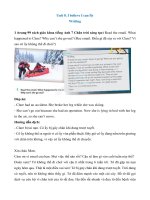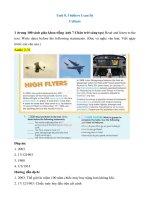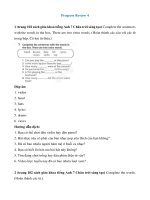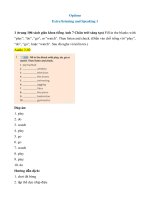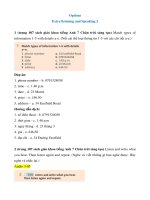Html css design and build websites part 2
Bạn đang xem bản rút gọn của tài liệu. Xem và tải ngay bản đầy đủ của tài liệu tại đây (7.2 MB, 282 trang )
10
Introducing
CSS
XX
XX
XX
What CSS does
How CSS works
Rules, properties, and values
In this section, we will look at how to
make your web pages more attractive,
controlling the design of them using CSS.
CSS allows you to create rules that specify how the content of
an element should appear. For example, you can specify that
the background of the page is cream, all paragraphs should
appear in gray using the Arial typeface, or that all level one
headings should be in a blue, italic, Times typeface.
Once you have learned how to write a CSS rule, learning CSS
mostly involves learning the different properties you can use.
So this chapter will:
●●
Introduce you to how CSS works
●●
Teach you how to write CSS rules
●●
Show you how CSS rules apply to HTML pages
The remaining chapters in this section will look at all of the
various CSS properties you can use.
227
INTRODUCING CSS
INTRODUCING CSS
228
Understanding CSS:
Thinking Inside the Box
The key to understanding how CSS works is to
imagine that there is an invisible box around
every HTML element.
On this page, you can see a basic
HTML page.
On the right hand page, you can
see the same HTML page, but I
have added outlines to each of
the elements so that you can see
how CSS will treat each element
as if it lives inside its own box.
BLOCK & INLINE ELEMENTS
You may remember from
pages 185-186 that in there is a
difference between block level
and inline elements and how
how browsers display them.
229
INTRODUCING CSS
Block level elements look
like they start on a new line.
Examples include the
,
and <div> elements.
Inline elements flow within the
text and do not start on a new
line. Examples include <b>, <i>,
<img>, <em> and <span>.
CSS allows you to create rules that control the
way that each individual box (and the contents
of that box) is presented.
In this example, block level
elements are shown with red
borders, and inline elements
have green borders.
The <body> element creates the
first box, then the
, ,
, <i>, and <a> elements each
create their own boxes within it.
Using CSS, you could add a
border around any of the boxes,
specify its width and height, or
add a background color. You
could also control text inside
a box — for example, its color,
size, and the typeface used.
Example Styles
Boxes
Text
Specific
Width and height
Borders (color, width, and style)
Background color and images
Position in the browser window.
Typeface
Size
Color
Italics, bold, uppercase,
lowercase, small-caps
There are also specific ways
in which you can style certain
elements such as lists, tables,
and forms.
INTRODUCING CSS
230
CSS Associates Style
rules with HTML
elements
CSS works by associating rules with HTML elements. These rules govern
how the content of specified elements should be displayed. A CSS rule
contains two parts: a selector and a declaration.
Selector
p {
font-family: Arial;}
Declaration
This rule indicates that all
elements should be shown in the
Arial typeface.
231
INTRODUCING CSS
Selectors indicate which
element the rule applies to.
The same rule can apply to
more than one element if you
separate the element names
with commas.
Declarations indicate how
the elements referred to in
the selector should be styled.
Declarations are split into two
parts (a property and a value),
and are separated by a colon.
CSS Properties Affect
How Elements Are
Displayed
CSS declarations sit inside curly brackets and each is made up of two
parts: a property and a value, separated by a colon. You can specify
several properties in one declaration, each separated by a semi-colon.
h1, h2, h3 {
font-family: Arial;
color: yellow;}
Property
This rule indicates that all
,
and elements
should be shown in the Arial
typeface, in a yellow color.
Value
Properties indicate the aspects
of the element you want to
change. For example, color, font,
width, height and border.
Values specify the settings
you want to use for the chosen
properties. For example, if you
want to specify a color property
then the value is the color you
want the text in these elements
to be.
INTRODUCING CSS
232
233
INTRODUCING CSS
Example
INTRODUCING CSS
Here you can see a simple web page that is
styled using CSS.
This example uses two documents: the HTML file (example.html)
and a separate CSS file (example.css). The fifth line of HTML uses the
<link> element to indicate where the CSS file is located.
On the next page, you will see how CSS rules can also be placed in your
HTML pages and we will discuss when you might want to do this.
<!DOCTYPE html>
<html>
<head>
<title>Introducing CSS</title>
rel="stylesheet" />
</head>
<body>
From Garden to Plate
elements
should be shown in the Arial
typeface, in a yellow color.
Value
Properties indicate the aspects
of the element you want to
change. For example, color, font,
width, height and border.
Values specify the settings
you want to use for the chosen
properties. For example, if you
want to specify a color property
then the value is the color you
want the text in these elements
to be.
INTRODUCING CSS
232
233
INTRODUCING CSS
Example
INTRODUCING CSS
Here you can see a simple web page that is
styled using CSS.
This example uses two documents: the HTML file (example.html)
and a separate CSS file (example.css). The fifth line of HTML uses the
<link> element to indicate where the CSS file is located.
On the next page, you will see how CSS rules can also be placed in your
HTML pages and we will discuss when you might want to do this.
<!DOCTYPE html>
<html>
<head>
<title>Introducing CSS</title>
rel="stylesheet" />
</head>
<body>
From Garden to Plate
A <i>potager</i> is a French term for an
ornamental vegetable or kitchen garden ...
What to Plant
Plants are chosen as much for their functionality
as for their color and form ...
</body>
</html>
body {
font-family: Arial, Verdana, sans-serif;}
h1, h2 {
color: #ee3e80;}
p {
color: #665544;}
INTRODUCING CSS
234
Using External CSS
<link>
The <link> element can be used
in an HTML document to tell the
browser where to find the CSS
file used to style the page. It is an
empty element (meaning it does
not need a closing tag), and it
lives inside the <head> element.
It should use three attributes:
href
This specifies the path to the
CSS file (which is often placed in
a folder called css or styles).
type
This attribute specifies the type
of document being linked to. The
value should be text/css.
rel
This specifies the relationship
between the HTML page and
the file it is linked to. The value
should be stylesheet when
linking to a CSS file.
An HTML page can use more
than one CSS style sheet. To
do this it could have a <link>
element for every CSS file it
uses. For example, some authors
use one CSS file to control the
presentation (such as fonts and
colors) and a second to control
the layout.
235
INTRODUCING CSS
chapter-10/using-external-css.html
HTML
<!DOCTYPE html>
<html>
<head>
<title>Using External CSS</title>
rel="stylesheet" />
</head>
<body>
Potatoes
There are dozens of different potato
varieties. They are usually described as
early, second early and maincrop.
</body>
</html>
chapter-10/styles.css
C SS
body {
font-family: arial;
background-color: rgb(185,179,175);}
h1 {
color: rgb(255,255,255);}
R e s u lt
Using Internal
Article
CSS
HTML
+
C SS
<style>
chapter-10/using-internal-css.html
<!DOCTYPE html>
<html>
<head>
<title>Using Internal CSS</title>
<style type="text/css">
body {
font-family: arial;
background-color: rgb(185,179,175);}
h1 {
color: rgb(255,255,255);}
</style>
</head>
<body>
Potatoes
There are dozens of different potato
varieties. They are usually described as
early, second early and maincrop.
</body>
</html>
You can also include CSS rules
within an HTML page by placing
them inside a <style> element,
which usually sits inside the
<head> element of the page.
The <style> element should use
the type attribute to indicate
that the styles are specified in
CSS. The value should be text/
css.
When building a site with more
than one page, you should use
an external CSS style sheet. This:
●●
Allows all pages to use the
same style rules (rather than
repeating them in each page).
●●
Keeps the content separate
from how the page looks.
●●
Means you can change the
styles used across all pages
by altering just one file
(rather than each individual
page).
R e s u lt
In HTML 4 and Transitional
XHTML, you could also use
a style attribute on most of
the elements that appear in the
body of a page. The CSS rules
that appeared within the value
of the attribute would only apply
to that one element. You should
avoid using this attribute in any
new site but I mention it here
because you may see it used in
older code. Here is an example
that changes the color of the text
in a single paragraph red:
INTRODUCING CSS
236
CSS Selectors
There are many different types
of CSS selector that allow you to
target rules to specific elements
in an HTML document.
The table on the opposite page
introduces the most commonly
used CSS selectors.
On this page, there is an HTML
file to demonstrate which
elements these CSS selectors
would apply to.
CSS selectors are case sensitive,
so they must match element
names and attribute values
exactly.
There are some more advanced
selectors which allow you
to select elements based on
attributes and their values,
which you will see on page 292.
IE 7 was the first version of IE to
support the last two selectors in
the table (the sibling selectors),
so their use is less common than
the other selectors shown here.
237
INTRODUCING CSS
chapter-10/css-selectors.html
HTML
<!DOCTYPE html>
<html>
<head>
<title>CSS Selectors</title>
</head>
<body>
Kitchen Garden Calendar
Here you can read our
handy guide about what to do when.
Spring
<ul>
<li><a href="mulch.html">
Spring mulch vegetable beds</a></li>
<li><a href="potato.html">
Plant out early potatoes</a></li>
<li><a href="tomato.html">
Sow tomato seeds</a></li>
<li><a href="beet.html">
Sow beet seeds</a></li>
<li><a href="zucchini.html">
Sow zucchini seeds</a></li>
<li><a href="rhubarb.html">
Deadhead rhubarb flowers</a></li>
</ul>
This page was written by
<a href="mailto:">
</a> for
<a href="">Example</a>.
<a href="#top">Top of page</a>
</body>
</html>
Selector
Meaning
Example
Universal Selector
Applies to all elements in the
document
Targets all elements on the page
Type Selector
Matches element names
* {}
h1, h2, h3 {}
Targets the
, and
elements
Class Selector
ID Selector
Child Selector
Descendant Selector
Matches an element whose
class attribute has a value that
matches the one specified after
the period (or full stop) symbol
Matches an element whose
id attribute has a value that
matches the one specified after
the pound or hash symbol
Matches an element that is a
direct child of another
Matches an element that is a
descendent of another specified
element (not just a direct child of
that element)
Adjacent Sibling
Selector
Matches an element that is the
next sibling of another
General Sibling
Selector
Matches an element that is a
sibling of another, although it
does not have to be the directly
preceding element
.note {}
Targets any element whose class
attribute has a value of note
p.note {}
Targets only
elements
Class Selector
ID Selector
Child Selector
Descendant Selector
Matches an element whose
class attribute has a value that
matches the one specified after
the period (or full stop) symbol
Matches an element whose
id attribute has a value that
matches the one specified after
the pound or hash symbol
Matches an element that is a
direct child of another
Matches an element that is a
descendent of another specified
element (not just a direct child of
that element)
Adjacent Sibling
Selector
Matches an element that is the
next sibling of another
General Sibling
Selector
Matches an element that is a
sibling of another, although it
does not have to be the directly
preceding element
.note {}
Targets any element whose class
attribute has a value of note
p.note {}
Targets only
elements
whose class attribute has a
value of note
#introduction {}
Targets the element whose
id attribute has a value of
introduction
li>a {}
Targets any <a> elements that
are children of an <li> element
(but not other <a> elements in
the page)
p a {}
Targets any <a> elements that
sit inside a
element, even if
there are other elements nested
between them
h1+p {}
Targets the first
element
after any
element (but not
other
elements)
h1~p {}
If you had two
elements that
are siblings of an
element,
this rule would apply to both
INTRODUCING CSS
238
How Css Rules Cascade
If there are two or more rules
that apply to the same element,
it is important to understand
which will take precedence.
LAST RULE
If the two selectors are identical,
the latter of the two will take
precedence. Here you can see
the second i selector takes
precedence over the first.
SPECIFICITY
If one selector is more specific
than the others, the more
specific rule will take precedence
over more general ones. In this
example:
h1 is more specific than *
p b is more specific than p
p#intro is more specific than p
IMPORTANT
You can add !important after
any property value to indicate
that it should be considered
more important than other rules
that apply to the same element.
Understanding how CSS rules
cascade means you can write
simpler style sheets because
you can create generic rules
that apply to most elements and
then override the properties on
individual elements that need to
appear differently.
239
INTRODUCING CSS
chapter-10/cascade.html
HTML
Potatoes
There are <i>dozens</i> of different
<b>potato</b> varieties.
They are usually described as early, second early
and maincrop potatoes.
C SS
* {
font-family: Arial, Verdana, sans-serif;}
h1 {
font-family: "Courier New", monospace;}
i {
color: green;}
i {
color: red;}
b {
color: pink;}
p b {
color: blue !important;}
p b {
color: violet;}
p#intro {
font-size: 100%;}
p {
font-size: 75%;}
R e s u lt
Inheritance
Article
HTML
chapter-10/inheritance.html
<div class="page">
Potatoes
There are dozens of different potato
varieties.
They are usually described as early, second
early and maincrop potatoes.
</div>
C SS
body {
font-family: Arial, Verdana, sans-serif;
color: #665544;
padding: 10px;}
.page {
border: 1px solid #665544;
background-color: #efefef;
padding: inherit;}
R e s u lt
If you specify the font-family
or color properties on the
<body> element, they will apply
to most child elements. This is
because the value of the
font-family property is
inherited by child elements. It
saves you from having to apply
these properties to as many
elements (and results in simpler
style sheets).
You can compare this with
the background-color or
border properties; they are not
inherited by child elements. If
these were inherited by all child
elements then the page could
look quite messy.
You can force a lot of properties
to inherit values from their
parent elements by using
inherit for the value of the
properties. In this example, the
<div> element with a class
called page inherits the padding
size from the CSS rule that
applies to the <body> element.
INTRODUCING CSS 240
Why use External
Style Sheets?
When building a website there are several advantages to placing your
CSS rules in a separate style sheet.
All of your web pages can share
the same style sheet. This is
achieved by using the <link>
element on each HTML page of
your site to link to the same CSS
document. This means that the
same code does not need to be
repeated in every page (which
results in less code and smaller
HTML pages).
Therefore, once the user has
downloaded the CSS stylesheet,
the rest of the site will load
faster. If you want to make a
change to how your site appears,
you only need to edit the one
CSS file and all of your pages
will be updated. For example,
you can change the style of
every