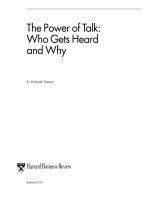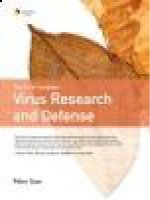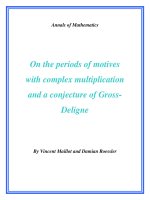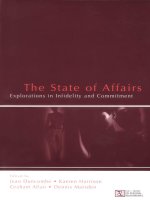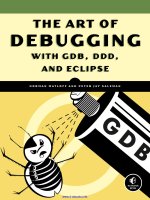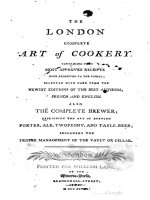The Art of Debugging with GDB, DDD, and Eclipse pptx
Bạn đang xem bản rút gọn của tài liệu. Xem và tải ngay bản đầy đủ của tài liệu tại đây (9.28 MB, 280 trang )
GDBGDB
THE ART OF
DEBUGGING
WITH GDB, DDD,
AND ECLIPSE
THE ART OF
DEBUGGING
WITH GDB, DDD,
AND ECLIPSE
NORMAN MATLOFF AND PETER JAY SALZMAN
www.nostarch.com
THE FINEST IN GEEK ENTERTAINMENT
™
SHELVE IN:
PROGRAMMING/C
$39.95 ($39.95 CDN)
A PRACTICAL
APPROACH TO
DEBUGGING
A PRACTICAL
APPROACH TO
DEBUGGING
“I LAY FLAT.”
This book uses RepKover —a durable binding that won’t snap shut.
Debugging is crucial to successful software develop-
ment, but even many experienced programmers find
it challenging. Sophisticated debugging tools are
available, yet it may be difficult to determine which
features are useful in which situations. The Art of
Debugging is your guide to making the debugging
process more efficient and effective.
The Art of Debugging illustrates the use three of the most
popular debugging tools on Linux/Unix platforms: GDB,
DDD, and Eclipse. The text-command based GDB (the
GNU Project Debugger) is included with most distributions.
DDD is a popular GUI front end for GDB, while Eclipse
provides a complete integrated development environment.
In addition to offering specific advice for debugging with
each tool, authors Norm Matloff and Pete Salzman cover
general strategies for improving the process of finding
and fixing coding errors, including how to:
• Inspect variables and data structures
• Understand segmentation faults and core dumps
• Know why your program crashes or throws exceptions
• Use features like catchpoints, convenience variables,
and artificial arrays
• Avoid common debugging pitfalls
Real world examples of coding errors help to clarify the
authors’ guiding principles, and coverage of complex
topics like thread, client-server, GUI, and parallel
programming debugging will make you even more
proficient. You’ll also learn how to prevent errors in the
first place with text editors, compilers, error reporting,
and static code checkers.
Whether you dread the thought of debugging your
programs or simply want to improve your current
debugging efforts, you’ll find a valuable ally in The
Art of Debugging.
ABOUT THE AUTHORS
Norman Matloff, a computer science professor at UC
Davis, is the author of several popular public-domain
software packages and online tutorials.
Peter Jay Salzman received his doctorate in theoretical
physics at UC Davis and founded the Linux Users Group
of Davis.
GDBGDB
MATLOFF
AND
SALZMAN
THE ART OF DEBUGGING
WITH GDB, DDD, AND ECLIPSE
THE ART OF DEBUGGING
WITH GDB, DDD, AND ECLIPSE
www.it-ebooks.info
THE ART OF DEBUGGING
www.it-ebooks.info
THE ART OF
DEBUGGING
with GDB, DDD, and Eclipse
by Norman Matloff and Peter Jay Salzman
San Francisco
www.it-ebooks.info
THE ART OF DEBUGGING WITH GDB, DDD, AND ECLIPSE. Copyright © 2008 by Norman Matloff and Peter
Jay Salzman.
All rights reserved. No part of this work may be reproduced or transmitted in any form or by any means, electronic
or mechanical, including photocopying, recording, or by any information storage or retrieval system, without the
prior written permission of the copyright owner and the publisher.
1211100908 123456789
ISBN-10: 1-59327-002-X
ISBN-13: 978-1-59327-174-9
Publisher: William Pollock
Production Editor: Megan Dunchak
Cover and Interior Design: Octopod Studios
Developmental Editor: Tyler Ortman
Technical Reviewer: Daniel Jacobowitz
Copyeditor: Neil Ching
Compositor: Riley Hoffman
Proofreader: Rachel Kai
Indexer: Fred Brown, Allegro Technical Indexing
For information on book distributors or translations, please contact No Starch Press, Inc. directly:
No Starch Pr ess, Inc.
555 De Haro Street, Suite 250, San Francisco, CA 94107
phone: 415.863.9900; fax: 415.863.9950; ; www.nostarch.com
Library o f Congress Cataloging-in-Publication Data
Matloff, Norman S.
The art of debugging with GDB, DDD, and Eclipse / Norman Matloff and P.J.
Salzman.
p. cm.
ISBN-13: 978-1-59327-002-5
ISBN-10: 1-59327-002-X
1. Debugging in computer science. 2. Computer software-Quality control. I.
Salzman, P.J. II. Title.
QA76.9.D43M35 2008
005.1’4-dc22
2003017566
No Starch Press and the No Starch Press logo are registered trademarks of No Starch Press, Inc. Other product and
company names mentioned herein may be the trademarks of their respective owners. Rather than use a trademark
symbol with every occurrence of a trademarked name, we are using the names only in an editorial fashion and to the
benefit of the trademark owner, with no intention of infringement of the trademark.
The information in this book is distributed on an “As Is” basis, without warranty. While every precaution has been
taken in the preparation of this work, neither the authors nor No Starch Press, Inc. shall have any liability to any
person or entity with respect to any loss or damage caused or alleged to be caused directly or indirectly by the i nfor-
mation contained in it.
www.it-ebooks.info
BRIEF CONTENTS
Preface xi
Chapter 1: Some Preliminaries for Beginners and Pros 1
Chapter 2: Stopping to Take a Look Around 47
Chapter 3: Inspecting and Setting Variables 95
Chapter 4: When a Program Crashes 117
Chapter 5: Debugging in a Multiple-Activities Context 145
Chapter 6: Special Topics 185
Chapter 7: Other Tools 205
Chapter 8: Using GDB/DDD/Eclipse for Other Languages 235
Index 259
www.it-ebooks.info
CONTENTS IN DETAIL
PREFACE xi
1
SOME PRELIMINARIES FOR BEGINNERS AND PROS 1
1.1 Debugging Tools Used in This Book 1
1.2 Programming Language Focus
2
1.3 The Principles of Debugging
2
1.3.1 The Essence of Debugging: The Principle of Confirmation
2
1.3.2 Of What Value Is a Debugging Tool for the Principle of Confirmation? 3
1.3.3 Other Debugging Principles
4
1.4 Text-Based vs. GUI-Based Debugging Tools, and a Compromise Between Them
5
1.4.1 Brief Comparison of Interfaces
5
1.4.2 Compromises
12
1.5 Main Debugger Operations
14
1.5.1 Stepping Through the Source Code
14
1.5.2 Inspecting Variables
15
1.5.3 Issuing an “All Points Bulletin” for Changes to a Variable
17
1.5.4 Moving Up and Down the Call Stack
17
1.6 Online Help
19
1.7 Introductory Debugging Session
19
1.7.1 The GDB Approach
22
1.7.2 The Same Session in DDD
36
1.7.3 The Session in Eclipse
38
1.8 Use of Startup Files
43
2
STOPPING TO TAKE A LOOK AROUND 47
2.1 Mechanisms for Pause 47
2.2 Overview of Breakpoints
48
2.3 Keeping Track of Breakpoints
49
2.3.1 Breakpoint Lists in GDB
49
2.3.2 Breakpoint Lists i n DDD
50
2.3.3 Breakpoint Lists in Eclipse
51
2.4 Setting Breakpoints
51
2.4.1 Setting Breakpoints in GDB
51
2.4.2 Setting Breakpoints i n DDD
55
2.4.3 Setting Breakpoints in Eclipse
56
2.5 Extended GDB Example
56
www.it-ebooks.info
2.6 Persistence of Breakpoints 59
2.7 Deleting and D isabling Breakpoints
60
2.7.1 Deleting Breakpoints in GDB
61
2.7.2 Disabling Breakpoints in GDB
62
2.7.3 Deleting and Disabling Breakpoints in DDD
62
2.7.4 Deleting and Disabling Breakpoints in Eclipse
63
2.7.5 “Moving” Breakpoints i n DDD
64
2.7.6 Undoing/Redoing Breakpoint Actions in DDD
66
2.8 More on Viewing Breakpoint Attributes
67
2.8.1 GDB
67
2.8.2 DDD
69
2.8.3 Eclipse
69
2.9 Resuming Execution
69
2.9.1 In GDB
70
2.9.2 In DDD
78
2.9.3 In Eclipse
79
2.10 Conditional Breakpoints
79
2.10.1 GDB
80
2.10.2 DDD
83
2.10.3 Eclipse
84
2.11 Breakpoint Command Lists
85
2.12 Watchpoints
89
2.12.1 Setting Watchpoints
90
2.12.2 Expressions
93
3
INSPECTING AND SETTING VARIABLES 95
3.1 Our Main Example Code 95
3.2 Advanced Inspection and Setting of Variables
98
3.2.1 Inspection in GDB
98
3.2.2 Inspection in DDD
102
3.2.3 Inspection in Ec lipse
103
3.2.4 Inspecting Dynamic Arrays
104
3.2.5 What About C++?
109
3.2.6 Monitoring Local Variables
112
3.2.7 Examining Memory Directly
112
3.2.8 Advanced Options for Print and Display
112
3.3 Setting Variables from Within GDB/DDD/Eclipse
113
3.4 GDB’s Own Variables
113
3.4.1 Making Use of the Value History
114
3.4.2 Convenience Variables
114
4
WHEN A PROGRAM CRASHES 117
4.1 Background Material: Memory Management 118
viii
Contents in Detail
www.it-ebooks.info
4.1.1 Why Does a Program Crash? 118
4.1.2 Program Layout in Memory
118
4.1.3 The Notion of Pages
121
4.1.4 Details on the Role of the Page Table
122
4.1.5 A Slight Memory-Access Bug Might
Not
Cause a Seg Fault 124
4.1.6 Seg Faults and Unix Signals
125
4.1.7 Other Types of Exceptions
128
4.2 Core Files
129
4.2.1 How Core Files Are Created
129
4.2.2 Your Shell May Suppress the Creation of a Core File
130
4.3 Extended Example
131
4.3.1 First Bug
135
4.3.2 Don’t Leave GDB During a Debuggi ng Session
137
4.3.3 Second and Third Bugs
137
4.3.4 Fourth Bug
139
4.3.5 Fifth and Sixth Bugs
141
5
DEBUGGING IN A MULTIPLE- ACTIVITIES CONTEXT 145
5.1 Debugging Client/Server Network Programs 145
5.2 Debugging Threaded Code
151
5.2.1 Review of Processes and Threads
151
5.2.2 Basic Example
153
5.2.3 A Variation
159
5.2.4 GDB Threads Command Summary
161
5.2.5 Threads Commands in DDD
161
5.2.6 Threads Commands in Eclipse
161
5.3 Debugging Parallel Applications
163
5.3.1 Message-Passing Systems
164
5.3.2 Shared-Memory Systems
170
5.4 Extended Example
171
5.4.1 OpenMP Overview
171
5.4.2 OpenMP Example Program
172
6
SPECIAL TOPICS 185
6.1 WhatIfItDoesn’tEvenCompileorLoad? 185
6.1.1 Phantom Line Numbers in Syntax Error Messages
185
6.1.2 Missing Libraries
190
6.2 Debugging GUI Programs
194
6.2.1 Debugging Curses Programs
194
7
OTHER TOOLS 205
Contents in Detail ix
www.it-ebooks.info
7.1 Making Good Use of a Text Editor 206
7.1.1 Syntax Highlighting
206
7.1.2 Matching Brackets
208
7.1.3 Vim and Makefiles
209
7.1.4 Makefiles and Compiler Warnings
210
7.1.5 Final Thoughts on a Text Editor as an IDE
211
7.2 Making Good Use of the Compiler
212
7.3 Error Reporting in C
213
7.3.1 Using errno
213
7.4 Better Living with strace and ltrace
217
7.5 Static Code Checkers: lint and Friends
219
7.5.1 How to Use splint
221
7.5.2 Last Words
221
7.6 Debugging Dynamically Allocated Memory
221
7.6.1 Strategies for Detecting DAM Problems
224
7.6.2 Electric Fence
225
7.6.3 Debugging DAM Problems with GNU C Library Tools
228
8
USING GDB/DDD/ECLI PSE FO R OTHER LANGUAGES 235
8.1 Java 236
8.1.1 Direct Use of GDB for Debugging Java
238
8.1.2 Using DDD with GDB to Debug Java
240
8.1.3 Using DDD as a GUI for JDB
241
8.1.4 Debugging Java in Eclipse
241
8.2 Perl
242
8.2.1 Debugging Perl vi a DDD
244
8.2.2 Debugging Perl in Eclipse
246
8.3 Python
247
8.3.1 Debugging Python in DDD
249
8.3.2 Debugging Python in Eclipse
250
8.4 Debugging SWIG Code
251
8.5 Assembly Language
255
INDEX 259
x Contents in Detail
www.it-ebooks.info
PREFACE
“Hey, this thing really works!” So said one of our stu-
dents, Andrew, after he made serious use of a debug-
ging tool for the first time. He had learned about de-
bugging tools three years earlier in his freshman pro-
gramming courses, but he had dismissed them as just
something to learn for the final exam. Now as a fourth-
year student, Andrew’s professor urged him to stop us-
ing print statements for debugging and make use of
formal debugging tools. To his delight and surprise,
he found that he could greatly reduce his debugging
time by making use of the proper tools.
There are many “Andrews” out there, among students and among work-
ing programmers, and we hope this book will trigger an “Andrew-like” epiphany
for them. But e ven more so, we hope to reach the many people who do use
debugging tools but are not sure what can be done in specialized situations
and who would like to learn more about debugging tools and the philosophy
behind them.
www.it-ebooks.info
As this book’s copyeditor pointed out, much knowledge of debugging
exists in some communities as kind of folklore, but it is not written in books.
Well, this book will change that. We’ll address questions like the following:
• How do you debug threads code?
• Why do breakpoints sometimes end up at slightly different locations
than where you set them?
• Why does the GDB
until command sometimes jump to a “surprising”
place?
• What cool tricks can be done with DDD and Eclipse?
• In today’s GUI age, do text-based applications such as GDB have any
value?
• Why didn’t a segmentation fault occur when your erroneous code ex-
ceeded the bounds of an array?
• Why is one of our example data structures named
nsp? (Sorry, that’s an
inside joke with our publisher.)
This book is neither a glorified user’s manual nor an abstract treatise
on the cognitive theory of the debugging process. Instead, it is something
intermediate to these two genres. On one hand, we do indeed give informa-
tion on the “how-to” for specific commands in GDB, DDD, and Eclipse; but
on the other hand, we do set forth and make frequent use of some general
principles for the debugging process.
We chose GDB, DDD, and Eclipse as our illustrative tools because of
their popularity in the Linux/open source communities. Our examples
slightly favor GDB, not only because its text-based nature makes it more
compact to present on a page but also because, as alluded to above, we find
that text-based commands still play a valuable role in the debugging process.
Eclipse has become quite widely used for much more than simply the
debugging role we treat here, and it does provide an attractive, versatile tool
for debugging. On the other hand, DDD has a much smaller footprint and
includes some powerful features not found in Eclipse.
Chapter 1, “Some Preliminaries for Beginners and Pros,” is an overview.
Many experienced programmers may be tempted to skip it, but we urge
them to read through it, as we do set forth a number of simple but power-
ful general guidelines that we recommend for the debugging process.
Then Chapter 2, “Stopping to Take a Look Around,” covers the workhorse
of debugging, the breakpoint, discussing all the ins and outs—setting, delet-
ing, and disabling breakpoints; moving from one breakpoint to the next;
viewing detailed information on breakpoints; and so on.
Once you arrive at a breakpoint, then what? Chapter 3, “Inspecting and
Setting Variables,” addresses this question. Our running example here con-
cerns code that traverses a tree. The key point is convenient display of the
contents of a node in the tree when we reach a breakpoint. Here GDB really
shines, providing some very flexible features that enable you to effectively
display the information of interest each time the program pauses. And we
xii Preface
www.it-ebooks.info
present an especially nice DDD feature for graphical display of trees and
other linked data structures.
Chapter 4, “When a Program Crashes,” covers the dreaded runtime er-
rors arising from segmentation faults. We first present material on what is
happening at the lower levels, including memory allocation for a program
and the cooperative roles of the hardware and the operating system. Read-
ers with a good systems knowledge may skim through this material, but we
believe that many others will profit by acquiring this foundation. We then
turn to core files—how they are created, how to use them to perform “post
mortems,” and so on. We finish the chapter with an extended example of a
debugging session in which several bugs produce seg faults.
We chose “Debugging in A Multiple-Activities Context” for the title of
Chapter 5 to make the point that we cover not only parallel programming
but also network code. Client/server network programming does count as
parallel processing, with even our tools being used in parallel—for example,
two windows in which we use GDB, one for the client, one for the server.
Since network code involves system calls, we supplement our debugging
tools with the C/C++
errno variable and the Linux strace command. The
next portion of Chapter 5 involves threads programming. Here again we be-
gin with a review of the infrastructure: timesharing, processes and threads,
race conditions, and so on. We present the technical details of working with
threads in GDB, DDD, and Eclipse and again discuss some general princi-
ples to keep in mind, such as the randomness of the timing in which threads
context switches occur. The final part of Chapter 5 concerns parallel pro-
gramming with the popular MPI and OpenMP packages. We e nd with an
extended example in the context of OpenMP.
Chapter 6, “Special Topics,” covers some important miscellaneous top-
ics. A debugging tool can’t help you if your code doesn’t even compile, so
we discuss some approaches for dealing with this. Then we treat the prob-
lem of failure to link, due to missing libraries; once again we felt it was useful
here to give some “theory”—types of libraries and how they are linked to
your main code, for example. And what about debugging GUI programs?
For simplicity, we stick to a “semi-GUI” setting here, that of curses program-
ming, and show how to get GDB, DDD, and Eclipse to interact with the events
in your curses window.
As noted earlier, the debugging process can be greatly enhanced through
the use of supplementary tools, several of which we present in Chapter 7,
“Other Tools.” We have additional coverage of
errno and strace,somemate-
rial on
lint, and tips on the effective use of a text editor.
Though the book focuses on C/C++, we have coverage of other lan-
guages in Chapter 8, “Using GDB/DDD/Eclipse for Other Languages,”
treating Java, Python, Perl, and assembly language.
We apologize if we have somehow missed the reader’s favorite debug-
gingtopic,butwehavecoveredthematerialthatwehavefoundusefulin
our own programming.
We owe a great debt of gratitude to the many staffers at No Starch Press
who assisted us on this project over its long duration. We especially thank
Preface xiii
www.it-ebooks.info
the firm’s founder and editor, Bill Pollock. He had faith in this offbeat project
from the beginning and was remarkably tolerant of our many delays.
Daniel Jacobowitz did a truly stellar job of reviewing the manuscript,
providing many points of invaluable advice. Neil Ching, ostensibly hired to
do copyediting, turned out to actually be a “ringer” with a degree in com-
puter science! He brought up a number of important points concerning the
clarity of our technical discussions. The quality of the book was greatly en-
hanced by the feedback we received from both Daniel and Neil. Of course,
the usual disclaimer must be made that any errors are our own.
Norm says: I wish to say xie xie and todah rabah to my wife Gamis and
daughter Laura, two amazing people whom I feel lucky to be related to.
Their approach to problem solving, sparkling humor, and joie de vivre per-
vade this book in spite of their not having read a word of it. I also thank the
many students I have taught over the years, who teach me as much as I teach
them, and who make me feel that I chose the right profession after all. I’ve
always strived to “make a difference,” and hope this book will do so in some
small way.
Pete comments: I thank Nicole Carlson, Mark Kim, and Rhonda Salz-
man for spending many hours reading through chapters and making correc-
tions and suggestions, for no reason other than what you’re reading at this
very moment. I’d also like to thank the people of the Linux Users Group
of Davis who have answered my questions over the years. Knowing you has
made me smarter. Todah goes to Evelyn, who has improved my life in every
way. Special mention goes out to Geordi (“J-Train” from San Francisco) who
selflessly used his own feline body weight to make sure pages didn’t blow
away, always kept my seat warm, and made sure the room was never empty.
You are deeply missed each and every day. Purr on, little one. Hi, Mom!
Look what I did!
Norm Matloff and Pete Salzman
June 9, 2008
xiv Preface
www.it-ebooks.info
1
SOME PRELIMINARIES FOR
BEGINNERS AND PROS
Some people, especially professionals, may
be tempted to skip this chapter. We sug-
gest, though, that everyone at least skim through
it. Many professionals will find some material
that is new to them, and in any case it is important that
all readers be familiar with the material presented here,
which will be used throughout the remainder of the
book. Beginners should of course read this chapter
carefully.
In the first few sections of this chapter, we will present an overview of
the debugging process and the role of debugging tools, and then walk through
an extended example in Section 1.7.
1.1 Debugging Tools Used in This Book
In this book we set out the basic principles of debugging, illustrating them in
the contexts of t he following debugging tools:
www.it-ebooks.info
GDB
The most commonly used debugging tool among Unix programmers
is GDB, the GNU Project Debugger developed by Richard Stallman, a
prominent leader of the open source software movement, which played
a key role in the development of Linux.
Most Linux sytems should have GDB preinstalled. If it is not, you
must download the GCC compiler package.
DDD
Due to the more recent popularity of graphical user interfaces (GUIs),
a number of GUI-based debuggers have been developed that run un-
der Unix. Most of these are GUI front ends to GDB: The user issues com-
mands via the GUI, which in turn passes them on to GDB. One of these
is DDD, the Data Display Debugger.
If your system does not already have DDD installed, you can down-
load it. For instance, on Fedora Linux systems, the command
yum install ddd
will take care of the entire process for you. In Ubuntu Linux, a similar
command,
apt-get,canbeused.
Eclipse
Some readers may use integrated development environments (IDEs).
An IDE is more than just a debugging tool; it integrates an editor, build
tool, debugger, and other development aids into one package. In this
book, our example IDE is the highly popular Eclipse system. As with
DDD, Eclipse works on top of GDB or some other debugger.
You can install Eclipse via
yum or apt-get as above, or simply down-
load the .zip file and unpack it in a suitable directory, say /usr/local.
In this book, we use Eclipse version 3.3.
1.2 Programming Language Focus
Our primary view in this book is toward C/C++ programming, and most of
our examples will be in that context. However, in Chapter 8 we will discuss
other languages.
1.3 The Principles of Debugging
Even though debugging is an art rather than a science, there are definite
principles that guide its practice. We will discuss some of them in this section.
At least one of our rules, the Fundamental Principle of Confirmation, is
rather formal in nature.
1.3.1 The Essence of Debugging: The Principle of Confirmation
The following rule is the essence of debugging:
2 Chapter 1
www.it-ebooks.info
The Fundamental Principle of Confirmation
Fixing a buggy program is a process of confirming, one by one, that the
many things you believe to be true about the code actually are true. When
you find that one of your assumptions is not true, you have found a clue
to the location ( if not the exact n ature) of a bug.
Another way of saying this is:
Surprises are good!
When one of the things that you think is true about the program fails to
confirm, you are surprised. But it’s a good surprise, because this discovery
can lead you to the location of a bug.
1.3.2 Of What Value Is a Debugging Tool for the Principle of Confirmation?
The classic debugging technique is to simply add trace code to the program
to print out values of variables as the program executes, using
printf() or
cout statements, for example. You might ask, “Isn’t this enough? Why use a
debugging tool like GDB, DDD, or Eclipse?”
First of all, this approach requires a constant cycle of strategically adding
trace code, recompiling the program, running the program and analyzing
the output of the trace code, removing the trace code after the bug is fixed,
and repeating these steps for each new bug that is discovered. This is highly
time consuming and fatigue making. Most importantly, these actions distract
you from the real task and reduce your ability to focus on the reasoning pro-
cess necessary to find the bug.
In contrast, with graphical debugging tools like DDD and Eclipse, all
you have to do in order to examine the value of a variable is move the mouse
pointer over an instance of that variable in the code display, and you are
shown its current value. Why make yourself even wearier than necessary,
forlongerthannecessary,duringanall-night debugging session by doing
this using
printf() statements? Do yourself a favor and reduce the amount
of time you have to spend and the tedium you need to endure by using a
debugging tool.
You also get a lot more from a debugging tool than the ability to look
at variables. In many situations, a debugger can tell you the approximate lo-
cation of a bug. Suppose, for example, that your program bombs or crashes
with a segmentation fault, that is, a memory access error. As you will see in our
sample debugging session later in this chapter, GDB/DDD/Eclipse can im-
mediately tell you the location of the seg fault, which is typically at or near
the location of the bug.
Similarly, a debugger lets you set watchpoints that can tell you at what
point during a run of the program the value of a certain variable reaches a
suspect value or range. This information can be difficult to deduce by look-
ing at the output of calls to
printf().
Some Preliminaries for Beginners and Pros 3
www.it-ebooks.info
1.3.3 Other Debugging Principles
Start small
At the beginning of the debugging process, you should run your pro-
gram on easy, simple cases. This may not expose all of your bugs, but it
is likely to uncover a few of them. If, for example, your code consists of
a large loop, the easiest bugs to find are those that arise on the first or
second iteration.
Use a top-down approach
You probably know about using a top-down or modular approach to writ-
ing code: Your main program should not be too long, and it should con-
sist mostly of calls to functions that do substantial work. If one of those
functions is lengthy, you should consider breaking it up, in turn, into
smaller modules.
Not only should you write code in a top-down manner, you should
also debug code from the top down.
For example, suppose your program uses a function
f().Whenyou
step through the code using a debugging tool and encounter a call to
f(), the debugger will give you a choice as to where the next pause in ex-
ecution will occur—either at the first line within the function about to
be called or at the statement following the function call. In many cases,
the latter is the better initial choice: You perform the call and then in-
spect the values of variables that depend on the results of the call in or-
der to see whether or not the function worked correctly. If so, then you
will have avoided the time-consuming and needless effort of stepping
through the code inside the function, which was not misbehaving (in
this case).
Use a debugging tool to determine the location of a segmentation fault
The very first step you take when a seg fault occurs should be to run
your program within the debugger and reproduce the seg fault. The
debugger will tell you the line of code at which the fault occurred. You
can then get additional useful information by invoking the debugger’s
backtrace facility, which displays the sequence of function calls leading to
the invocation of the function in which the fault occurred.
In some cases it may be difficult to reproduce the seg fault, but if
you have a core file, you can still do a backtrace to determine the situa-
tion that produced the seg fault. This will be discussed in Chapter 4.
Determine the location of an infinite loop by issuing an interrupt
If you suspect your program has an infinite loop, enter the debugger
and run your program again, letting it execute long enough to enter the
loop. Then use the debugger’s interrupt command to suspend the pro-
gram, and do a backtrace to see what point of the loop body has been
reached and how the program got there. (The program has not been
killed; you can resume execution if you wish.)
Use binary search
You’ve probably seen binary search in the context of sorted lists. Say, for
example, that you have an array
x[] of 500 numbers, arranged in ascend-
4 Chapter 1
www.it-ebooks.info
ing order, and you wish to determine where to insert a new number, y.
Start by comparing
y to x[250].Ify turns out to be smaller than that ele-
ment, you’d next compare it to
x[125],butify is larger than x[250],then
the next comparison would instead be with
x[375]. In the latter case, if
y is smaller than x[375],youthencompareittox[312], which is halfway
between
x[250] and x[375], and so on. You’d keep cutting your search
space in half at each iteration, and so find the insertion point quickly.
This principle can be applied while debugging too. Suppose you
know that the value stored in a certain variable goes bad sometime dur-
ing the first 1,000 iterations of a loop. One way that might help you
track down the iteration where the value first goes bad is to use a watch-
point, an advanced technique that we will discuss in Section 1.5.3.An-
other approach is to use binary search, in this case in time rather than
in space. You’d first check the variable’s value at the 500th iteration; if
it is still all right at that point, you’d next check the value at the 750th
iteration, and so on.
As another example, suppose one of the source files in your pro-
gram will not even compile. The line of code cited in the compiler mes-
sage generated by a syntax error is sometimes far from the actual loca-
tion of the error, and so you may have trouble determining that loca-
tion. Binary search can help here: You remove (or comment out) one
half of the code in the compilation unit, recompile the remaining code,
and see if the error message persists. If it does, then the error is in that
second half; if the message does not appear, then the error is in the half
that you deleted. Once you determine which half of the code contains
the bug, you further confine the bug to half of that portion, and keep
going until you locate the problem. Of course, you should make a copy
of the original code before starting this process or, better yet, use your
text editor’s undo feature. See Chapter 7 for tips on making good use of
an editor while programming.
1.4 Text-Based vs. GUI-Based Debugging Tools, and a Com-
promise Between Them
The GUIs discussed in this book, DDD and Eclipse, serve as front ends to
GDB for C and C++ and to other debuggers. While the GUIs have eye appeal
and can be more convenient than the text-based GDB, our point of view in
this book will be that text-based and GUI-based debuggers (including IDEs)
are all useful, in different contexts.
1.4.1 Brief Comparison of Interfaces
To quickly get an idea of the differences between text-based and GUI debug-
ging tools, let’s consider a situation that we will use as a running example in
this chapter. The program in the example is insert_sort. It is compiled from a
source file ins.c, and it performs an insertion sort.
Some Preliminaries for Beginners and Pros 5
www.it-ebooks.info
1.4.1.1 GDB: Plain Text
To initiate a debugging session on this program with GDB, you would type
$ gdb insert_sort
at the Unix command line, after which GDB would invite you to submit com-
mands by displaying its prompt:
(gdb)
1.4.1.2 DDD: a GUI Debugging Tool
Using DDD, you would begin your debugging session by typing
$ ddd insert_sort
at the Unix command line. The DDD window would come up, after which
you would submit commands through the GUI.
The typical appearance of a DDD window is shown in Figure 1-1.Asyou
see, the DDD window lays out information in various subwindows:
• The Source Text window displays your source code. DDD begins its dis-
play at your
main() function, but you can of course move to other parts of
the source file by using the scroll bar at the right edge of the window.
• The Menu Bar presents various menu categories, including File, Edit,
and View.
• The Command Tool lists the most common DDD commands (such as
Run, Interrupt, Step, and Next), so that you can access them quickly.
• The Console: Recall that DDD is simply a GUI front end to GDB (and
to other debuggers). DDD translates selections made with the mouse to
the corresponding GDB commands. These commands and their output
are displayed in the Console. In addition, you can submit commands to
GDB directly via the Console, which is a handy feature because not all
GDB commands have DDD counterparts.
• The Data window shows the values of variables that you have requested
to be continuously displayed. This subwindow will not appear until you
have made such a request, so it does not appear in this figure.
Here is a quick example of how a typical debugging command is sub-
mitted to the debugger under each type of user interface. When debugging
insert_sort, you may wish to pause execution of the program—to set a break-
point—at line 16 (say) of the function
get_args(). (You will see the full source
code for insert_sort in Section 1.7.) To arrange this in GDB, you would type
(gdb) break 16
at the GDB prompt.
6 Chapter 1
www.it-ebooks.info
Menu Bar
Command
Tool
Source Tex
t
Window
Console
Figure 1-1: DDD layout
The full command name is break, but GDB allows abbreviations as long
as there is no ambiguity, and most GDB users would type
b16here. In order
to facilitate understanding for those new to GDB, we will use full command
names at first, and switch to abbreviations later in the book, after the com-
mands have become more familiar.
Using DDD, you would look at the Source Text window, click at the
beginning of line 16, and then click the Break icon at the top of the DDD
screen. You could also right-click at the beginning of the line, and then se-
lect Set Breakpoint. Yet another option is to simply double-click the line of
code, anywhere t o the left of the start of the line. In any case, DDD would
confirm the selection by displaying a little stop sign at that line, as shown in
Figure 1-2. In this way you can see your breakpoints at a glance.
1.4.1.3 Eclipse: A GUI Debugger and Much More
Now, Figure 1-3 introduces the general environment in Eclipse. In Eclipse
terminology, we are currently in the Debug perspective. Eclipse is a general
framework for development of lots of different kinds of software. Each pro-
gramming language has its own plug-in GUI—a perspective—within Eclipse.
Indeed, there could be several competing perspectives for the same lan-
guage. In our Eclipse work in this book, we will use the C/C++ perspective
for C/C++ development, the Pydev perspective for writing Python programs,
and so on. There is also a Debug perspective for the actual debugging (with
some language-specific features), and that is what you see in the figure.
Some Preliminaries for Beginners and Pros 7
www.it-ebooks.info
Figure 1-2: Breakpoint set
Figure 1-3: Eclipse environment
8 Chapter 1
www.it-ebooks.info
The C/C++ perspective is part of the CDT plugin. Behind the scenes
CDT invokes GDB, similar to the case of DDD.
The details of that figure are generally similar to what we described for
DDD above. A perspective is broken into tabbed windows called views.You
can see a view for the source file, ins.c, on the left; there is the Variables view
for inspecting the values of the variables (none so far in the picture); there is
a Console view, whose function is quite similar to the subwindow in DDD of
the same name; and so on.
You can set breakpoints and so on visually as in DDD. In Figure 1-4,for
example, the line
for (i = 0; i < num_inputs; i++)
in the source file window has a blue symbol in the left margin, symbolizing
that there is a breakpoint there.
Figure 1-4: Removing a breakpoint in Eclipse
1.4.1.4 Eclipse vs. DDD
Eclipse also has some aids missing from DDD. Near the right side, for in-
stance, note the Outline view, which lists the variables, functions and so on.
If you click the entry for your function
scoot_over(), for example, the cursor
in the source file view will move to that function. Moreover, if you temporar-
ily move from the Debug perspective back to the C/C++ perspective, where
Some Preliminaries for Beginners and Pros 9
www.it-ebooks.info
you are doing your editing and compiling for this project (not shown), the
Outline view is at your disposal there too. This can be quite helpful in large
projects.
Eclipse also better integrates the editing and compiling processes. If you
have compilation errors, they are clearly marked within the editor. This can
be done with the Vim editor, which both authors of this book tend to prefer
over an IDE, but an IDE does it much better.
On the other hand, you can see that Eclipse, as with most IDEs, does
have a major footprint on your screen (and indeed, on the pages of this
book!). That Outline view is occupying precious space on the screen whether
you use it much or not. Granted, you can hide the Outline by clicking the X
in its right-hand corner (and if you want to get it back, select Window | Show
Views | Outline), which reclaims some space, and you can also drag tabs to
different locations within the Eclipse window. But in general, it may be diffi-
cult to make good use of screen space in Eclipse.
Remember that you can always execute GDB commands directly in DDD’s
Console. You thus have the flexibility to perform debugging commands in
the most convenient way available, which is sometimes through the DDD in-
terface and sometimes through the GDB command line. At various points in
this book, you will see that there are a number of actions you can take with
GDB that can make your debugging life much more convenient.
By contrast, GDB is mostly transparent to Eclipse users, and while the
old saying “Ignorance is bliss” may often apply, the transparency means you
lose easy access to the labor-saving actions made possible by direct usage of
GDB. As of this writing, a determined user can still directly access GDB by
clicking the GDB thread in Debug and then using the Console, though mi-
nus the GDB prompts. However, this “undocumented feature” may not sur-
vive in future versions.
1.4.1.5 Advantages of the GUIs
The GUI interfaces provided by DDD and Eclipse are more visually appeal-
ing than that of GDB. They also tend to be more convenient. For instance,
suppose that you no longer want execution to pause at line 16 of
get_args(),
that is, you wish to clear the breakpoint. In GDB you would clear the break-
point by typing
(gdb) clear 16
However, in order to do this, you need to remember the line number
of the breakpoint—not an easy task if you have many breakpoints active
at once. You could refresh your memory by using GDB’s
info break com-
mand to get a list of all the breakpoints, but it would still be a bit of work
and would distract from the focus on finding the bug.
In DDD your task would be far simpler: To clear a breakpoint, simply
click the stop sign at the desired line, then click Clear, and the stop sign
would disappear, showing that the breakpoint has been cleared.
10 Chapter 1
www.it-ebooks.info
In Eclipse, you would go to the Breakpoints view, highlight the break-
point(s) you want to remove, and then move the mouse cursor to the gray
X, which symbolizes the Remove Selected Breakpoints operation (see Fig-
ure 1-4). Alternatively, you can right-click the blue breakpoint symbol in the
source code window and select Toggle Breakpoint.
One task for which the GUIs are clear winners is stepping through code.
It is much easier and more pleasant to do this using DDD or Eclipse rather
than GDB, because you can watch your movement through the code in the
GUI’ssourcecodewindow.Thenextlineinyoursourcecodetobeexe-
cuted is indicated by an arrow, as shown for DDD in Figure 1-5. In Eclipse,
your next line is highlighted in green. You can thus tell at a glance where
you are relative to other program statements of interest.
1.4.1.6 Advantages of GDB
So, the GUIs have many advantages over the text-based GDB. Yet a sweeping
conclusion based on this example that the GUIs are better than GDB would
be unjustified.
Younger programmers who have grown up using GUIs for everything
they do online naturally prefer GUIs to GDB, as do many of their older col-
leagues. On the other hand, GDB has some definite advantages, too:
• GDB starts up more quickly than DDD, a big advantage when you just
need to quickly check something in your code. The difference in startup
times is even greater in the case of Eclipse.
• In some cases, debugging is performed remotely via an SSH (or a tel-
net) connection, say from a public terminal. If you lack an X11 setup,
the GUIs cannot be used at all, and even with X11, the screen refresh
operations of the GUIs may be slow.
• When debugging several programs that work in cooperation with each
other—for example, a client/server pair in a networked environment—
you need a separate debugging window for each program. It is a little
better in Eclipse than in DDD, as Eclipse will allow you to debug two
programs simultaneously in the same window, but this does compound
the space problems cited earlier. Thus the small visual footprint that
GDB occupies on the screen compared to the GUI’s larger footprint is a
big advantage.
• If the program you are debugging has a GUI, and you use a GUI-based
debugger such as DDD, they can clash. The GUI events—keystrokes,
mouse clicks, and mouse movements—of one can interfere with those
of the other, and the program may behave differently when run under
the debugger than it does when run independently. This can seriously
complicate finding bugs.
For those unaccustomed to the amount of typing required by GDB com-
pared to the convenient mouse operations of the GUIs, it must be noted
that GDB includes some typing-saving devices that make its text-based nature
more acceptable. We mentioned earlier that most of GDB’s commands have
Some Preliminaries for Beginners and Pros 11
www.it-ebooks.info
short abbreviations, and most people use these instead of the full forms.
Also, the
CTRL-P and CTRL-N key combinations allow you to scroll through
previous commands and edit them if you wish. Simply hitting the
ENTER key
repeats the last command issued (which is very useful when repeatedly per-
forming the
next command to step through code one line at a time), and
there is a
define command that allows the user to define abbreviations and
macros. Details of these features will be presented in Chapters 2 and 3.
1.4.1.7 The Bottom Line: Each Has Its Value
We consider both GDB and the GUIs to be important tools, and this book
will present examples of GDB, DDD, and Eclipse. We will always begin treat-
ment of any particular topic with GDB, as it is the commonality among these
tools, then show how the material extends t o t he GUIs.
1.4.2 Compromises
Since version 6.1, GDB has offered a compromise between text-based and
graphical user interaction in the form of a mode named TUI (Terminal
User Interface). In this mode, GDB splits the terminal screen into analogs
of DDD’s Source Text window and Console; you can follow the progress of
your program’s execution in the former while issuing GDB commands in
the latter. Alternatively, you can use another program, CGDB, which offers
similar functionality.
1.4.2.1 GDB in TUI Mode
To run GDB in TUI mode, you can either specify the option -tui on the
command line when invoking GDB or type
CTRL-X-A from within GDB while
in non-TUI mode. The latter command also toggles you out of TUI mode if
you are currently in it.
In TUI mode, the GDB window is divided into two subwindows—one for
GDB commands and one for viewing source code. Suppose you start GDB
in TUI mode on insert_sort and then execute a couple of debugging com-
mands. Your GDB screen may then look like this:
11
12 void get_args(int ac, char
**
av)
13 { int i;
14
15 num_inputs = ac - 1;
*
16 for (i = 0; i < num_inputs; i++)
> 17 x[i] = atoi(av[i+1]);
18 }
19
20 void scoot_over(int jj)
21 { int k;
22
23 for (k = num_y-1; k > jj; k++) .
12 Chapter 1
www.it-ebooks.info