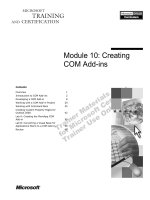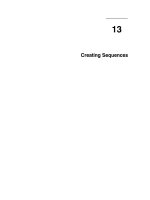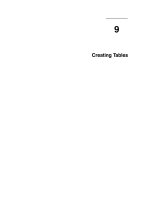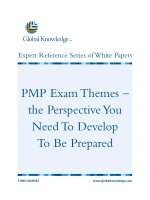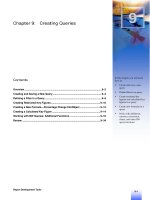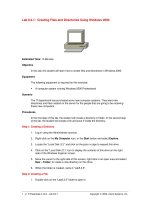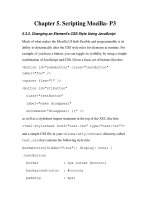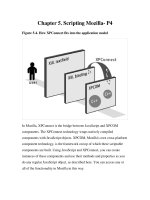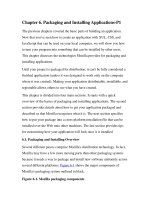Creating concrete5 Themes docx
Bạn đang xem bản rút gọn của tài liệu. Xem và tải ngay bản đầy đủ của tài liệu tại đây (2.7 MB, 160 trang )
www.it-ebooks.info
Creating concrete5 Themes
Create high quality concrete5 themes using
practical recipes and responsive techniques
to make it mobile-ready
Remo Laubacher
BIRMINGHAM - MUMBAI
www.it-ebooks.info
Creating concrete5 Themes
Copyright © 2013 Packt Publishing
All rights reserved. No part of this book may be reproduced, stored in a retrieval
system, or transmitted in any form or by any means, without the prior written
permission of the publisher, except in the case of brief quotations embedded in
critical articles or reviews.
Every effort has been made in the preparation of this book to ensure the accuracy
of the information presented. However, the information contained in this book is
sold without warranty, either express or implied. Neither the author, nor Packt
Publishing, and its dealers and distributors will be held liable for any damages
caused or alleged to be caused directly or indirectly by this book.
Packt Publishing has endeavored to provide trademark information about all of the
companies and products mentioned in this book by the appropriate use of capitals.
However, Packt Publishing cannot guarantee the accuracy of this information.
First published: January 2013
Production Reference: 1210113
Published by Packt Publishing Ltd.
Livery Place
35 Livery Street
Birmingham B3 2PB, UK.
ISBN 978-1-78216-164-6
www.packtpub.com
Cover Image by Suresh Mogre ()
www.it-ebooks.info
Credits
Author
Remo Laubacher
Reviewer
Naume Keculovski
James Shannon
Acquisition Editor
Mary Jasmine Nadar
Commissioning Editor
Yogesh Dalvi
Technical Editors
Vrinda Amberkar
Charmaine Pereira
Pooja Prakashan
Lubna Shaikh
Hardik Soni
Copy Editor
Alda Paiva
Aditya Nair
Ruta Waghmare
Project Coordinator
Amigya Khurana
Proofreader
Samantha Lyon
Indexer
Hemangini Bari
Graphics
Valentina D'silva
Aditi Gajjar
Production Coordinator
Prachali Bhiwandkar
Cover Work
Prachali Bhiwandkar
www.it-ebooks.info
About the Author
Remo Laubacher grew up in Central Switzerland in a small village surrounded
by mountains and natural beauty. He started working with computers a long time
ago and then, after various computer related projects, he focused on ERP and Oracle
development. After completing his BSc in Business Administration, Remo became
a partner at Ortic, his ERP and Oracle business, as well as a partner at mesch web
consulting and design GmbH. At mesch – where he's responsible for all development
related topics – he discovered concrete5 as the perfect tool for their web-related
projects and has since become a key member of the concrete5 community. You can
nd his latest publications at />www.it-ebooks.info
About the Reviewer
Naume Keculovski was born in 1983 in Macedonia, but grew up in a small
village close to Zurich, Switzerland. After getting his EFZ degree with a focus
on Application Development, he started working for a small company and gained
his rst practical web development experience. After nishing his internship, he
started working for mesch and now builds the best possible web solutions on top
of concrete5, with Remo Laubacher.
James Shannon has been actively developing with concrete5 since its early days.
He's contributed to the core and built a number of c5-powered sites, but mostly uses
it as a framework to build complex web applications. Additionally, he's released
a handful of popular packages that augment concrete5's core functionality. More
generally, he's been developing websites for 15 years using a number of technologies.
James' professional expertise is in strategic project management and change
management.
James grew up in Southern California and graduated from UC Berkeley. He collects
certications, most recently one that allows him to y planes.
I'd like to thank the person most important to me, Julie Talone, and
the one most important to her, Henry.
www.it-ebooks.info
www.PacktPub.com
Support les, eBooks, discount offers and more
You might want to visit www.PacktPub.com for support les and downloads related
to your book.
Did you know that Packt offers eBook versions of every book published, with PDF
and ePub les available? You can upgrade to the eBook version at
www.PacktPub.
com
and as a print book customer, you are entitled to a discount on the eBook copy.
Get in touch with us at for more details.
At
www.PacktPub.com, you can also read a collection of free technical articles, sign
up for a range of free newsletters and receive exclusive discounts and offers on Packt
books and eBooks.
Do you need instant solutions to your IT questions? PacktLib is Packt's online
digital book library. Here, you can access, read and search across Packt's entire
library of books.
Why Subscribe?
• Fully searchable across every book published by Packt
• Copy and paste, print and bookmark content
• On demand and accessible via web browser
Free Access for Packt account holders
If you have an account with Packt at www.PacktPub.com, you can use this to access
PacktLib today and view nine entirely free books. Simply use your login credentials
for immediate access.
www.it-ebooks.info
Table of Contents
Preface 1
Chapter 1: Getting Started 5
Getting your own concrete5 site 5
Start working with concrete5 6
Dashboard to manage concrete5 7
How to edit content 9
What are blocks 11
What is an area? 13
Adding and updating blocks 14
Publishing changes and managing versions 16
Managing les 18
Uploading les 19
Working with stacks 20
Change the layout and style of your pages, areas, and blocks 22
Page types 22
Design to customize the appearance of blocks and areas 24
Splitting content in different columns 25
Creating and managing pages 27
Adding a new page 28
Adding default blocks to page types 31
Summary 32
Chapter 2: Architecture of concrete5 33
The le structure of concrete5 34
concrete5 updates 35
Caching for better performance 37
The distinction of Model-View-Controller (MVC) 37
The anatomy of a page 39
www.it-ebooks.info
Table of Contents
[ ii ]
The anatomy of a block 40
concrete5 API and helpers 42
Helpers 42
Events to hook into the core 44
What happens when a page is rendered 44
Why you might want to build a package 45
Basic package installer 46
Marketplace submission 48
Summary 49
Chapter 3: Creating Your First Theme 51
Getting started with themes 51
Creating the rst theme 52
Adding our page type template 52
Creating the shared header 54
Creating the shared footer 56
Adding a theme thumbnail 57
Installing your theme 57
Adding CSS les to a theme 58
Adding main.css 58
Adding typography.css 59
Content block styles 61
Performance perfection when including CSS les 62
Customizable styles 63
Adding more details 65
Global areas 66
Replacing the header area with a global area 66
Putting blocks in templates 67
Finding block properties 68
Templates for page types 70
Number of blocks per area 71
Background picture by page attribute 73
Creating the attribute to hold our picture 74
Assigning attribute to page type 75
Selecting background pictures 76
Working with attributes in the theme 77
Page-specic variables 79
Getting page name and description 79
Checking the edit mode 80
Getting the current page type 80
Summary 81
www.it-ebooks.info
Table of Contents
[ iii ]
Chapter 4: Styling Single Pages 83
What is a single page? 83
Creating our own single page 84
Installing single pages 87
Changing the single page layout 88
Adding view.php to your theme 89
Applying the theme to single pages 90
Overriding the single page's HTML output 92
Summary 94
Chapter 5: Styling the Block Output 95
Overriding block templates 95
Additional block templates 97
Block templates with CSS and JavaScript 99
Content block in a box 99
Overriding blocks in packages 102
Changing the navigation 103
Working with the drop-down block template 106
Creating a portfolio list with lter 109
Adding portfolio attributes 110
Creating a page list lter template 112
Summary 116
Chapter 6: Responsive Themes 117
Responsive or separate mobile websites 117
Responsive techniques 120
Media queries 120
How to scale pictures 122
Pictures on high-density screens 123
Viewport on small-screen devices 125
Navigation for small screens 127
Responsive layout implementation in concrete5 128
Responsive bootstrap CSS 128
Responsive drop-down navigation 131
Responsive sidebar navigation 134
Summary 140
Index 141
www.it-ebooks.info
www.it-ebooks.info
Preface
The Creating concrete5 Themes book contains everything you'll need to use your
experience with HTML, CSS, and PHP, to build custom themes for concrete5. You'll
also get a rst glimpse at more advanced features as well as a few examples showing
you how to customize parts of the concrete5 core to uncover the power of this CMS.
What this book covers
Chapter 1, Getting Started, describes a few words about the requirements of concrete5 as
well as instructions needed to get an understanding to edit content using concrete5.
Chapter 2, Architecture of concrete5, helps you understand a bit more about the internals
of concrete5 for those who want to understand how things are working in concrete5.
Chapter 3, Creating Your First Theme, describes the practical part where you'll create
your own theme.
Chapter 4, Styling Single Page, helps you learn how to change the look of existing
pages such as the login or 404 page.
Chapter 5, Styling the Block Output, covers everything you need to know to change
the output of the block elements, the actual content of a concrete5 site.
Chapter 6, Responsive Themes, covers a brief look into responsive techniques and
how they can be integrated in concrete5.
www.it-ebooks.info
Preface
[ 2 ]
What you need for this book
You'll need an environment where you can install and play around with concrete5.
This can either be a Windows, Mac, or Linux computer with Apache, PHP,
and MySQL, or even a remote server in combination with a text editor such as
Notepad++ and a tool to upload les such as FileZilla.
Who this book is for
You don't need to be an experienced programmer to understand this book, but you
should have an understanding of web technologies such as HTML and CSS. Some
experience with a programming language, preferably PHP, is highly recommended,
but not needed if you are a quick learner with a good understanding of computers.
Conventions
In this book, you will nd a number of styles of text that distinguish between
different kinds of information. Here are some examples of these styles, and an
explanation of their meaning.
Code words in text are shown as follows: "The value of
$pkg has to match the
package directory and theme_book in PageTheme::add('theme_book', $pkg);
has to match the name of the theme directory in themes."
A block of code is set as follows:
<?php
$mh = Loader::helper('mail');
$mh->setSubject('Hello lovely World');
$mh->setBody('Have a great day!');
$mh->to('', 'The World');
$mh->from('');
$mh->sendMail();
When we wish to draw your attention to a particular part of a code block, the
relevant lines or items are set in bold:
<div class="span9">
<?php
$areaMain = new Area('Main');
$areaMain->display($c);
?>
</div>
www.it-ebooks.info
Preface
[ 3 ]
New terms and important words are shown in bold. Words that you see on the
screen, in menus or dialog boxes for example, appear in the text like this: "There are
some links such as Add Image which are concrete5 specic."
Warnings or important notes appear in a box like this.
Tips and tricks appear like this.
Reader feedback
Feedback from our readers is always welcome. Let us know what you think about
this book—what you liked or may have disliked. Reader feedback is important for
us to develop titles that you really get the most out of.
To send us general feedback, simply send an e-mail to
,
and mention the book title via the subject of your message.
If there is a topic that you have expertise in and you are interested in either writing
or contributing to a book, see our author guide on
www.packtpub.com/authors.
Customer support
Now that you are the proud owner of a Packt book, we have a number of things
to help you to get the most from your purchase.
Downloading the example code
You can download the example code les for all Packt books you have purchased
from your account at . If you purchased this book
elsewhere, you can visit and register to
have the les e-mailed directly to you.
www.it-ebooks.info
Preface
[ 4 ]
Errata
Although we have taken every care to ensure the accuracy of our content, mistakes
do happen. If you nd a mistake in one of our books—maybe a mistake in the text or
the code—we would be grateful if you would report this to us. By doing so, you can
save other readers from frustration and help us improve subsequent versions of this
book. If you nd any errata, please report them by visiting ktpub.
com/support
, selecting your book, clicking on the errata submission form link, and
entering the details of your errata. Once your errata are veried, your submission
will be accepted and the errata will be uploaded on our website, or added to any list
of existing errata, under the Errata section of that title. Any existing errata can be
viewed by selecting your title from />Piracy
Piracy of copyright material on the Internet is an ongoing problem across all media.
At Packt, we take the protection of our copyright and licenses very seriously. If you
come across any illegal copies of our works, in any form, on the Internet, please
provide us with the location address or website name immediately so that we can
pursue a remedy.
Please contact us at
with a link to the suspected
pirated material.
We appreciate your help in protecting our authors, and our ability to bring you
valuable content.
Questions
You can contact us at if you are having a problem with
any aspect of the book, and we will do our best to address it.
www.it-ebooks.info
Getting Started
concrete5 is a powerful content management system which is not only easy to use,
but also powerful when you want to customize the look of a site and extend it with
functionality. In this chapter, we'll start by looking at concrete5 from the user side.
You'll learn about the basic ideas behind concrete5 as well as its most used tools to
manage your site and content as you go.
Getting your own concrete5 site
If you already have a site of your own, you can skip this part. For those without
a concrete5 site, you can start by checking out the trial option on the ofcial site:
On this site, you can get your demo
site up and running with just a few clicks. There is no need to download, install, or
congure anything. While this is perfectly ne to get acquainted with concrete5, you
won't be able to change the les of the system. If you want to get a rst impression,
go for it, but if you want to play around with the code and layout of your site, make
sure you get your own site up and running.
In case you want to run your own site, there are ofcial hosting packages where you
get your concrete5 installation without any worries. Check the different packages here:
/>As concrete5 is an open source CMS, you can, of course, run everything on your
own server. The most-used platform is denitely LAMP (Linux, Apache, MySQL,
and PHP). There are a lot of people who run concrete5 on different platforms such as
Microsoft IIS. While it's usually not a problem to get concrete5 running as long as the
platform supports PHP and MySQL, LAMP is the only ofcially-supported platform.
If possible, make sure you work with Apache on Linux as it's also the platform
where you're most likely to get support in case something doesn't work as expected.
www.it-ebooks.info
Getting Started
[ 6 ]
You can nd information about the installation process, as well as a number of
tutorials for different platforms, on the following page:
/>concrete5/
Quick installation guide for those who have worked with PHP
web applications before:
• You'll need a working LAMP environment.
• You need to download the latest stable version from
the following page: />developers/downloads/.
• Extract all of the files to a temporary folder on your
computer.
• Use an FTP client, such as FileZilla, to upload all of these
files to your web server. Make sure index.php is in the
folder from which you want to serve your site (for example,
/>• Open that URL in your browser, you'll be shown a screen
where you can enter the administrator's credentials as well
as the information needed to connect to the database. Put
the correct values in each field and confirm them by clicking
on the Install concrete5 button.
Start working with concrete5
Once you have a running concrete5 site, you can log in to your site by clicking on
the Sign In to Edit this Site link at the bottom of the page. If you already installed a
different theme, you might not nd that link, as some people remove it to keep their
layout as clean as possible. If that's the case, you can use the following URL, or if
that's not working either, the second URL:
•
/>• />Keeping URLs nice and clean
The two preceding links point to the same page but one has an ugly
index.php in it. That's because all requests are redirected through
that le. Luckily, it's not difcult to get rid of that. concrete5 can
make use of mod_rewrite that makes it possible to remove parts
of the URL.
www.it-ebooks.info
Chapter 1
[ 7 ]
In the dashboard, enter pretty in the little search bar at the top of the page and
select the Pretty URLs item. On the screen which appears, check the only checkbox
and save the changes. This is shown in the following screenshot:
After you're logged in, you'll see an almost identical view of your site, there's just
one major change. Now there's a toolbar at the top, allowing you to access the
dashboard as well as the editing options related to the current page:
Dashboard to manage concrete5
While you edit most of the content of a concrete5 site in the in-site editing mode,
there's still a dashboard where you can manage a lot of different things. If you want
to create a new user, group, manage your les, or change some permission, this is
where you want to go.
www.it-ebooks.info
Getting Started
[ 8 ]
The dashboard has two parts, a small part where you can see the most-used
functions. Just hover over the Dashboard button and it will show up:
At the bottom, there's a View Full Dashboard link which will show you the entire
dashboard. You can also get to the same screen by clicking on the Dashboard button
at the top. The entire Dashboard screen is shown in the following screenshot:
www.it-ebooks.info
Chapter 1
[ 9 ]
If you like to explore things on your own, go on and click around to get familiar
with the dashboard. We'll cover some parts of it in this book as we need them, but
we aren't going to look at every single option, as this would be a topic for a whole
book itself.
Managing dashboard favorites
In each screen of the dashboard, you'll nd an icon looking like a star
at the top-right corner, seen in the following screenshot. If you click
on it, you'll mark that screen as a favorite. All of those screens will be
listed in the dashboard menu which appears when you hover over the
Dashboard button. This makes it easier to access often-used functions.
How to edit content
This is the part where concrete5 differs a lot from most classic content management
systems. Many traditional systems have a clear distinction between the frontend
and backend.
If you edit content by selecting the object you'd like to amend in a tree-like structure
and see some elds structured like a database application you'll see a different
concept. There's an in-site editing mode in concrete5 where you can update almost
any content in a layout which looks a lot like the actual site, thus making it easier to
actually understand the changes you're making.
www.it-ebooks.info
Getting Started
[ 10 ]
You've already seen the toolbar at the top of every page. As you might have expected,
the Edit button is what we need. The button has a menu which appears if you just
hover over it. You'll see a small panel where you have a few functions to use, as
seen below:
We'll use some of them later in this book, but to give you a rst impression about
what's here, the following is a short explanation for each item:
• Edit this Page: You want to change the content and not just look at it? Click
on this button.
• Add a Sub-Page: This is the button you need if you want a new page
underneath the current page. There's another way to manage the structure of
your site, which we'll look at later in this chapter.
• Properties: A page has properties, such as a name or a meta description used
by search engines as well as custom properties, for example, a background
color you want to add to change the color per page. We'll create our own
custom attribute later in this book.
• Versions: Once you change some content, concrete5 will automatically create
a new version. This feature allows you to see all previous versions and even
offers you the ability to compare them and go back to an older version.
• Delete: You don't need that page anymore? Delete it! You can restore pages
that you've accidentally deleted in the site map. Display system pages there
and you'll nd an item called trash where you'll nd the deleted pages.
• Design: A page can have different layouts, single column, two columns, and
a lot more. This is where you can change the layout. We'll also create some of
them later in this book.
www.it-ebooks.info
Chapter 1
[ 11 ]
• Speed Settings: There's a lot of caching functionality in concrete5 to improve
the performance. Unless you have a big and complex site, leave these settings
the way they are.
• Permissions: If you want to hide your vacation photos, concrete5 lets you
easily set permissions to keep things private.
• Move/Copy: In case you want the current page to appear somewhere else on
your site.
What are blocks
In concrete5, you can insert many different elements, starting from simple HTML
content to videos and even small games by using blocks. There's pretty much no
limit with blocks.
In other words, almost all content you place on your site is wrapped using a block.
When someone wants you to add a picture, you'll need to select a block. If you want
to add a guestbook, you need to insert a block.
You can see a list of all installed blocks if you navigate to
r-site.
com/index.php/dashboard/blocks/types/
. To get you a quick overview, here's a
list of all the default blocks, including a small description of their basic usage:
•
Auto-Nav: This is what you need to add navigation to your site. By using this
block, you make sure that new pages automatically appear in the navigation
once you add them to the sitemap.
•
Content: Probably the most used block, based on the HTML editor
TinyMCE, this allows you to add formatted text, including links to other
pages as well as embedded pictures. There are plans to replace TinyMCE
with Redactor, but TinyMCE will probably be kept in the code to maintain
backward compatibility.
•
Date Navigation: This block groups a specied set of pages by their date,
mostly useful for blog-like sites.
•
External Form: If you need a custom form you can use this block, but please
note, you'll need to write PHP code to actually use it.
•
File: You can add links to les using the Content block as well, but if you
just want one le download, this block is easier to use.
•
Flash Content: Not very popular these days, but if you still want to embed
your Flash le, use this block.
•
Form: In addition to the External Form block, this block allows you to build
a basic form without any knowledge of web technology such as PHP or
JavaScript.
www.it-ebooks.info
Getting Started
[ 12 ]
• Google Map: Add this block, supply an address, and your website visitors
will be able to see where you live on a well-known Google map.
•
Guestbook/Comments: This block provides a traditional guestbook, mostly
used in blog posts, to allow your visitors to post comments. Includes e-mail
notication as well as an approval functionality if required.
•
HTML: For those of you who still want to hack their own HTML snippets into
some pages. This block shows you a simple text area to enter your HTML
code and nothing else.
•
Image: This block allows you to add a picture with an optional on-state
picture as well as the option to scale it.
•
Next & Previous Nav: This block consists of a basic navigation to jump to
the next page in the sitemap or chronological order.
•
Page List: Unlike the Auto-Nav block, this block builds a at list by using
several lter options. It has two major usages:
° List all pages of a certain type (for example, all news pages to build
an overview of the latest updates).
° List all pages underneath a page to build a simple sub-navigation.
•
RSS Displayer: Fetches the latest updates from another site by using an
RSS feed.
•
Search: Inserts a search block with which you can run a full-text search
across your site. Please note that you need to run a job to index the content
of your site! Type jobs in the intelligent search box, if you click on the rst
result, you'll nd a screen where you can execute several jobs (the search
indexer included).
•
Slideshow: This block helps display several pictures as a slideshow. You
can also add a link to each slide, allowing your visitor to navigate away to
a subpage by clicking on a slide.
•
Survey: Want to nd out if your visitors like the new desert recipe you've
just posted? Add this block and you'll get the answer in no time!
•
Tags: When building a blog, you usually assign tags to each post. By using
this block, you can list all of the tags and nd posts connected to them.
•
Video Player: Have a look at this block if you want to embed a video on
your site.
•
YouTube Video: If you want to insert a video which is hosted on YouTube,
use this block and your visitors get access to your favorite YouTube videos.
www.it-ebooks.info
Chapter 1
[ 13 ]
• Blog Date Archive: Much like the Date Navigation block, but it doesn't
display the actual page/post and just links to an overview page where all of
the matching pages are shown.
Getting more blocks from the marketplace
If you look on the screen where you can see all of the installed block types,
there's also a button called More Add-ons. When you click on this button,
you're asked to connect your site to the concrete5.org marketplace.
This is a step you just need to do once per site. After that, you can access
the list of add-ons right from the site and install more blocks if needed.
What is an area?
In concrete5, you don't specify where a picture or HTML text belongs; you simply
dene where the content managed by the user is located. A place where content can
be placed is called an area.
If you look at the following screenshot, you'll see red rectangles marking a block.
There are three blocks, one in the main area and two in the sidebar area. At the
bottom, there are Add To Main and Add To Sidebar links. These links are part of
the areas that let you add new blocks.
www.it-ebooks.info
Getting Started
[ 14 ]
Adding and updating blocks
While you might want to look at all of the different options, this part is the one
you and your clients need the most. Let's change the heading of the home page! If
you're not in edit mode yet, click on the Edit button and the layout will change, as
explained in the earlier paragraph.
Another change is shown when you click on an existing block. Each block has a
menu where you can see a few options:
What are these options? They are explained as follows:
• Edit: This is obviously the menu item you need to edit your block. Each
block has a different interface where you can update its content. There's
an example after this list.
• Copy to Clipboard: This is like the clipboard you have in your operating
system, but it's not connected to it. It basically copies an instance of a block
into a holding place which you can later use to insert a new block with the
same content on another page.
• Move: Each area can have several blocks and sometimes you want to
change their order. This menu item changes the interface to a different
mode where you can rearrange your blocks. You can also move a block
from one area to another.
• Delete: This menu item removes blocks from the page.
www.it-ebooks.info